https://www.youtube.com/watch?v=Kv_iwAwlz5E
Change your Apple ID on an iPhone _ Switch iCloud Account
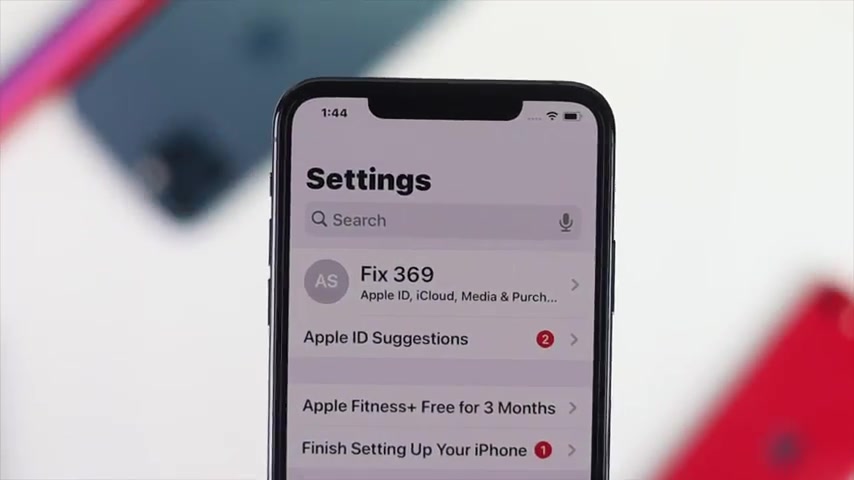
What is up everybody ?
Welcome back to another video in this video .
We're gonna go ahead and show you how you can change your Apple account on your iphone .
At the same time , we will show you how you can add a new Apple account to your iphone as well now to do that .
So the first things I want you to do , just go ahead and open up your settings , tap your name in there , you scroll down to sign out and tap on it and then it will ask you for the Apple password .
Now go ahead and enter your Apple password and after that , go ahead and tap , turn off .
Now it will give you this prompt to go ahead and tap , sign out , tap , sign out again and just in a moment , your Apple account will be signed out from your iphone , but you haven't done yet because there are the last things you have to check whether your Apple account is still connected with your iphone or not .
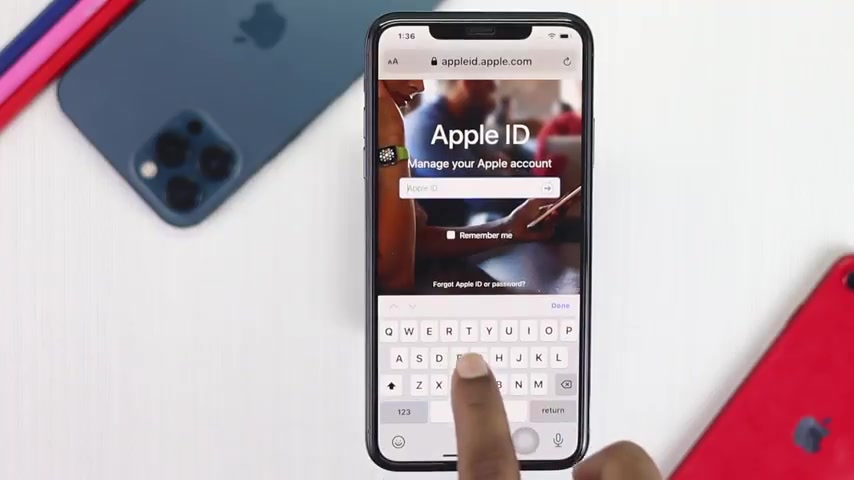
Now , once you've seen it signed out , you know , let me just go ahead and get out of here now to check it out to go ahead and open up your browser and then go ahead and type apple , id dot apple dot com , all type apple , id dot apple dot com .
Now go ahead and tap go and now as soon as you do it , it will come to this page .
Now , once you're here , all I want you to do , just go ahead and enter your Apple account that you have just signed out from your iphone .
Now , I'm just gonna go ahead and enter the same Apple accounts that we have locked out just earlier .
So let me put it here right away .
Now , tap next , now tap next .
Now it will give you the two facts , authentication to your trusted divisor number .
Now go ahead and collect it and enter it right here .
Now , after ensuring your to effect authentication on your iphone , now each will come on the screen .
Now go ahead and tap your device and just to check whether your word device is still there or not .
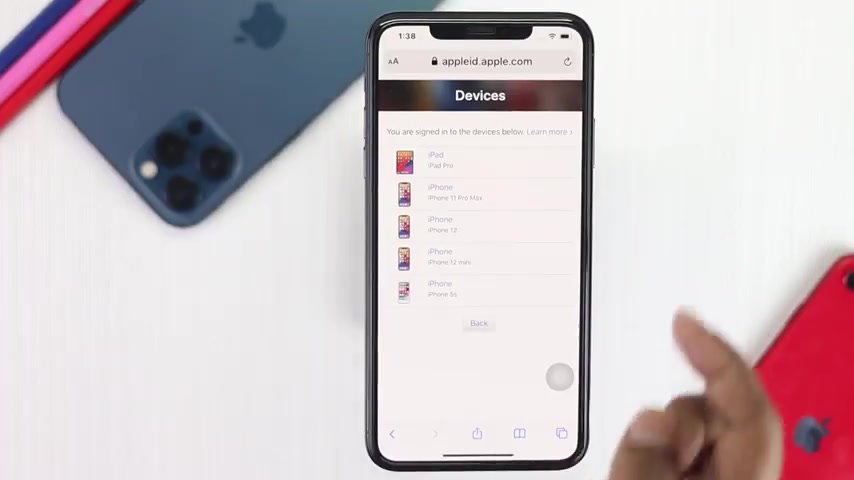
So if you see your device is still there and all I want you to do , just go ahead and select your device , you simply can remove your device from your account to make it work .
Now , I'm just gonna go ahead and tap , remove from account and tap , remove and well done .
Now , your process is done and now you simply can add another account to your iphone right away .
Now to add another account to your iphone .
The first things you want to do from here .
Go ahead and type your settings and now tap sign into your , your iphone and then it will ask you for your Apple account .
Now , go ahead and enter your new Apple account that you want to sign in .
I'll just use another Apple account that we have .
Now , after you have entered your Apple account , go ahead and tap next .
Now , enter your password , tap next .
Now also we're gonna get a verification code for you .
Now just go ahead and enter your verification code .
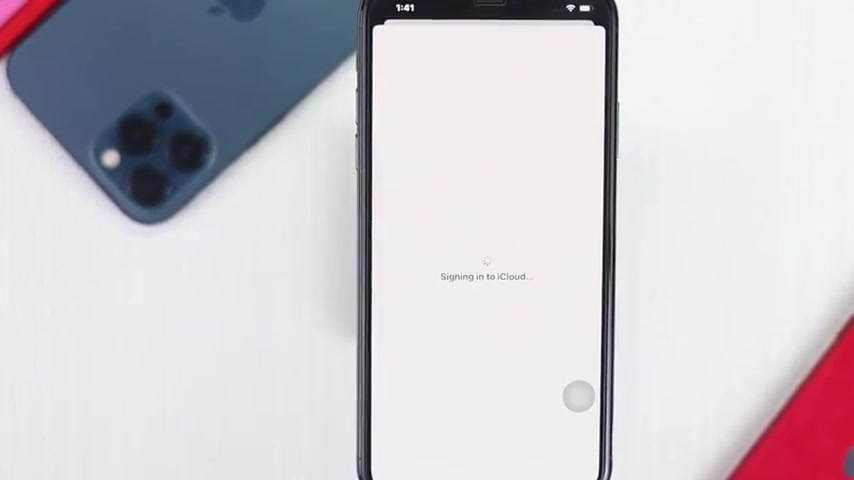
Now , after entering your verification code on your Apple account , then you'll be able to see your Apple account will be added to your iphone .
Go ahead and enter your iphone pass code .
Now , tap Marge .
Well , there you are .
Now your Apple account has been added to your iphone and as you guys can see our Apple accounts that we have just added .
Now it's on with our iphone .
This is how you guys can change your Apple account and at the same time how you can add your Apple account on your iphone .
And this video is pretty useful if you think so , be sure to hit the like button and subscribe to the channel to get more useful video content for yourself .
Thanks for watching and see you next time .
Are you looking for a way to reach a wider audience and get more views on your videos?
Our innovative video to text transcribing service can help you do just that.
We provide accurate transcriptions of your videos along with visual content that will help you attract new viewers and keep them engaged. Plus, our data analytics and ad campaign tools can help you monetize your content and maximize your revenue.
Let's partner up and take your video content to the next level!
Contact us today to learn more.