https://www.youtube.com/watch?v=6Rv_SVEqPj4
How to create an Apple ID using a MacBook.

Hi , today , I'm going to show you how to set up an apple ID on your Mac .
There are two ways you can do it .
One , you can go to the Mac app store , right ?
And on the bottom left , you can see here it's a button that says sign in , click on that and you have an option that says create apple ID .
If you click that the process starts .
But another option that you can do uh where you can set up your app ID is through the system .
Preferences .
Just go here .
And the first thing that says sign in to your app ID , click sign in create app and pop up appears it's loading the data .
Now it will ask you your birthday to determine what services to give you .
I'm just going to enter my information .
Give me three .
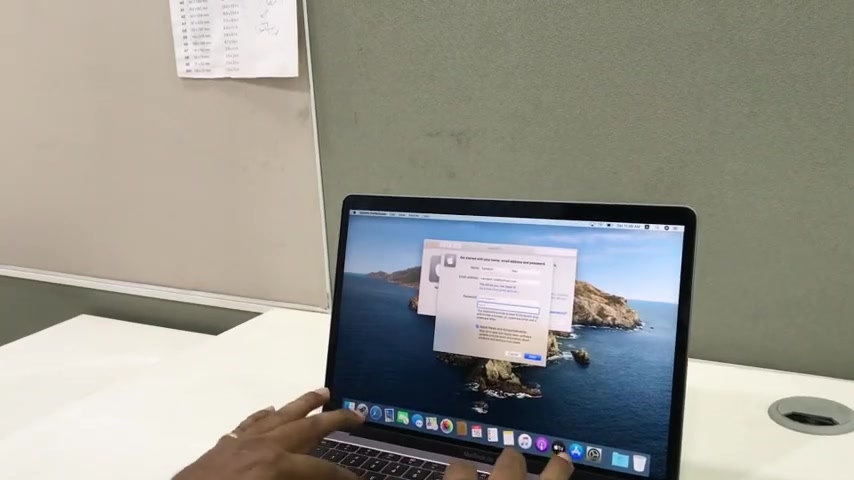
Remember your email address is your primary email address that you are using , which is going to be your future apple ID , right ?
The when creating an Apple ID password , remember your password should start off with a capital letter .
It should have uh multiple small letters .
It can also have a special character as well .
As a number .
This is a secure apple ID , password that apple usually use .
So remember , please ensure you have a password which has the capital letter in the beginning , then a few letters as well as a few special characters as well as a number .
Click on next , it's asking me for a phone number .
So now all you need to do is actually enter your mobile number .
Now for the purpose of this video , let me explain .
I already have an Apple ID .
And if I give my number now , uh it might crisscross and clash with my already existing apple ID .
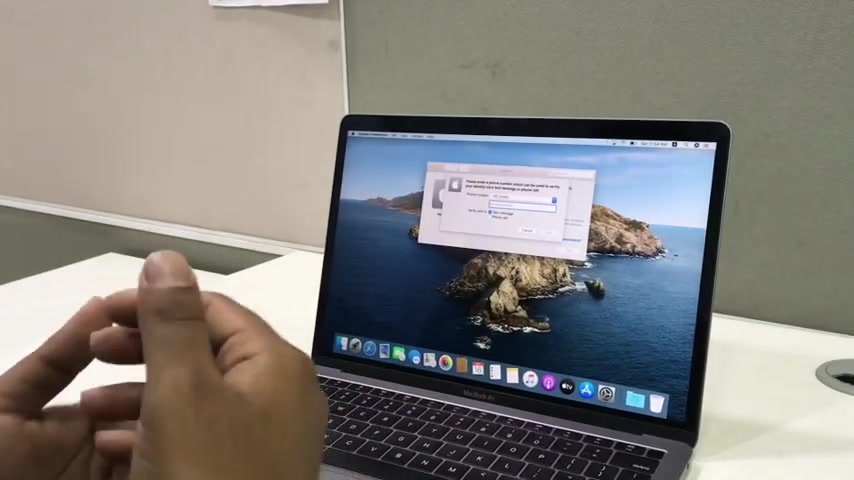
So I won't be doing it , but I will explain what will happen .
All you need to do is enter your Apple ID and uh for a text message alert and give next automatically , you'll get an OTP .
It will be a six digit OTP which you can enter here and by then your account will get activated .
You will also have an option to choose two factor authentication .
Two factor A is an additional layer of security which enables uh if if anyone were to get an access to your Apple ID , it will give you a prompt to your trusted device .
And only after you enter that six digit OTP , will you be able to access the account ?
So this is how you set up an Apple ID .
And once you get that Apple ID , you can then go in and log in and sign to the Apple ID on the system , preferences on the App store and enable all the services that are there with the Apple ID , with the apple ecosystem .
So this is how you set up an Apple ID with your Macbook .
Uh For more such tips , please follow us on social media uh where we have other opportunities to share this information with you .
Are you looking for a way to reach a wider audience and get more views on your videos?
Our innovative video to text transcribing service can help you do just that.
We provide accurate transcriptions of your videos along with visual content that will help you attract new viewers and keep them engaged. Plus, our data analytics and ad campaign tools can help you monetize your content and maximize your revenue.
Let's partner up and take your video content to the next level!
Contact us today to learn more.