https://www.youtube.com/watch?v=ynFvimgOJiU
How To Download Java For Minecraft (Guide) _ Install Java For Minecraft
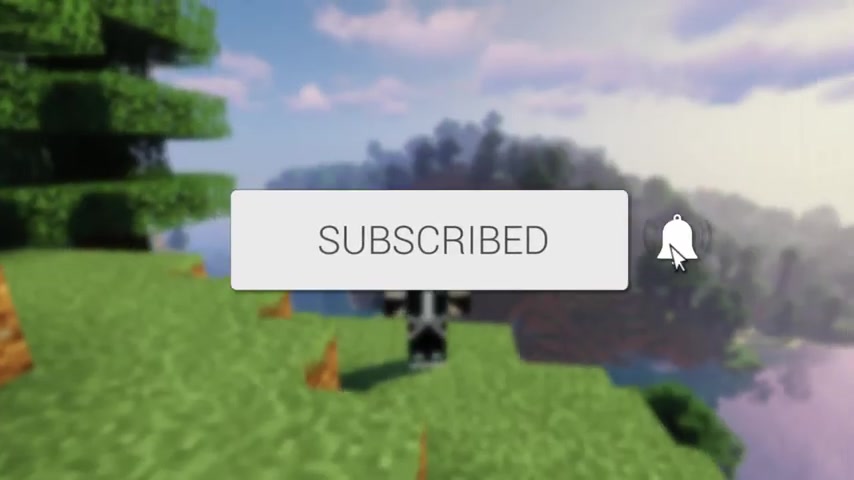
in this video , I'll show you how to download and install Java for Minecraft .
If you're new to the channel , please go down below and consider subscribing to the channel .
And once you've done that , please go down below and leave a like as well .
We really do appreciate it and make sure it's this video right into the into the full steps .
And let's get straight into this .
Here we are on my desktop , unless you can get right into this video , and it's important to note this is gonna work for Windows and Mac , so the first thing you need to do is go and open up a browser .
Personally , I'm using Google Chrome .
Um , but you can use any browser you like .
It doesn't matter .
And then once you go and open up your browser , just come into a search engine , as you probably would .
Now in this video , I'm showing you two different versions of Java that we're going to go and get because sometimes you are gonna have to require a base one and then a bit more of an advanced one .
But it's both super easy to go and install , and I'll guide you through exactly how to do it .
So all you need to do is once you're on Google is go and search for Java just like so .
And then here we are .
And then you want to make sure you come to java dot com .
This is sort of the main , um , Java application for consumers .
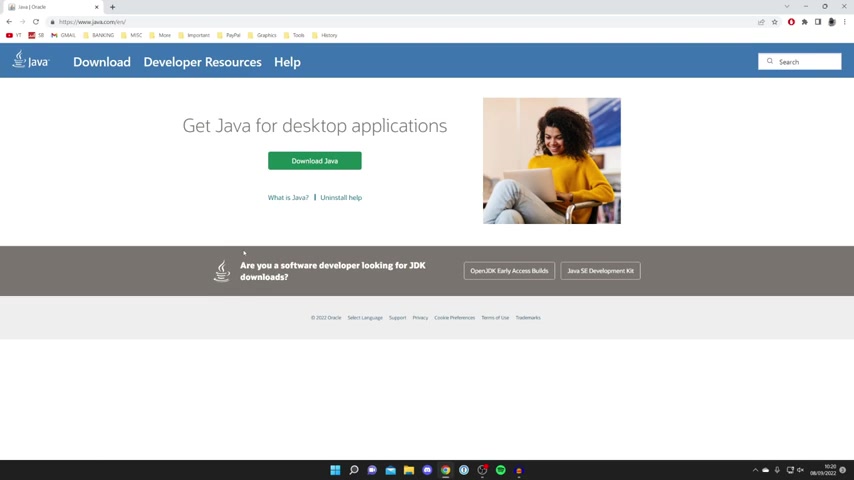
Now , just before we go and download this version of Java , as you can see at the bottom of the screen , it does say , Are you a software developer looking for JDK downloads ?
And then on the right hand side , we've got something called Java SE developing .
Now we're going to download this version of Java and then the SE development kit .
But you may not have this bar here , so if you don't , this is what you need to do .
So if you don't have this option here , then all you need to do is open up a new tab and you need to type exactly this in Java SE development kit , just like so go and search for that .
And then you want to make sure you come to oracle dot com .
Oracle actually own java .
Um , and here we are , and as you can see we can scroll down .
We've got Java 18 and 17 available , and this is the SE development kit .
And we've got Linux , Mac and Windows .
So make sure you go and select the one you want .
Linux will automatically be selected .
Then you want to go click on Windows and then we've got the X 64 installer , which is the one you want , and you can go and start the download here .
But I recommend going and downloading this one first .
So just go and click on download Java just like so .
And here it is .
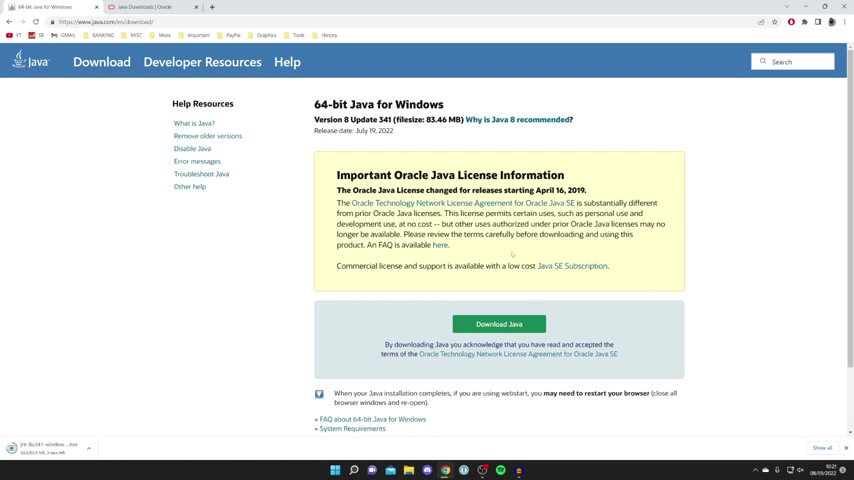
We can now press download again , and then it will actually start the download .
And now what's important to note is every browser is slightly different , so yours may not appear in the bottom , and it may appear somewhere else .
The way you're always going to go and find your downloads is in the downloads folder , um , in your file Explorer so you can always go there and find it .
So now let's go and install this version of your Java .
So what we're gonna do is go and drag it out onto our desktop , just like so and then we can go to minimise this for now .
And then in a moment we'll go and download the SE development kit Sometimes that I just needed , um when dealing with things like micro servers , then all you want to do is double click on this Java here .
What you're gonna go and do is get a window security pop up , and you will have to agree to this .
If you don't , um , you won't be able to , um , go and run it .
So then all you want to do is press install .
If you're sure and agree to it , and then it's gonna go and install .
It's a really simple process .
And then , as you can see , we've got this status bar which is now moving across , and then once you finish , it's going to go and say you've successful fully install java and you can then go and press close .
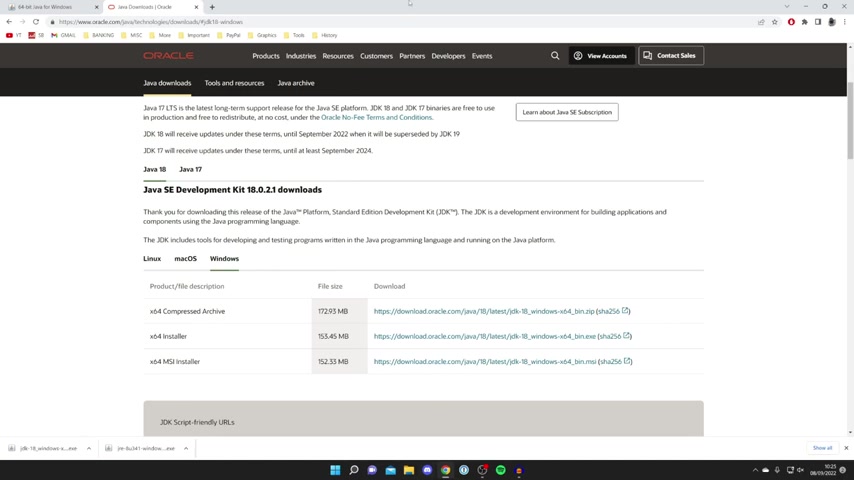
Now , before we go and show you how what to do with Java and go and use it with Minecraft , then all you need to go and do is go and open up Google chrome again or your browser , and you need to go and download the SE development kit , so make sure Windows are selected .
Come to X 64 installer and we'll press on the download link .
And as you can see , it's now downloading .
And once again , it's important to note that your downloads may not appear in your browser , and you may need to go and open up the downloads folder in your file Explorer .
But in my case , they do .
So all I'm going to do is drag this on to my desktop like so .
And I'm gonna come and close off of , um , chrome or my browser .
And now let's go and run this so I'm gonna go and double click on it .
And once again , I'll go and get a window Security pop up , and all I need to do is agree to that .
And then we can go and start the install .
And then after a few seconds , the install is is going to go and open and let's run through this .
So all you need to do is next .
You can choose where you want to install it .
The default post is fine for me , so I'll click next again .
And now the status is gonna go across and all we need to do is wait .
And just like that , it is now finish installing , and now we can go and press close .
So there we go .
We've now finished installing Java .
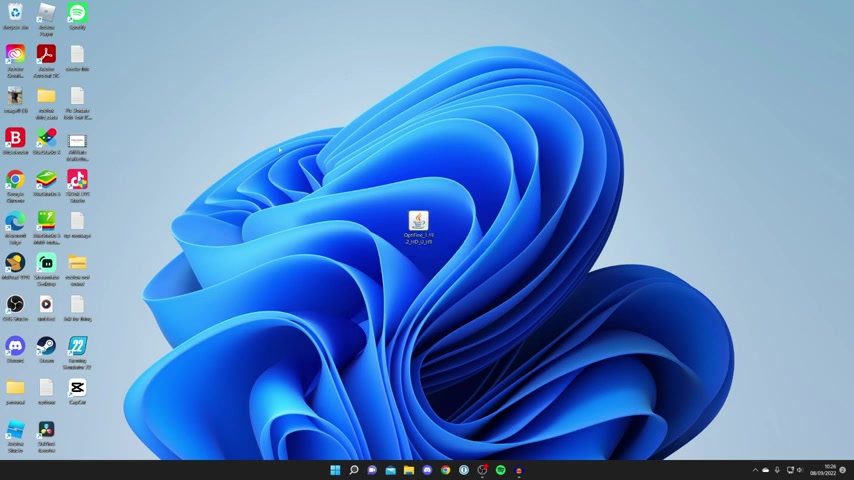
I do recommend installing both , as I've already said .
Now , as you can see , I've got Opt .
Define here .
So just before we try and run it , yours probably didn't have this copy logo .
Because before you didn't have Java installed , go and restart your computer just to make sure the install is fully complete .
And then all you want to do is find the jar file .
You want to go and run , Click on it once , then right .
Click on it .
And then all you need to do is press open with and you want to click .
Choose another app and then you need to make sure java , um platform SE binary selected .
You may need to click on more apps to go and find it , and then you can go and select this here saying , always use the app to open dot your files press OK , and then it's gonna go and run it and we can go and install an opt fine or whatever You're trying to install , which requires java .
If you found this video useful , please go down below and consider subscribing to the channel .
Leave a like for more peace .
Are you looking for a way to reach a wider audience and get more views on your videos?
Our innovative video to text transcribing service can help you do just that.
We provide accurate transcriptions of your videos along with visual content that will help you attract new viewers and keep them engaged. Plus, our data analytics and ad campaign tools can help you monetize your content and maximize your revenue.
Let's partner up and take your video content to the next level!
Contact us today to learn more.