https://www.youtube.com/watch?v=WHRGALeMK2w
How to Screen Mirroring & Share iPhone with Smart TV [2022]

Pretty awesome .
Right , iphone .
Scream mir to a smart TV .
Completely free .
No , third party apps .
It's absolutely built into it and it doesn't lag , it's HD as well .
I mean , it's so cool .
Let's dive right into it .
Hey , what's up everybody ?
I'm Ruz and welcome to the channel today .
I'm gonna show you how you can screen mirror in your iphone to a smart TV , or how to share your iphone to a smart TV .
Right ?
So this works with literally any iphone you have .
In this case , I'll be using my daily driver , but it doesn't matter what iphone you're using , it works just the same .
OK .
Also , we don't need any third party apps .
It's completely free , it's wireless and it's completely built into it and it's really , really simple .
Let's just dive right into it .
All right .
So first things 1st , 1st off is the connection , first , we need to make sure your iphone is connected to some sort of a connection .
OK ?
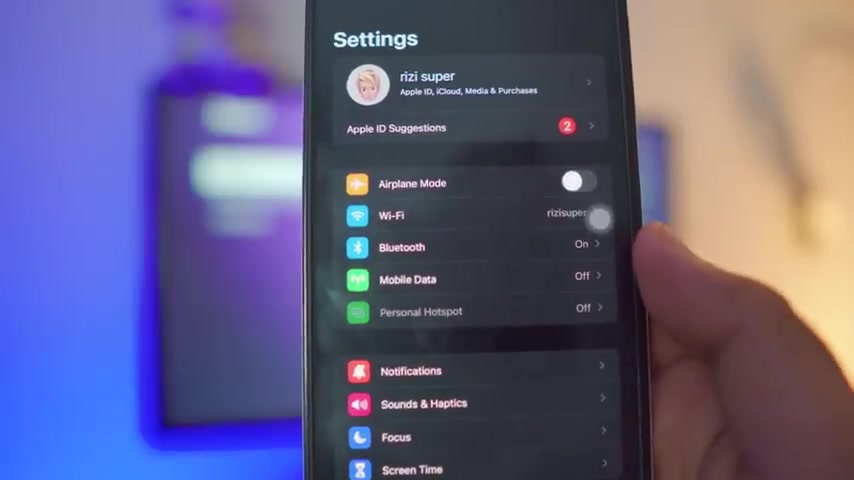
So just go to your uh iphone settings , go all the way to your wi-fi settings .
By the way , if you don't have wifi available , that is completely OK .
You can also use mobile data if you want to .
Right , right now mine is turned off but be careful , mobile data is not free depending on your network , it will cost you credit .
Ok .
So for the sake of this tutorial , I'm going to go to wi-fi settings and make sure my iphone is connected to my home wifi as you can see on your screen .
And that's pretty much it .
That's all we need to do on the iphone .
Let's jump back to the TV .
And let's do the same thing on the TV as well .
All right .
So this is a Roku Express smart TV as you can see on your screen .
So the first thing you wanna do , by the way , don't worry if you don't , if you , if you , if yours isn't a Roku Express TV , that is completely OK .
Just go to the settings page uh and go to the uh go to the network settings and inside the network settings .
As you can see mine is connected .

But if you have never done this before , go to the set up , set up connection tab and click on wireless .
It will automatically search for all the available uh networks that you have on that available that are available to you .
As you can see mine is connected .
So just click on your network , it will ask you for a password , it will ask you for the password .
Just click OK .
And it will automatically start connecting it for you .
As you can see , mine is connected and then you got mine is connected and there you go , mine is connected and ready to go .
All right .
By the way , one thing to be one thing to make sure is to make sure your iphone and wait .
OK .
One thing to make sure is to make sure your iphone and your TV are on the same connection as you can see , both are connected to my home network .
That's what we need .
Ok .
So once the TV is connected , go back to the settings page and go all the way down .
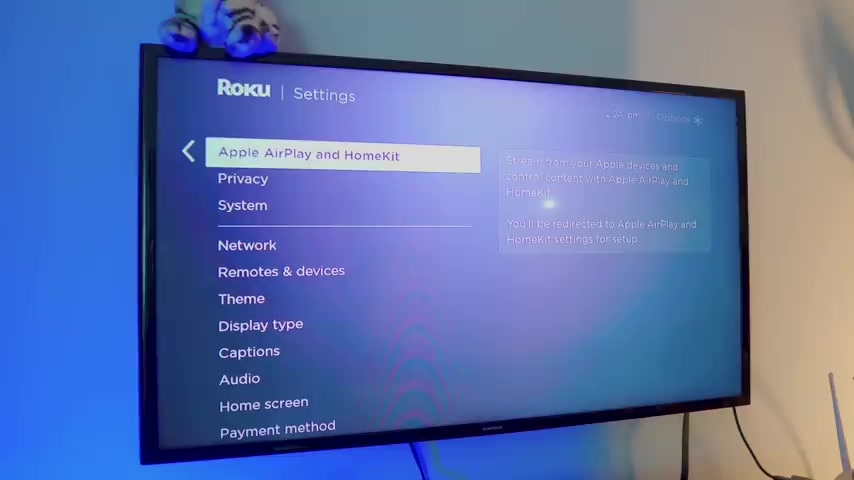
Once you see Apple airplay and home kit , it should be available if you have a smart TV , just like I do just click on it .
And again , if you have never done this before , this gonna ask you for some sort of a , a password or something .
But don't worry , as you can see , I have done this before and you can also set up the home kit as well .
All right .
So once you are on the airplay in home kit settings , that's , that's all we need .
Ok .
And also you can , you have options , you can , uh , you can set up the code if you want to .
So people don't connect randomly to your TV and stuff like that .
I'm sorry about this .
Uh the focus thingy .
But now let's go , let's jump back to the iphone and let's do this .
All right .
So on your iphone .
Really , really simple instructions .
Nothing fancy .
OK .
So swipe down the control center and once you are inside the control center , you have the option for the screen mirror as you can see tiny , tiny icon right next to the uh right next to the brightness .

Just click on it and it will automatically search it for you .
As you can see .
Mine is express four K TV .
So I'm just gonna click on it and there you go .
It is connected and that , that's how quick it was .
By the way , it's pretty , pretty smooth as well .
Let me just show you how it works .
So you can see it doesn't lag at all and it's really HD as well .
Pretty , pretty awesome , right ?
And uh you can , you have a lot of options , by the way , you can watch youtube videos if you want to , you can um you can do , you can do a lot to be honest .
So yeah , you can , you can watch uh you can watch youtube if you want to , you have a lot of options .
You can even use your camera if you want to .
So hold on , let me show you .
There you go .
See .
See that's how quick it is .
It's pretty , pretty smooth , pretty awesome , completely free as well .
So yeah , you have uh you have a lot of options .
You can use Instagram , you can even play games .
Hold on , let me , let me just fire up a game if you , if we can , let me see if we can play games as well .

So let me just fire up the uh clash of clans .
Apparently .
It seems like it's working and there you go .
Ok .
My town center was attacked .
So let me just click .
Ok .
Well , pretty , pretty smooth , right ?
It is so smooth .
Well , but yeah , I mean , it's a let me just go back .
There you go .
So you have a lot of options also , by the way , if you want to stop this really , really simple as well , just uh look closer .
If you go to the control center again and you have the option for the screen mirroring there right there .
Just click on it and just click on , stop it .
There you go .
There you go .
That's how simple it was .
If you wanna connect again , just go back to the screening tab , click on connect and there you go .
It's connected .
That's how simple , that's how simple .
That's how simple it actually is .
So uh pretty awesome , right ?
Well , that's it for the video .
I'll catch you in the next one .
Peace out .

Well , that's it for the video .
If you like the video , please leave a like .
And if you have any questions do let me know in the comment section below , I will definitely definitely get back to you .
Ok ?
And uh if you're not subscribed to the channel , be sure to subscribe and I'll catch you in the next one .
Peace out .
Are you looking for a way to reach a wider audience and get more views on your videos?
Our innovative video to text transcribing service can help you do just that.
We provide accurate transcriptions of your videos along with visual content that will help you attract new viewers and keep them engaged. Plus, our data analytics and ad campaign tools can help you monetize your content and maximize your revenue.
Let's partner up and take your video content to the next level!
Contact us today to learn more.