https://www.youtube.com/watch?v=GPaCQwKrwbg
How to Change Apple ID on iPhone
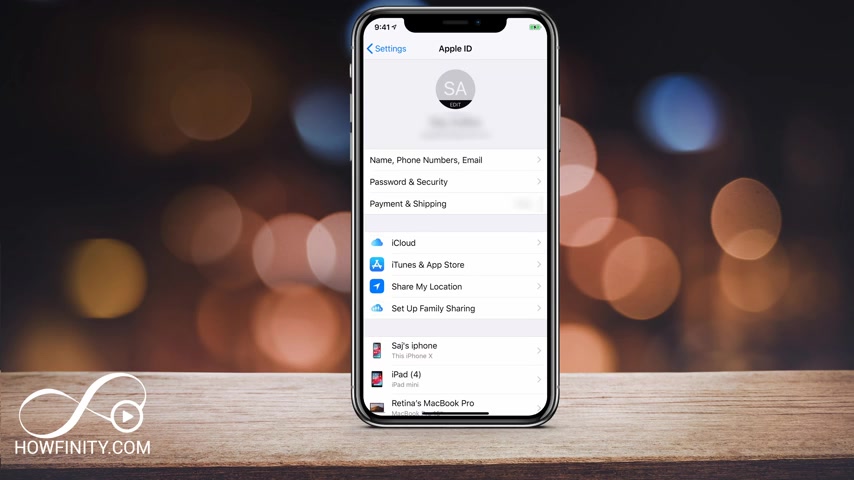
Everyone in today's video , I wanted to show you how to change your Apple ID on any of your Apple devices .
This way , any device associated with apple ID will be removed and then you could replace it with a new Apple ID .
You could also go to this website here and create your new Apple ID if you want to replace it .
But if you're given the phone or your ipod or your ipad to someone else , it's a good idea to go ahead and change your Apple ID here or if you got a new phone from someone else , you should definitely do this step and put your Apple ID here if they haven't removed it for you .
So here's the process .
Let's go to our settings .
I'm going to show you this on the iphone , but it's the same process on the ipad and under the settings page right on top , you want to click your name here , the apple ID that should already be signed in .
We're going to remove this and replace it with a different one .
So go ahead and press that and it will take you to this page where you have to scroll all the way to the bottom of the page .
On the bottom of the page , you will see a sign out option .
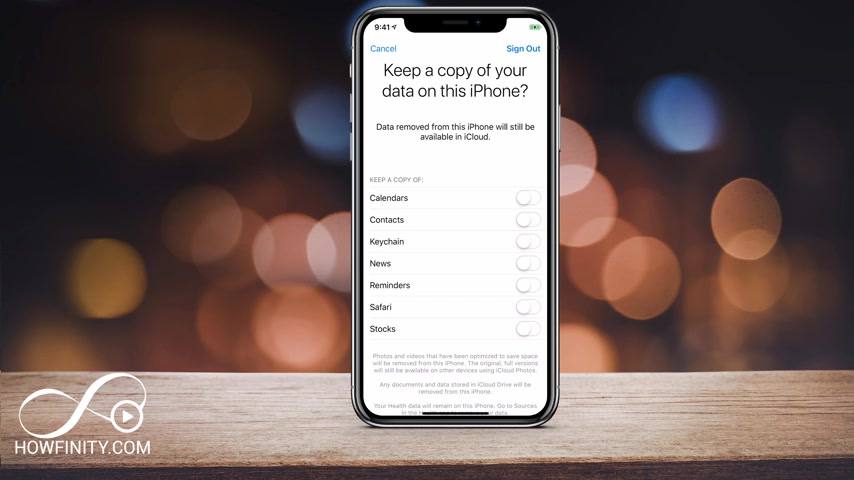
Go ahead and press that and it will bring you to the apple ID password page right here where you should type in your current apple ID pass for this is that apple ID that we're gonna turn off .
So I'm gonna go ahead and do that .
And once you type in your Apple ID password here , press turn off .
Now this page is important .
So pay attention here .
It says , keep a copy of your data on this iphone .
If you're getting rid of this iphone or you're giving it to someone else and you want them to use their Apple ID .
Go ahead and leave everything unchecked as you see it .
If you're using a different Apple ID and you want to keep these on your iphone , go ahead and select all these to keep a copy of them on your iphone because the moment you press sign out , it will connect this to your icloud and it will back it up .
But if you erase it from your phone , then you will have to download it again .
So just go ahead and read this little description on the bottom just to make sure you understand this process .
But I am going to keep everything because I'm just making this for demonstration purposes .
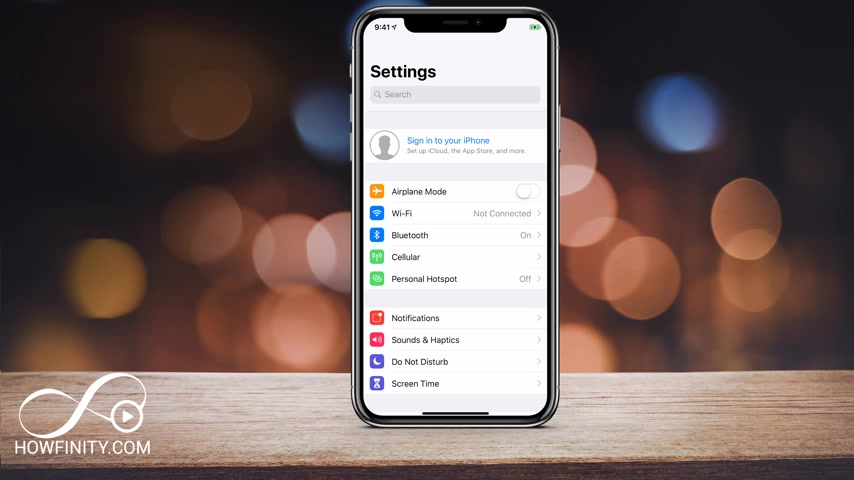
And now press sign out on the top , right ?
And then say Yes .
And now depending on how much you have , it's going to copy icloud data , meaning it's going to take that information and put it in your icloud .
So you could use a different device to download it or download it back on this device .
So once that step is complete , you'll come back to the settings page here .
So this is back on the main settings page .
But you see on top signing your iphone , the icloud is no longer visible here .
So it's been moved .
So you have to tap that again and it will bring you to this Apple ID page where you have to sign in with the new apple ID .
Like I showed you in the beginning on apple id dot apple dot com .
You could create a new account here if you wanted to do that .
And then over here , you could use that account to sign in .
But if you give this to someone else , they could simply use their apple id to connect this device to their apple ID .
So type in the apple id here and the password here and press next .
And it's going to simply sign into the new apple id in the sign up process .
At some point .
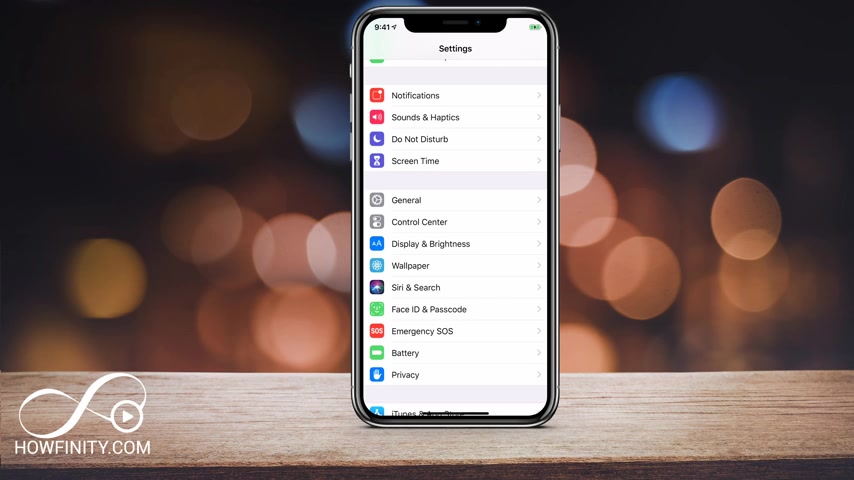
It's going to give you the screen to ask you to merge or don't merge your current calendar stock data reminders and contacts on the iphone with the icloud .
So what's physically on this iphone with what's physically on the icloud .
So you could simply press merge and it will merge the two or don't merge if you don't want to do that and you will finally get back to the settings page here where the apple ID , the new one should be visible on the top .
If you simply just wanted to remove it , you didn't have to do this additional step .
And as soon as you signed out , you could have just left it and then you could go ahead and wipe your phone , which you could find here under general and you could come here and press we set here and you could go ahead and reset everything on your phone .
If you just wanted to get rid of this phone and wipe it clean .
I hope you found this video useful .
Please give it a thumbs up and subscribe to this channel for easy to follow tech video .
So next time you have a tech question , you could just jump in on this channel and find your answer .
Thanks so much for watching and I'll catch you next time .
Are you looking for a way to reach a wider audience and get more views on your videos?
Our innovative video to text transcribing service can help you do just that.
We provide accurate transcriptions of your videos along with visual content that will help you attract new viewers and keep them engaged. Plus, our data analytics and ad campaign tools can help you monetize your content and maximize your revenue.
Let's partner up and take your video content to the next level!
Contact us today to learn more.