https://www.youtube.com/watch?v=WWSK8wYvs2w
How to Uninstall Mingw on Windows 10
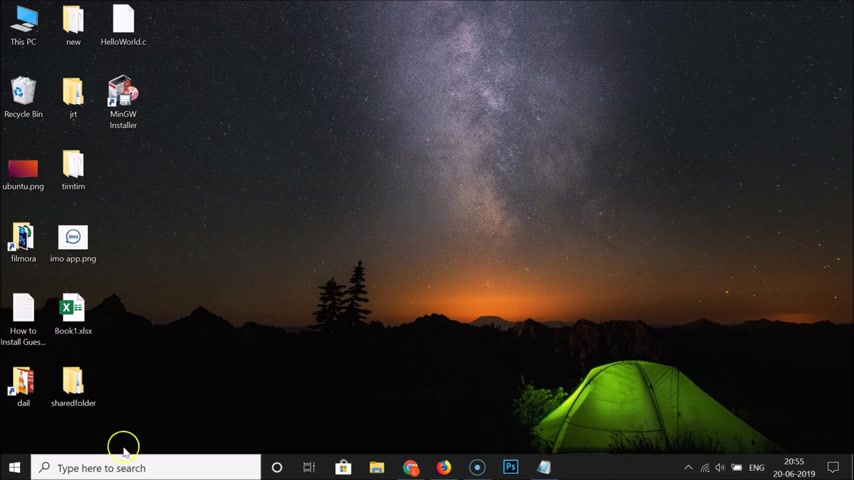
Subscribe to tech me spot channel and press the bell icon and never miss another update .
Hi guys in this tutorial .
I'm going to show you how to uninstall min GW on windows 10 .
Ok .
So let me minimize this window .
Ok , guys .
So just click on this search box and just do a search for MGW .
And here we have the min GW installer , this app , right ?
Click on that and then click on this open file location .
And here we have this MGW installer , this shortcut , you can see uh so just double click on this in order to open this .
OK ?
And here we have this MGW installation manager opened .
OK ?
So let me maximize that .
Ok ?
And guys you can see that here we have this package .
Ok ?
So you need to find the packages that are installed .
OK ?
So let me find that .
So you can see here we have this green box uh uh before this package uh that means this package is installed .
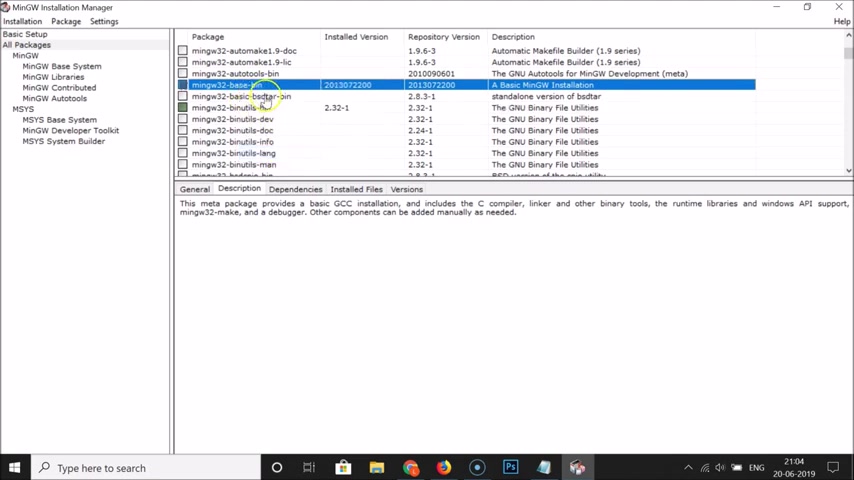
OK ?
So just you know , select the package right , click on that and then click on this mark for removal .
OK ?
And you need to do that for every package that is installed .
So this one is also installed .
So let me select that by clicking on it and then right , click on that and then click on this mark for removal .
Ok .
So let me do that for every package and uh I will come back to you .
Ok ?
Ok , guys .
So it's now done .
And after that , click on this installation and then click on the supply changes .
Ok .
And you can see , ok , to proceed .
And here we have this installed packages will be removed .
Ok ?
You can see that and after that click on this apply button and you can see it's , you know , uninstalling the packages and you can see it's now done .
All changes were applied successfully .
You may now close this dialog .
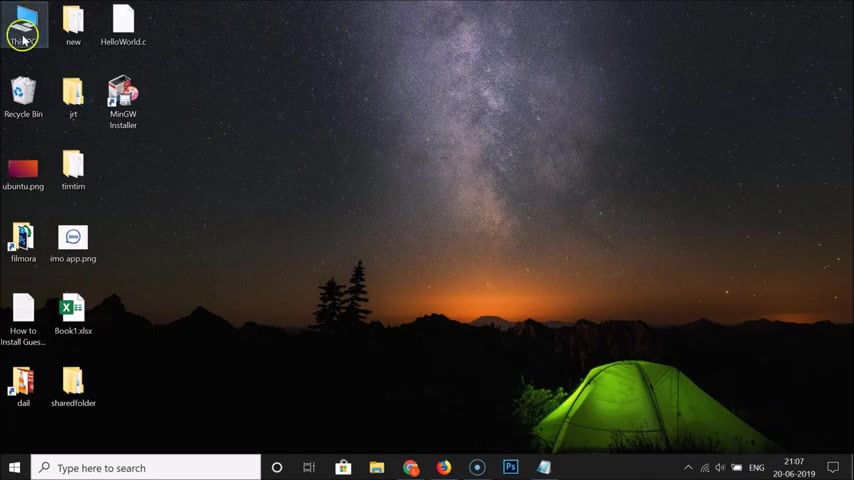
So just click on this close button .
Ok ?
And after that , you can close this uh level installation manager .
Ok ?
Ok .
You guys and after that , you need to go to the directory where you have installed MGW , ok .
So I installed in my C drive .
So I need to go there and I have this MGW folder .
Ok ?
I can see I have these files .
So I need to select this min GW .
And after that right , click on that and then click on this delete .
OK ?
And you can see the folder is now deleted .
And guys also if you have set environment variable for this , so you need to delete that also .
OK ?
And also here we have this ninja double installer , this shortcut .
So if I double click on this , you can see uh do you want to delete this shortcut problem with this shortcut ?
So just delete this shortcut .
Yes .
OK .
And it's now deleted .
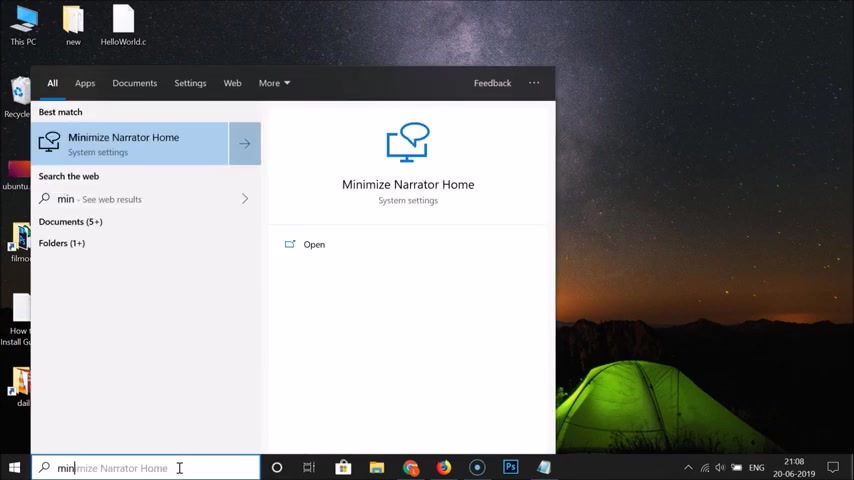
And also if I click on this search box and type in GW , you can see we don't have any search results .
OK ?
So if you have set environment variable for this , so you need to delete that also .
OK ?
So for this , just click on this search box and just type control panel .
And here we have this control panel .
OK ?
So let me correct the spelling control panel .
And here we have this control panel app , click on it .
And here we have this system and security under this category .
OK ?
So just like this c system and security , click on this and here we have this system , click on this system and here we have the advanced system settings , click on this and here we have this system properties window opened and here we have the environment variables , click on this button .
OK ?
And under system variables just find the path .
So here we have this path , click on it to select that .
OK ?
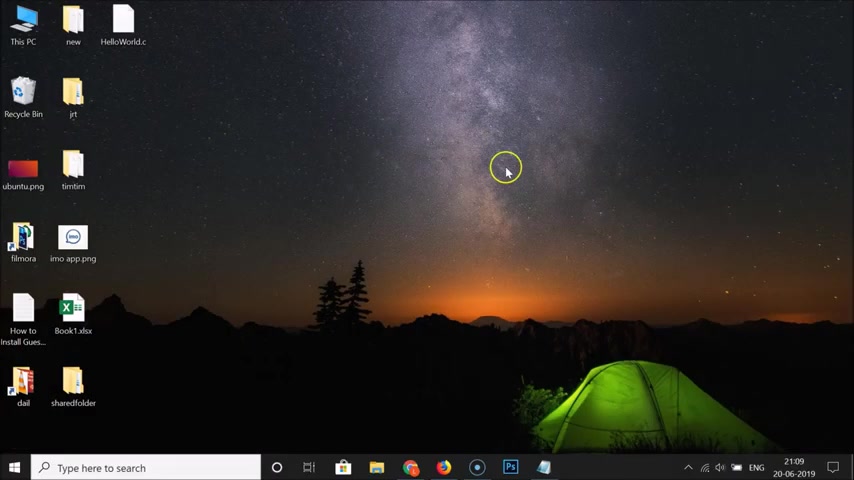
And after that , click on this edit and you can see that I have , you know , set this environment variable .
So I need to click on this to select it .
And after that click on this delete button and you can see guys , it's now deleted .
And after that click on this ok button , click on this ok button and then click on this ok button and you can close this window .
Ok , guys .
So guys , that's it .
Uh In this way , you can easily uninstall min GW on Windows 10 .
So thanks for watching .
If you like my videos , please support this channel by subscribing to it .
Thanks .
Bye bye .
Are you looking for a way to reach a wider audience and get more views on your videos?
Our innovative video to text transcribing service can help you do just that.
We provide accurate transcriptions of your videos along with visual content that will help you attract new viewers and keep them engaged. Plus, our data analytics and ad campaign tools can help you monetize your content and maximize your revenue.
Let's partner up and take your video content to the next level!
Contact us today to learn more.