https://youtube.com/watch?v=SnghX_rdEQk
Generating an Invoice in Odoo _ Economic Electric Motors
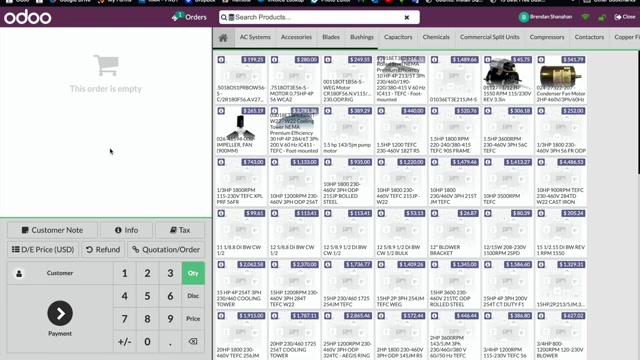
Hey , everyone .
So today we're going to quickly go through how you go ahead and generate an invoice in ODU for our customers .
Um We're gonna start off on the point of sales main screen .
Now you have a little bit of freedom in what you choose to do first .
Um Sometimes I set the customer first , sometimes I choose products first .
It kind of just depends on how you're feeling at that moment .
For example , um I'm gonna randomly add some products in here .
They were , you know , going through adding , we not do that , ok ?
So let's say the I'm buying these things and at this point now you're gonna want to set the customer .
So in here when you click the customer's button , you're gonna go ahead and have a variety of options .
Um In terms of searching the customer , if you have been another customer number from the past , you can use that .
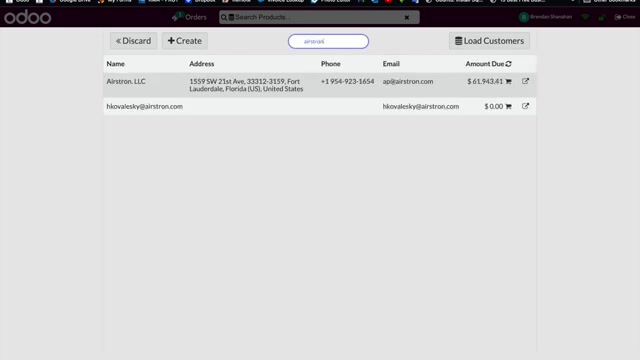
Like in this case airs strong , I can also use their name as well as their phone number .
So if I knew this was that phone number for , I believe you can even use the address any of the field , you know , relevant fields for the , the particular customer will assist you in finding them .
At that point , you're gonna want to click on the customer , you'll see it , highlights it at green .
Um You then have to hit this set customer button and that will set your current transaction to this customer .
It's easy to always keep track of what customer you have set because it does tell you their name right here .
If they are set , if you ever needed to deselect them for some reason , you could go ahead and do that there and now we're just , you know , generic customer again , but we'll go ahead and set them as a customer for this particular transaction , ok ?
For an on account customer like this , you're gonna wanna add their purchase order .
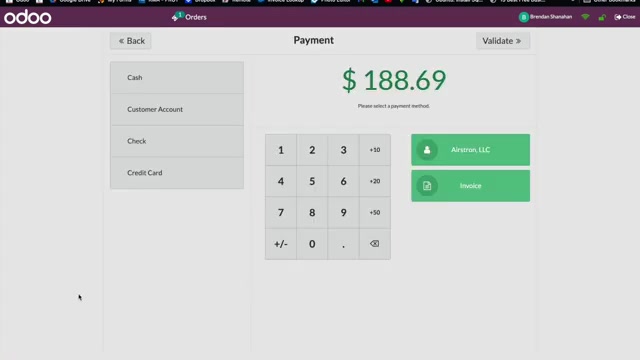
So under customer note , you can go ahead and put , you know , this is what I've seen a variety of you guys do for a customer's po something of that nature , kind of just throws it on the bottom and then you can go ahead from there .
So after you've completed your products and you're ready to close out your order and go ahead and hit payment , we'll say customer account for this individual .
Um , just to reiterate , you can do split payments .
So even with , let's say they had like $50 cash , I don't know that they would want to do this , but $50 cash and I want the rest of it on the account .
So when you click on a particular payment method , it's gonna default to the remaining amount , but I can go ahead and change it after the fact .
So let's say if you really wanted to , you know , split it up , you technically would have that freedom .
And if you messed up on something , go ahead and hit the X if they did pay , pay all in cash , for example , and let's say they gave you 200 in cash .
Um , your change amount would be right here just so , you know , as well .
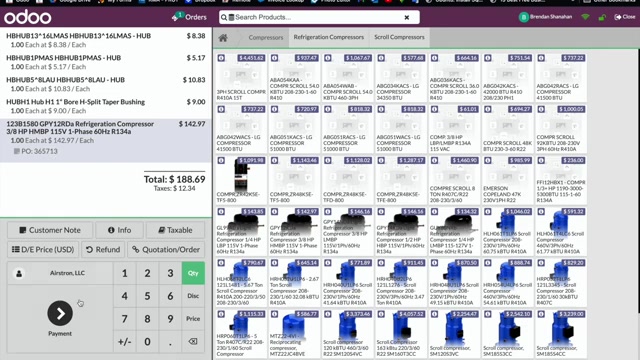
Oh , so for simplicity purposes , this one , we're just gonna put customer accounts since this is a customer that normally would pay on account and we have their purchase order logged as we're supposed to .
So you can go ahead and hit this and go ahead and Vaid .
So this will auto generate an invoice .
And once you have that invoice number for the customer , you're going to want to have them sign on your tablet .
So you'll go ahead and put that invoice number in and let them provide your signature for on account , credit card , things of that nature .
So this is the invoice number .
It's right here .
Your computer automatically will go to , you know , download that file and save it .
Um And a lot of the Windows computers you guys have , it'll kind of pop up in the corner over here .
But one way or another , you'll get the invoice like that .
If the customer does want a physical copy of that invoice , feel free to go ahead and save it .
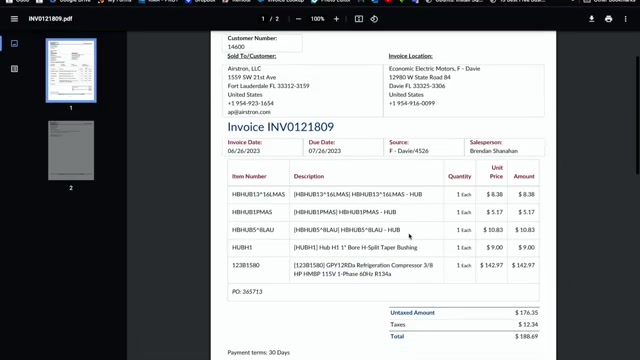
And then from clicking on this section down here , you can go ahead and then open it and this number again is what you're gonna need to do to use rather to have them sign on the tablet .
And there you go , you've created an invoice and when you're doing that , you can go ahead and hit new order .
Are you looking for a way to reach a wider audience and get more views on your videos?
Our innovative video to text transcribing service can help you do just that.
We provide accurate transcriptions of your videos along with visual content that will help you attract new viewers and keep them engaged. Plus, our data analytics and ad campaign tools can help you monetize your content and maximize your revenue.
Let's partner up and take your video content to the next level!
Contact us today to learn more.