
https://youtu.be/7Yt-nEeCrlU?si=aiumPH4Erk8WLeKj
4 Google Calendar Tips to Boost Productivity

Hey , everyone .
Today we're gonna talk about one of my favorite productivity tools , Google Calendar .
If your days look anything like mine , there's a lot to do and pretty limited time to get everything done .
Like today , I need to meet with my team , schedule a doctor's appointment , implement feedback from my manager .
Oh , and film this video .
Luckily , Google calendar is great for those of us looking to stay organized , manage our time effectively and boost productivity .
And this video , I'll be sharing four valuable tips on how to use Google calendar properly .
So let's dive in .
The first tip is called time blocking at the start of each week .
I put everything on my calendar from assignments to meetings , to email maintenance .
I'm able to schedule in my to do list for the week by assigning dates and times and tasks or directly in my calendar .
Then once everything is visible , I group tasks and meetings together in a way that lets me make the best use of my time for me .

Mornings are blocked for focus time while afternoons are for meetings and collaboration .
But the key is leaning into the times that you focus best .
This is a great technique .
If you often lose time switching between tasks and it offers a visual representation for those of us who overbook themselves to create a time block , simply click on the desired time slot and add a title to it .
Like work on project a or exercise now that you have your schedule blocked off .
Let's customize it .
The second tip is to color code your meetings .
If you want to use your time more effectively , you first need to understand how you're spending it by assigning different colors to different types of events or meetings .
You can easily distinguish between them at a glance and determine problem spots in your work day .
For example , you can use blue for client meetings , green for focus time and yellow for time spent replying to emails .
If you're spending hours distracted online , it may be time to look into possible solutions .
We'll be covering tips for reducing distractions on chrome in a future video .
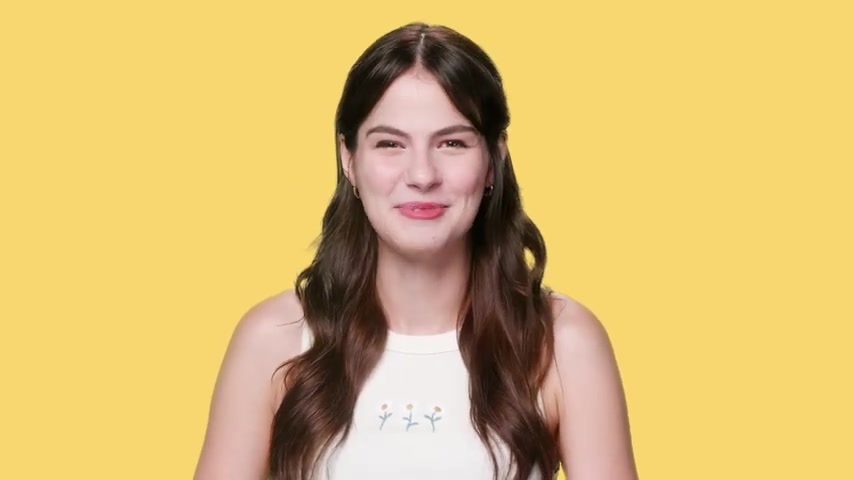
But for now , you can color code a meeting by clicking on the event and selecting a color from the options available .
Now , let's move on to the third tip which is setting proper reminders before your meetings .
I hate being late , but a busy schedule can be hard to keep track of reminders are a great way to make sure you don't miss any important appointments or deadlines by default .
You should get a reminder 30 minutes before a meeting , but you can customize this to what works best for you .
Or if you're forgetful .
Like me , you can set multiple options for pop up email or mobile notifications to set a reminder , click on the event , scroll down to the reminder section and choose the option that works best for you .
Lastly , let's talk about adding accountability .
I love working around other people but cafes and libraries can be distracting .
That's why I use Google calendar to set up calls with friends and make use of the body double technique .
We start our calls by sharing goals and then we get right to work .

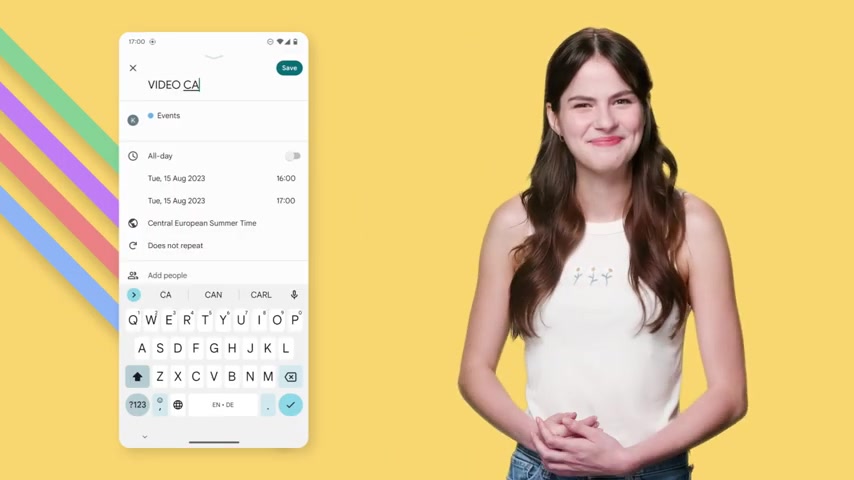
Having someone I trust virtually present , increases my productivity by gently holding me accountable .
It's also a fun way to support my friends as we all work towards the best versions of ourselves to set up a call , just create an event and invite your friend as a guest and there you have it four fantastic tips to help you use Google Calendar effectively and stay productive .
And now I get to check this video off my to do list .
I hope you enjoyed it and learned something new .
If you did , don't forget to give this video a thumbs up and subscribe to our channel for more productivity tips and tricks .
See you next time and stay productive .
Are you looking for a way to reach a wider audience and get more views on your videos?
Our innovative video to text transcribing service can help you do just that.
We provide accurate transcriptions of your videos along with visual content that will help you attract new viewers and keep them engaged. Plus, our data analytics and ad campaign tools can help you monetize your content and maximize your revenue.
Let's partner up and take your video content to the next level!
Contact us today to learn more.