https://youtu.be/43C-rdY1NAI
MidJourney AI's Incredible New Feature
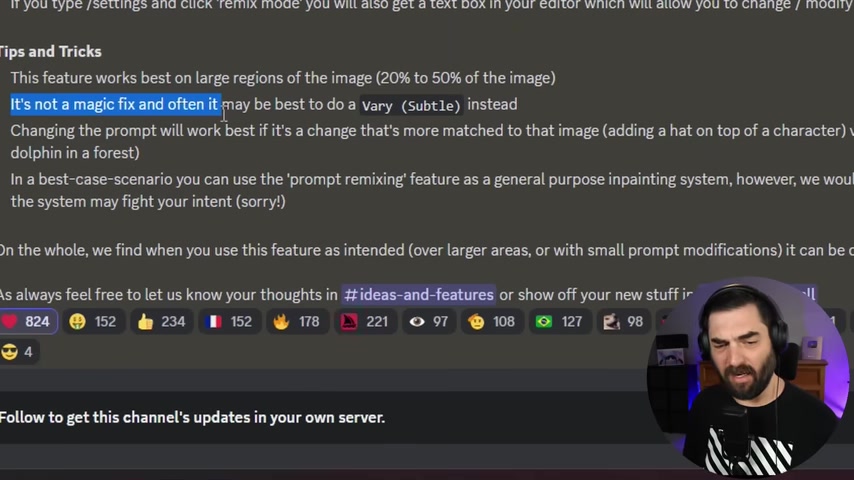
Today , Murty just got a big upgrade .
They just added the ability to imp paint inside of your images directly inside of Discord and they're calling the feature very region in their Discord announcement .
They did give some tips and tricks on how to use it .
This feature works best on large regions of the image .
20 to 50% of the image changing the prompt will work best if it's a change that's more matched to the image , for example , adding a hat on top of a character and they do say it's not a magic fix and it often may be best to just use the very subtle instead , but let's take a look at it .
So the first you want to do is when you're inside of your mid journey , Discord bot go to your settings and make sure you have remix mode turned on .
This will actually give you the ability to add additional information into your prompt when you're doing in painting .
Now , if you're not currently familiar with mid journey , make sure you watch one of my past videos like the ultimate guide to mid journey and that will break down exactly how to use it in this video .
I'm just gonna focus on this brand new in painting feature and keep it a real nice tight and short video for you .
So let's go ahead and enter a prompt like an astro not floating a deep space .
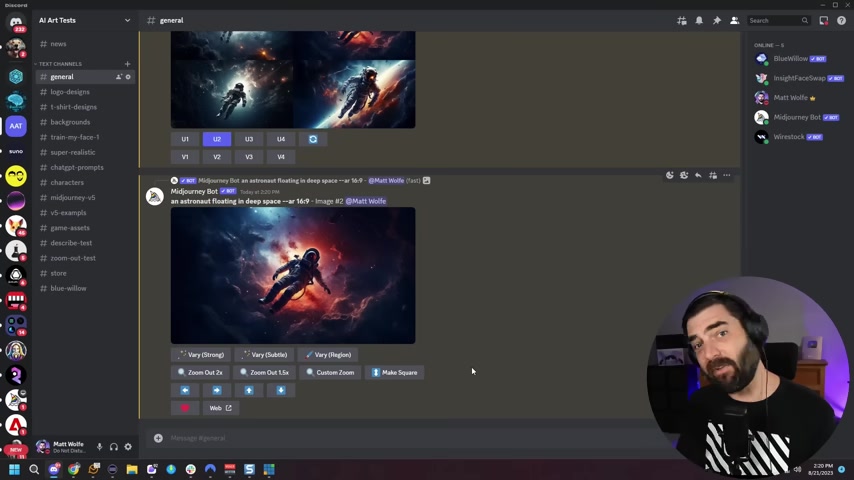
And then I'm gonna add aspect ratio 69 to the end .
Now here are the four images that it created for us .
I really like all of these but I especially like this top right one .
So I'm gonna go ahead and upscale number two .
And once we do the upscale , we will then see the very options you can see .
Now we have a third option that says very region .
Now if you don't see this option , what you need to do is you need to completely close down Discord and then open discord up again .
And then you will see the option when I first heard this in painting feature was available .
I upscaled an image I didn't see the option .
And when I completely reset Discord and came back , the option was available .
Now , if I go ahead and click on this very region here , it actually opens up this whole new editor .
Now see down here how we have this prompt .
That's because we turned the remix option on .
So make sure that remix option is on .
So I can select an area of my image using a square or using a sort of free hand drawing option here .
So I'll go ahead and use the rectangle tool .
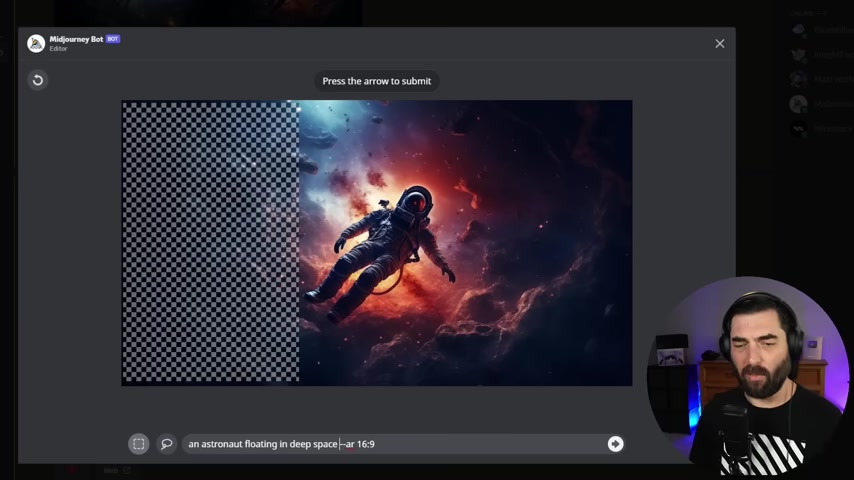
We will select a large area of the image like this and we'll add a rocket ship in deep space and then I'll click this little arrow down here to submit the job and it will look like it's generating an image just like it normally does .
However , it should only generate in the area that we selected and not change the entire image .
Now , you can see in most of the images that it generated , it actually ignored my prompt .
But on this bottom right one , it sort of kind of tried to generate a rocket ship reading the announcement .
Once again , you can see here , it says in a best case scenario , you can use the prompt remixing feature as a general purpose in painting system .
However , we would warn you that this sometimes can be quite frustrating as the system may fight your intent , sorry , which as you can see in my astronaut images , it seems to be fighting against my intent and most of them , but sort of kind of generated a rocket ship in this one .
All right .
So we've got some new images here of a forest landscape .
These are really , really cool .
I'm gonna go ahead and upscale this top right one .

And this is where I've gotten the best results out of the new very feature is by making small tweaks like if I click very region and then let's select a small area of the sky up here and then put a colorful landscape with birds and then generate this ideally , it generates some birds in that selected area or at least a bird .
Now , if we take a peek at these generations , you can see it added a bird .
Now , this one just seems to be sort of floating in the sky .
So does this one .
But this one , it added it to a branch of the tree and so did this one .
So this was a pretty successful in paint , in my opinion here .
Now , here's another prompt .
I did a colorful painting of a wolf and these are the images that I got .
Let's go ahead and upscale number two here , I'm going to click very region and then I'm just going to select this area across the eyes here and I'm going to say wearing sunglasses and here's what it generated on the first try .
So this is really , really good for creating an image and then adding to the image and making sure it maintains the same style .
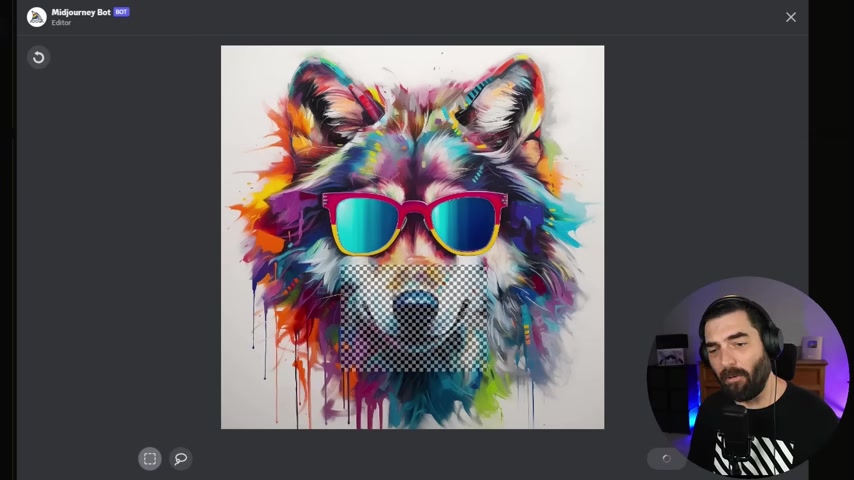
But you want to add little elements to the image without to create an entirely new prompt to try to get what you're looking for .
Now , if I come to our settings real quick , just to show you what happens and I turn remix mode off .
Now , if I upscale one of these wolf images , let's upscale number one here .
If I click on very region , you can see , I don't have the option to enter an additional prompt here .
What I can do is just select a certain area .
Let's just go ahead and select where the nose and mouth is , for instance , here and click submit .
And it's just going to give me four variations of the same image , but just that little area of the image is going to change and give me a handful of variations .
But I didn't get to prompt any extra information into it .
Now , if I take a look at what it just generated , it's pretty much four of the same images , but there's some slight variations around the nose and the mouth .
Now where this doesn't work well is let's go ahead and use this astronaut image again .
I'm going to click very region and let's say I want it to be dramatically different from my original image .
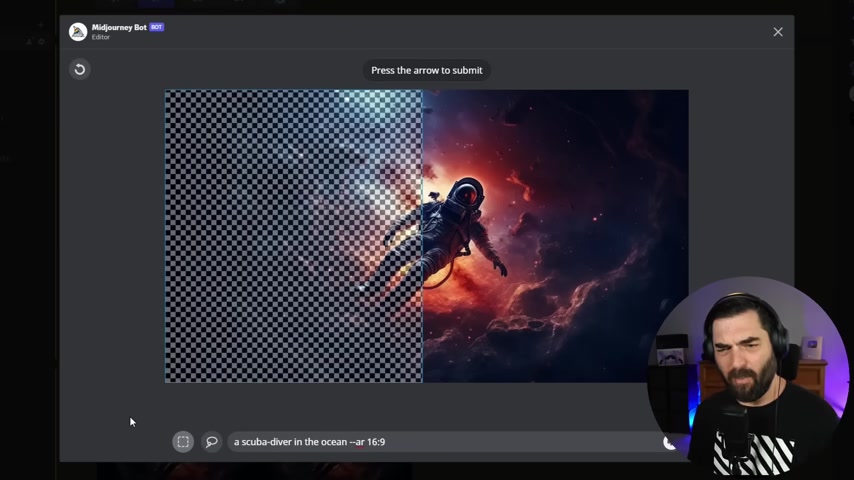
Let's say I want to select like 50% of the image and I want it to be a scuba diver in the ocean and I want half the image to be my original astronaut and the other half to be a scuba diver in the ocean .
It doesn't really do that well because they're too dramatically different .
Here's what I got out of that .
Although this top one is kind of a cool effect , you can see it just kind of broke the images for the most part .
Although I do like this number one here .
So even if it's not designed to do stuff like this .
It's still fun to experiment because we got right half of space in the left half of ocean .
So despite it not being intended to do this kind of looks cool .
Anyway , so anyway , that's the new in painting feature or the very region feature inside of mid journey .
I know that when I make mid journey videos these days , they're not quite as popular as by like A I news videos , especially ever since mid journey became paid only .
But I still love playing around with mid journey .
It seems to be shipping new features constantly .
Like every other week , there's some sort of new feature rolled into Mid journey and I'm here for it .
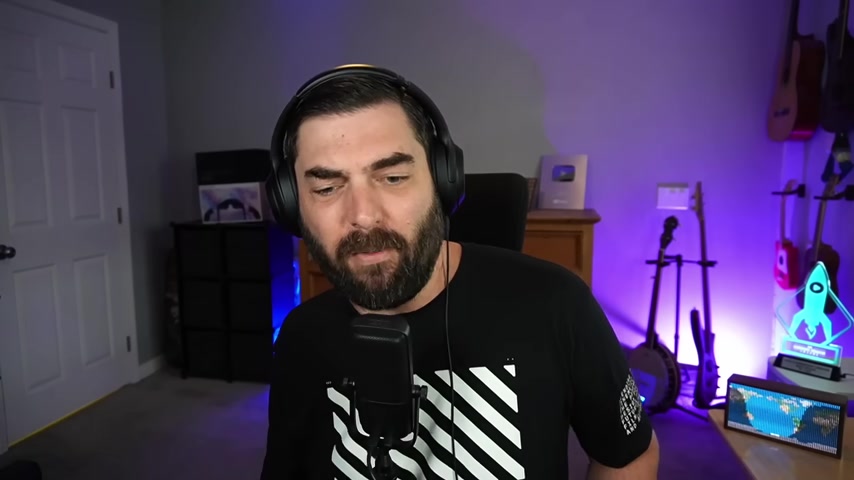
I love playing around with this stuff .
Again , you could play with the very region .
It's great for just adding stuff into imaged and maintaining the style like these wolves with sunglasses here or adding a bird into an existing scene .
Even when you do stuff that it's not really designed to do .
Sometimes you still get some really , really cool results .
I hope you enjoyed this video .
I know it's quick and short .
I'm going to be making a handful of more videos when I come across cool tools or cool new updates .
They're just short to the point .
Hey , here's what I got for you .
I'm gonna continue to make the news videos and I'm definitely up in my production schedule .
I got a whole bunch of cool more in depth videos in the works for .
So look out for those and if you didn't already know about this new feature , make sure you like this video .
And if you haven't already subscribed to this channel , I really , really appreciate it .
Don't forget to check out future tools dot IO .
This is the site where I curate all the cool A I tools that I come across as well as keep you up to date on all of the latest A I news on a daily basis including mid journey ads and painting features .
Thanks again for watching .
I really , really appreciate you .
I have a lot more fun A I and future tech youtube videos coming your way .

Can't wait to share them with you .
So , thanks again .
Bye bye .
Are you looking for a way to reach a wider audience and get more views on your videos?
Our innovative video to text transcribing service can help you do just that.
We provide accurate transcriptions of your videos along with visual content that will help you attract new viewers and keep them engaged. Plus, our data analytics and ad campaign tools can help you monetize your content and maximize your revenue.
Let's partner up and take your video content to the next level!
Contact us today to learn more.