
https://youtu.be/LrjrFWa64Mw?si=4y2DWoNvXsxoJzst
How To Have Free Windows VPS with RDP For Lifetime In 2024
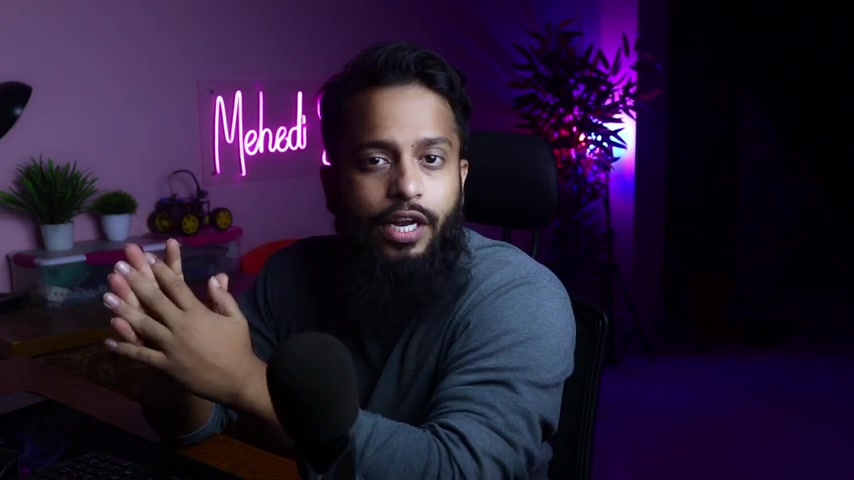
What's going on guys ?
This is me , Mehdi Shakil and you're watching a stake reveal .
So guys in this video , I'm gonna show you how you can get a free Windows VPs server and can remotely access that server without any credit card details or paying any single penny .
So without further ado , let's get started .
But before that , if you need this channel , then please do subscribe this youtube channel and if you have already subscribed , then thank you so much .
Ok .
So guys right now you can see my computer skin .
Now , first of all , what you need to do , you have to open up your browser , then go to github.com and after that , you have to create an account on github .
I had already an account .
So I'm not going to create another account .
So go to github.com and create a github account for you .
Then take another tab and search on Google NG Rock .
Then go to this first website NG rock.com and also sign up an account on this NG website .
I had already an account .
So I'm going to log in to my account .
Ok .
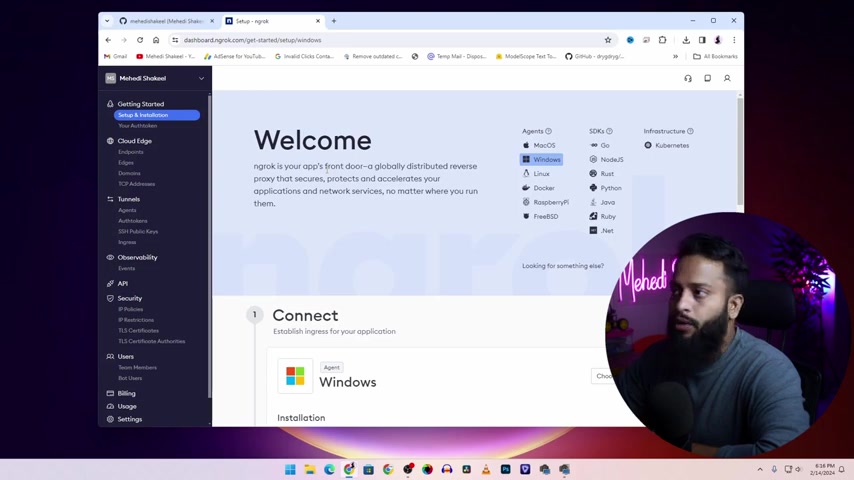
So to get a free Windows vps with the remote desktop .
You need to use these two website , the github and the NG .
Now let's begin how to get a free Windows VPs server .
So go to github.com , click on this icon , then click on new repository and here name and repository here .
I'm going to type free RDP .
Then make this repository private scroll down , click on create repository .
And after that go to setting , then click on secrets and variables , then click on actions , then click on new repository .
Secret , click on your secret and type this text NJOS under token .
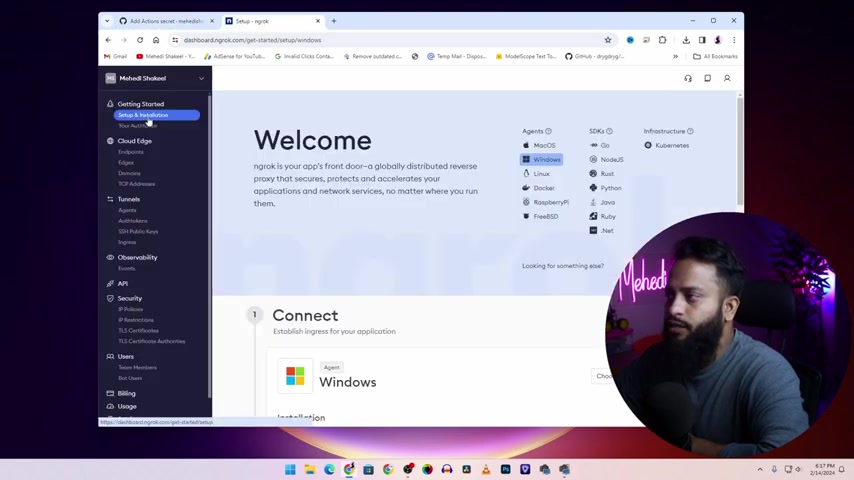
Now go to N website , click on set up an installation , then scroll down and from here copy this token , then get back to github website and paste that authentication secret code here , then click on add secret after that , go to action and click on set up a workflow yourself .
Now after that , go to the description of this video and from here you'll get a text like this .
I will add a guitar bling to get all of this text copy that takes from there and paste it on your main Y ML file .
And from here you have to note down the user name as runner admin and password is password like this .
Then click on commit changes , then commit changes .
OK ?
Now click on actions and click on C I then click on create men dot YML .

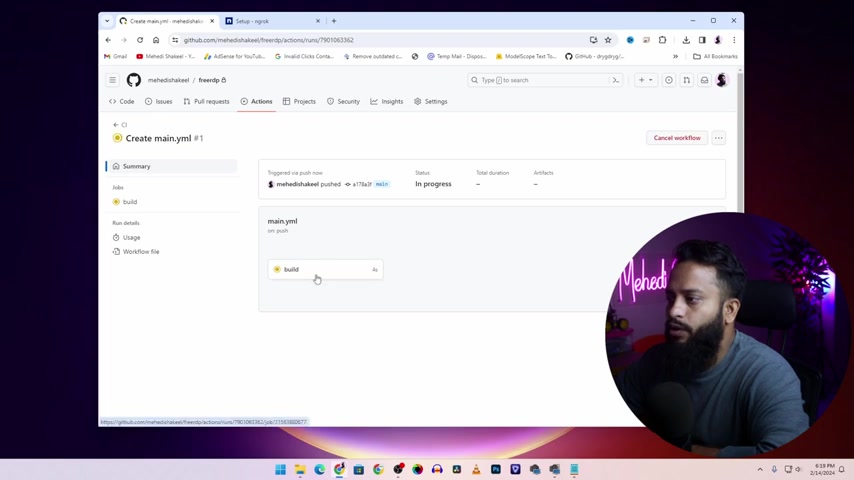
And here you'll get an option called build , click on it , then give it some time to run all of this job .
OK .
And after that , go back to website and click on in poems .
And here you'll get an URL click on it , then just simply copy this link from here .
Now click on start and search for RDP or remote desktop connection , then paste that link here , then click on connect .
After that , you'll get this pop up to enter and user name and password again .
Get back to git repository page .
And from here you can copy the user name , runner admin and the password .
This password type the user name , runner admin , then type the password .
This one then click on .
OK .
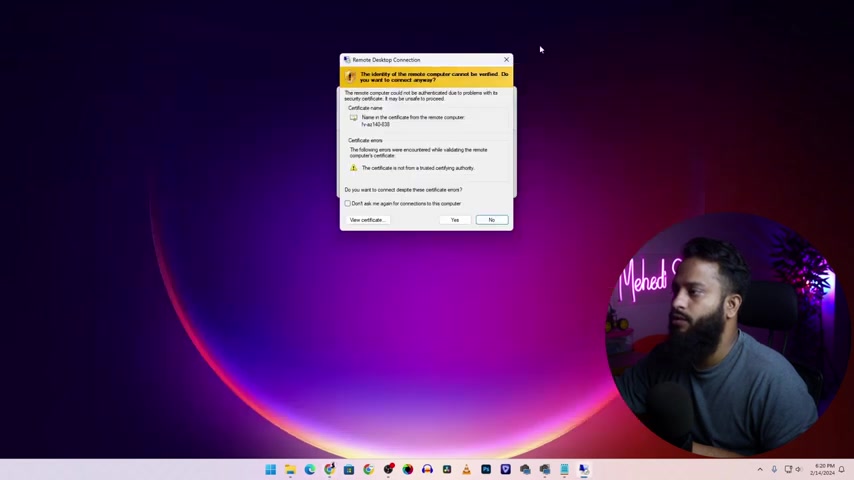
Now you can minimize your browser .
Now click on .
Yes .
And after some time you'll get a remote desktop to a Windows 10 machine here you can see I get a remote desktop connection into a windows 10 server here .
You can see the Windows server 2022 data center and this is in test mode .
So guys like this , you can create Windows VPs server for free for lifetime , just create new repository and follow this video step by step and you will get a new Windows vps every time .
So guys using all of this method , you can get multiple Windows vps for free for lifetime .
So guys , that's all for today .
I hope you like this video .
If you really like this video and enjoy this video , then please give it a big thumbs .
Up and share this with your friends and guys , if you need to this channel , then please do subscribe to this youtube channel and don't forget to press the bell again to get all the latest upcoming video tut trail notification .
I'm Mary Shakil .
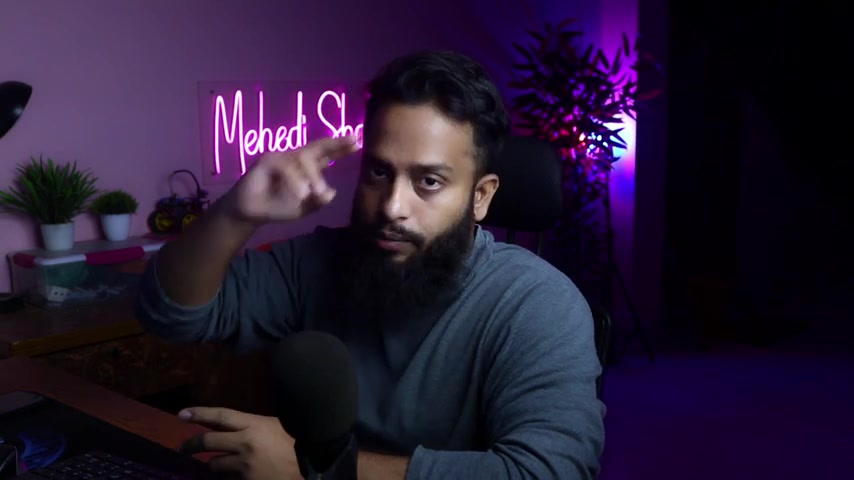
You're watching his tutorial and I'm signing out .

Are you looking for a way to reach a wider audience and get more views on your videos?
Our innovative video to text transcribing service can help you do just that.
We provide accurate transcriptions of your videos along with visual content that will help you attract new viewers and keep them engaged. Plus, our data analytics and ad campaign tools can help you monetize your content and maximize your revenue.
Let's partner up and take your video content to the next level!
Contact us today to learn more.