https://www.youtube.com/watch?v=5c0vXccJATQ
How to Set Up iMessage on iPhone or iPad
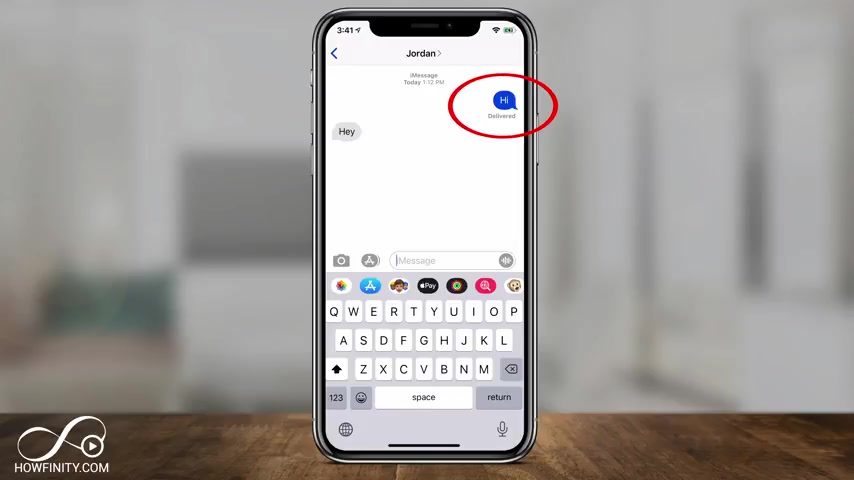
Everyone in today's iphone video .
I want to show you how to activate I messages and I wanna show you what to try if you have any issues in the activation process towards the end of the video .
So I messages are basically text messages between I OS devices .
So if you have an iphone or an ipad or even have I messages activated on any Mac computer , you could get I messages .
And when you type on an I message as if you're sending a regular text and you press send , it shows up as that blue bubble by default .
But if you send a text , it will show up as green .
And if you send an iMessage to someone with an android phone , they'll just get it as a regular text message .
So let's go ahead and set it up .
We want to go to the settings menu of our iphone or ipad .
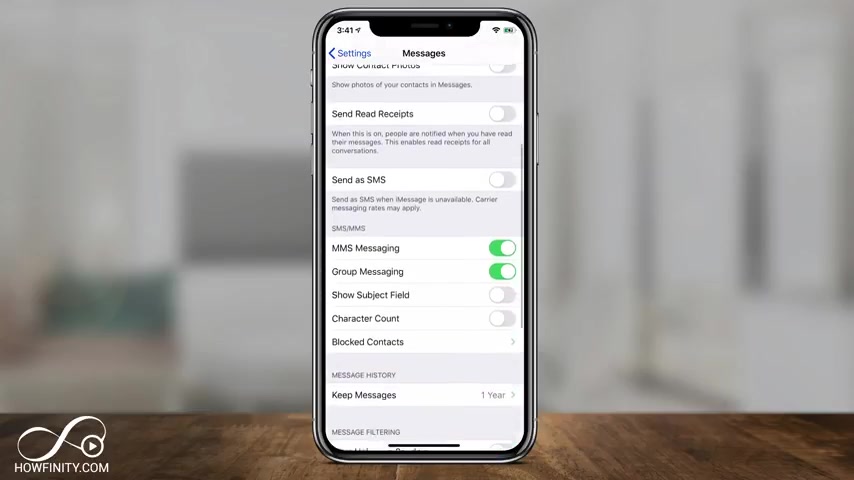
And on this page , we want to scroll down till we get to this messages option and click that and inside of here , if yours is turned off , it will just be gray like you see here and to turn it on , you just have to turn the slider on and it says I messages can be sent between iphones , ipads , ipod touch and Mac and it uses wireless data .
So I'll go ahead and turn it on here and it says waiting for activation .
Now , this could take up to 24 hours .
So I've had mine activated before .
So I turn on right away , but I'll cover a few things at the end of the video that could go wrong if your activation doesn't take place in 24 hours .
Now , a few things to note here that I would recommend you look at is if you slide down here , there's a message history tab and by default , it's keeping my messages for a year .
So click this and you have three different options .
If you have a lot of storage on your phone forever is ok .
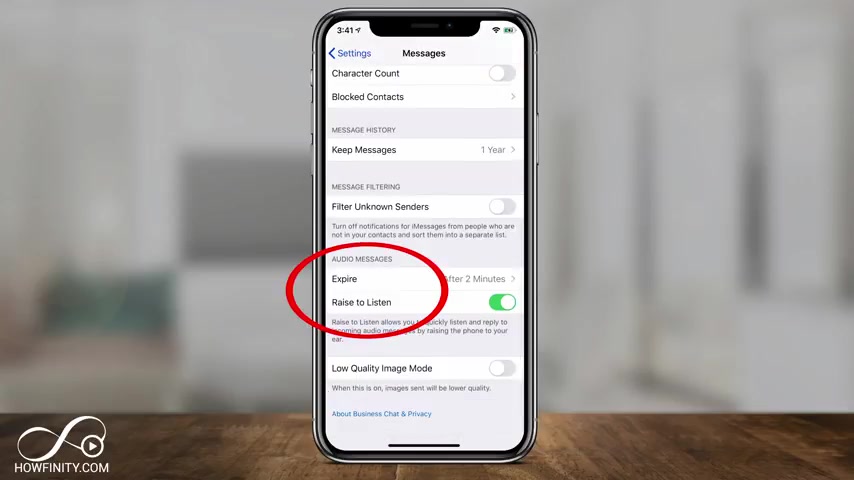
But in my case , I'll put one year and if you have a smaller phone and smaller amount of storage , 30 days might be the best option because this will take up some space on your phone , then you have audio messages right under that .
Again , when someone sends you an audio message , you could take a lot of space on your phone .
So by default , it expires after two minutes , but you could change that and keep it for after one year or two .
So that's your options there .
And the low quality image mode , if this is on images will be sent in a lower quality , this will help with your data instead of setting the higher re picture .
So you could go and turn this on right here if you like .
And if you want to activate this on your Mac computer , so you could get a messaging through your Mac .
I'll link to a different video about that in the description below this one .
Now , if you had any activation issues or if you get an error message , when you try to activate , these are the things you need to try .
The first thing is under the send and receive option .
Click that and you should be logged into your apple ID here on top .
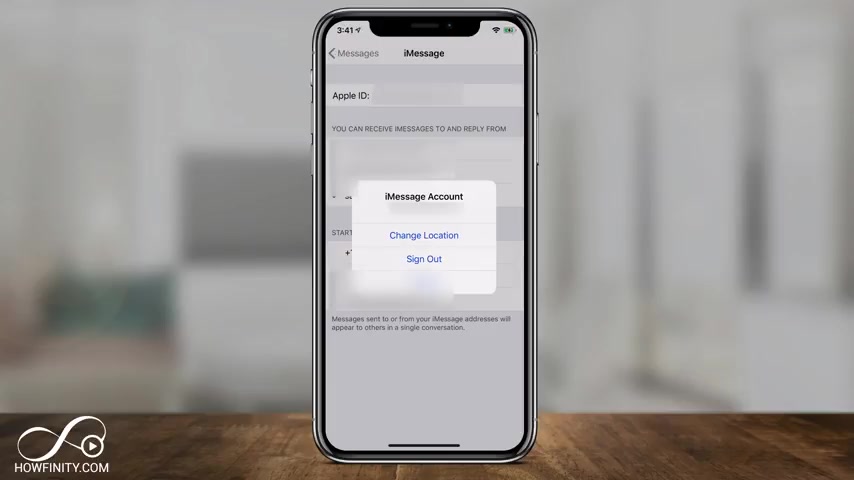
So go ahead and click that and you need to sign , sign out here .
If you sign out , restart your phone and sign back in , that's one option that could save this issue for you .
The other thing you could try is in the control center .
So on the top , right , if I just drag down and come to my control center here , I could turn on airplane mode right on top here and then turn it off just to kind of reset my cell data here , my wifi and then make sure everything is connected .
Sometimes if the data plan or the wifi is not working properly , that cause an issue for activation on iMessage .
And each time I recommend you restart your phone or your ipad , when you do these settings and finally go back in the settings app one more time you come all the way up and there's a general option here , go to the general tab .
And if you come down here , there is a reset option .
And inside a reset , there's reset network settings .
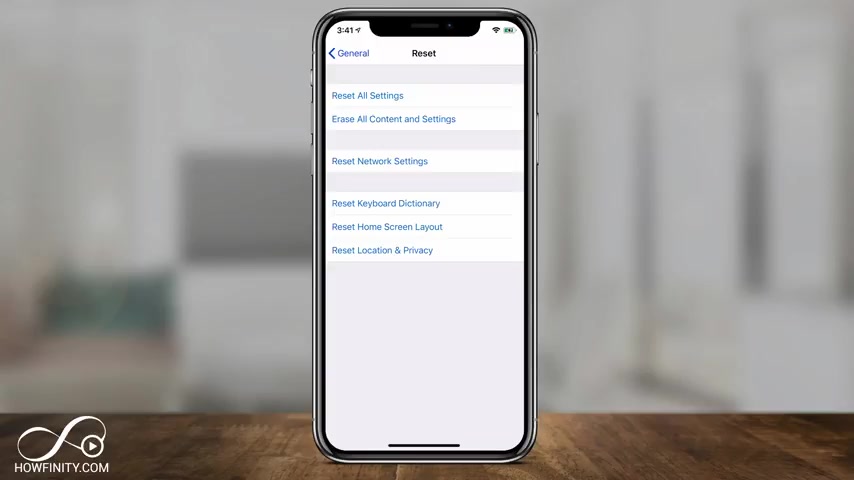
If you reset your network settings , restart your phone and then try iMessage and activating it , that's another option that might solve your problem .
And hopefully one of those solves your activation problems with iMessage .
I hope you found this video useful .
Please give it a thumbs up and subscribe for easy to follow tech videos and I'll see you next time .
Thanks for watching .
Are you looking for a way to reach a wider audience and get more views on your videos?
Our innovative video to text transcribing service can help you do just that.
We provide accurate transcriptions of your videos along with visual content that will help you attract new viewers and keep them engaged. Plus, our data analytics and ad campaign tools can help you monetize your content and maximize your revenue.
Let's partner up and take your video content to the next level!
Contact us today to learn more.