https://www.youtube.com/watch?v=LHErBzhzZz4
How to Create Apple ID for Child

What's up everyone ?
I'm Max Dalton .
And in this video , I'll show you how to create an Apple ID for your child on your iphone or ipad .
If you want to get an iphone or ipad for your child , the first thing you'll probably need to do is set up an Apple ID for that child .
The best way to do this is by turning on family sharing on your Apple account and then adding that child to your family account , family sharing , lets you set screen time limits for your child , require your approval to download apps and more .
Setting up an Apple ID for your child only takes a few minutes .
But before we get into the steps to create an Apple ID for your child , I want to let you know that Apple's new air tanks are a great way to keep track of things .
You don't want to lose .
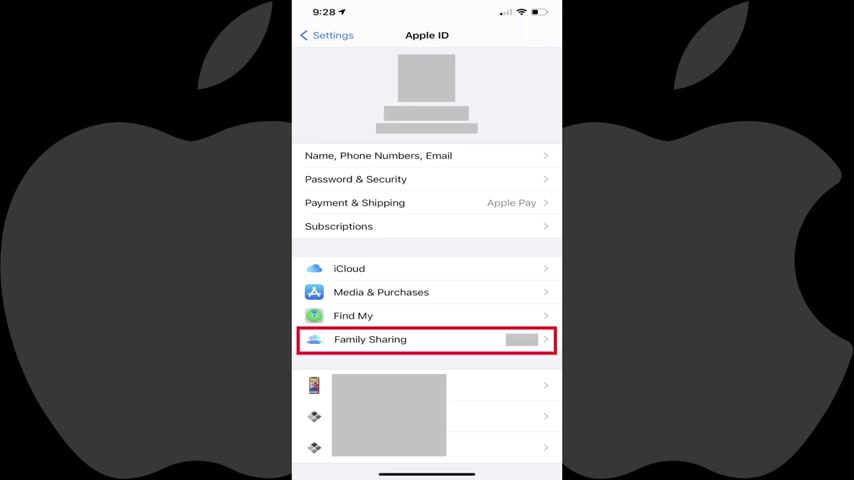
The little trackers can easily be attached to a backpack , pets , purses , kids , and more links you can use to check out Apple air tas and air tag holders on Amazon in this video's description and pinned .
Comment .
Now let's walk through the steps to create an apple ID for your child .
Step one , launch the settings app on your iphone or ipad and then tap the area featuring your profile picture and account name at the top of the menu .
The apple ID screen is shown step two tap , family sharing in this you the family screen is shown step three tap , a member , a screen is displayed letting you know how many more people you can invite to your family .
Step four tap , create an account for a child to create a child account .
Screen is shown letting you know that this child will be a part of your family until that child is at least 13 years old .
Tap .
Continue .
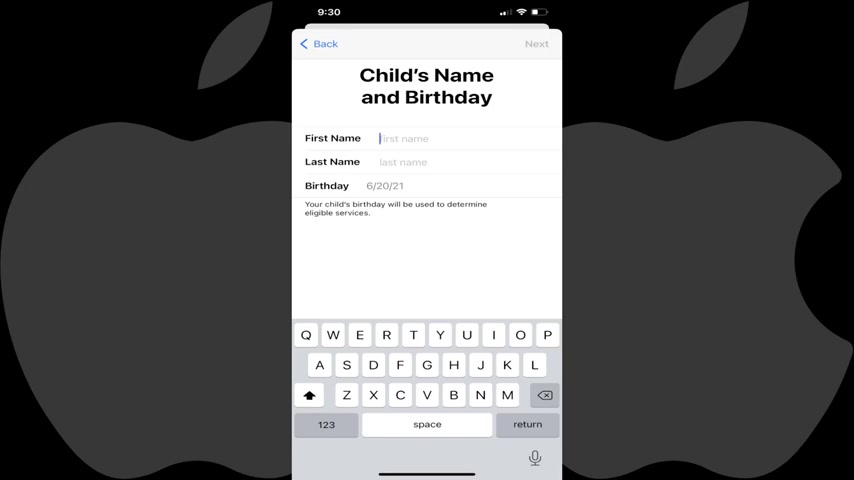
A dialog box will appear asking you to provide your parental consent either using face id or your pin code .
The family privacy disclosure is displayed , tap , agree to agree to the disclosure .
The next screen prompts you to enter your child's name and birthday .
Step five , enter your child's first and last name and birthday .
It's important to enter this information correctly as you won't be able to edit it .
Tap next .
After entering this information , the next screen prompts you to enter an email address for your child .
Note that if your child doesn't have an email address and you don't want to set one up for them , you can tap , don't have an email address to proceed without using an email address .
Step six , enter the email address .
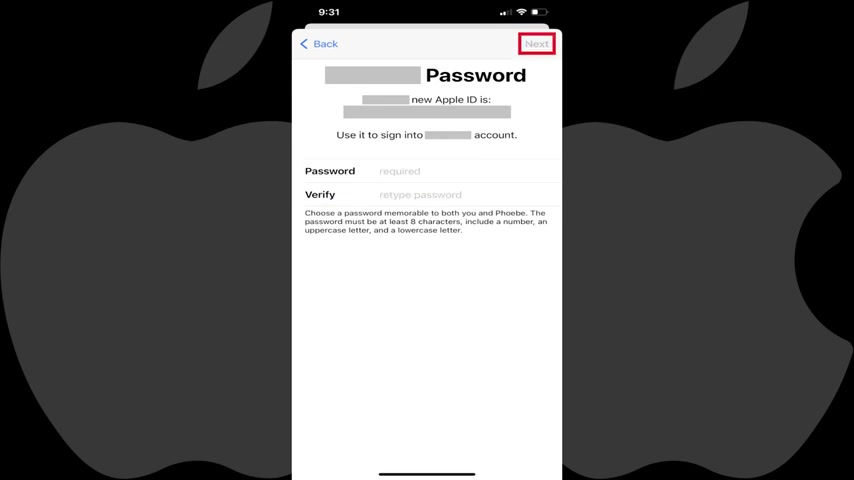
You want to associate with your child's apple id and then tap next , a screen prompting you to enter a verification code to confirm the email address you used is shown step seven , enter the verification code received at that email address .
The next screen will ask you to enter a password for your child's apple id and then verify that password .
Step eight , enter the new password twice and then tap next , the next screen prompts you to either use your phone number to verify whenever your child's account is used to sign into a new Apple device or a different phone number .
Make your selection a terms and condition screen is shown step nine , review the terms and conditions and then tap agree if a dialog box pops up asking you to agree to the terms and conditions again , tap agree .

Again , a screen is shown giving you an overview of the ask to buy and location sharing features where you can turn those features on or choose to set them up manually .
Make your selection you'll be routed back to your family screen where you can see your new apple ID child account has been added .
Your child can now use their apple ID to log in to apple devices .
Let me know if this video helped you out in the comments below .
If you liked what you saw here , click the video links on the right side of the screen to check out another video or click the logo on the left side of the screen to check out my tutorial website at www dot max Dalton dot How to see more great tutorials like this one .
Are you looking for a way to reach a wider audience and get more views on your videos?
Our innovative video to text transcribing service can help you do just that.
We provide accurate transcriptions of your videos along with visual content that will help you attract new viewers and keep them engaged. Plus, our data analytics and ad campaign tools can help you monetize your content and maximize your revenue.
Let's partner up and take your video content to the next level!
Contact us today to learn more.