https://www.youtube.com/watch?v=7vsD-VHCCP4
🔴BLOCK ANDROID TV ADVERTS ON ALL DEVICES
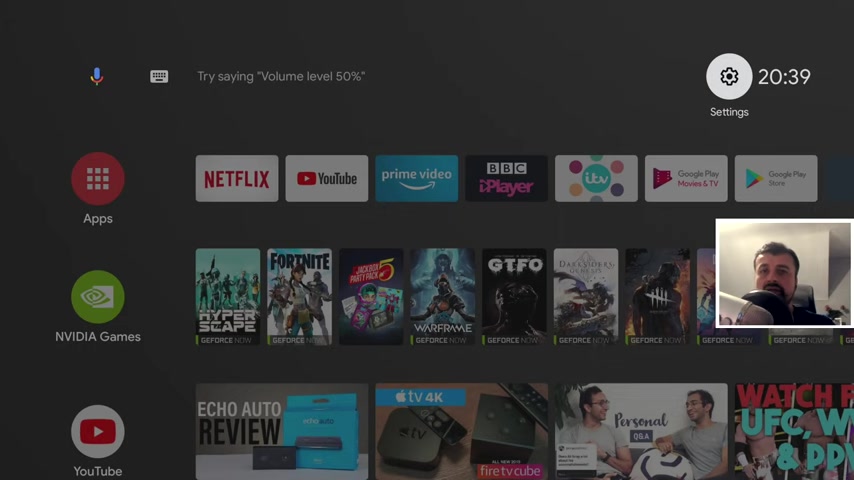
So home button , custom launcher looking good and double tap home button .
We now get the recent menu .
So the first batch of devices that have received the new Android TV update , which is actually placed those promoted or those trailers on the home screen are the Android TV .
S .
So Phillips TV , S Sony TV , S , all of these different TV S running the official Android TV operating system .
They are all now showing adverts .
Now the second batch are the tivo stream four K devices .
Now I have that device in my house , but I haven't received that latest update , but there's many reports online with people who have received the latest update and they now all see adverts on the home screen now with NVIDIA Shield .
It's a little bit strange where there's literally only a handful of people online who are saying that they've now started seeing adverts .
There's many more reports online saying that the NVIDIA Shield may actually be exempt from this update .
And just talking of the update , it's actually a two part process .
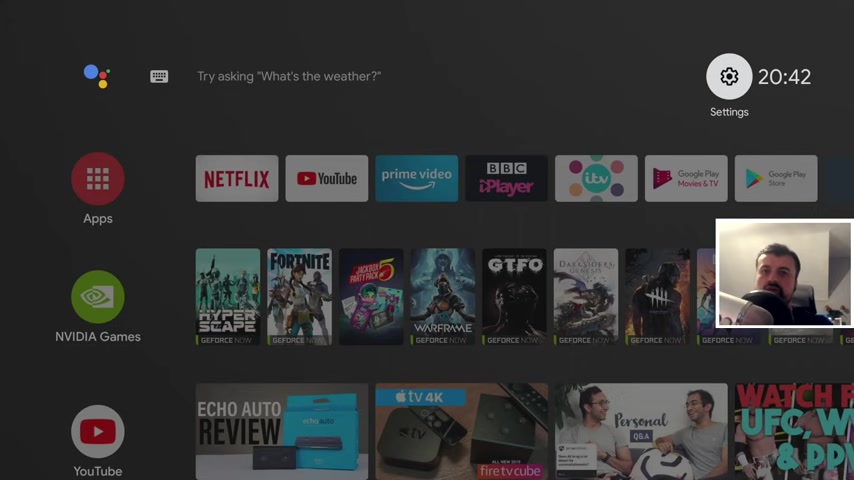
Firstly , your device gets a softer update , but then something has to be enabled on the back end from the Google side before you start seeing those adverts on your device .
So it's not just a total case of , as soon as you get a software update , you're gonna start seeing adverts .
The only thing I would add is that it may just be a phased approach .
So firstly , they focus on the TV S , the official Android TV .
S like the Phillips , the Sony and some of the other brands , they then move on to the sticks like the me stick or the tivo stream and then eventually they'll move on to the shield .
So what can we do about it ?
Now , in a previous video I've covered on how you can actually install a custom launcher on your Android TV device .
And of course , when you use a custom launcher , you don't see any adverts .
Now , one slight caveat with that process is is you lose the feature of the double tap home .
So on the stock launcher , when you double tap home , you get to see your recent applications and you can switch between them .
But when you're using a custom launcher with the previous process , that functionality goes away until today .
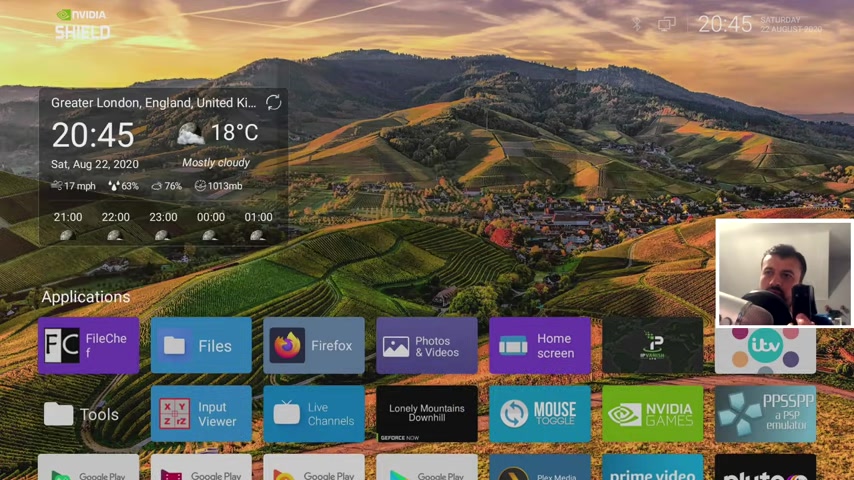
So as we can see on my device , I press the home button , I now see my custom launcher .
I have all of my applications .
I have a nice weather widget at the top and when I double tap the home button , I get to see the recent feature .
So in this video today let me show you how you can follow this process on any Android TV device and get a custom launcher with no adverts but also retain the ability to have your reasons menu .
So do take a moment to hit that like button , make sure you hit that subscribe button .
So with all of that being said , let's get started if you need to the channel and you want to stay up to date with the latest tech tutorials , the latest fire stick Android and Android TV , tips and tricks , then please do subscribe and hit the notification bell .
It's a small click from you , but it makes a big difference to me .
Thank you .
Ok .
So to start this process , make sure you're using the application downloader and navigate to my website , which is just tech dot UK dot com .
When you get to my site , if you click on the hamburger menu , we'll see that there's a section called tutorials .
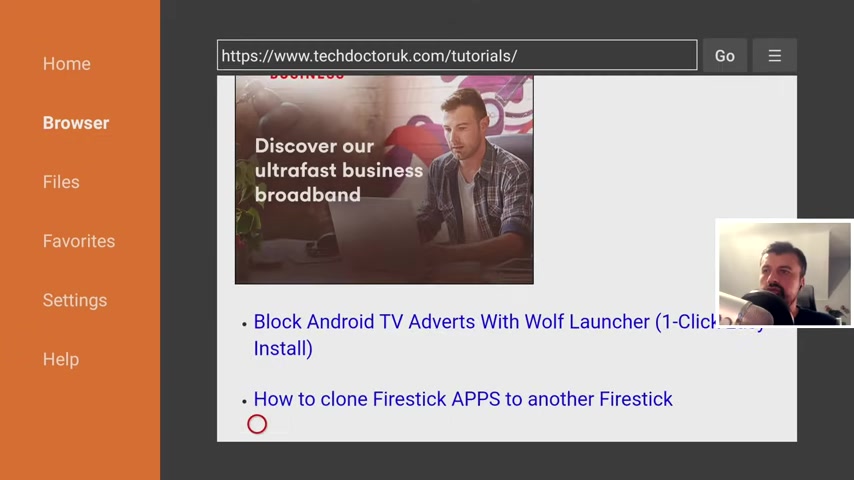
Let's open that up and let's scroll down .
And the latest tutorial in the list should be how to block Android TV .
Adverts on all of your Android TV devices by using a custom launcher .
Now , in my example , I'm going to use the Wolf launcher , but in reality , you can use any launcher that you like .
Let's click on that and this will then give you the links of the software that we want to download .
And the first application is button mapper .
So click on this scroll down , go to the green download button and download it .
Install that once you've installed , that you can now choose a custom launcher .
So in this example , I'm going to use the Wolf launcher for NVIDIA Shield , which has NVIDIA Shield logo .
But you can choose this one or you can choose lean back launcher or you can choose any launcher that you like from the Play store .
Once you've downloaded and installed that let's now press the home key and let's open up button mapper .
So the first thing the application tells you is that you need to start the accessibility service .
So let's click on .
Ok .
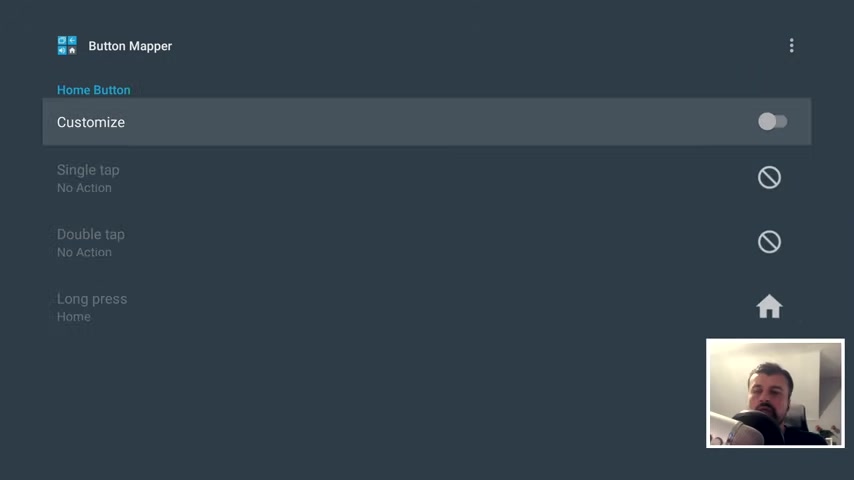
नमस्कार दोस्तों आप सभी का स्वागत है ।
बेबी की सही ग्रोथ और उसका हॅूं सही मायने में अच्छे पाचन तंत्र और उसकी ओवर ऑल हॅाट को दर्शाता है ।
अगर कोई मेडिकल कंडिशन ना हो तो एक नॉर्मल हेल्थी , बेबी ॅ और पोषक तत्वों से भरपूर डाइट के साथ टाइम वेट गेन कर लेता है ।
आज हम बेबी ऍम के बारे में बात करेंगे ।
जानेंगे वजन बढाने के लिए कुछ इंपॉर्टेंट टिप्स और एज के साथ ग्रोथ के साथ बच्चे का नॉर्मल वेट कितना होना चाहिए ये हम जानेंगे और इसी के साथ मोस्ट इंपॉर्टेंट ली तीन भागों में हम जानेंगे जन्म से लेके छह महीने तक छह महीने से बाद का समय और एक साल के बाद वो कौन से हाइट ऍफ फूड ऑप्शन है जो वराइटी में आप बेबी को दे सकते हैं ।
जो पोषक तत्वों से भरपूर है , बच्चे के वजन को बढाने में सहायक रहते हैं ।
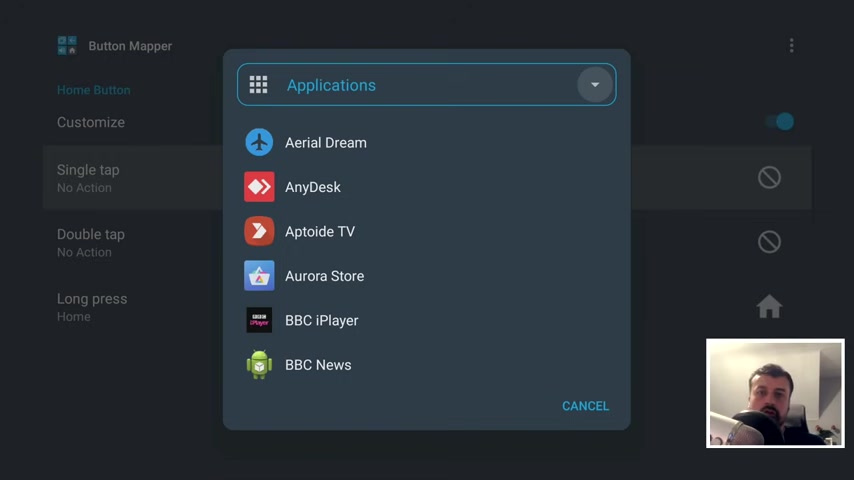
Now , in our example , because we want to start a custom launcher , I'm gonna go to applications and this will then show you all of the applications installed on your Android TV device which you can then launch by pressing the home button .
So let's scroll down and let's find the custom launcher that we installed .
And my example , it was the Wolf launcher .
So here it is , let's click on that .
So that basically says now that when a single tap the home button , it is going to activate the Wolf launcher .
And in fact , let's just test that now .
So one tap and that's gone straight into custom launches .
So no need to mess about with third party programs or other programs .
Literally with just one click , we can now get into our custom launcher and let's go back to the button mapper which is just over here .
OK .
So single tap is the custom launcher .
Now , the double tap is the key one because we want to keep or retain the recent action .
So if I click on that , we can say when you double tap the home button , we're going to use an action and the action is recent .
So let's click on that .
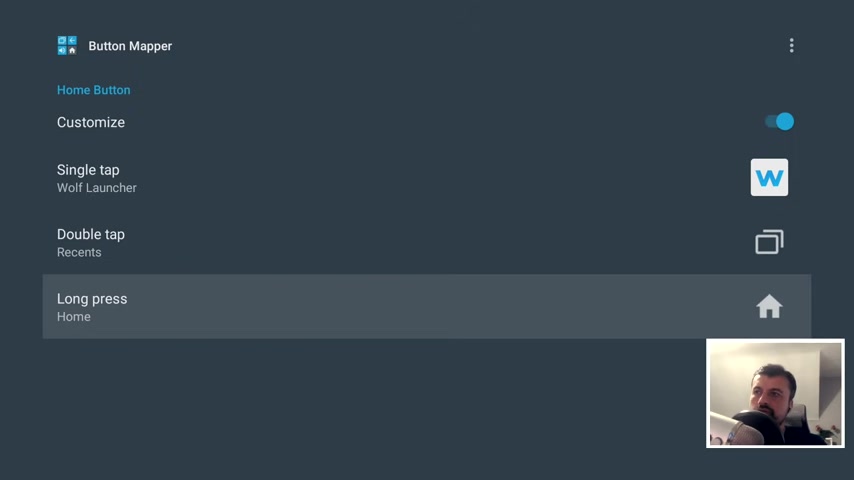
अगर आपको हमारा आज का ये विडियो पसंद आए तो सब्स्क्राइब जरूर कीजिये ।
हमारे चैनल को बेबी के लिए आने वाले ऐसे ही फॅसे जुडे विडीओ के लिए कि पहुँचेंगे बेबी का वजन बढाने में उसका एक्टिव होना एक सपोर्टिव रोल प्ले करता है ।
छोटे बेबी के लिए आप मसाज के टाइम पे ॅ सरसाइज करा सकते हैं ।
वहीं बडे होने के साथ जब बेबी थोडा ग्रो करता है तो उसमें ॅ टिविटी और एक्सरसाइज को आप प्रमोट कीजिये ऍम कर इज कीजिये बच्चे में ये ऍम टाइट को बढाता है भूख को बढाता है ।
बच्चा खाना अच्छे से खाता है तो फॅमिली वेट गेन में ही हेल्पफुल रहता है ।
बेबी को आप पोषक तत्वों से भरपूर ऍन स्टाइट दीजिये ।
फॅमिली खाना अगर बेबी खा रहा है तो इन डिपॅाजिट है ।
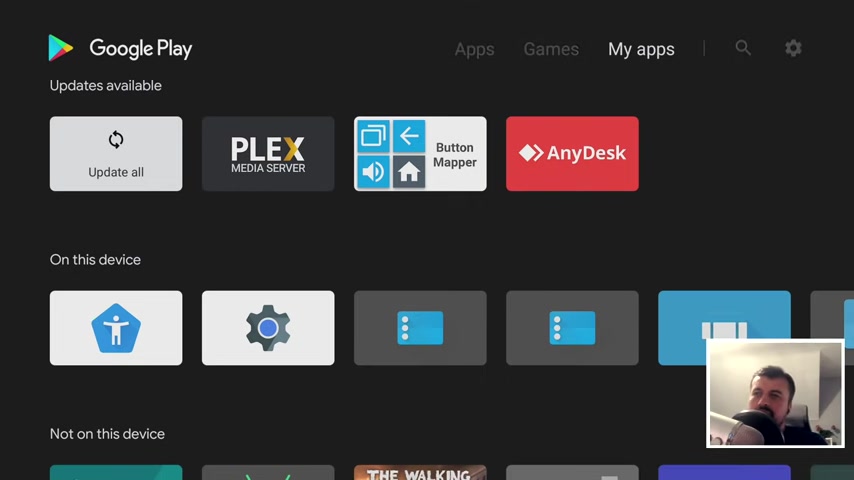
फाइबर से भरपूर डाइट डाइजेस्टिव सिस्टम के लिए बहुत अच्छी रहती है तो इससे पोषक तत्व भी अच्छे से मुँह होते हैं और बच्चा ऍम वेट गेन करता है ।
इसी के साथ ही कुछ और इंपॉर्टेंट बाते है ।
बेबी की एज के हिसाब से आप अप रोप री एट खाना दीजिये जो उसके लिए पचने में आसान रहे ।
अगर बच्चे को अच्छे से पका हुआ अच्छी हाइजीन में खाना देंगे तो बच्चे का पाचन तंत्र अच्छा रहेगा ।
पोषक तत्व बराबर मात्रा में उं होंगे ।
वेट के अच्छे से होगा ।
आप बच्चे को फीड कर रहे हैं तो खाना खिलाने और फील्ड करने के बीच में कम से कम एक घंटे का फरक रखिये ताकि दोनों को बचने के लिए आराम से समय मिले और बच्चा खाना बराबर मात्रा में खाता रहे ।
ये तो हो गयी वजन बढाने के लिए कुछ जरूरी बातें अब जान लेते हैं ।
मंत बाइ मान ग्रोथ के साथ बेबी का कितना नॉर्मल वेट होना चाहिए जो उसके अच्छे डिवलप मिंट और उसकी अच्छी ग्रोथ को दर्शाता है ।
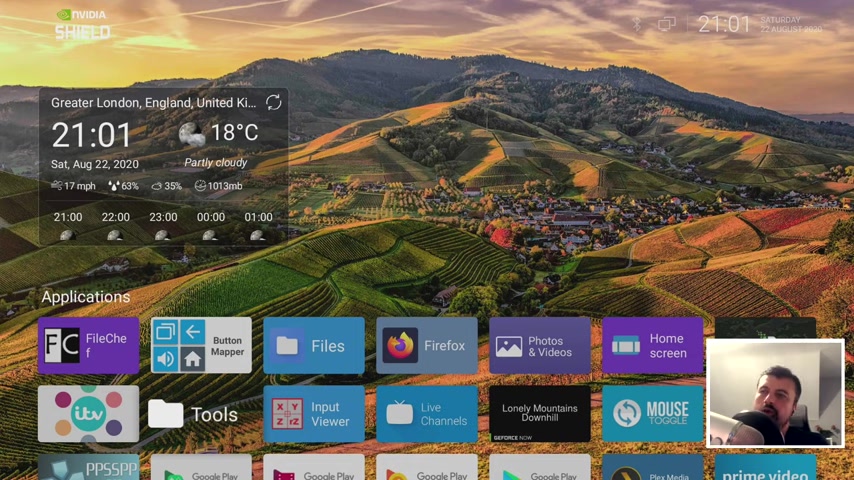
बच्चा जब कम्फर्टबल हो तो सात आठ महीने से आप इसमें उबला हुआ मटर ॅ कर सकते हैं ।
गाजर के साथ इसकी प्यूरी बना सकते हैं ।
स्वीट पटेटो या शकरकंद के साथ इसका मॅन दीजिये ।
दस महीने से बडे बच्चों को आप पलक के साथ इसे बनाइए ।
बच्चों के हॅूं इनके साथ उसमें आइरिन जैसे जरूरी पोषक तत्वों की पूर्ति करता है ।
बच्चे के ओवर ऑल ग्रो टाॅल फल रहता है ।
गुणों से भरपूर दालें बच्चों की ऍम में बहुत ही हेल्पफुल रहती हैं ।
छह महीने के समय से ही बच्चे को दिया जा सकता है ।
मूंग दाल , तूर दाल , मसूर दाल बच्चे को आप अच्छे से बॉयल करके मॅन करके सूप फॉर्म में दीजिये ।
बच्चा जब प्लेन के साथ कम्फर्टबल हो आप खिचडी के साथ देख सकते हैं ।
पलक के साथ आप दस महीने के बाद बच्चे को इंट्रोड्यूस कर सकते हैं ।
बहुत ही अच्छा ऑप्शन रहता है ।
Are you looking for a way to reach a wider audience and get more views on your videos?
Our innovative video to text transcribing service can help you do just that.
We provide accurate transcriptions of your videos along with visual content that will help you attract new viewers and keep them engaged. Plus, our data analytics and ad campaign tools can help you monetize your content and maximize your revenue.
Let's partner up and take your video content to the next level!
Contact us today to learn more.