https://www.youtube.com/watch?v=qQj5lHzC53k
How To Translate Your WordPress Website To Make Multilingual Elementor, Divi, & Beaver Builder Sites
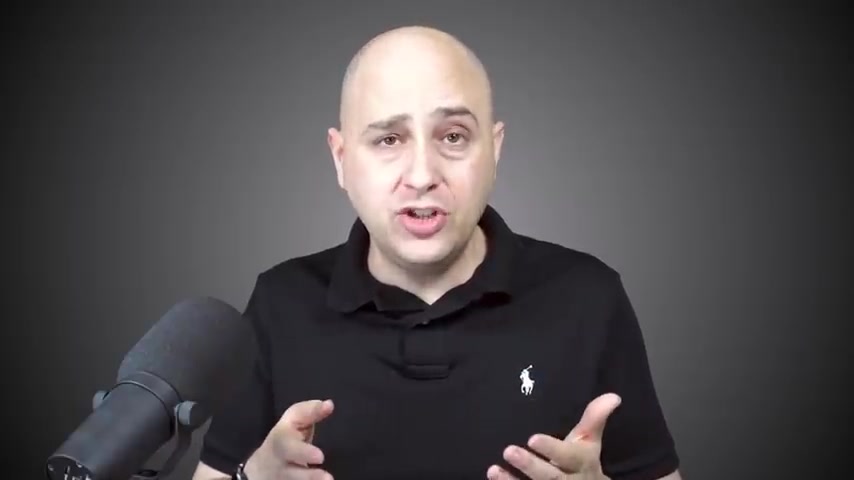
If you want to translate your website into a different language for your website visitors , then this is the video for you .
We're going to go over how to do that using a free plug in for wordpress .
And then we're going to install and place a switcher so the website visitor can change the language and I'm going to show you how to put that in different locations on your website .
So it can be set up exactly the way that you want it .
Now , the best thing about this solution is it's going to work for you regardless of the tool that you use to build your website .
So if you use the free Gutenberg editor that's included with wordpress , don't worry about it .
Got you covered if you're using a page building tool like element or , or Diy or Beaver builder or breezy .
Oh my gosh , there's such a long list .
I got you covered .
It's going to work with all of those tools and it's going to be very , very easy to do .
And lastly , I'm going to show you some ways to translate your website without a translator .
It's going to be automatic .
So we're gonna cover all of that in this video .
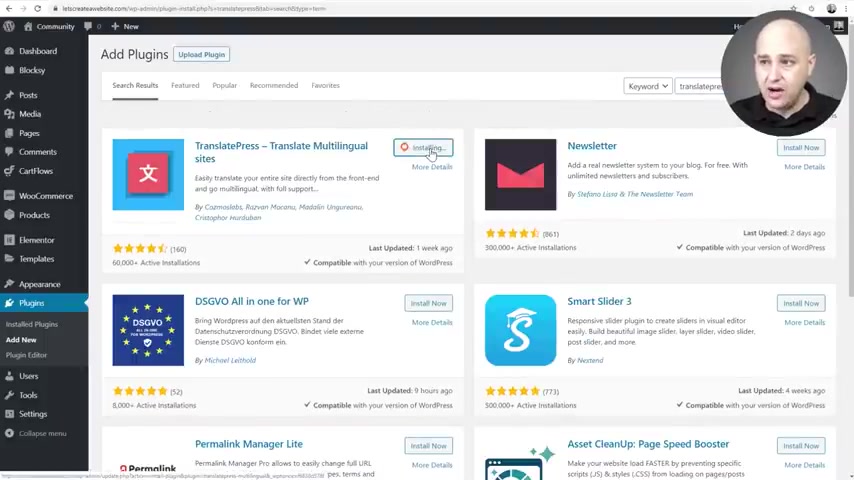
We don't have any time to waste .
Let's go ahead and jump into it .
All right .
So here we are on my Wordpress website .
Go to plugins , click on add new and do a search for the plug-in named Translate Press .
It'll be the first result that comes up .
Go ahead and click on install now , then click on , activate now that it's installed .
We can see from the list of plugins that it's active .
And there's a link right here to take us to the settings .
That's one way to get to the settings for translate press .
The other way is to hover over where it says settings and then click right here where it says translate press .
So that's where you're gonna be able to find all the settings for translate press moving forward .
Now , when it's the first time you have installed an activated translate press , there might be a red circle with the number one that's just letting you know that that's where the settings are for translate press .
And as soon as you go here , that should go away .
OK .
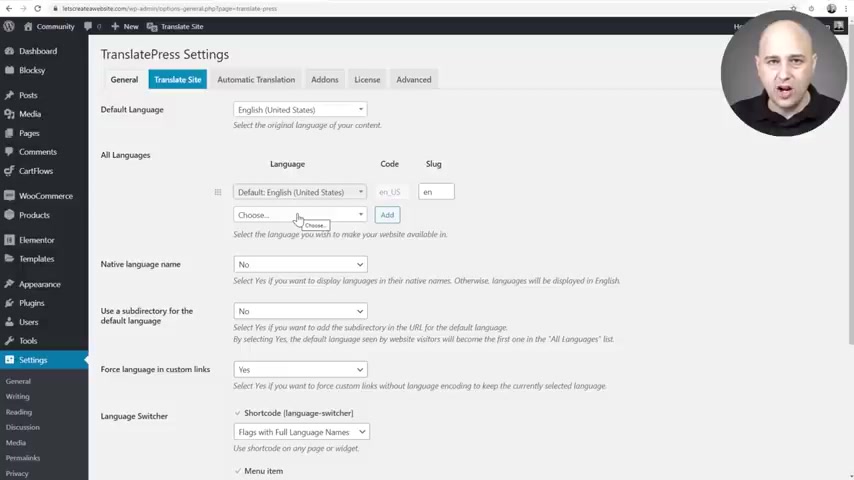
The first step here is to choose a default language and I'm going to leave this as English .
Next , we need to choose the language that we want to translate our website into right here .
So you can start entering a language name .
I'm going to enter in German after I enter that in , I have these options .
I'll choose German .
Now .
Very important .
You have to click on the add option right there and then it's now officially added .
Ok .
There's a couple of other settings right here that you might want to familiar rise yourself with .
But next , we want to look at the language switcher settings right here .
Now , they each offer you several options .
These are for different locations where we're going to place this switcher and we're going to get into that in the second part of this video , but it's right here and I wanted to talk about it briefly .
So we're gonna be able to place this switcher as a short code wherever we want , we can place it as a menu item .
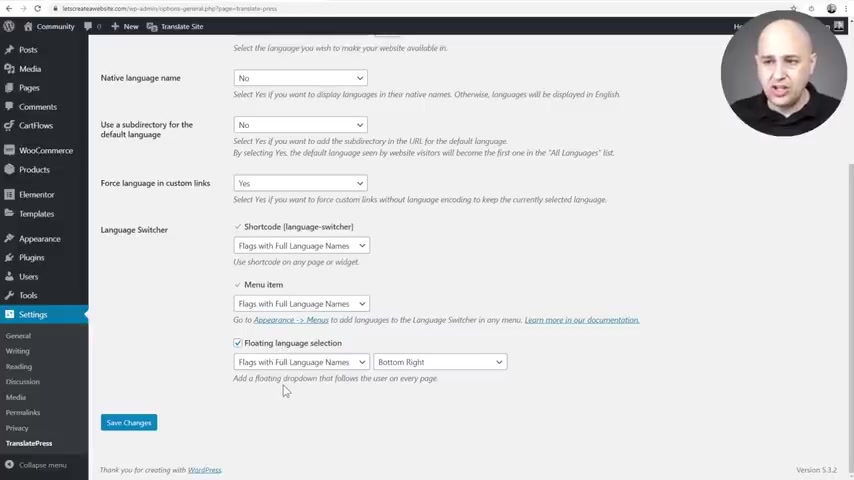
I'm gonna show you how to do that and there's also a floating language selector and it's already on the front end of our website .
Now , each of these is going to give you four view options or I'm sorry , five .
And it's gonna be the full language name , the short language name , but also have those options with the flag included or flag only .
So you might want to display it differently depending on where you're going to put this .
For example , with the short code , I'm going to show you later the flag only option .
And for the floating language selector , you can disable this entirely if you , you don't want it .
And you also have location options here , which is gonna be the bottom and the top on the left and on the right , I'll click on save changes and then go to the front end of the website so we can see what that floating language looks like .
And here it is .
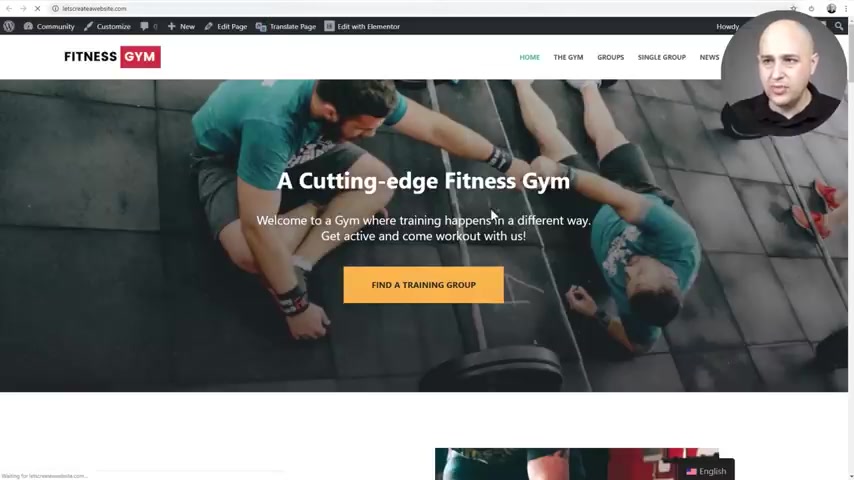
So it's telling me the language that I have right now and if I do a quick refresh , it should also show me the German option .
Yep .
There it is .
When I hover over it's switched .
So if you don't like this or you want it in a different location , you know where to do that .
OK .
Before we get into translating our site , let's take a look at this tab right here that says automatic translation translate .
Press is going to give you the option of integrating with Google translate .
It's a little bit much to set up .
It's not a translate press thing , it's a Google thing so I can enable this .
And what you have to do is get the Google translate API key .
Now , if you go to translate press's website , they have insurance actions on how to get this Google translate API key .
You want to go ahead and follow those instructions .
However , I will say that Google translate is not that good .
Uh There's this other option called deep L which I'll talk about later in this video .
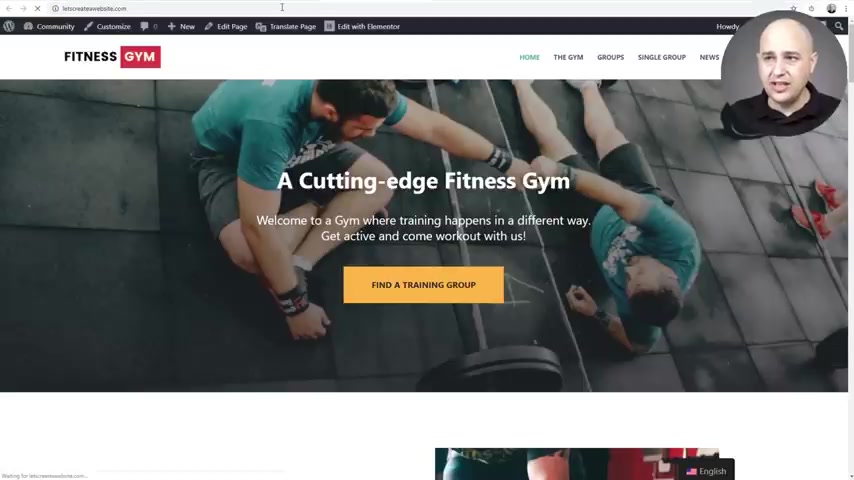
OK ?
So let me go ahead and disable that real quick .
Let me do a quick save change and now we are back to the beginning here So this is what you want to do to translate your website for every single page of your website .
Go to that website , go to the front end of your website and you're going to see a new option right here that says translate page .
So this is going to be regardless of the building tool that you're using .
I'm on the home page , I'll go ahead and click on translate page .
It's gonna pull up a very familiar feeling interface .
It feels a lot like the customizer experience .
We get out of wordpress .
Now , all you have to do is the translating .
So for anything that you want to translate , you would move your mouse cursor over it .
So for example , I'm on a heading right here and you can click on the little pencil icon on the left , you click on that and now the options here on the far left changed .
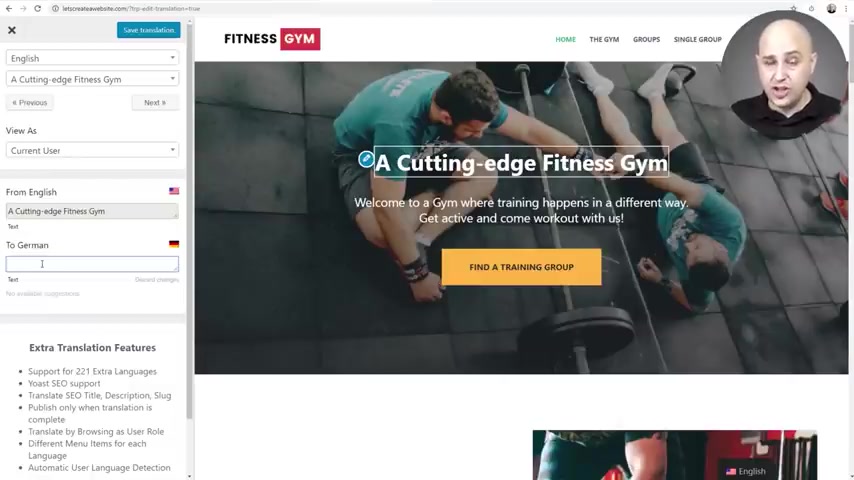
So you can see right here it's showing the English version , a cutting edge fitness gym and right here from English , you can change it to the German translation .
Now , I got to say I'm not a German native speaker and unfortunately , I don't speak any foreign language .
So I'm just going to change this headline .
And so when I'm showing you how to toggle the language , you can see that it did change .
So I've gone ahead and entered a German Fitness gym .
Lol that way when we change the language , we'll know that it's changed to the German version .
Now , after each time you put a translation in , you need to make sure you go here and click on save translation and then that string will be changed .
Let me show you what happens if you forget to click on save translation .
So here is the next item we'd want to translate .
And when I click right here to translate , we get the paragraph .
And here I'm going to start to put in something this time I entered .
Welcome to this German translation .
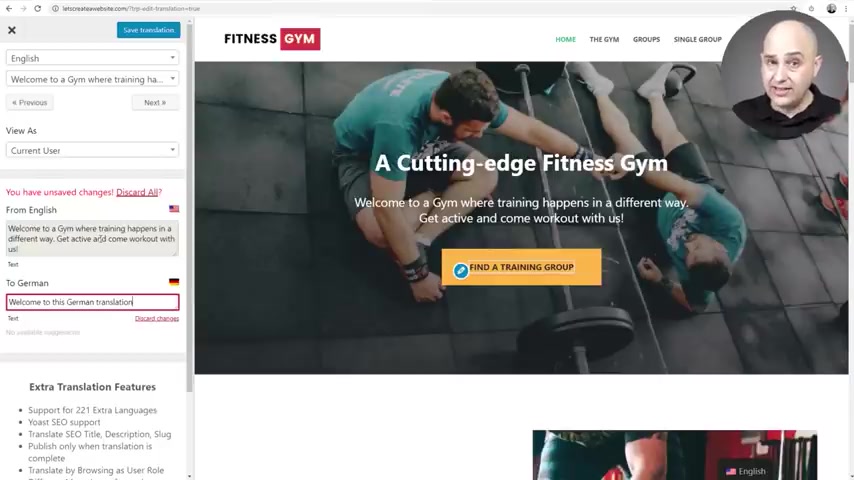
And if I want to go to translate the button text right here , watch what happens .
I didn't click on save translation .
I get this notice and it's asking me that uh do I want to save it or do I want to discard it ?
So I'll go ahead and click on save translation and that's it .
And so this is literally just a process of clicking on what you want to change , but they make it even easier for you right here .
There's a next and a previous .
So if I click on previous , it's going to take me to the headline that I just translated .
If I click next , it takes me to the paragraph , I just translated and you can just go one by one and translate each and every string that it presents here for you for you .
So now it's showing me the text on the button .
If I click on next , it is going to take me to this right here .
If I click on next , it takes me to this headline right here .
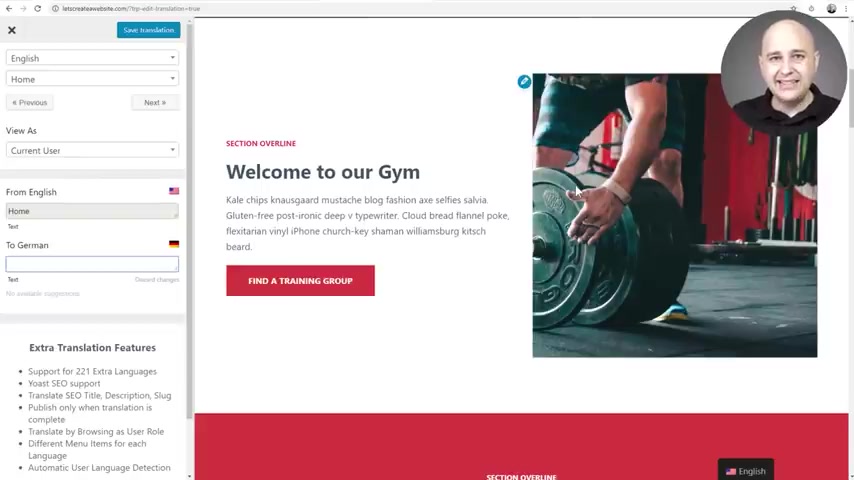
So you or your translator just needs to load up a page and go one by one clicking on next and saving each translation .
Now , the nice thing is you can also translate menu items .
So instead of gym , I can click right here and I can change this as well .
Now , something that is very unique and will definitely come in handy that translate press allows you to do is image translation .
So if you have an image that has text in it , you can show a different image based on the translation .
This is great if you have text in your images .
Uh So watch this .
If I click right here , here's showing me the image for the English translation and right here I can change the image for the German translation .
This is some really cool stuff right here .
It's very thorough .
It makes it super easy to translate your website .
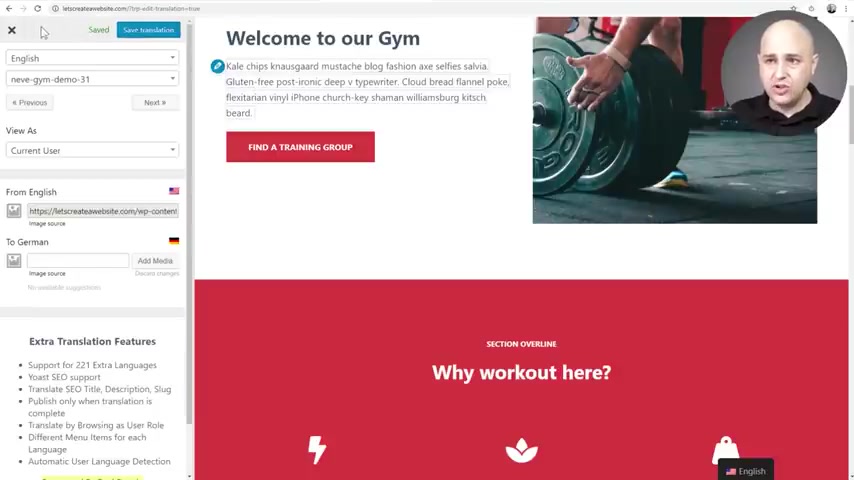
And literally all you'd have to do is go all the way down and translate each and every item and do that for each page on your website .
So I'm gonna click on save translation .
I'm gonna click on this X and now everything's being saved and applied .
So here I am logged in and now I'm going to switch it to the German language .
Now , remember obviously , I didn't translate the entire page .
I just changed this and this just to show you as a demonstration purposes .
OK , English to German .
And it is switching right now and you can see it changed .
Now , it says a German fitness gym and that subtext right there changed as well .
And I can go back to my switcher and change it to the English language .
It was that easy and it was that fast .
So now let's see what we can do to have the language switcher be in a different location .
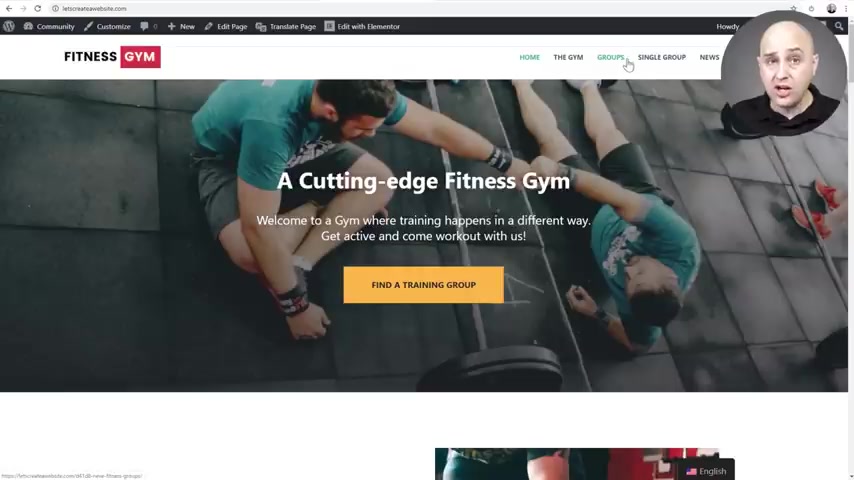
So you might want that switcher to be a part of your menu that would make the most sense to me .
So let's go ahead and try to do that right now .
So I'm gonna go back to wordpress and I'm gonna go to where the menu is .
So I'm gonna go to appearance and then menus .
There's multiple ways to get to the menus though .
And here is my menu .
Let me select the main menu right here and here are those main menus , two options .
So there's this new option here that says language switcher .
And when I expand it , it's going to show you a list of the languages and the current language .
So for me , what makes most sense is to click on German and English , click on add to menu .
And now we have two new options , English and German .
I think it would be better to have English be first .
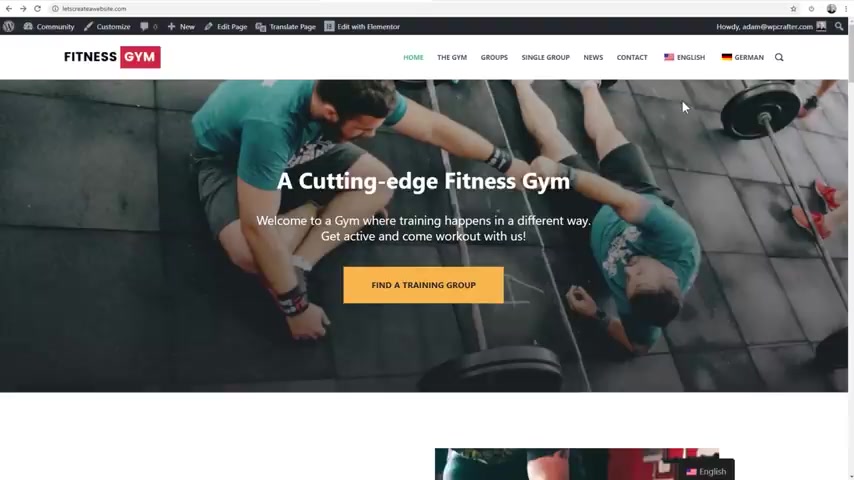
Uh go ahead and click on save menu and now let's go to the front end and do a quick refresh and you can see , see now we have the two options in there .
But if it's me , I think it's better to just have the flag if you're adding the switcher this way .
So let me show you how to remove the full language name , but you can have whatever you think that is gonna be best for your website .
So I'm gonna go to settings , click on translate , press to get back into those options and scroll down to the language switcher .
So we just implemented the menu item and it was to flags with full language name .
I'm gonna go ahead and switch to only flags and click on save changes and then go to the front end and do a refresh .
And to me , this is a little better .
So now your website visitor can just choose their language based upon the flag that they want to see the language in .
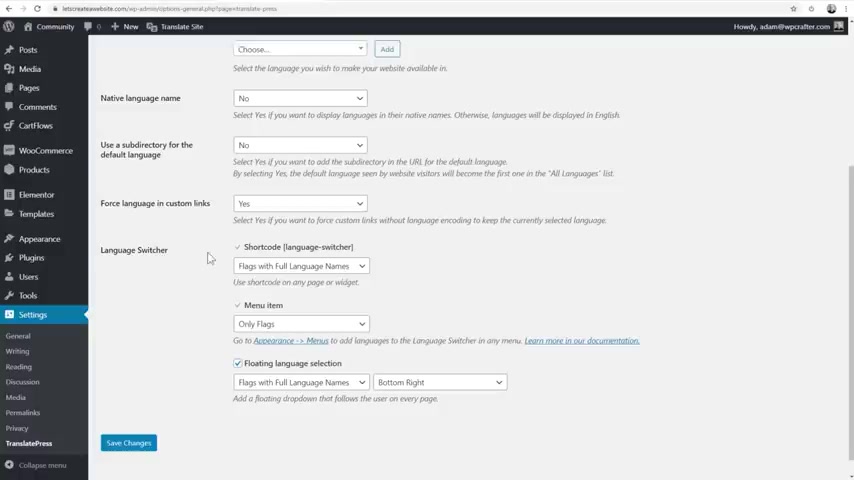
So that is one option .
Uh There's another option here that we can experiment with in this video and that is the language switch from a short code .
And so here is the short code .
So I can go ahead and copy this and now I can actually place this wherever I want and it will display the switcher based upon these settings here as well .
So if I wanted to say , go into this page right here and this is uh just as demonstration I'll just jump into element or and show you you can drop a short code anywhere , do regardless of the page building tool that you're using .
So I will go here and search for short code there .
It is .
I'll just drag and drop it right here under the button and I will paste that in .
I will click on apply and you're gonna see there there is now this language switcher right here .
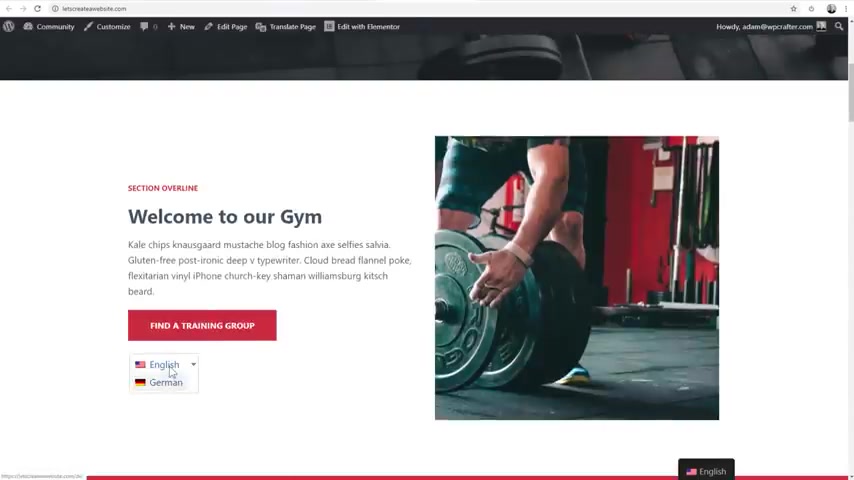
And so I'll click on updates and then I will get out of element or , and so you can see that you can place this switcher wherever you want .
OK .
Here is the home page loading up and there's my switcher and you can see when you hover over it , it changes .
And so this is the other way to add the language switcher to your website .
And you can place this anywhere that you can put a short code .
So if you're using a tool to create your header , you can also use that for the header , for example , element or if you're using element or pro which allows you to build headers using the element or page building tool , you can create the switcher in your header if you wanted to do it that way .
OK ?
So this is translate press .
Now , if you wanted to add an additional language , it's gonna allow you to have the two your default and this one language .
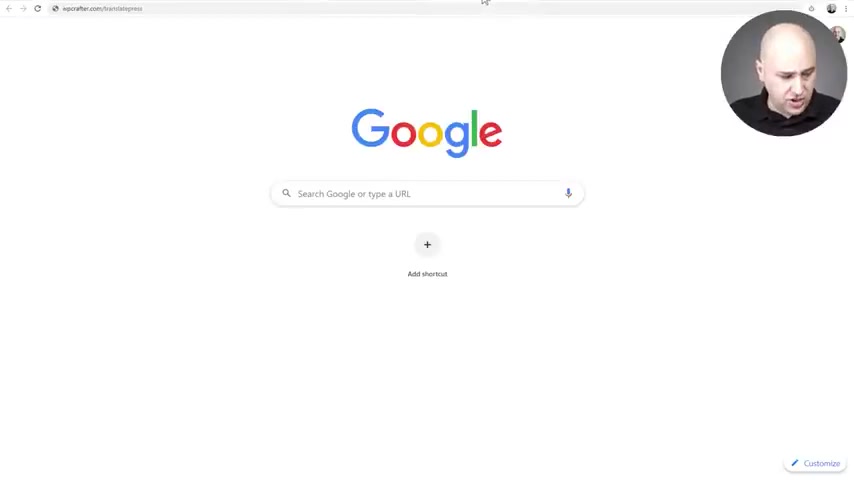
But if you want to go beyond that , you'll need to get the professional version of translate press .
So open up a new tab and let's just take a look at the features really quick .
Uh go to WP crafter dot com slash translate press .
You can see the URL right there .
Go ahead and enter that in and this is gonna take us over to the translate press website .
Let's go ahead and take a look at the features .
They have a comparison chart here of the free version and the pro version .
So we can see a list right here of the features .
You can see that you already get the translate the entire page , the translate blocks , translate images , automatic translations , albeit just with the Google and we have uh the switcher all of that kind of stuff .
Now , the pro version has some advanced add-ons , if you think that's going to bring value to your website .
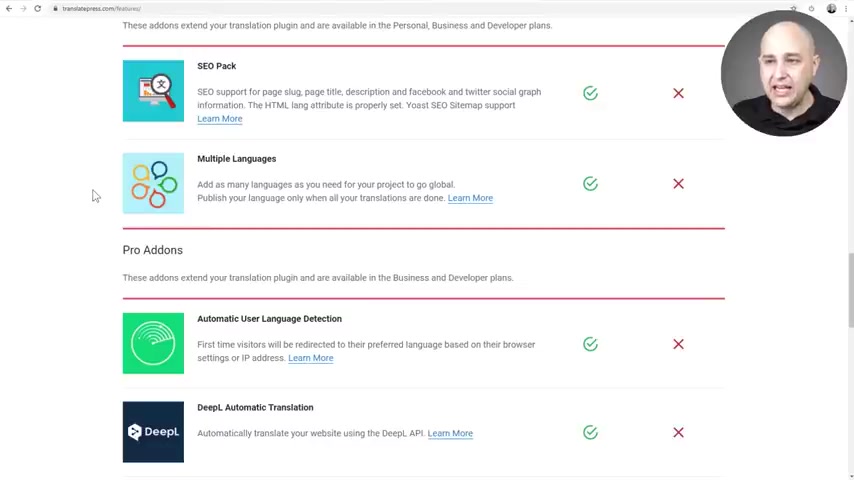
Uh One of those is translating the seo metadata , another one is adding additional languages you can have as many as you want .
Another one is very interesting and that's to automatically change the language based upon the user and what the language is said on their computer and also cross reference that with their IP address .
And here's a real interesting one called Deep L .
I don't know if you've ever heard of it .
Honestly , I've never heard of deep L until I was evaluating translate press .
And what deep L is is machine learning A I translations and apparent .
It's pretty fantastic .
So you could go to deep L dot com and here's the translator and you can actually test it yourself .
So this should look familiar where you paste in any language .
And then it puts out the translation here .
The only negative and drawback to deep L is that it has limited languages .
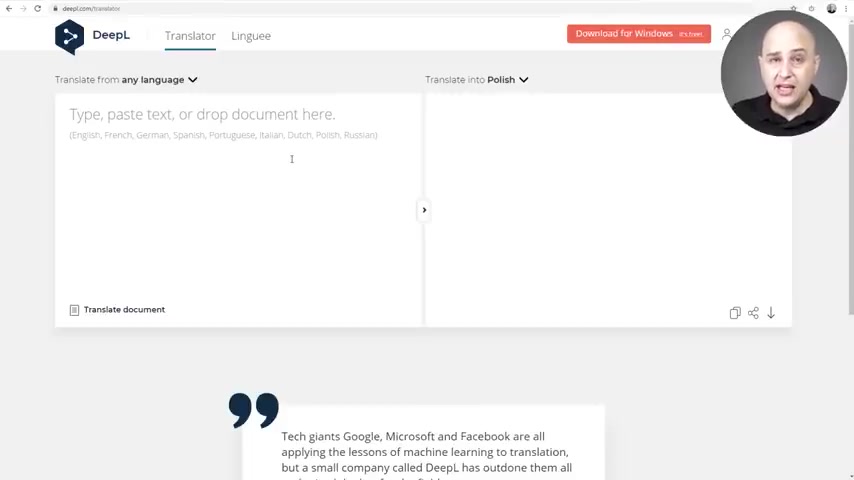
So you've got English , German , French , Spanish , Portuguese , Italian , Dutch , Polish and Russian .
However , native speakers that have looked at these translations have said they're outstanding .
Now , don't worry about it .
If you want to have a deep L translation , you can translate those strings , one by one , just copying and pasting them .
So you could take the text , you could copy it , paste it here and translate it into the language you want and then paste it back in .
So that's a manual way of getting the deep L translation .
However , if you wanted some additional convenience , you could get the pro version , which has the integration based upon the API .
Now to access Deep L's API , you will have to pay a monthly fee to Deep L .
It's called Deep L Pro , but there's nothing preventing you from using this web based version of Deep L right here .
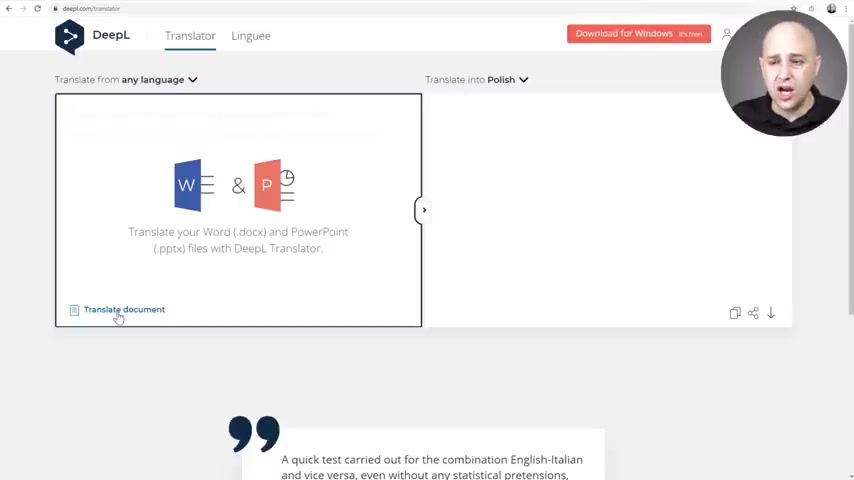
Now , there's also this neat feature here that says translate document where you can translate a word doc .
So if all of the content on a particular page was in a single word doc , you could go ahead and put that here and it would translate all of that .
So now you're just copying and pasting off of a word document .
This is really cool this deep L I would use this over Google translate , use it the manual way or if you're going to get the professional version of translate press , it's definitely gonna be a time saver .
Now , let's take a look at the remaining features that we get .
You can create specific translator accounts for your wordpress website .
You can see what it looks like based on user role .
Most people won't use that navigation based on language .
And there's also this free add-on right here where you can change the language based upon a parameter inside of the URL .
It's a pretty tight package .
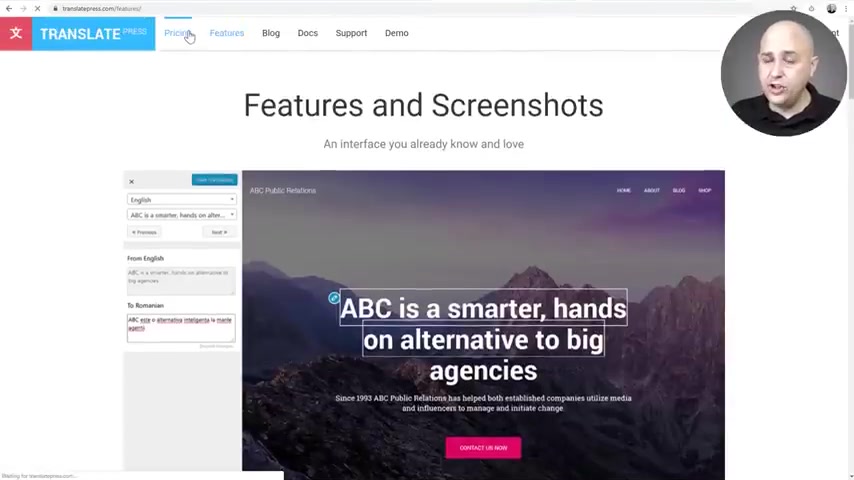
Now , let's take a look at the cost and if you did visit the website by going to WP crafter dot com slash translate press , what I did is I contacted them before making this video .
And I said , is there any way that you could give a discount off of your professional package for the subscribers here on the WP Crafter channel ?
And they agreed to a 15% discount that would be automatically applied when you click on that link .
I'll also have the link in the video description box down below .
So here are the three plans .
If you want access to all of the features , you're gonna want to be on this business plan right here .
It includes everything .
However , if you're on a tighter budget .
There's a personal plan right here for 79 euro and it includes , in my opinion , most of what you would want or need .
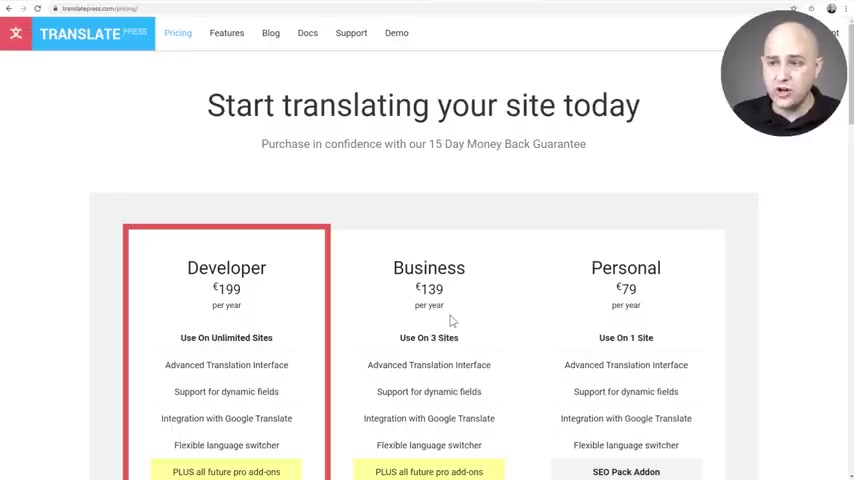
The only thing it's not including is the translator account add on the browser user role add on both of those are , you know , whether there's value to you .
The one that is pretty cool is though the deep l automatic translation and the one I think you'd probably want is automatic user language detection .
So if someone visits you , it'll show them automatically in their native language and also give them the option of the switcher .
It's up to you .
What makes sense for you in your website .
But I know for me , I have evaluated several translation solutions for wordpress and I've found most of them lacking .
They're either very difficult to use .
They might be limited in the sense that you can't use it for say woocommerce or all the plugins that you might want to use on your website .
There's these limitations , but translate press doesn't really have those limitations .
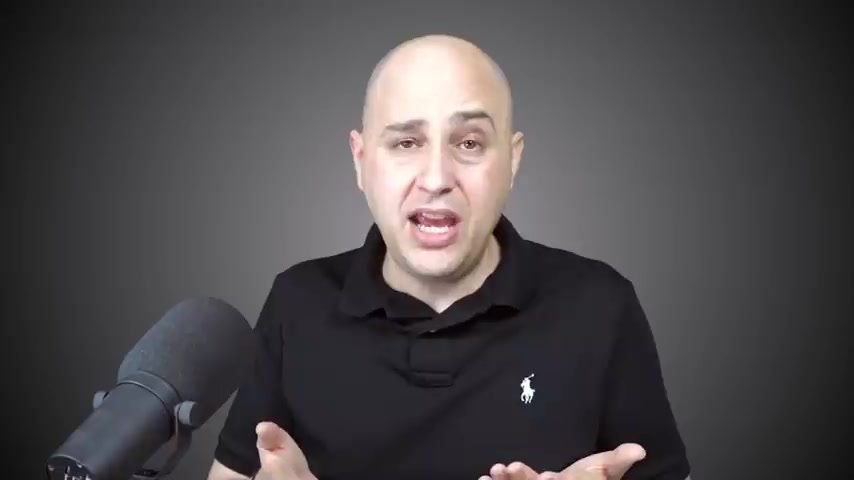
You can translate everything in that very user friendly and easy to use interface .
It doesn't slow down your website and it works with any page builder .
Now , keep in mind if you did find yourself in a situation where you needed one of the pro packages , the link below when you visit it is going to take 15% off of the cost of translate press So there you have it .
That is gonna be how you translate your website into any language that you want .
And it's easy , it's very easy to do .
So , hey , if you could do me one favor , go ahead and give a thumbs up on this video and if you're not already subscribe , click on , subscribe .
You just might learn a new thing uh on the next video or future videos .
You absolutely will .
Hey , thanks for watching this video and I'll see you in the next one .
Are you looking for a way to reach a wider audience and get more views on your videos?
Our innovative video to text transcribing service can help you do just that.
We provide accurate transcriptions of your videos along with visual content that will help you attract new viewers and keep them engaged. Plus, our data analytics and ad campaign tools can help you monetize your content and maximize your revenue.
Let's partner up and take your video content to the next level!
Contact us today to learn more.