https://www.youtube.com/watch?v=BcnAATROVf0
How To Create A Blog Post Using AI (in just 3 steps)
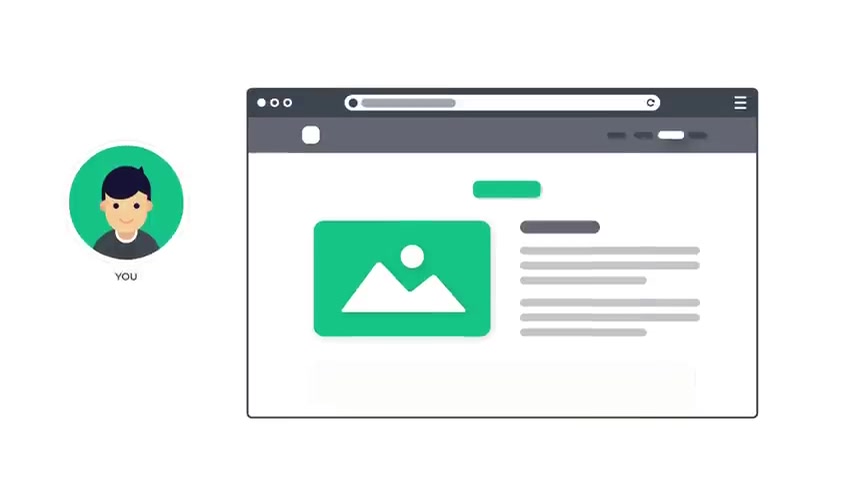
Hi guys .
Today we are going to see how you can quickly create blog posts using A I .
Let's say you have a website and you are publishing blog posts .
Now , when you create the content for your blogs , it can take a lot of your time and effort or you'll have to hire someone to create content for you .
So instead of this , let's say you want to quickly create your blogs without putting much effort or money , you can do that by watching this video .
In this video .
We're going to use a tool called any word to create the blog posts .
All you need to do is just enter the topic for your blog and it will automatically create the content for your blog like this .
So you can use this content to publish posts on your site .
It is that easy .
Now , this tool also such a suitable titles and headings for your blog .
And it will automatically include important keywords for your content which can help your blog to rank in search results .
OK .
I'm brand from website learners and let's get started now to create a blog post .
We are going to do three steps .
The first step is to create an account on any word .
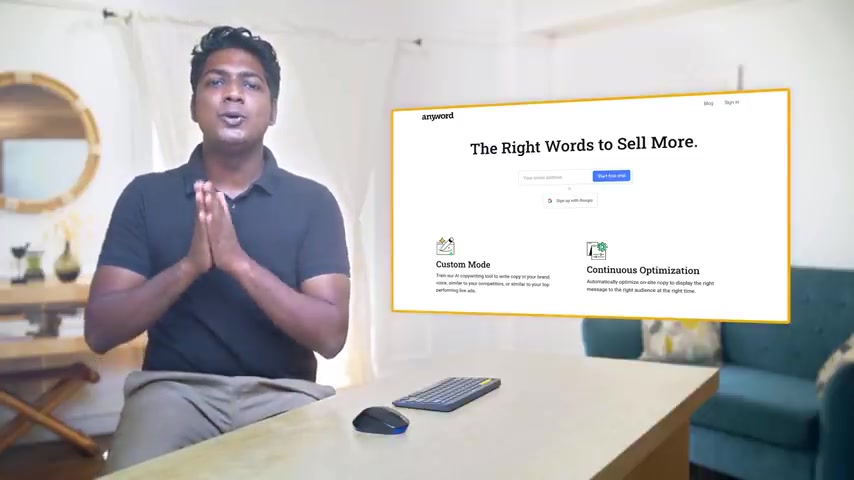
This is the site which is going to help us generate a blog post .
So to create an account , just click the link below this video and it will take you to the site , click sign up for free .
And here you need to enter the email address and password to create an account .
Or you can also use your Google account to create an account .
I'm going to sign up with my Google account .
So let's click here and select your account .
Ok .
So now we have successfully created an account in any word .
Once you have created an account , we can now go to step two , which is to generate a blog , so to generate it .
Now , here you can see these different items that we can generate as we want to generate a blog post .
Let's click blog and click here .
So here enter the topic name for which you want to create your blog post .
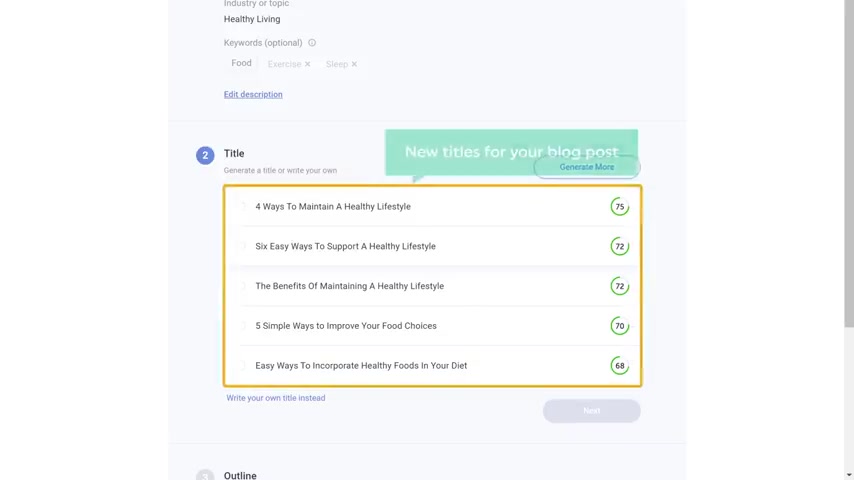
I'm going to enter benefits of maintaining a healthy lifestyle .
Now , here you need to enter the category of your blog post .
I'm going to search for my category which is health and as you can see , we've got options related to health .
I'm going to select healthy living .
Once you've entered your category , next , you enter the keyword related to your blog post .
You can also enter multiple keywords that are related to your blog post .
Once you've done that .
Click next .
As soon as you click next , here , you'll find different types of titles which you can use for your blog post .
Now , if you don't find a title , you like just click generate more and you will get new titles for your blog post .
Now , if you go here , you can see who is more interested in this particular topic .
You can have a look at it and choose the title based on the targeted audience .
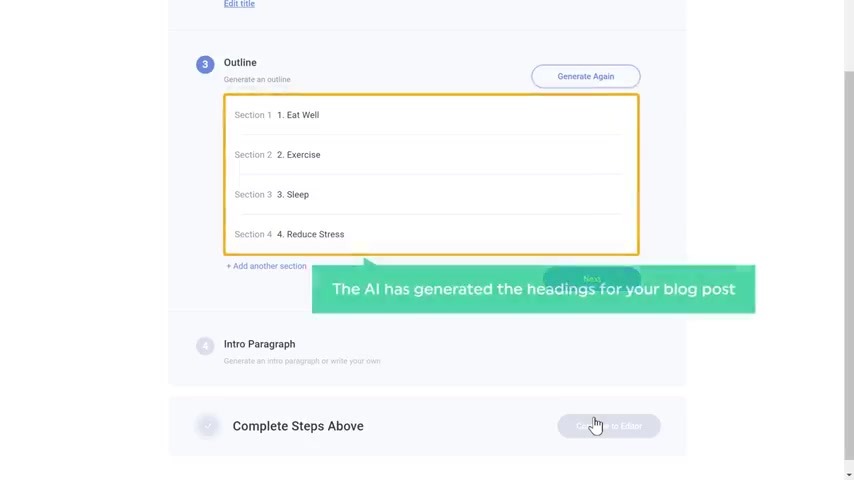
I'm going to select this one and click next .
Now , here you can see that the A I has generated headings for your blog post .
If you want to add your own topic , just click here and add the topic you want , then click next and here .
You can see that we have got a few introductions for our blog post .
So you can select the introduction you want and click next .
Once you're done , please continue to editor and you will get this page .
Now , here you need to generate the content for your blog and you can see that we have the heading of our blog post which we saw earlier now to generate content for these headings .
First , you need to select the length of the content you want in this section .
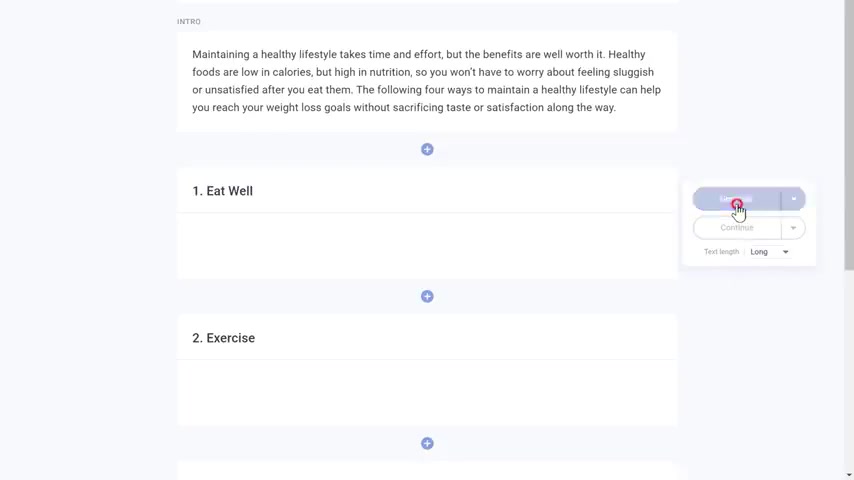
So just click here and select the link you want .
I'm going to select long and click generate .
As you can see the content has been generated for this topic .
Now , if you don't like this content , just click regenerate and then click regenerate here .
You can see that a new content has been generated for our topic .
Now , in the same way , you can generate content for other sections once you're done .
Now , if you want to add another section to your blog , all you have to do is just click here and enter the heading .
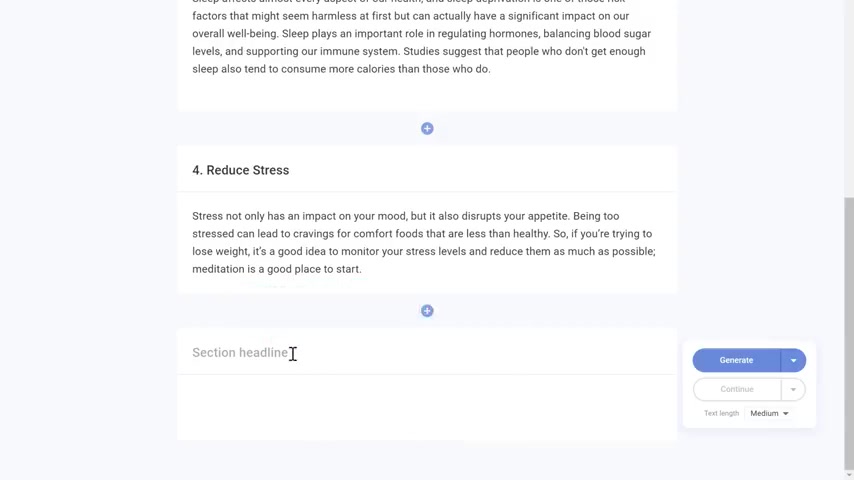
You want then select the length of the content and click generate .
As you can see the content has been generated .
Now , if you want to add your own content , just click here and then type the content you want to add .
OK ?
So now we have successfully created the blog post .
Once you create it , we can now go to step three , which is to add the blog post to our website .
So to do that , let's go to our workers dashboard .
Now go to posts and click add new now to add the blog post .
Let's go to this tab .
So you need to copy this post and paste it here to do that .
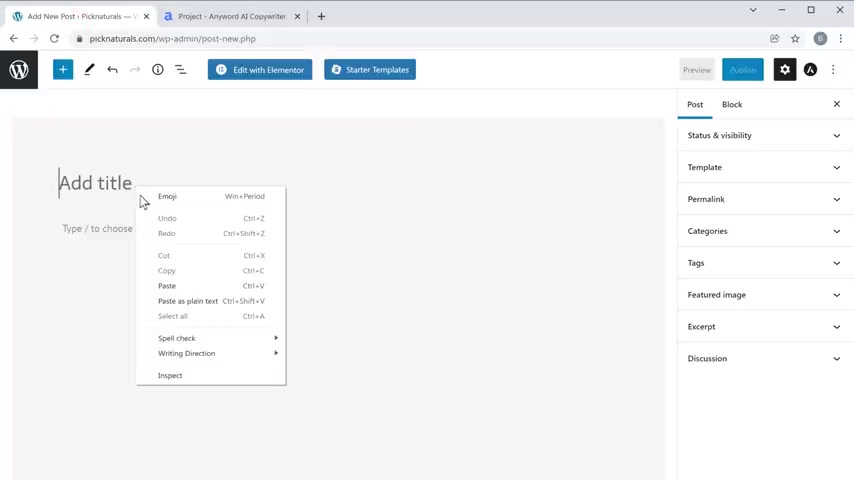
Just click here to copy and then paste it here .
OK ?
Once you've done that now to make this content easy to read , let's change the size of the headings .
So to change it , just click here , then click here , anti heading .
OK ?
Now , in the same way you can change the size of all the other headings .
OK ?
Once you're done next , let's see how you can add a feature image to your blog post .
This is the main image which will appear on your site like this .
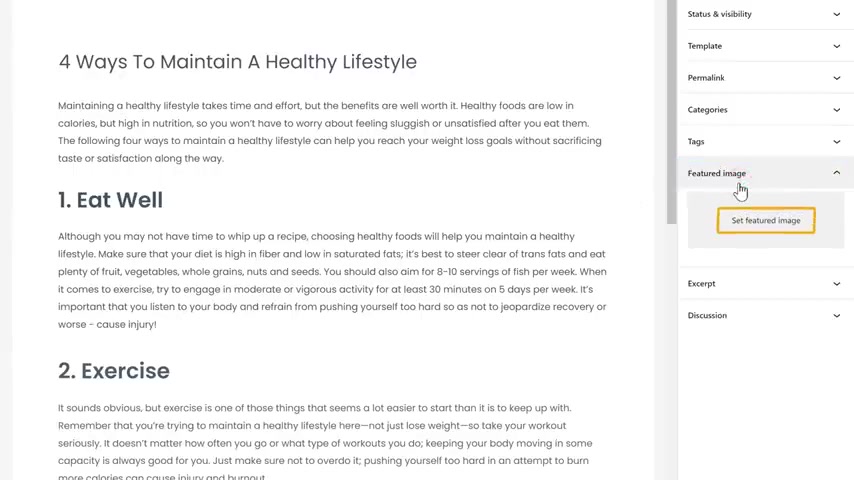
So to add the image , just click feature image , then click here to drag and drop an image from your computer .
And as you can see the image has been added .
OK .
So to make our blog post look more attractive , let's see how you can add images to your blog post .
So to add images , just go here , then click this plus symbol and click image .
And now you will get this image section on your post .
Now to add your image , click upload , then drag and drop the image from your computer .
As you can see the image has been added .
Now , in the same way , you can add all images to your blog post .
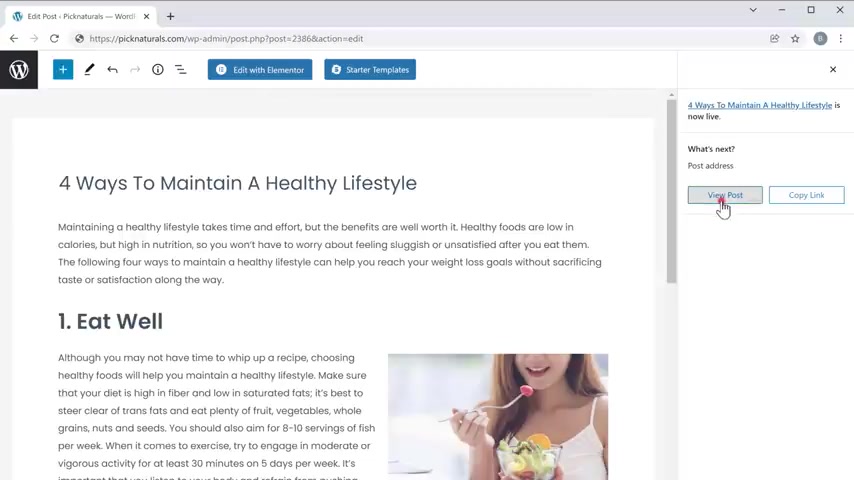
OK ?
Once you're done now to publish this blog post , just click publish and click publish again .
So now we have published a blog post to check that let's click view post and you can see that we have not successfully added the blog post to our website .
OK .
So that's it guys .
This is how you can create a blog post using A I .
Now , if you want to know how you can find low competition keywords with high traffic , you can watch this video .
Also make sure you click the subscribe button to see more videos from us .
So thanks for watching .
I'll see you in the next video .
Take care .
Bye-bye .
Are you looking for a way to reach a wider audience and get more views on your videos?
Our innovative video to text transcribing service can help you do just that.
We provide accurate transcriptions of your videos along with visual content that will help you attract new viewers and keep them engaged. Plus, our data analytics and ad campaign tools can help you monetize your content and maximize your revenue.
Let's partner up and take your video content to the next level!
Contact us today to learn more.