https://www.youtube.com/watch?v=uLhE9_L1NUE
How To Make Your WordPress Website Multilingual
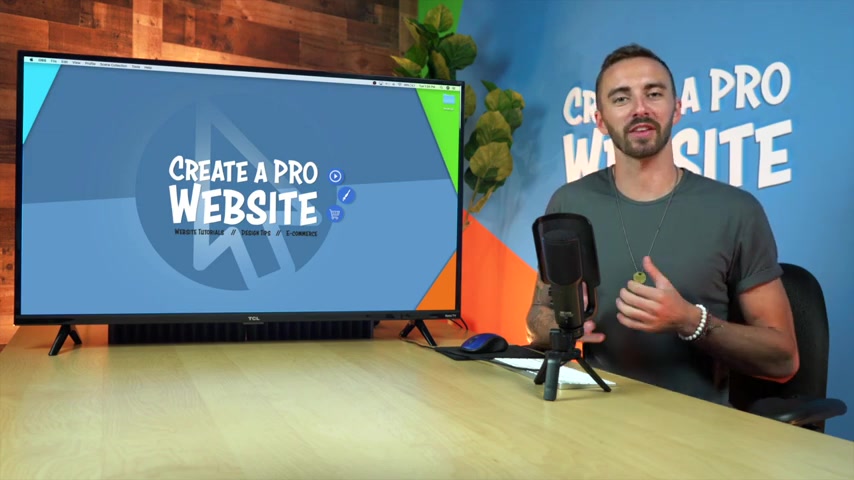
What's up guys ?
I'm Dale from Creative Pro website .
And today I'm gonna show you how to make your Wordpress website Multilingual so that it can be read in any language .
Now , there are two methods of doing this and I'm gonna be showing you both in this video .
The first is a plug in that will give you the option to manually translate any page into multiple languages , which will give you complete control over the translation .
And the second method is a plug in by Google that will automatically translate your pages and posts into any language and it's super easy to set up .
So let's start with method number one , which is the manual translation .
So let's head over to our word press website .
OK ?
So here we are inside wordpress and we're just gonna go down to plugins and then go over to add new .
And then we're just gonna go over to the search bar and we're gonna type in poly lang like that .
And it's gonna be this first one right here .
So we're just gonna go ahead and install now and then click , activate .
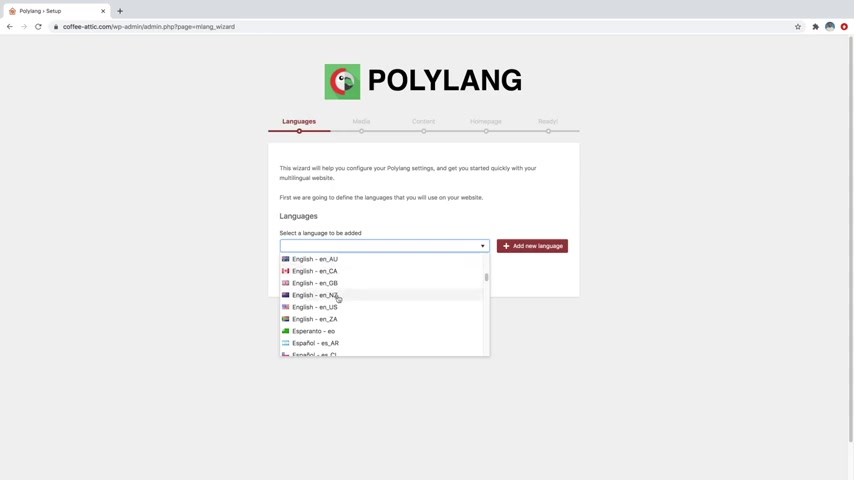
Cool .
So now that that plug in is activated .
You should see a little notification here that says , welcome to Poly LA run the setup wizard .
So let's just go ahead and click on that .
And then from here we just select the languages that we want to use on our website .
So I'm just gonna start with English uh because this is my native language and we're just gonna say , add new language and then let's say that I also want a French version .
So I will say French and we'll just grab the France one right here , add new language and then just add any other languages that you want .
And then you can just click on continue .
And then this is asking if you want to be able to translate media as well such as the alt text on your images that are in your media library .
We're just going to go ahead and leave that checked and just say continue .
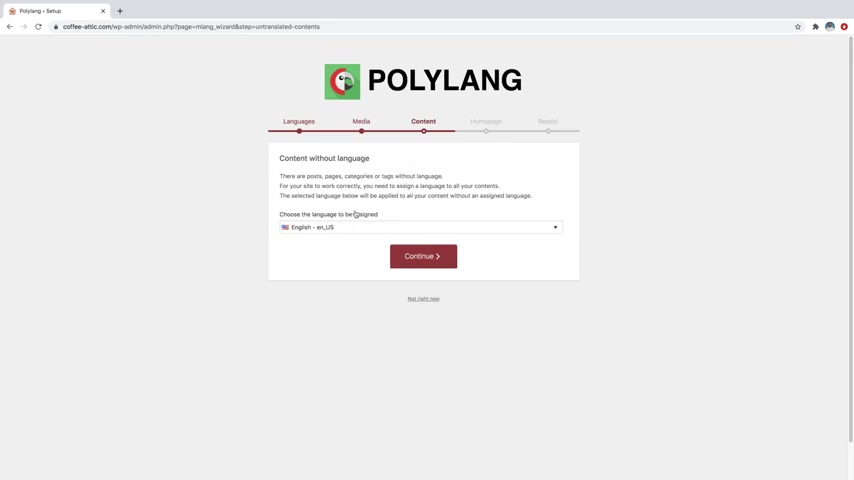
And then this is just asking you to select a default language for all of the content on your website .
So whatever your native language is that you made the website in mine's just English .
So I'm gonna click on continue and then just go ahead and click on continue again .
It's just telling you that it's going to translate the home page .
So we're just going to click on continue .
Cool .
So now it's gonna say you're ready to translate your content .
So let's just go ahead and go to view pages or we can just return to the dashboard and then let's say that we would want to translate , let's say a blog post on our website .
So I'll just go over to posts and go to all posts and then I will just click on whatever one it is and just click on edit .
And then here is our blog post which is in English right now .
So if we just go over to this menu over here and we scroll down until we see languages or language right here , you can see that we can just click on this little plus button to add a new translation in French .
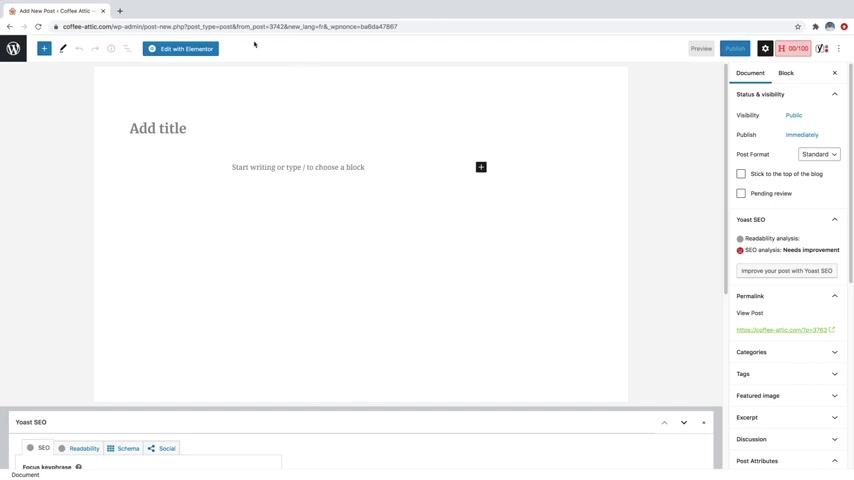
So I'm just going to click on that and then it will give you a whole blank document where you can basically write the exact same article over again .
But in the French translation and another easy way to access , this is just to go back over to your posts and then any post that you want , you can just go over here to the little French symbol or whatever other country symbol that you have and just click on the plus button .
And then that will allow you to create a whole new French translation for whatever post it is .
All right .
So now let me show you method number two , which is an automatic translation plug in .
So this is going to automatically translate all of the pages on your website so that you don't have to go write them yourself .
So first let's go on over to plugins and go to installed plugins and then we're just gonna come down and actually delete poly la .
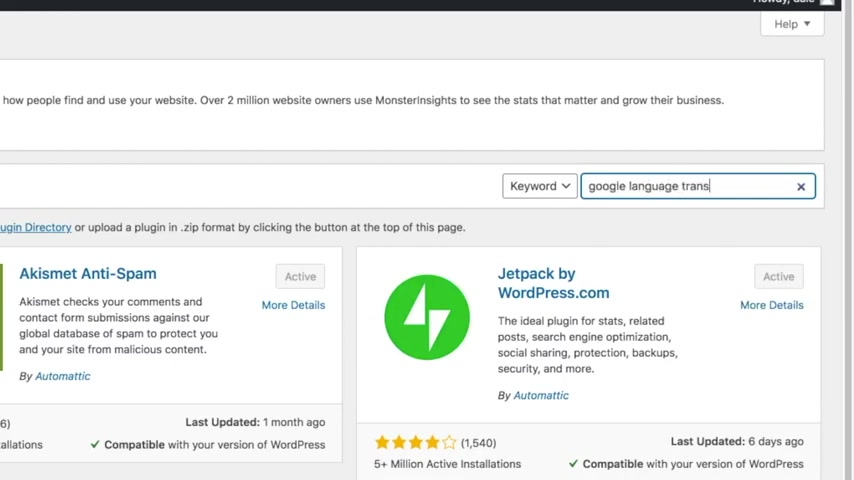
So I'm just gonna deactivate it and then we'll just scroll down and we're just going to delete it and we'll just say , OK , cool .
So now we'll go over to plugins and go to add new and then in the search bar , we're gonna type in Google language translator and then you'll see the plug in right here .
So let's just go ahead and install now and then click , activate and then we're just going to go to the settings for this plug in .
So we'll just scroll down , you'll see Google language translator .
We just go over to settings and first you just want to make sure that this box is checked in order to actually activate the plug in .
And then you can just come down here and you can select whatever languages that you want your website to be translated into .
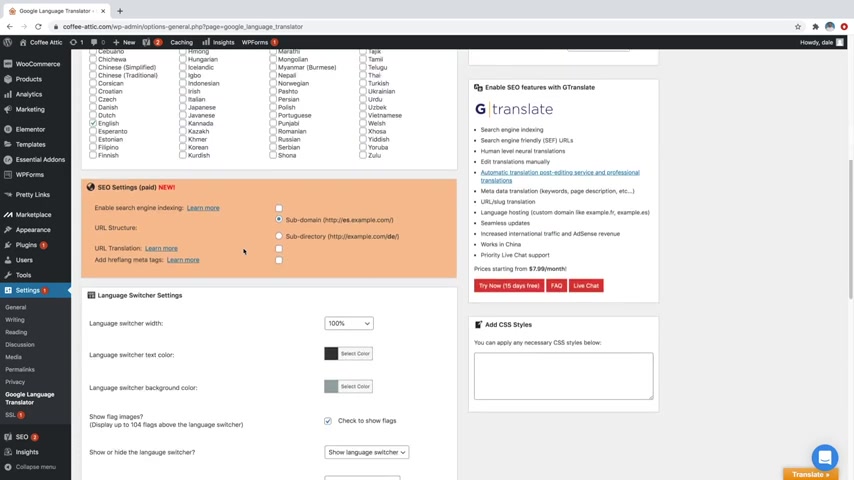
So I'm gonna do something like Hindi , I'll do Spanish over here and then maybe also French and then just go ahead and scroll down once you've selected your languages and we're just going to come over here and make sure that this says show language switcher , which it does .
And then we can come down here and we can change some of our widget settings .
So make sure that this says , yes , show widget and then here you can change the text color and the background color and you can see the widget right down here at the bottom , right ?
But I personally like the yellow color because it really pops that way people can draw their eye to it and go , OK , I need to translate this page .
So I'm going to go ahead and leave that and then just scroll down and just click on save changes .
Cool .
So now that's done , let's go ahead and test it out .
So I'm gonna go over to my posts and I'm just gonna go to any post that has a lot of words on it , so I can show you how it works .
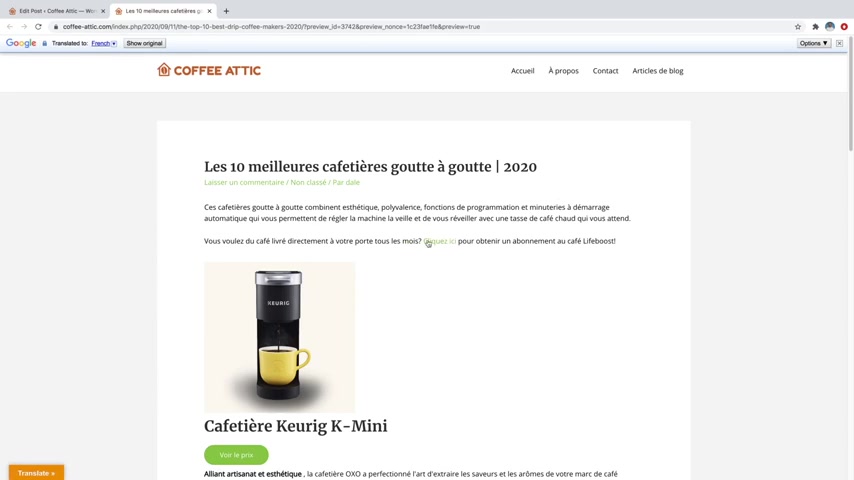
So I will just go to this one and I'll just click on preview and then if we just come down here to the bottom left , you can see the little translate tab .
So I'll open that up and we'll do French first and you can see everything was converted to French .
Now , I don't know if this is going to be a perfect translation because I don't fluently speak French or Hindi or Spanish , but it is going to do its best .
So we'll go to translate and we'll go over to Hindi .
So you can see what that looks like .
Every one of them seems to be working .
We'll go to Spanish .
Yep , everything's working great and I can go anywhere on my website and it's going to stay in Spanish if that's what I selected .
So I'll go to the home page and show you everything's going to convert over to Spanish once I get to this page and that is everything on this website .
Alright guys .
So that was how to make your wordpress website Multilingual .
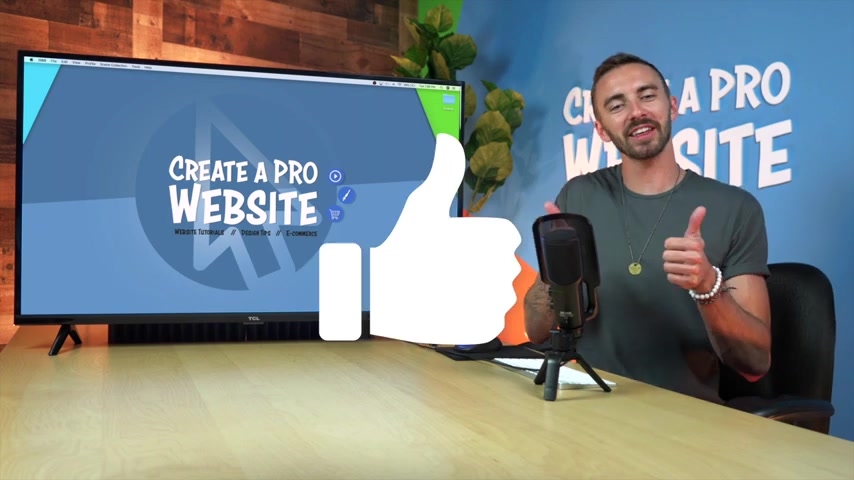
If you enjoyed this video , please hit that like button or subscribe .
If you want to see more tutorials on how to make websites from scratch or how to make money with websites and feel free to follow me on Instagram and tiktok for more quick tips , web design inspiration and even some behind the scenes .
Fun .
All right guys .
Thank you for watching and I will see you on the next video .
Are you looking for a way to reach a wider audience and get more views on your videos?
Our innovative video to text transcribing service can help you do just that.
We provide accurate transcriptions of your videos along with visual content that will help you attract new viewers and keep them engaged. Plus, our data analytics and ad campaign tools can help you monetize your content and maximize your revenue.
Let's partner up and take your video content to the next level!
Contact us today to learn more.