https://www.youtube.com/watch?v=p7qytxoowZA
How To Create A Resume In Microsoft Word-Tutorial
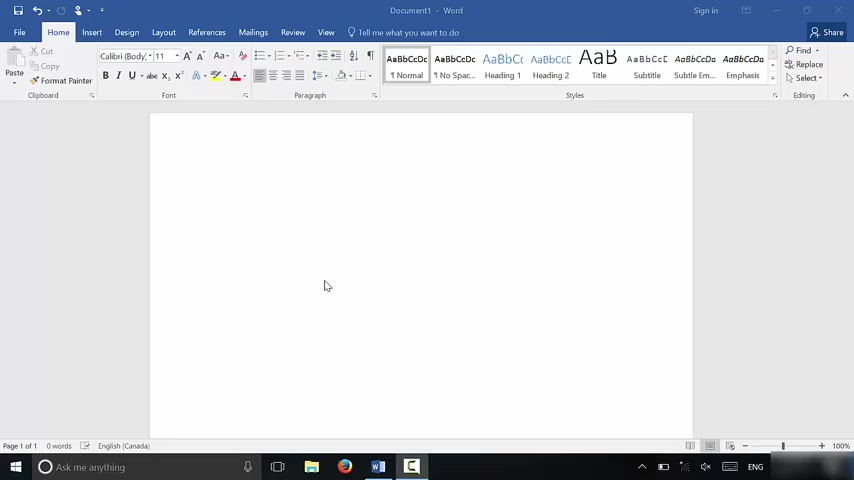
Hey , everybody .
I'm here today to show you how to create a resume in Microsoft Word .
There are many templates that you can use , but I'm gonna show you how to create a resume from scratch in word .
Let's get right to it .
As you can see right here .
I have a blank document open in Microsoft Word .
And what I'm gonna show you how to do is sort of a two step process .
The first step is typing out all of the information that you want on your resume .
And the second step is formatting it to make it look good .
So let's get right to it .
OK ?
So you're gonna start off by typing up your name .
Let's just say my name was John Smith .
Then you're gonna hit enter , you're gonna type in your email address .
Let's say my email was John at john dot com .
We'll keep it simple .
Hit enter as you can see it automatically hyperlinked my email address .
You're gonna want to remove that .
So you're gonna highlight it , then you're going to right click and you're gonna go to remove hyperlink .
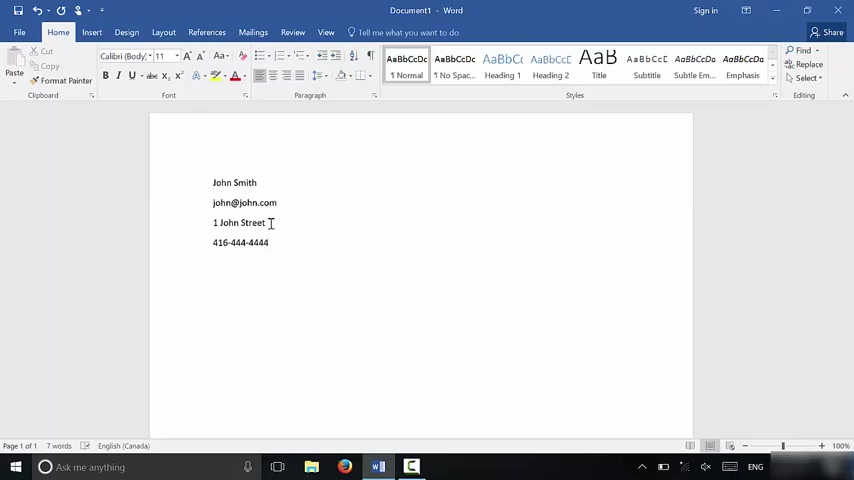
And as you can see , it looks a lot more formal and a lot better for resume .
I'm just gonna click down here again .
Next , you're gonna want to type in your address .
Let's say that I lived at one John street and let's just , you can also type in your uh uh your city , your province and your country as well .
If you want to even your postal code .
If you desire , when you're done typing in your address , you're gonna hit enter and you're gonna type in your phone number .
Let's just say that it was phone number was 4164444444 .
Alrighty .
And then you're gonna hit hit enter once again and if you have a website , you're gonna wanna add that in here .
If you don't have a web a website , that's fine .
You don't have to add it in .
But let's just see that my website was uh www dot john dot com .
You're gonna hit enter and enter , you're gonna hit , enter twice and then we're gonna remove this hyperlink just like we did at the email address just like that .
I'm gonna click down here towards the bottom of the page as you can see .
I'm nice and below that section , the next thing that you want to type out is your objectives .
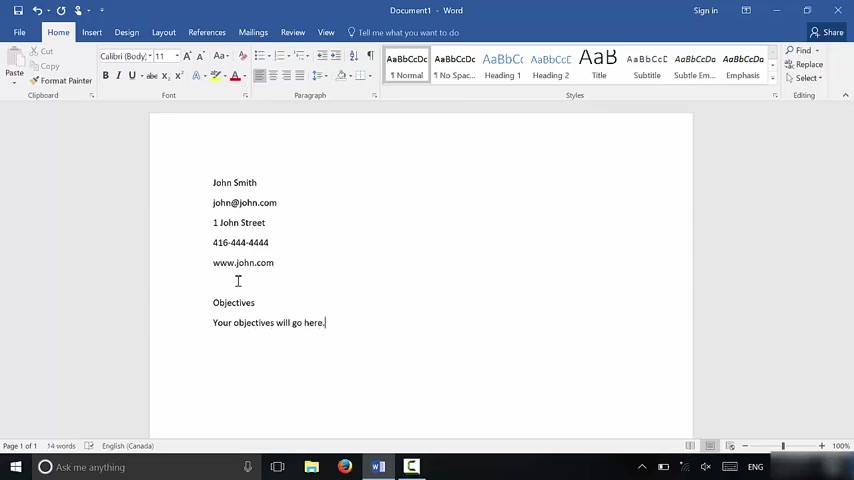
The next things are your objectives , I should say .
So you're gonna type in objectives right here .
You're gonna hit , enter and you're gonna type out your objectives .
Your objectives will go here .
Now you can type them out in point form , but I prefer to type out objectives in sentence format .
So type them out over here .
When you're done with your objectives you're gonna hit , enter twice , just like that , it , it will leave you with a nice space in between right there .
OK ?
So next you are going to type education , ok ?
Just like that hit enter and for education .
I like to use point form .
So I'm gonna turn on the bullets right here and as you can see what you're gonna do is you're gonna type out your education with each degree or each accomplishment done separately .
So what you're gonna do is something like this , you can change it slightly , but I find that this works the best .
You're gonna type in your school name .
Ok ?
Space dash space .
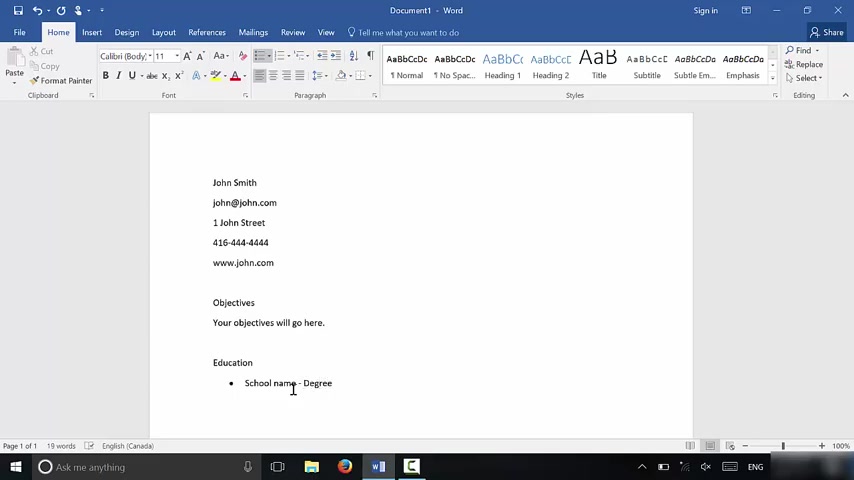
And then you're gonna type in the degree that you've earned Space dash Space and then you're gonna type in your graduation date .
So the date that you graduated and it doesn't have to be exact .
I usually , I usually just type in the month and the year .
You don't have to write the exact date .
But it's more like when you graduated roughly you're gonna hit enter it brings you to New Point and you're gonna do the exact same thing school name , space dash , space degree that you received space dash space and then graduation date just like that as you can see , it looks really , really nice when you're done typing in all of your educational accomplishments , you're gonna hit , enter twice again , just like that story .
A third time .
It , the second enter will remove the point .
Um , the third enter will bring you to another line .
OK ?
And then you're gonna type experience .
So once again , you're gonna do the , a very , very similar thing .
But with experience , I like to sort of keep everything separately .
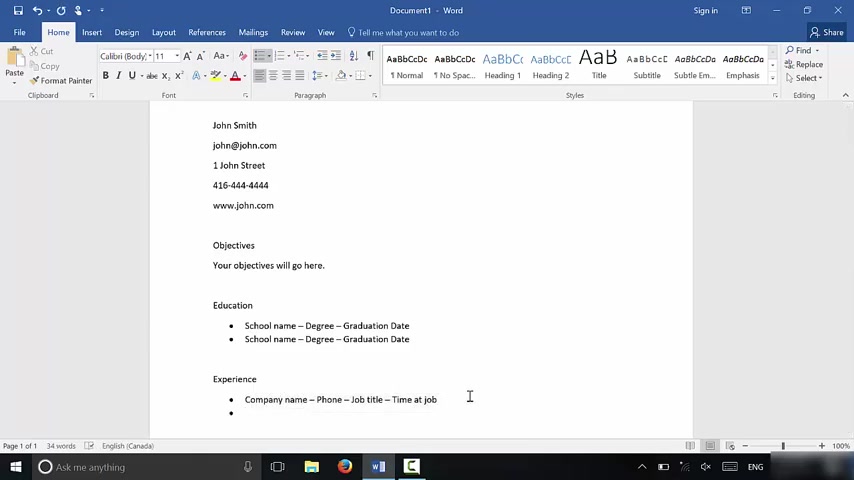
So I like to hit enter and we're , once again we're gonna do uh , bullets just like that .
And what you're gonna do is you're gonna type in the company name then Space dash , space company phone number .
Ok ?
Space dash , space job title , space dash Space .
And then when you , your uh the time at the job .
So you're gonna type in when you started to , when you finished .
Ok ?
Now you can alter this to make it look if you want to use asterisks or anything like that or different types of bullets that's complete up to you , but this is what it should look like , give or take , ok ?
I'm just giving you some ideas .
So you're gonna hit enter and you're gonna type in all of your experience just like that .
Ok ?
Now when you're done , you're gonna go ahead and skip a few lines just like I did right there .
And then last , but not least you're gonna incorporate your skills , ok ?
Once again for skills I'm gonna hit enter , I'm gonna use point form just like this and you're gonna type in all of your skills .
So we're just gonna type in skill , skill .
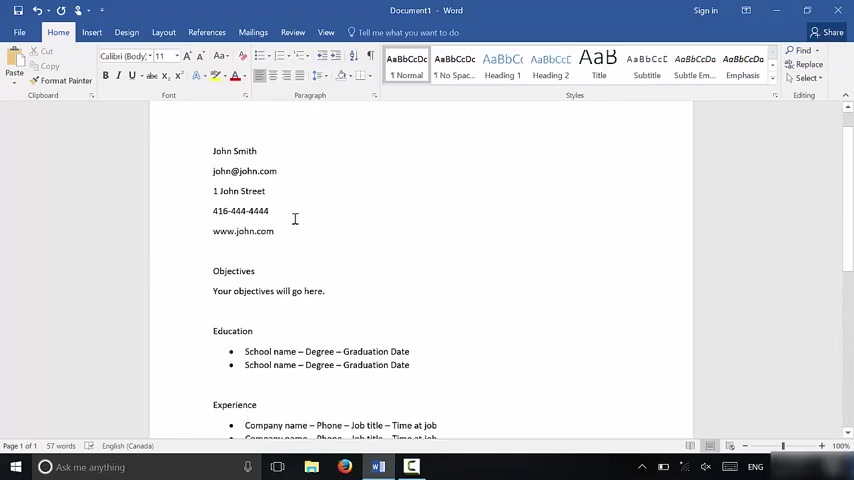
Let's just go ahead and copy this to speed it up just like that .
Copy that once again .
Uh Just like that , as many skills as you wanna list , you can even turn this into columns .
If you want to save some space .
When you're done , you're gonna hit enter and that gets rid of that last bullet .
Ok ?
Now that you have basically the all of the typed text for your resume , what you wanna do is you wanna make it look better .
We're gonna spice it up right now .
We've cooked the food .
We're gonna make it a little bit spicy and make it look good because when someone looks at your resume , they're gonna notice how it looks before they actually read the information .
So what we're gonna do as we're gonna bring all of this together , each section , we're gonna bring closer together .
So with all of this information , I'm gonna highlight it , I'm gonna right click , I'm gonna go to paragraph and now we're gonna reduce the amount of spacing that is after each time I hit enter .
Ok ?
So let's bring it down to six .
Let's see how it looks and if not , we'll bring it even lower .
That's still too far away .
We're gonna go back to that menu .
We're gonna bring it down .

Uh Let's try something like like two let's try that right there .
In my opinion .
That looks pretty good .
I think it could still be a little bit closer .
So let's go ahead and let's bring it just to one .
We just need a one point spacing after .
Perfect .
Now we're gonna replicate that same thing with each section .
So objectives , we're gonna highlight the uh sorry about that .
Highlight the entire section , right ?
Click , go to paragraph , bring this to one point spacing just like that .
As you can see , it really makes it look a lot better .
Same thing over here .
Highlight paragraph one point spacing just like that experience .
Highlight , go to the paragraph , menu one point spacing once again and then for skills , the exact same thing , highlight , go to the paragraph , menu one point spacing .
All right , we're almost done .
Now , all that we have to do is take each of the titles and make them look a little bit bigger and better so that they stand out .
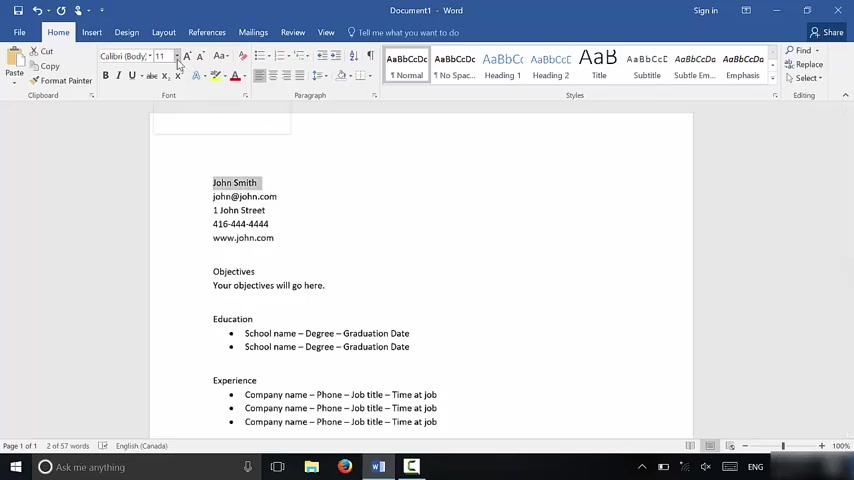
So let's go ahead and take John Smith , which is our name , you know , our imaginary name , we're gonna make it a lot bigger .
So let's just use , let's experiment with this until we see a size that we like .
Like we're gonna go 18 20 I think 20 should be OK .
We're gonna make it bold as well so that it stands out just like that .
That looks awesome in my opinion .
OK ?
We're gonna do the same thing with all of these we're gonna bring them to 20 point font and bold with each of these sections .
Ok ?
With , with the titles of each of these sections , 20 point font and bold , almost done .
Experience 20 point font , oops and bold and then skills last but not least 20 point font .
Oops and bold .
All right .
And that's basically it , this is the basics of , of uh creating a resume in Microsoft Word .
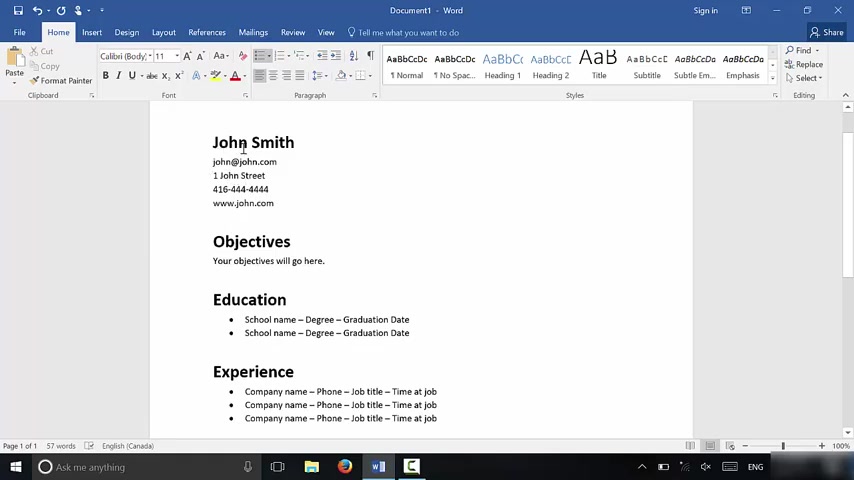
Once again , you can use this video as a basic tutorial and then you can alter it to make it look , you know , specifically the way that you want it to look or you can , you know , add in certain sections and remove certain sections .
It's completely up to you .
But in this video , I have shown you how to create a resume in Microsoft Word and that's all that I have for you today .
Thanks for watching .
Are you looking for a way to reach a wider audience and get more views on your videos?
Our innovative video to text transcribing service can help you do just that.
We provide accurate transcriptions of your videos along with visual content that will help you attract new viewers and keep them engaged. Plus, our data analytics and ad campaign tools can help you monetize your content and maximize your revenue.
Let's partner up and take your video content to the next level!
Contact us today to learn more.