https://www.youtube.com/watch?v=16On-fvTmbg
Creating Clock Faces in Corel Draw - Method #2 -
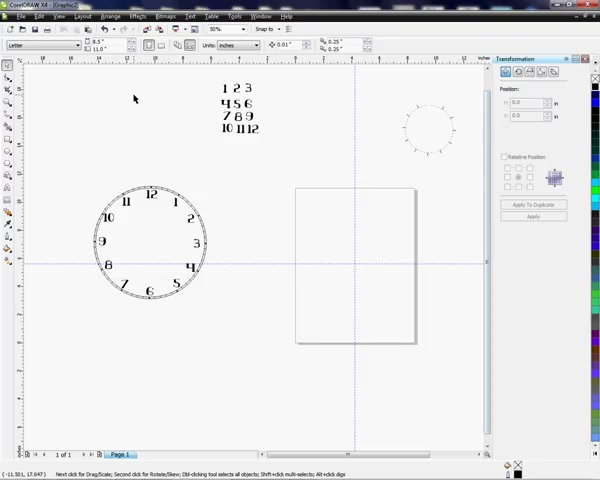
Hi , I'm Vicky .
I'm with Condi and I'm gonna make a clock face .
This is the clock face we're gonna make and I'm gonna show you exactly how to do that .
Um In this Carell draw application , this would work in any version of Carell .
The tools are the same .
We're gonna start off with making our first circle and using the eight inch disk here at Condi .
Um We're gonna go by that template .
So I'm gonna zoom in on my document .
I'm gonna grab my circle , hold my control key down and drag across the page were dis locked .
I can just type eight press enter and I have eight for horizontal and vertical .
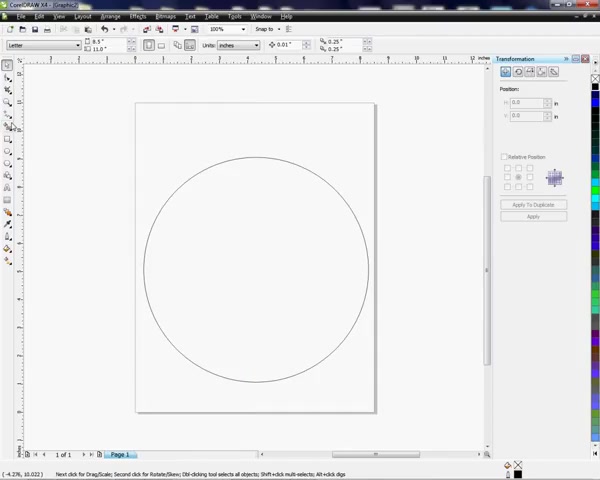
These lines , um These lines here we're gonna get rid of because I'm gonna show you how to create those .
Um We're gonna create another circle .
So I'm gonna press control D to duplicate the eight inch circle only .
This circle is gonna be a little smaller seven point 75 press enter .
And the great thing about Krill is it finds a center for you if you move , if you just move this around .
So we've got the center there .
I'm gonna create my cross hairs by clicking in the scale and dragging the lines to the center .
That's gonna help me later with my numbers .
So I'm gonna go ahead and create that now .
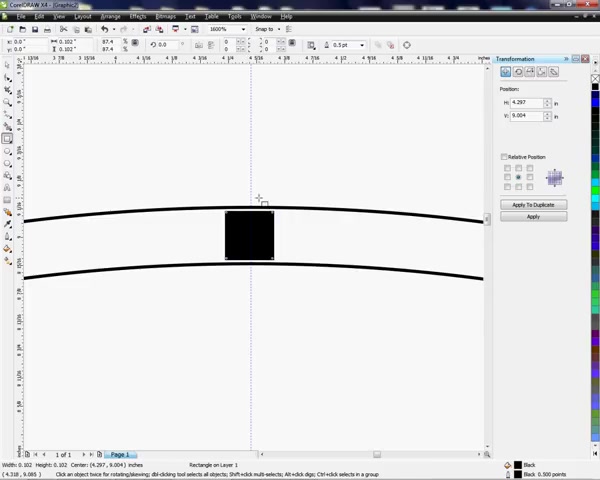
And what we want to do now is press the square tool and hold the control key down and make a tiny square .
Come over here , left click in the black to fill it zoom in using my mouse key and placing this square inside or in between the two lines .
OK ?
And that's about center .
So we're good .
And now I'm ready to duplicate that .
These , these are my hour hands .
OK ?
Not actually my hands but where my hour hands or my numbers will go .
So I need this .
These are my markers for my hour .
So I'm gonna to duplicate that and then press control D I'm gonna place it over the top of my first square .
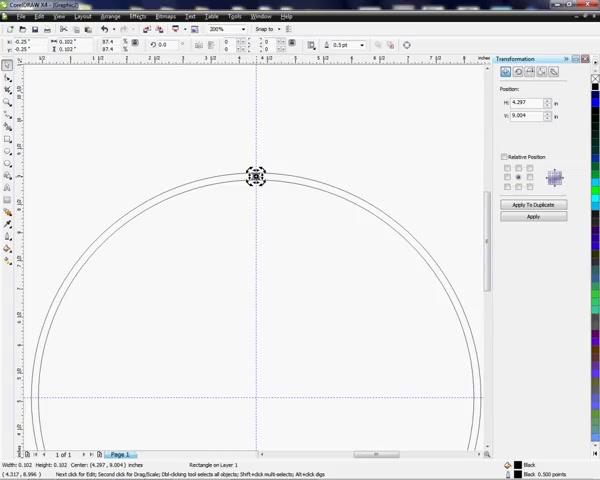
And what I wanna do now is create uh center from our , from our radius .
So I'm gonna click one more time there .
That's gonna give me this rotation ability and I'm gonna grab , I'm gonna zoom out .
So you can see I'm gonna put my cross hairs over the very center there .
And just so you can see that says center and we're gonna drag that to the center of the clock face that creates the center of my radius .
OK ?
And I'm gonna go 30 degrees to the left on my angle of rotation .
And once I type my 30 up here .
I can press enter and that creates the , the uh 30 degrees to the left and to duplicate that .
I'm gonna press control .
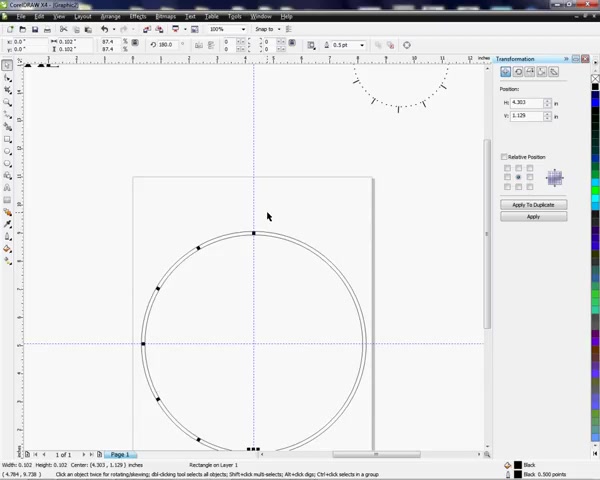
D go all the way around .
So I have 12 of them .
Now , what I wanna do is go over here to my text tool and I'm gonna create a , I'm just gonna type A L just to create my first line and I'm gonna drag it .
I'm sorry , I'm gonna drag it here , but I'm gonna get closer so I can see .
OK .
And now I want to size it um so that it fits perfectly between these two lines here .
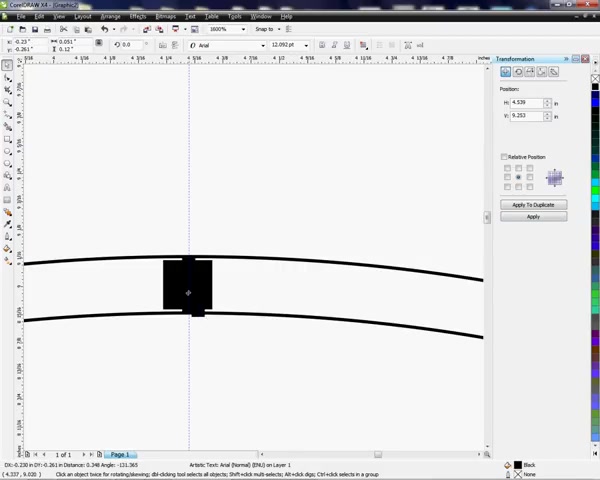
So again , I need to duplicate it because we're gonna repeat what we did with the square this time creating , we're only gonna create more of these lines for the , the minute hand .
So I'm gonna do control D I'm gonna zoom out so I can see it and I'm gonna place it right over the top of the first one just like I did with the square .
Now , I'm ready , I'm gonna zoom out so that we can see .
I'm gonna click one time on the center that gives me these rotation errors .
And now I am ready to , well , first , I want to , I'm sorry , first , I want to drag this down to the center of my clock face .
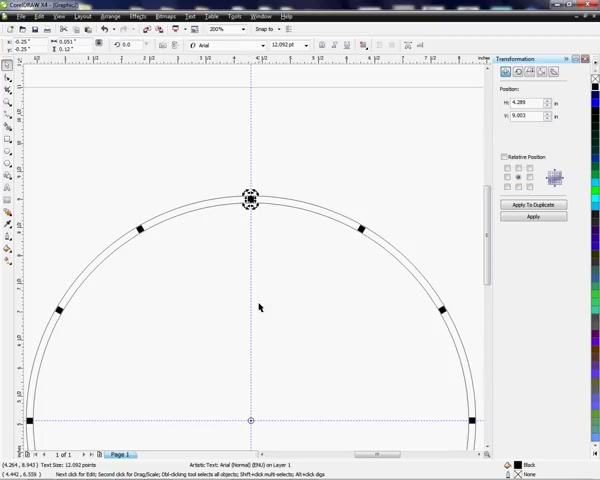
So get your cross hairs over the center and now we've created the center point for the lines and we're ready to uh type in our six degrees here because I know that's gonna be six if I divide that by 60 .
So we're gonna make 60 lines all the way around the clock .
Um , so I'm ready to press enter and that creates my first one and now I'm gonna to duplicate it .
I'm gonna go all the way around the clock face zoom out so you can see what's going on a little better and we're gonna go all the way around till we get back up to the top again .
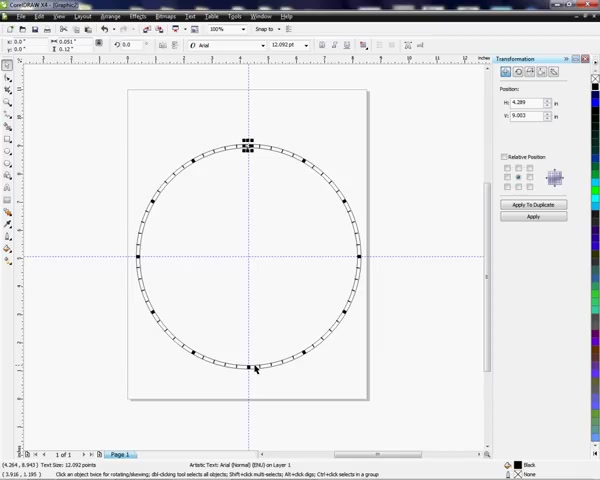
Ok .
So now we have our , our hour blocks here and then we have our minutes .
So what I wanna do to kind of uh fine tune .
This is what I can do is I can come back and delete these lines just over the uh the squares because I don't really need them .
If you want to be precise , you can leave them or delete them .
I like to delete them .
You just click on them and delete them using my wheel on my mouse to zoom in and out .

So , uh if you're wondering how I'm zooming in and out , that's how I'm doing it .
And finally this one .
OK .
Now I'm ready to uh fit to page so I can see what's going on .
All right .
So now I'm ready to uh incorporate my numbers here .
I've already typed up the numbers to save us some time .
You can use any type of font you want .
I chose these .
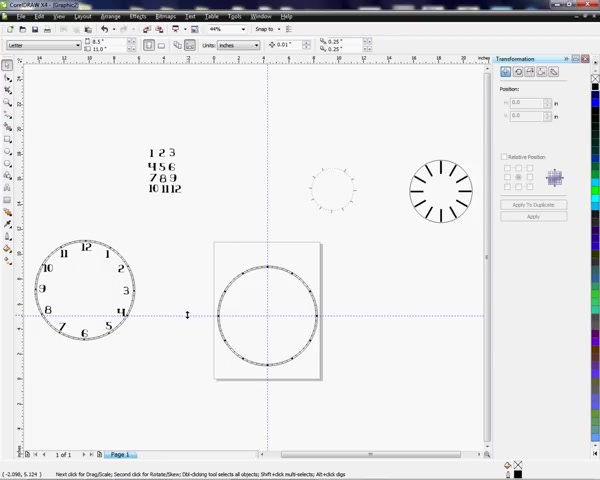
But uh , now that I have them already typed , all I have to do using these cross hairs is I'm gonna first , um , place these , I'm gonna get a little closer here and I'm just gonna kind of place them in here .
So I have them all .
So I have them all , um , where I can zoom in and we can tweak it or fine tune it once I have everything closer together .
So give me just a second .
We'll get all these down here and then we can start perf perfecting it .
Should we say shame .
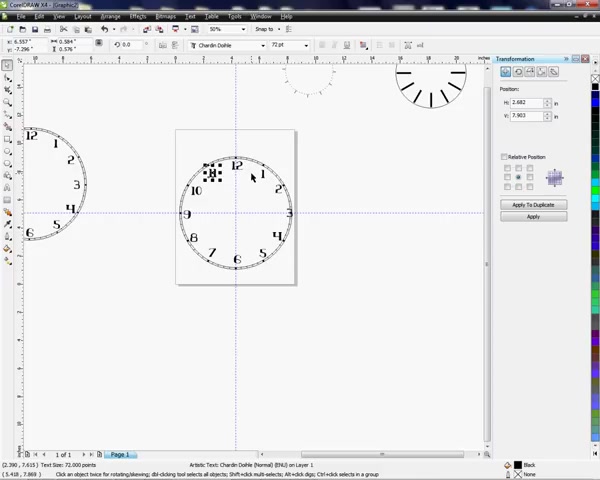
And just so we know exactly where these go , we'll just get a little closer and we'll start placing these whoops .
And when you mess up , the great thing about undoing something is control Z or you can use your undo key here .
OK ?
And I kind of place it a little bit away from this line here .
Oops , we did it again .
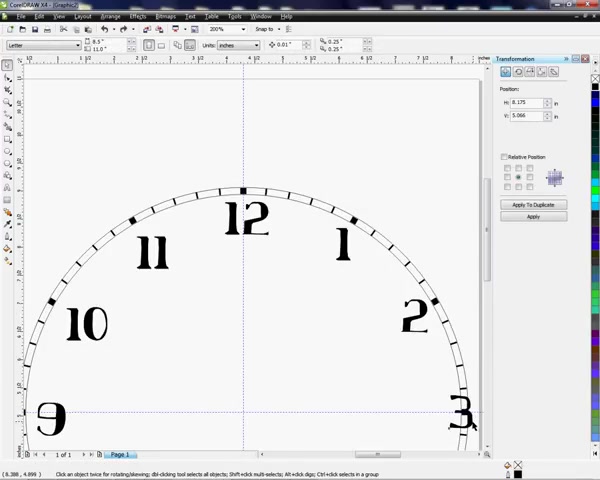
Control Z zoom out and zoom back in whoops .
Control Z and zoom out .
Zoom back in .
Oops .
Control Z .
Control Z is a great hot key .
It's an undo .
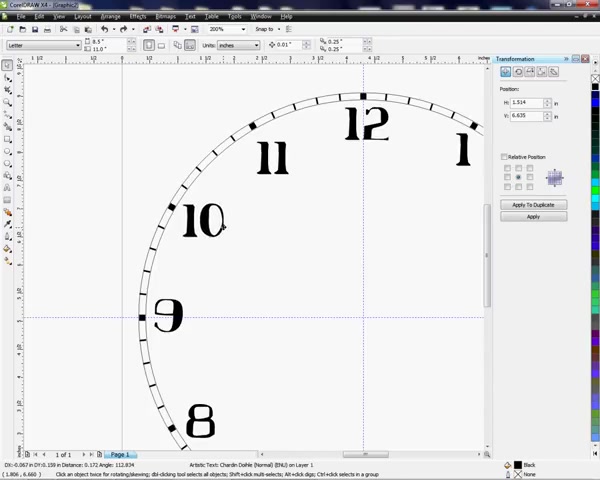
So if you mess something up , control Z is the answer .
And then finally 11 and there we have it and we have created a clock face .
And again , if you want to use this as a template here , what I would do at this point um is I would probably delete these lines because we don't need them anymore and then hold my left mouse button and drag this area because we need to group it .
And once we've gotten everything by dragging across left click and then group that way if you click something , the whole thing moves to see how that works .
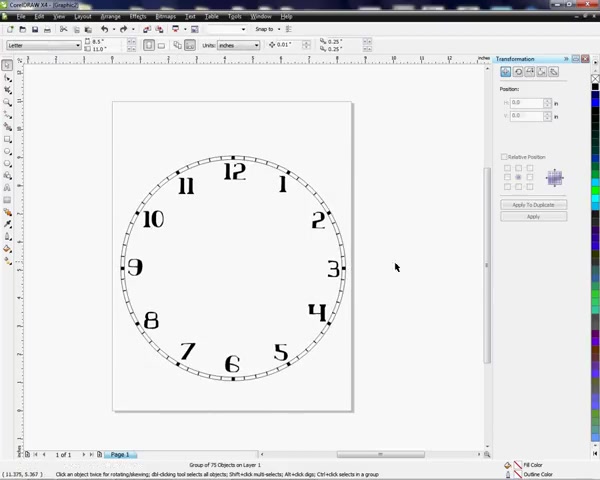
And control Zia , move me back to the center .
OK ?
And now you can use this as a template for your clock faces .
This is an eight inch disk .
However , this would work with a 12 inch uh five inch um however big uh clock face or small that you want to make it , it would work if you uh angle or rotate your lines and squares as you should .
Again , my name is Vicky .
I hope this has helped and if you have any questions , feel free to call me .
Condi is 1 808 266332 and I'm Vicky and my extension is 3 20 again , as always .
Thank you for your time .
Are you looking for a way to reach a wider audience and get more views on your videos?
Our innovative video to text transcribing service can help you do just that.
We provide accurate transcriptions of your videos along with visual content that will help you attract new viewers and keep them engaged. Plus, our data analytics and ad campaign tools can help you monetize your content and maximize your revenue.
Let's partner up and take your video content to the next level!
Contact us today to learn more.