
https://www.youtube.com/watch?v=1TS6ETmculc
How To Search For Specific Spoken Words In Youtube Videos
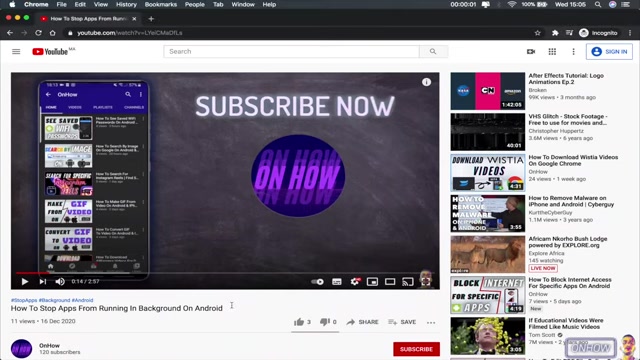
Hello , everyone , and welcome to the channel .
Today , we'll be showing you how you can search for a specific word on YouTube videos .
So for example , if you are watching a webinar or a long video and you want to see a specific part where the video mentions a word or a certain topic , but you have no way to know which part of that long video that user or the video owner start talking about that topic , especially if the video doesn't have chapters on it .
Because YouTube includes a new future on YouTube videos .
If the owner of the video wants to make chapters , you can see on the video player each chapter on the subject of it .
But unfortunately , not all the videos on YouTube have chapters .
It's okay .
You did click on the right video .
I will show you how you can search for a specific word or topic on a video doesn't have chapters , and it's pretty easy to do it .
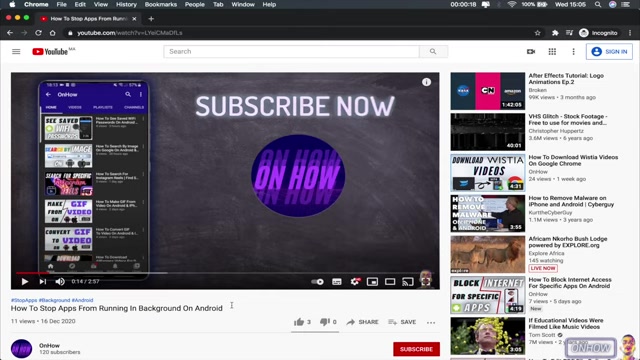
You can do it just from the video itself .
So let's get to it .
So as you can see on the screen , I will use this video , which is mine on my channel to do this demonstration just to avoid someone claiming the video for copyright use .
And also , as you can see , this video doesn't have chapters on it .
So the first step here is to click on the 3 dots at the top of subscribe button .
And also by mentioning the subscribe button , please subscribe to my channel .
If the video helps you out , that would really make me smile for the rest of the day .
And thank you for doing it .
So let's get back to our tutorial .
After clicking on the 3 dots at the top of the subscribe button , you should see a button called open transcript .
Click on it , and it will show all the transcript from the video on the right of the video player .
So as you can see , this is the transcript from the video and each transcript has the time for it .
So as you can see the title for the video says how to stop ops from running in the background .
So basically I must have said background bunch of times on the video .
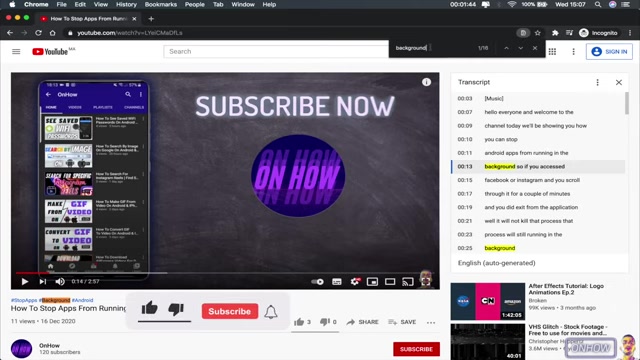
So let's demonstrate on that .
So the next step is to click on control f if you are using windows .
I'm using Mac , so I'm going to click on command f , and this will show you this bar right here at the top right , and it will give you an option to type in something on it .
So you should type in in the bar the word that you want to look for in the video .
So as I said , I will be demonstrating on the background word .
So I'm going to type in background , and as you can see , it highlights all the word background on the transcript .
And if I scroll down , it will show me all the parts that I did say background .
And as I said , each transcript has the time for it .
So let's just remove background and type in app just to make sure it's working fine for everything .
And as you can see , it highlights all the app words on the transcript .
So I think my job here is done .
I hope the video helps you out .
If it does , help me out , press in the like button .
And also make sure to subscribe .
I just surpassed 100 videos on how to do stuff online .

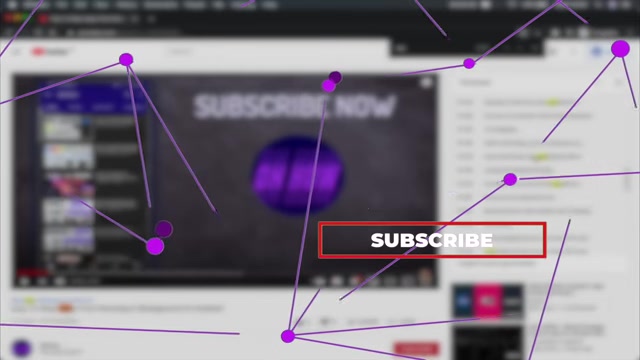
So if you like the content and you want to see more , make sure to subscribe for more future videos .
And thanks for watching , and see you on next one .
Bye bye .
Are you looking for a way to reach a wider audience and get more views on your videos?
Our innovative video to text transcribing service can help you do just that.
We provide accurate transcriptions of your videos along with visual content that will help you attract new viewers and keep them engaged. Plus, our data analytics and ad campaign tools can help you monetize your content and maximize your revenue.
Let's partner up and take your video content to the next level!
Contact us today to learn more.