https://www.youtube.com/watch?v=a5JEKd3Xm_A
[Minecraft 1.20] How to Join Your Friend’s Singleplayer World in Minecraft PC
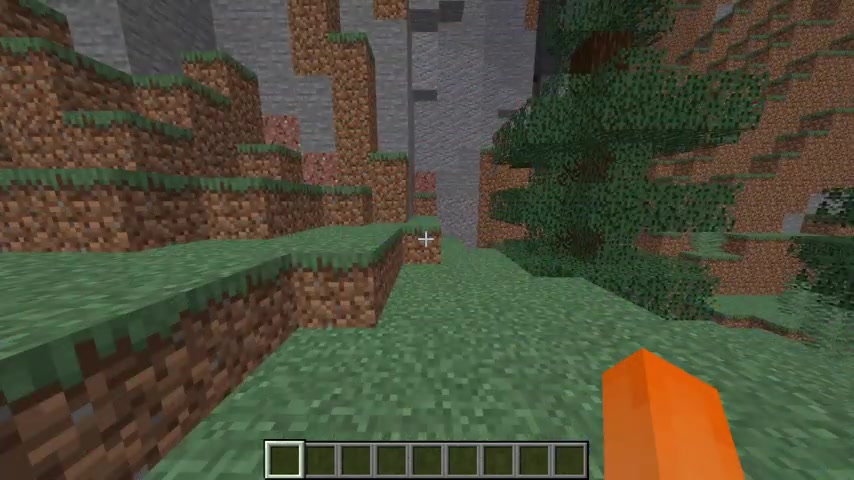
Hey guys , welcome back to another video today .
I will be showing you how to join your friend , single player world or have them join yours in minecraft .
I will also have a section on troubleshooting because there are often some issues with this .
Just a quick disclaimer .
This method only works if you and your friend are both using the same network .
So for example , you and your friend are both in the same house .
So you're connected to the internet through the same modem .
Make sure that that is the case before you get started with this tutorial .
All right .
So obviously , first thing you want to do is join a single player world in minecraft .
Now , keep in mind both you and your friends , if you want to play together have to be in the same exact version of Minecraft .
So at the time of recording , I'm playing in 1.16 0.4 .
And so my friend will also be joining in 1.16 0.4 .
Now , what you want to do is you want to press escape to open up the pause menu and then over here it says open to land , click this and you can select that game mode that you want your friend to be in when they join .
And then you can just say start Land World .
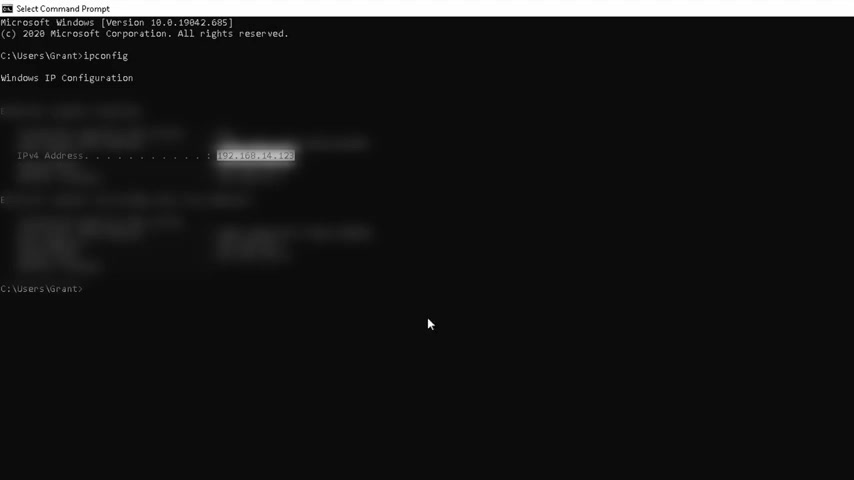
Now in chat , you'll see a five digit number here .
So make sure you remember this number , you'll be needing it later .
All right .
Now , what you want to do is find your I PV four address to do that and go down here where it says type a search type in CMB and press enter and this will open up the command prompt .
Now define your network information type in IP , config all one word and press enter and this is your network information .
So you can see here IP four address to the right of that .
There will be a number separated by periods and yours will look something like 192.168 dot something something .
This is not your IP address .
So you don't have to worry about giving this out .
Also , once again , make sure you remember this number you're gonna be giving it to your friend .
Now , what you want to do is go on to your friend's computer and launch Minecraft from their account , then go into multiplayer and there's a possibility that you'll be able to see here .
It says Landor , your user name and you can just click that and say join server .
But oftentimes this doesn't show up .
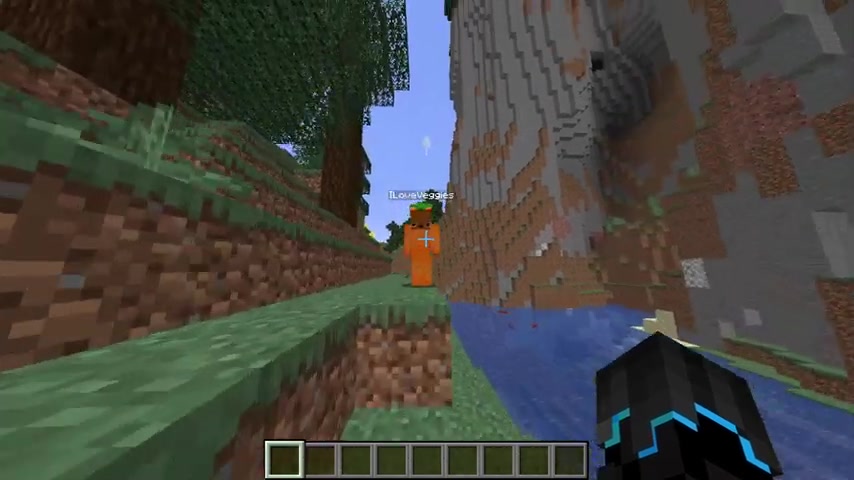
So another thing to do is go down here where it says direct connection , click that and then put in the I PV four address you got before , after the I PV four address , put a colon and then put the land number you got when you open your name to land and then you can click join server .
And as you can see , my friend has now joined my world .
If you've had issues getting error messages , that looks something like this , then these are some of the common fixes .
First of all , you should try changing your Minecraft version .
So say if you're in 1.16 0.4 try going back to 1.16 0.3 and make sure you and your friend are both doing this because remember you have to be in the same version .
Secondly , one of the main reasons this is happening is because your firewall is blocking the port .
One solution is to temporarily disable your firewall or for a long term solution , you can add Minecraft and the Minecraft launcher to the firewall or antivirus exception list .
But make sure both you and your friend have whitelisted Minecraft or have your firewalls turned off .
That's the end of this tutorial .
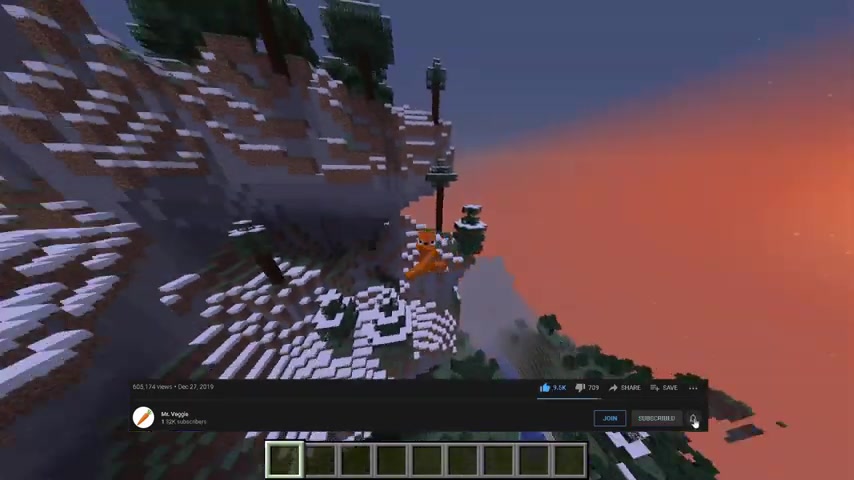
If it worked for you , it would help out if you could like , subscribe and comment if you had any issues and I'll try to get back to you .
If you would like to support me further , you can join the channel , which helps me out a lot .
Thanks again for watching and I'll see you in the next video .
Are you looking for a way to reach a wider audience and get more views on your videos?
Our innovative video to text transcribing service can help you do just that.
We provide accurate transcriptions of your videos along with visual content that will help you attract new viewers and keep them engaged. Plus, our data analytics and ad campaign tools can help you monetize your content and maximize your revenue.
Let's partner up and take your video content to the next level!
Contact us today to learn more.