https://www.youtube.com/watch?v=uAiPsr1o5kQ
How To Add Mods In Aternos [Full Guide] _ Add Mods To Aternos Server
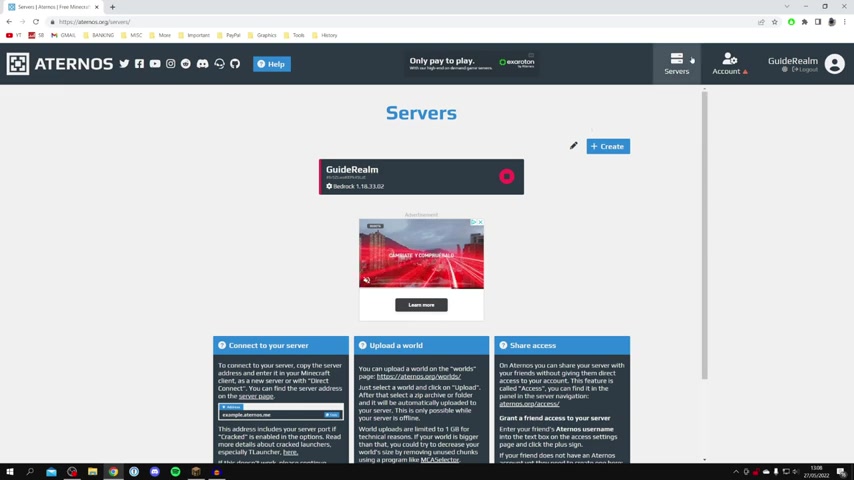
in this video , I'm showing you how to add mods to your A to server .
I'm gonna go and disconnect and just prove to This is an A tool server .
I'm gonna go and join it and then I'm gonna go and show you the mods I've got installed .
I've got the speedometer here , So when I'm running , it's gonna go and tell me how fast I'm going .
If you're ready for this video , make sure you go and subscribe to the channel .
And also please go and leave a like as well , we really do appreciate it .
And do make sure it's this video right until the end of the full steps .
And let's go and get straight into this .
The first step is is to go and log into your account and you want to come to a service page by clicking servers , and you need to go and select the server of which you want to go and install the mod on .
So in this case , I've only got one , and I want to go and put mods on this server here called Guide Realm .
So I'm going to go and click on it , just like so and here we are .
So at the minute the server is offline , it's best for it to be offline , basically , and all you want to do is come to the left hand side and you want to go and click on software on this side menu here .
So you click on software , and as you can see , we're going to do this for the Java edition of mine .
Soft as well .
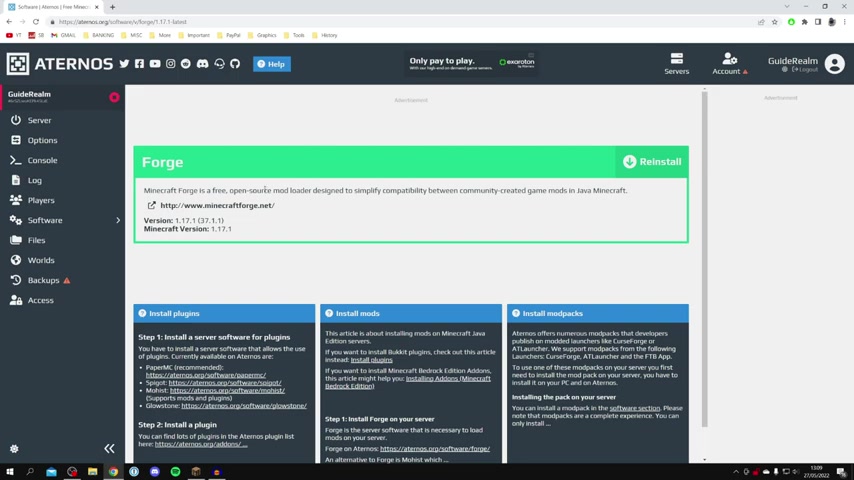
Um , so coming up to Java and all you want to do is come along until you can go and see Forge .
So go and click on Forge .
Just like so you can go and choose any of these installations .
The only times where it really matters about what installation you have .
If there is a specific module you want , which only runs on a specific version of forge or Minecraft and also you need to make sure you run forge on your Minecraft client and launcher , um , in the same version as it's on your server .
Otherwise you can't join , so everyone who wants to join as well needs to have forge in the same version .
So in this case , I want to have a 1.17 0.1 version .
So I'm gonna go and click on it , just like so .
And as you can see , here it is , um , Minecraft forward is a free open source mod loader .
And you want to go and click reinstall just here .
And as you can see , it does say we are going to go and lose our current mould as well .
Um , so just make sure you're aware , um , you're gonna lose your world and of course , you can go and download it , so I'm gonna go and click .
Yes , reinstall .
And as you can see , it's now installing .
And once it's finished , you're gonna go and get this tip and what you're now gonna notice is on the left hand side .
We've now got this option here for mods .
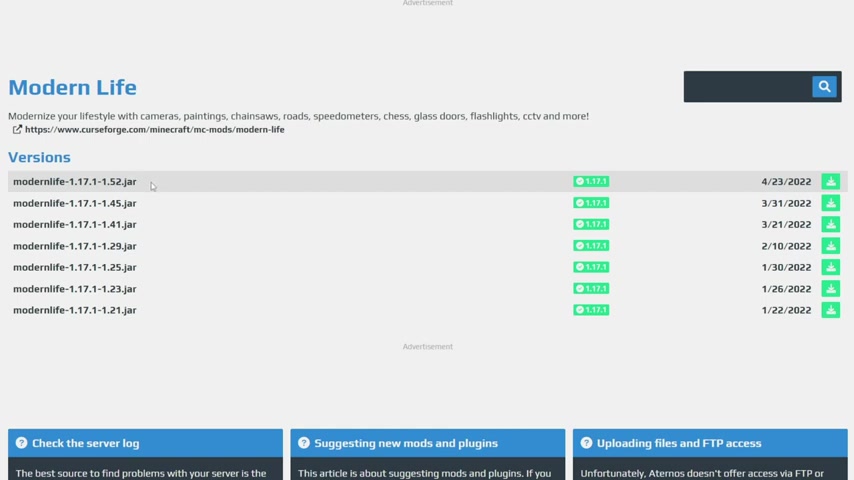
So if you go and click on mods just like so , as you can see , we can literally go and choose all the different mods .
Um , you can go and go through all of these as well there are many to choose from .
You can go and search for any mode you want using the search bar in this right hand side here , but I'm gonna go and install this mod called modern life .
So go and click on it just like so And then once you've clicked here , it's gonna go and show us all of the different versions of it for Minecraft 1.17 0.1 .
That gonna make kind of small updates and things like that .
So I'm going to go and use this 52 1 here , so I'm going to go and click on this download button , and then it's going to go and add it to our server , and we just have to wait for it to finish .
And it's going to go have a tick once it's finished .
And what's really important now is we need to go and make sure we get this exact same version of this mod on our computer as well .
So then we can go and join it , and it's going to allow us all to work .
So as you can see , it gives us the curse Forge link , which popular mod hub .
Um , if you click here and then we're gonna go and scroll down until we can go and see files just here , and it's going to go and take us to the download page , then all we need to do is make sure we go and download the 52 version .
If I go back , we install the 52 version .
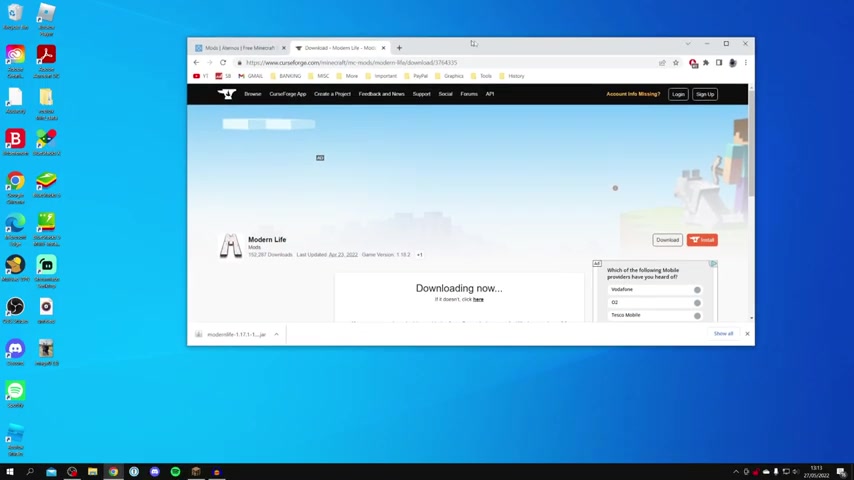
Um , so I'm gonna want this version just here and click download file , and then the download is going to begin in three seconds , and here is the download in the bottom of my browser .
But you may need to go and open up your downloads folder to go and find it .
So now let's just go and drag this on to our desktop , or you can leave it in your downloads folder .
But essentially , the mod is now fully installed on our server .
So now we want to go and start the server , and then we'll go and install the mod into our version of Minecraft on our computer .
So I'm going to go and hit , start just like so and agree to the E and just go and click .
OK , and now it's going to prepare .
And while it's loading and preparing , we're going to go and install the mod into our Minecraft .
The first step in installing mods on Minecraft is making sure you've got something called for .
It's the mod loader , which you also installed onto our server .
We need to make sure installed into our Minecraft .
So most likely , you probably already know what Forge is .
You need to make sure you get the same version as our server is running on .
So our my server is running on 1.17 0.1 so come to forge and click on 1.17 and then we've got the option for 1.17 0.1 .
So to go and download it , go and click on install it just like so .
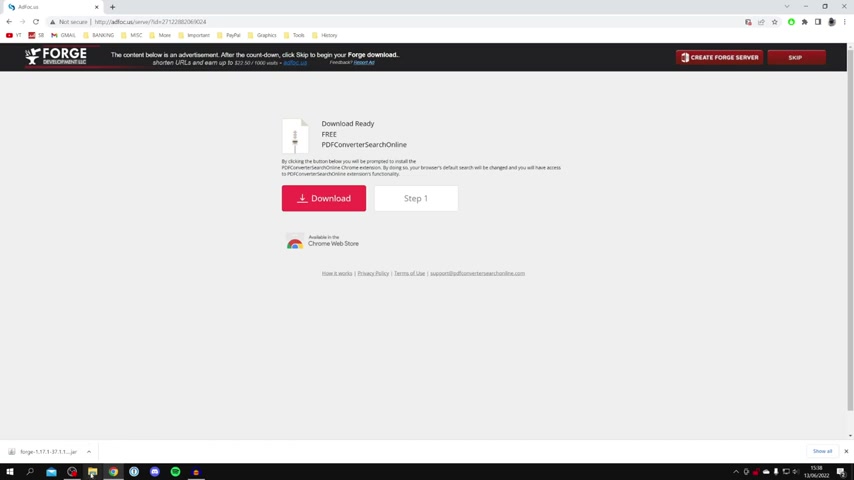
And now it's going to go and take you to an ad for and be very careful what you click on here as I don't know what this actually is .
All you need to do is go to the top right where it says , Please wait and just wait for the skip button to appear and ignore everything on this ad wall as things could be potentially dangerous .
And as you can see , Forge is now downloaded .
Now it's either going to be in the bottom of your browser or , depending on what browser you use , definitely be in your downloads folder .
So if it isn't in the bottom of your browser .
Go and open your downloads folder .
But for now , I'm gonna go and drag the forge file onto my desktop just like so .
And now we can come and minimise or close off of our browser .
So here is Forge on our desktop and all you need to do is go and install it .
So go and double click on it .
Now a few different things may happen .
As you can see , I personally go and get the mod system installer and you may go and get this .
But if you don't do not worry , it's a very easy fix .
So if something else opens up like another programme or for just doesn't open up at all , this is because you don't have Java installed and Forge needs Java to run as it's a jar file .
So we need to go and get Java .
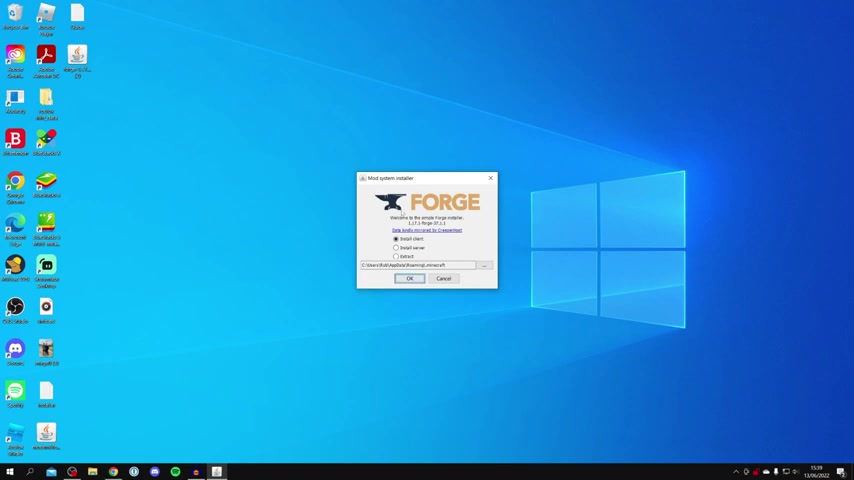
So if yours doesn't open , we need to go and get Java and I'll show you exactly how to do it and then how to go and make this work .
If yours is opening fine , do Just wait a minute or two and then I'll show you how to the rest of the installer to Google or just any search browser and go and search for Java just like so .
And make sure you come to java dot com , the official website .
Then , once you're here , all you need to do is go and click on download Java just like so and go and click .
Download Java again and it's going to go and drop the download .
As you can see , it's around 83 megabytes .
So wait for this to finish downloading .
And then once it's finished downloading , just go and install it .
It's a really easy install process .
Open it up .
You'll probably have to agree to a window security message and then just follow the installation instructions and and then we can do it and move on once you've installed it .
So once you've installed Java , all you need to do is come back to the Forge installation file , go and click on it just like so and then right click on it and you want to go and click open with , and this is going to go and launch a message saying , How would you want to open this file and you need to go and click more apps and go and look for Java TM platform E , binary .
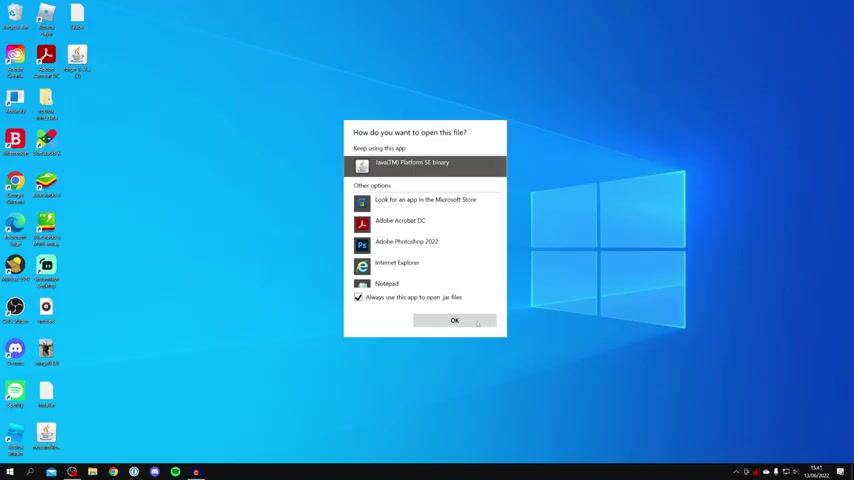
It's probably going to be in this list somewhere .
I've already got it selected , which is why it's at the top .
And then all you want to do is also go inside .
Always use this app to open dot jar files and then go and press .
OK , then what it's gonna go and do is gonna go and use Java to go and run Forge And then we're gonna go and get the mod system installer and you want to make sure install client is selected and then you can go and press .
OK , then what it's going to go and do is it's gonna do this whole install .
As you can see , it's doing some downloads .
It's now building processes and it's gonna do a whole lot of other things as well .
So all you need to do is sit back and wait for this to finish , and once it's done , you're gonna go and get a message and I'll show you what it looks like .
And once it's finished , you're gonna go and get this window called complete , and it's gonna go and say successfully install client profile forge and then you can go and press .
OK , now we can go and get into the next step and all you want to do is come onto your desktop and go and press the button , The windows key and R .
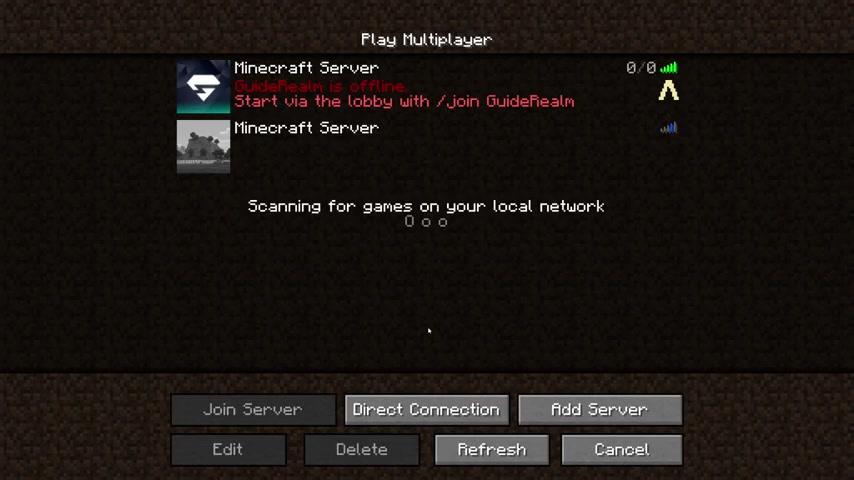
It's going to go and launch this thing called Run and it allows us to get directly to folders and all you need to do is type in percentage update percentage again hit OK , and it's going to go and take us to this folder here and you only want to go and click on dot Minecraft and then go and look for the Mods folder , which is just here .
So go and open it up just like so and then all you need to do is go and drag this jar fold straight into it .
And here we are , there we can go and close off of this .
The server is now online and if you already had Minecraft open like I did , you do need to go and restart it and then go and open it up again .
Just so that the text that we've gone and installed a mod and from the Minecraft launcher .
Make sure you've got four selected , just like I have 1.17 0.1 and then you can go and click Play .
Here we are in Minecraft and just to go and check that you successfully installed the mod onto your version of Minecraft .
Go and click on Mods .
And as you can see , I've got the modern life , which I just installed .
So now let's go and join our server .
So it's got a multiplayer just like so , and I'm going to go and create a new server , and I'm just going to paste in my domain here and go and press done .
And as you can see , it's going to be online .
And now I can go and click Join server .
Are you looking for a way to reach a wider audience and get more views on your videos?
Our innovative video to text transcribing service can help you do just that.
We provide accurate transcriptions of your videos along with visual content that will help you attract new viewers and keep them engaged. Plus, our data analytics and ad campaign tools can help you monetize your content and maximize your revenue.
Let's partner up and take your video content to the next level!
Contact us today to learn more.