https://www.youtube.com/watch?v=wCRahc58Mgs
How to Setup a Datapack on Your Server - Minecraft Java
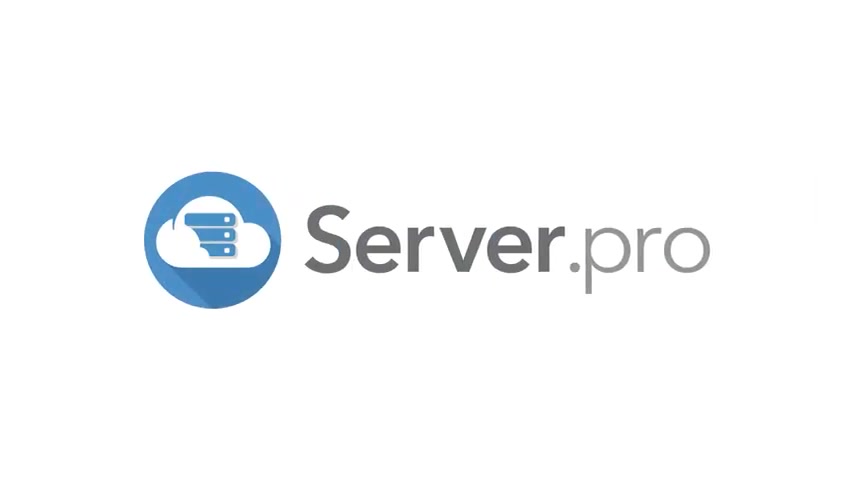
Hey everyone .
I'm the train with server pro and welcome to this tutorial on how to install data packs for your Minecraft servers .
A data pack is a Minecraft folder similar to mods , but unlike mods are completely in Vanilla Minecraft , they can add new in game advancements , recipes , loop tables like mob drops and list of commands known as functions which can be used to run a bunch of Minecraft commands all at once .
The data pack that I am going to install today is one from the Vanilla tweaks website which has multiple different data packs to install into Minecraft .
These data packs cover quality of life changes such as silent mobs to plug in inspired data packs such as set home commands and even survival ones such as on screen coordinates which help survival players know where they are in the world without having to press F three .
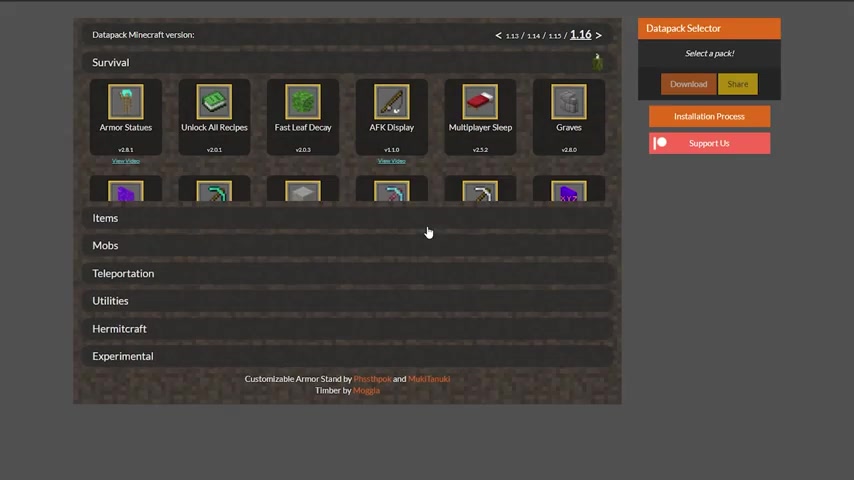
The website link is in the description below or you can type vanilla tweaks dot net and click on the middle section that says data packs on their website from here .
I'll select the data pack titled coordinates hud for my example .
But if you are following along and like to select a different one .
Then you can absolutely do that by selecting anyone listed here .
Then I'll click download from the data pack , selector box to download it to my computers downloads folder .
Then I'll open the folder where I store this download , which you can do easily by clicking the download box in the bottom left corner of your browser .
Next in the folder , holding your data pack .
Download right , click the file and then click extract all .
When this box pops up , you can simply click the button that says extract .
Now when you open this folder , you'll see a new zip folder like the last one , you'll right .
Click on this file and click extract all again .
Once again , this box will pop up and you can simply click extract .
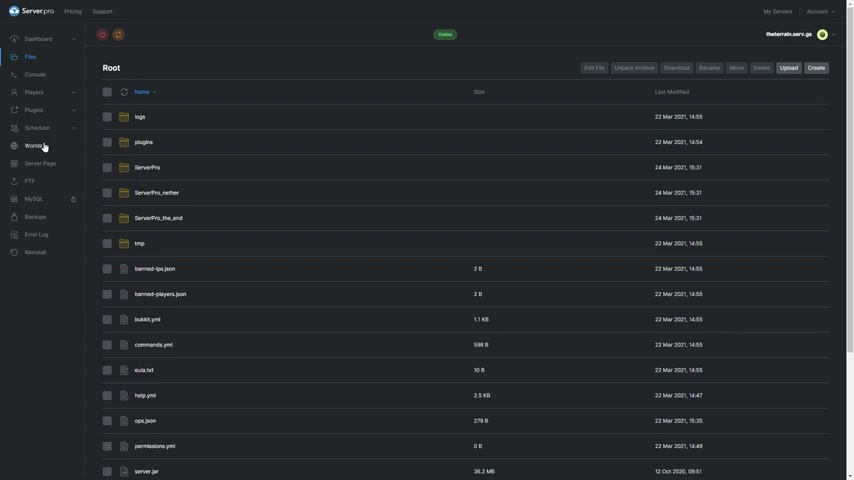
And now rather than having a zip folder , you have a regular micro folder which holds everything that the data pack needs to work properly .
If you'd like to ensure that this folder is in fact a real data pack , then you can open it up .
And you should see a folder called data , a text file called pack dot MC meta and possibly a file called pack dot PNG .
However , this does not come in every single data pack .
So do not worry if it is not included in this folder back in your browser .
I'll head over to my server , do pro home page and click on the files tab here , click on the folder with the name of your world to find the name of your world .
You can check the tab called worlds and see which world is selected under installed worlds .
In my case , my world is titled server pro but your world may be called something different .
Then click on this folder and open the folder called data packs .
And in here we'll click this button on the top tab called upload .
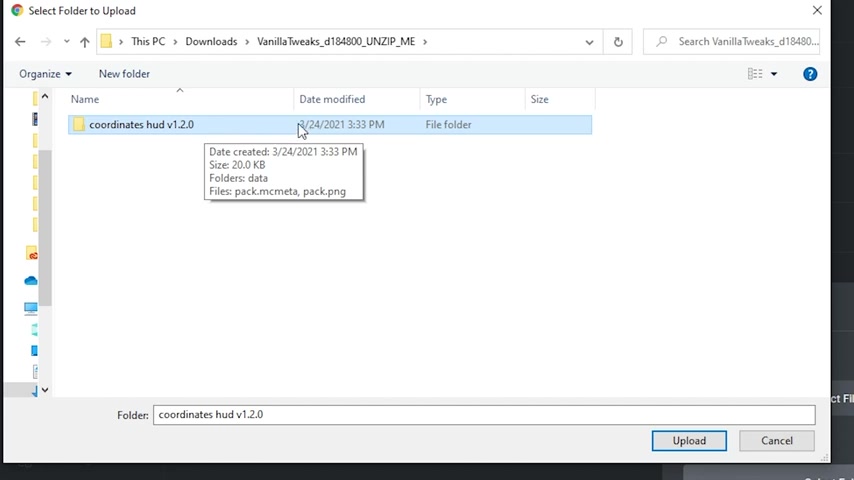
When this box pops up , we'll click upload folder and then locate the folder that we downloaded and extracted from vanilla tweaks .
I save my data pack to my computer's downloads folder .
And the folder should start with vanilla tweaks underscore D followed by some numbers , double click on this folder and click on the folder with the same name of your data pack .
In my case , the folder is called coordinates hud V 1.2 0.0 .
Click on this once and then click upload .
And if the dialog box pops up , you do not need to worry about it and you can simply click upload , then click this final blue button that says upload .
And once this box in the lower right corner says upload , complete , restart your server by clicking the orange restart button here .
And once your server is online , you can check that your data pack is working by typing slash data pack list in the chat .
And if you followed this tutorial correctly , you should see the name of your data pack here .
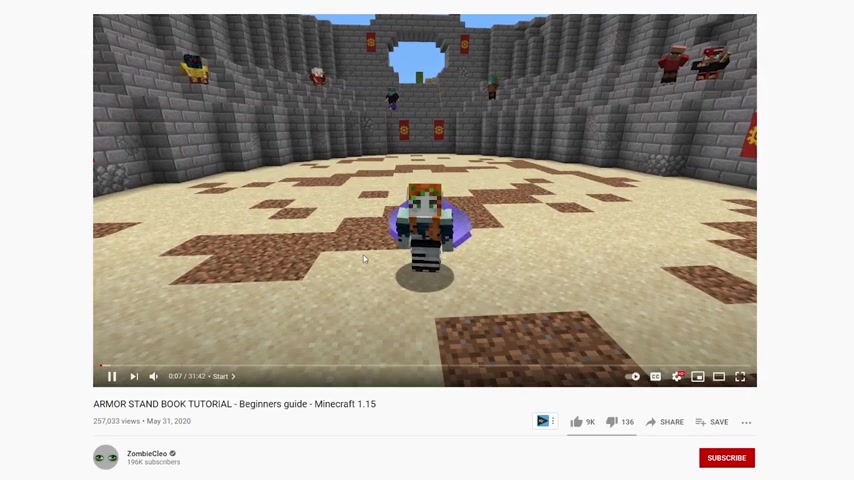
If you are installing vanilla tweaks data packs like I am right now , then the set up for each of these files will depend on the data pack that you've selected for tutorials .
On how to set up each of these data packs in game .
You can click on the links under each data pack that say view video to see how each of these data packs are set up and used in game .
But for my example , I'll simply type slash trigger ch underscore toggle in the Minecraft chat to activate our data pack .
And as you can see our coordinates hud will be toggled on and shown in our action bar .
And that is all for this tutorial on how to install data packs on your Minecraft server .
If you found this tutorial helpful , then be sure to hit that like button and subscribe to our channel .
We'll be creating a tutorial series on how to create data packs soon .
So subscribing is the best way to be notified of that series once it releases and to create your free servers .
So you and your friends can play with your data packs .
Head over to server dot pro or click the link in the description .
Thank you for watching .
I'm the terrain .
Peace out .
Are you looking for a way to reach a wider audience and get more views on your videos?
Our innovative video to text transcribing service can help you do just that.
We provide accurate transcriptions of your videos along with visual content that will help you attract new viewers and keep them engaged. Plus, our data analytics and ad campaign tools can help you monetize your content and maximize your revenue.
Let's partner up and take your video content to the next level!
Contact us today to learn more.