https://www.youtube.com/watch?v=hPJIhbWHNqs
How To Make Minecraft 1.12.2 Forge server (2021) In Depth Tutorial!!!
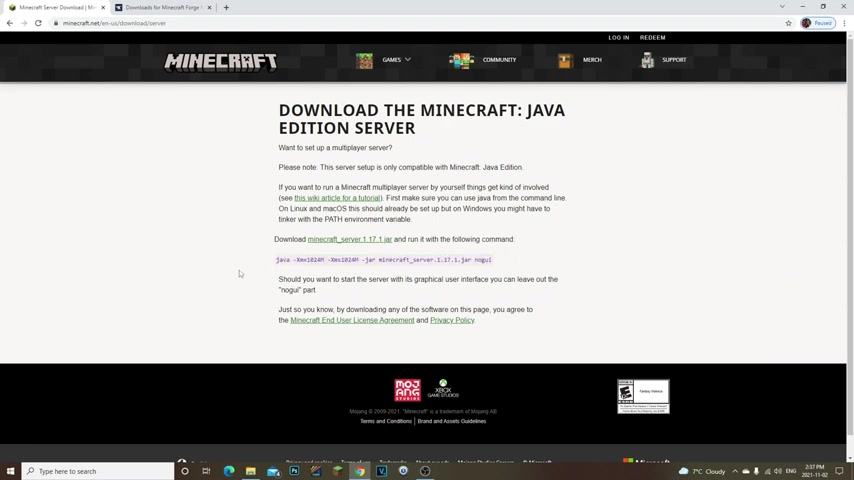
Yo , what's going on guys ?
It's your boy Joe Blow Gaming .
Welcome back to another video guys in today's video , guys .
I got a really quick video on how to make a on how to make a Minecraft 1.12 0.2 Forge server .
All right , guys , I had this requested a lot .
I had this a lot in the comments .
So I thought I would go ahead and make a video for you guys on how to do it really quickly .
So let's go ahead and hop into the video guys .
All right guys , I'm gonna leave two links in the description .
Uh The first one you're gonna wanna click on is the Minecraft Forge 1.12 0.2 .
And then there's also gonna be the second link for this one .
You can go ahead and open up this link , but I recommend you , you just leave it open for now because we won't need it right now , but we're gonna need it in a bit .
So once you're on this uh Minecraft Forge , you're gonna go ahead and click on the installer right here or the recommended right here , ok ?
So we could do the recommended for this one .
You just click on installer and then it's gonna bring you to another web page .
You're gonna wait five sec , six seconds .
Once that's done , you're gonna click skip and it's gonna go ahead and download it now already .

Have it downloaded right here once you have that downloaded , make sure you drag it to your desktop .
No , the first step I want to do and get this out of the way guys is install this to your client .
OK ?
The reason for that is we need this installed to our client .
We need the forge 1.12 0.2 to be installed to our client to be able to install the mods into our client and in the forge server , your friends to be able to play and join with , you need to do this exact same thing .
They need to download , forge 1.12 0.2 .
They need to double click and open it once that's open .
What you do is you click install client right here , ok ?
It should automatically be on it .
Make sure that this is app data roaming dot Minecraft .
If it does say that you're completely fine to go , you just click .
OK ?
It's gonna go ahead and install your forge , ok ?
To your client .
Next thing you wanna do is open up my craft .
All right .
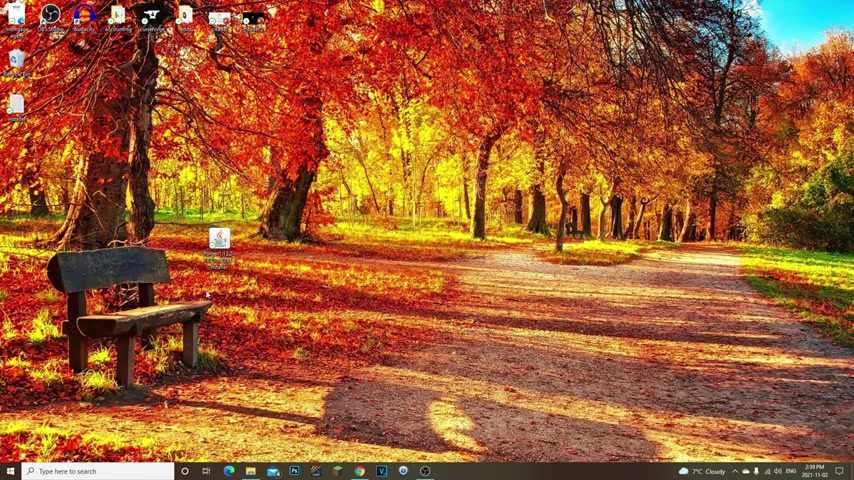
Now , once this open , you're gonna see 1.12 0.2 you're gonna open this up , you're gonna go to , you're gonna find your , what you should see this 1.12 0.2 for .
Ok .
Click on that and then click play once it's fully opened and you , you see single player or multiplayer , close your Minecraft and you're good to go .
Ok .
What happens from doing that is now we just installed forge to the client .
Now , if we were to go into our Minecraft directory and our folders , we would be able to see a mods folder , that is why we need to install , forge to our client first .
Now , what we're gonna do is we're gonna open up a new tab , ok ?
And I didn't leave this in the link in the description because I'm gonna do this with you guys .
So open up Google type in Minecraft 1.12 0.2 server and it should be the exact first link right here .
Minecraft .
It should be on Minecraft dot net .
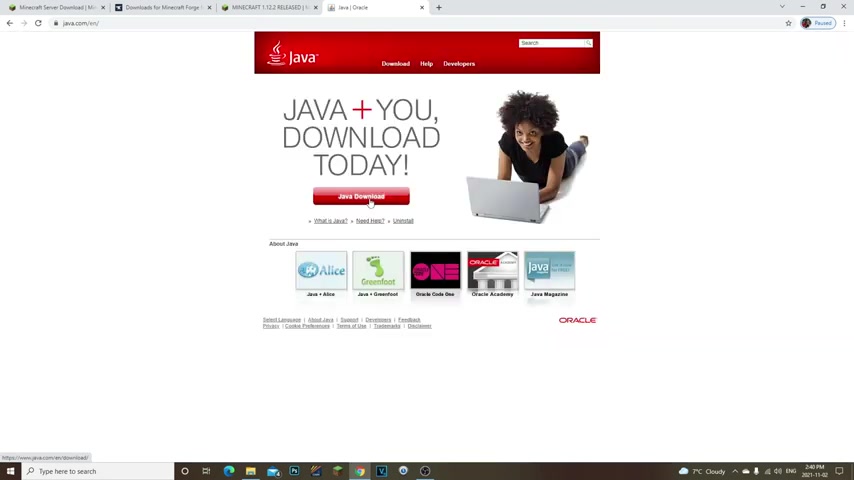
Click on this , the released and then right here you're gonna see Minecraft server dot Jar click on this and it's gonna go ahead and install it , ok ?
Now , one last thing is we do need Java installed , ok ?
So if you don't have Java , make sure you type in Java and then you're gonna download it right here , ok ?
You click on download , you're gonna come right here , click download , like so agree and start free download , ok ?
And it's gonna recommend the Java A version .
All right guys , make sure you have the Java eight installed and only the Java eight version installed only if you have , if you have any other version of , of forge installed , it will not work .
So make sure it's only this version .
So what we're gonna do next is right .
Click on our desktop .
We're gonna go to new folder Minecraft server right now .
You can name it whatever you want , you can name it , Forge Server , whatever doesn't matter .
I just name it Minecraft server .

It's simple and , and then what you're going to do is you're going to grab the server that you've downloaded right again right here , right here .
Minecraft server on the Minecraft 4.12 0.2 release .
All right , you're gonna click on this and it's gonna download the server .
Next , we drag it into the micro server folder , open this up .
We're gonna right click this and yours is probably gonna be already called server .
Um You can name it to whatever you want .
I'm just gonna keep it at server .
It's very simple and easy .
OK ?
So what we're gonna do next is right .
Click in here .
We're gonna go to new text documents and then we're gonna open up this text document .
And then what we're gonna do is go back to this page .
I told you guys the second link in the description I told you to open but don't do anything yet .
What you're gonna do is you're gonna copy this , OK ?
This link and then you're gonna add it to this , to this file right here .
Boom .
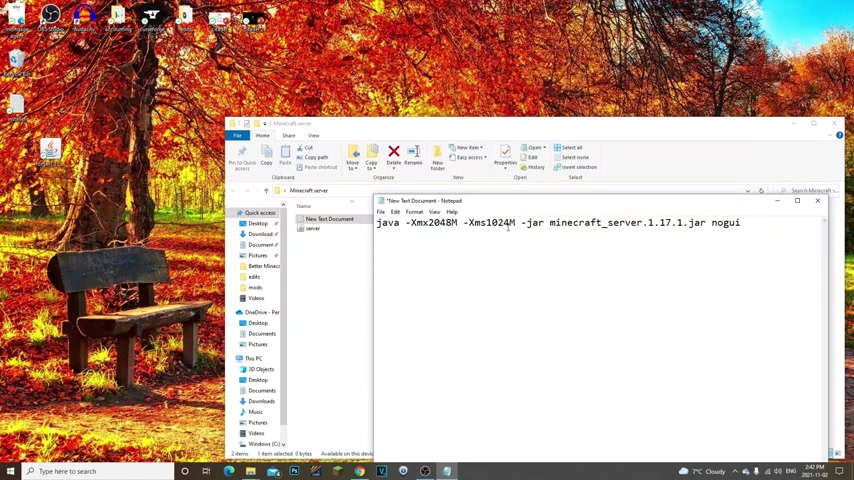
Now , the first thing I'm gonna do is get rid of this is 10 24 .
You do 2048 .
Same thing with this .
10 24 2048 .
And what that does is it adds two gigabytes .
So don't , don't add too much gigabytes here guys .
That's gonna be bad as well .
If you have an eight gigabyte server or Minecraft or if you have an eight gigabyte computer , do not add more than , let's say six gigabytes or even five .
Ok .
Max half .
So I would recommend add four gigabytes if that's the case .
Ok ?
But don't , don't be doing that if I recommend 2 to 3 gigabytes .
All right guys .
Now , again , it depends on how much gigabytes your computer has .
Next thing I'm gonna type in , enter and I'm gonna type pauses under here just in case if we do get any issues , we can go ahead and pause it .
The next thing we're gonna do is highlight this Minecraft under score and get rid of that .
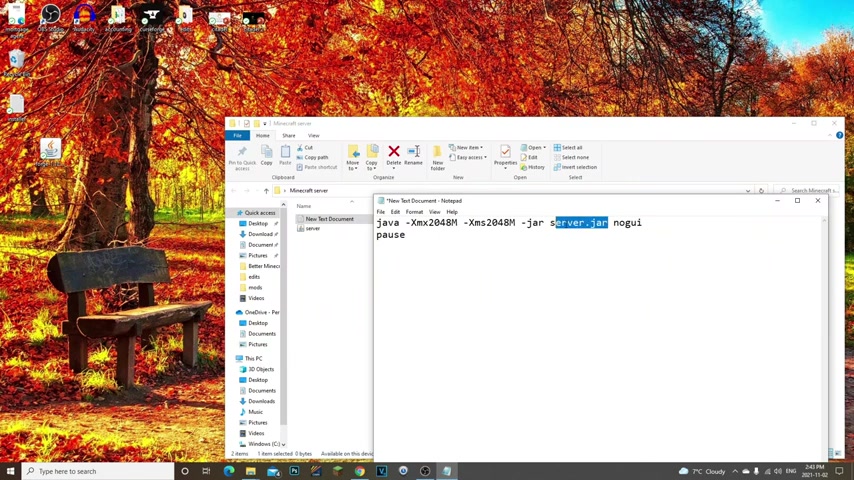
And then we're gonna get rid of this 1.17 0.1 .
Now , the reason we do that is because we're basically telling this .
Now what we're creating here guys is a run dot pat file or a start dot Pat file .
Basically what that does is it's , it's gonna run this , never double click .
This guys never do that .
OK .
It's really bad .
Just create this file that I'm creating right now .
Next , we're gonna go to file save a .
We're gonna change this from text document to all files and we're gonna name this run dot dot Or you can name it .
Start dot Bat , whatever your choice is click save .
So now as you can see , we have a run dot back command .
So let's go ahead and delete that .
Let's go ahead and delete this old text document .
We don't need that here .
Ok ?
Perfect .
So now let's go ahead and double click on the run dot bat .
As you can see now the server is up and running .
Boom .
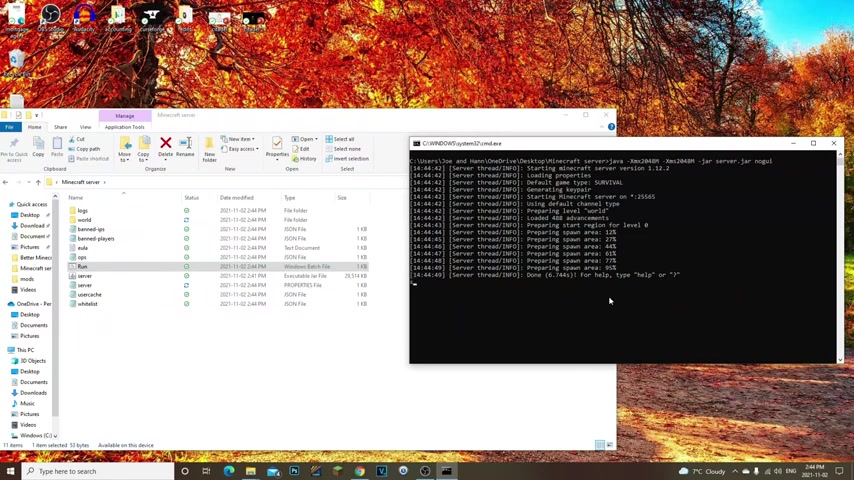
Now we have to go ahead and accept the UL A first .
So open up the UL A and changes from false to true file save .
And again , we just open this and we click file save , run it again or sorry .
We opened this and we changes from false to true file safe .
So now as you can see that the vanilla server is all done , now , we can go ahead and type stop .
What we need to do now is install , forge to the server .
So we've already installed for to our client again .
Now , what we need to do is install , forge to this server .
Ok .
Double click on the forge installer .
Click on install server , click these three little dots .
My folder is on the desktop Minecraft server and then open .
Ok ?
Now what's gonna happen is you can see , boom , it starts creating some files .
OK ?
And this is what we need to be able to run the forge server .
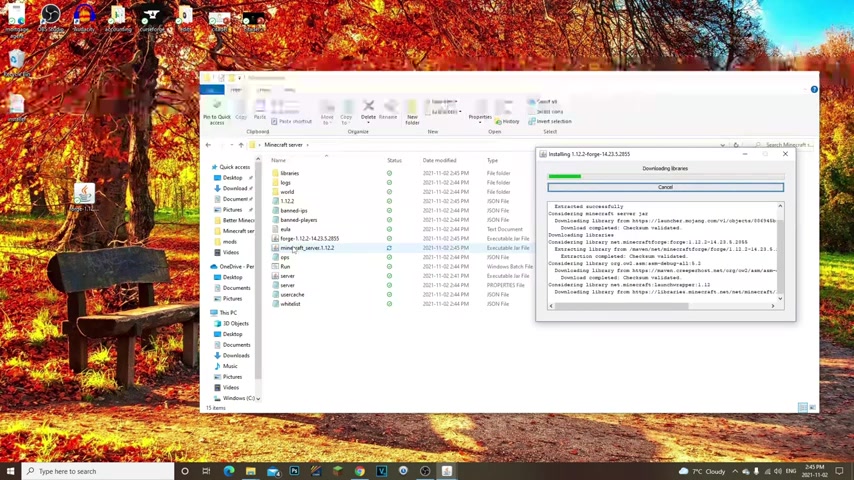
Now , I do want to let you know in this video , I will not be teaching you guys on how to port for the server .
I have two videos on that .
So if you want to go watch those , I'll leave the links in the description for those for you guys .
So your friends will be able to join the server .
And again , your friends need to have forge 1.12 0.2 installed .
OK ?
And they need to have the mods installed to their clients , not the server because you're the one running the server .
They just need to open this and install clients .
OK ?
And then I'll show you guys in a second how they can install their mods and how we're gonna install mods to our server .
It's like , OK .
All right guys .
So now this is the , the kind of the tricky part that I think a lot of people get confused on first things .
First .
This is our vanilla server .
Let's get rid of it .
We don't need anymore .
OK ?
What we're gonna do ?
You see this Forge right here ?
This is our new forge server , right ?
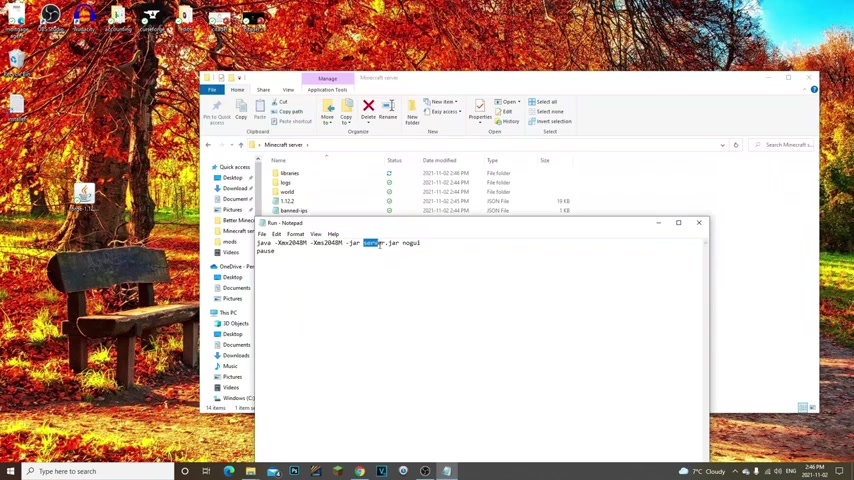
Click this , rename it , name it to forge and that's it .
OK ?
Do not double click this .
OK ?
Do not double click .
That don't worry about this .
Worry about this .
Do not double click this what we're gonna do .
OK , guys is remember we need to edit this now .
OK ?
Because we always want to run our server with a run dot Bat .
So edit your run dot bat and you know where it says server , what are we gonna change it to forge ?
OK .
Just like this .
Then you're gonna go file save and now double click on the run .
Now what's gonna happen ?
And as you could see now it's a lot different right now we're creating , you can see now we have the mods folder .
All right guys .
So any time you're gonna launch a server , all you have to do is double click on this run , ok ?
That's it .
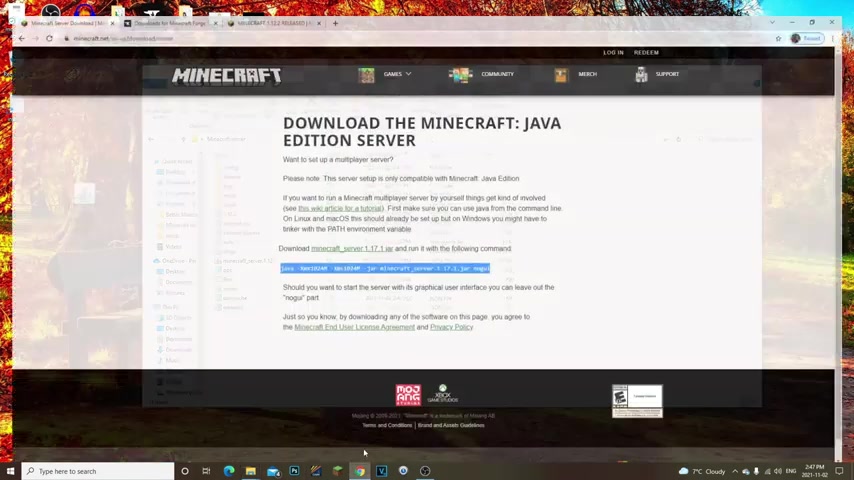
There you go .
We are all done .
We have our mouse folder installed .
You can go ahead and click , stop , it'll stop the server .
Alright .
Last thing we need to do is get a mod .
So for this , I'd just like to go to curse uh cur cur for , I'm just gonna write Minecraft mods .
Cur forges right here dot com .
All right , here we go .
So this is where you can get a lot of your mods guys .
This is where your friends can also get their mods .
All right .
So what we're gonna do is we're gonna go here to game versions and we're gonna scroll down till we see 1.12 0.2 right here , Minecraft 1.12 0.2 .
OK .
So now we have right here , the mods are gonna be loading up from microphone 0.12 0.2 .
For this example , I'm just gonna go with just not enough items .
Now , what we're gonna go ahead and do is go to files and then boom , here we go .
So let's find the Minecraft 1.12 0.2 somewhere .
All right .
So we can click on view all .
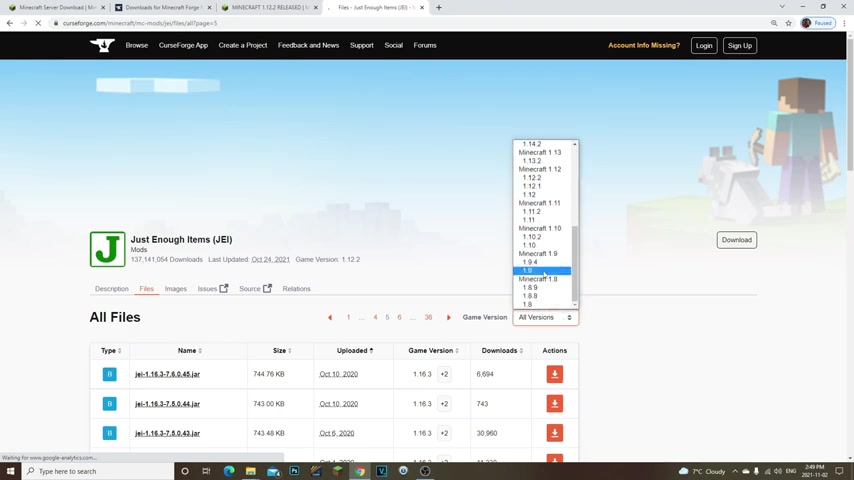
And what we're gonna do is go to find the 1.12 0.2 somewhere .
Ok .
Let's go to game versions 1.12 0.2 .
And let's see if it'll come up right away .
Here we go .
All right .
Just not enough items .
1.12 0.2 .
All right , guys , let's click on this and then click uh download right here .
Boom .
It'll take five seconds and then we're gonna have just not enough item downloaded .
All right .
So now we have just not enough items downloaded here .
Let's go ahead and drag it to our desktop .
Now , what we're gonna do guys is we're gonna copy it , open up our mods folder and then we're gonna paste it in here .
Boom .
OK .
So now we have just , just not enough items installed to our , our server .
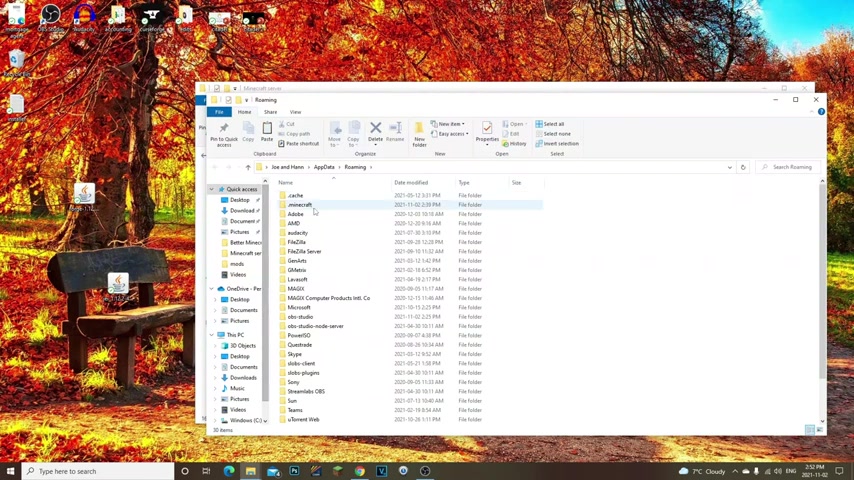
Last thing we need to do is come to our search bar down here type run , click on that and then you're gonna get what you're gonna type here is percent app data , percent click .
OK .
Open up your dot minecraft , go to your mods and then drag your mod , just not enough items into your client .
OK .
So now we have it installed into our , our server right here and in our actual client , this is where your friends need to install the mod .
OK ?
They need to do the exact same thing .
Again .
They come down the search , run , open this up .
They type in percent app data percent .
OK dot minecraft mods .
And they're gonna drag the mod in here .
OK ?
In their mods folder , this is any time you want to install a mod to your clients and not the server , you have to make sure you install all the mods in the server .
OK ?
And on your client .
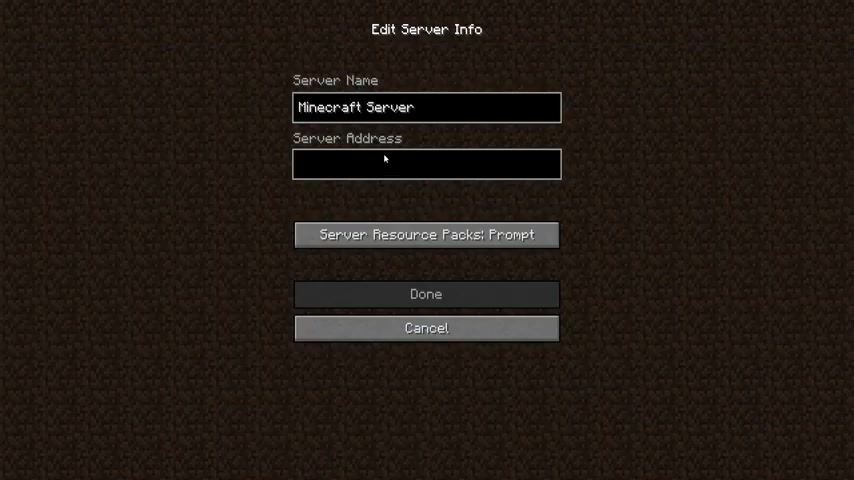
So you need to have them in both .
They only need it in their client and then they should be able to join and play with you .
So let's go ahead and hop into the game .
All right guys .
So we are now in the game .
Let's go ahead and click multiplayer , click add server type zero .
Done .
Join the server .
Now your friends will not be able to type in zero and join .
Like I said , you're gonna need to port forward and send them the I PV four address .
OK , guys , I'll leave links in the description for that .
Boom .
All right .
So we are now in the server guys , we should be able to , we should just have no , there we go .
We do .
Have it installed .
So as you can see , everything is good to go .
We have just not enough items installed if your friends installed to their client and join the server .
Hey , there we go .
A village .
They're gonna be able to join and get uh get it right away as well .
So make sure you , they install it to their client and they should have the same version and everything like that and they're gonna have it for you .
Ok , guys .

All right guys .
So those it for today's video .
I hope you guys enjoyed the video .
Please make sure to give it a like and subscribe for some more .
Um I do apologize if it was a bit longer than usual .
I am a bit sick so I keep have to , I keep having to pause every two minutes .
So I do apologize for that , but I really hope the video is very in depth for you guys and I hope you guys have an amazing day today .
Thank you guys so much .
Let's let's hit 1000 subscribers guys .
I'm gonna be uploading another video tomorrow .
So stay tuned for that guys .
Thank you guys so much .
Have an amazing day adios .
Are you looking for a way to reach a wider audience and get more views on your videos?
Our innovative video to text transcribing service can help you do just that.
We provide accurate transcriptions of your videos along with visual content that will help you attract new viewers and keep them engaged. Plus, our data analytics and ad campaign tools can help you monetize your content and maximize your revenue.
Let's partner up and take your video content to the next level!
Contact us today to learn more.