https://www.youtube.com/watch?v=5PUVGYZL-RM
How to change Minecraft Skin! [Tlauncher - EASY - 2020]
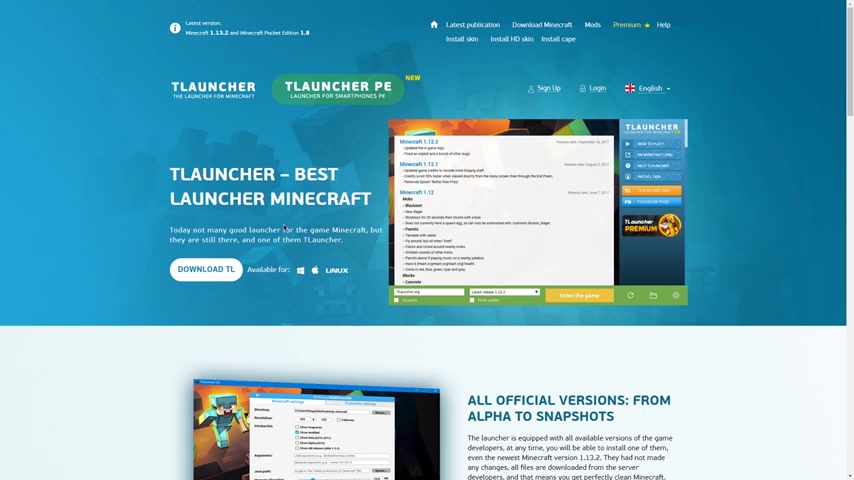
Hey , everyone .
This is here and today I'll be showing you how to change your T Launcher Minecraft skin .
You probably got here from the How to download Minecraft for free video .
Um But anyway , uh it's a really easy process .
All what you have to do is go to the T launcher website .
Link is in the description as always and you wanna sign up , you wanna make a new account um just put in any user name and your email and a password and that's it .
I already have one .
So I'm not gonna make a new one .
Then you wanna log in with that account .
So as you can see your skin will be right over here .
I'm still a Steve because I haven't changed it yet so I can change it in two ways .
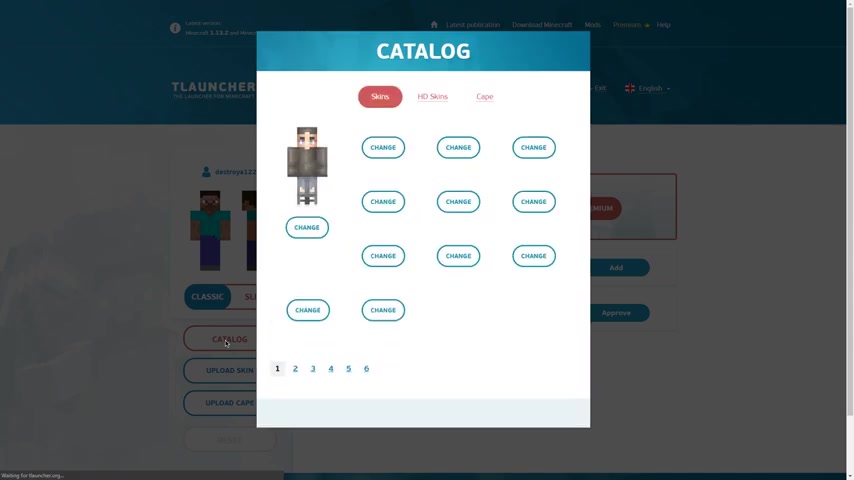
The first one is through the catalog .
So if I open up the catalog and see anyone , I like say this one , this slava one , for example , I just click change and that's it .
My skin has changed to that lover guy .
Um But let's just say that I don't like any of the ones in the catalog or I just , I I made a custom one that I wanna use .
So , what you wanna do then is I'll float skin , I'll float your skin .
So I just downloaded this , this Dead Element skin that I'll be using in this video .
So let's upload it and there you go .
It's , it's applied to our character .
Now , there's one last thing we'll need to do the itself .
So let's open it up and so you have to launch , you opened up .
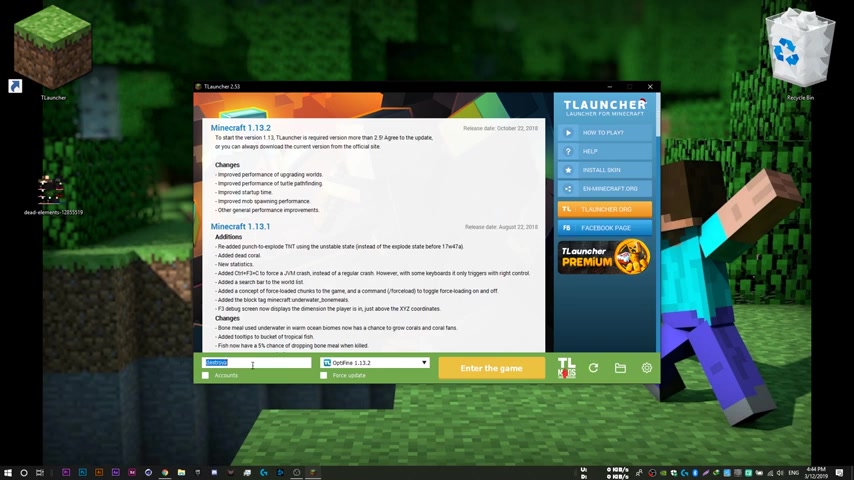
You first of all , you wanna , you don't , you don't just wanna log in with any user name .
Like you don't wanna put anything here and then enter the game .
Now you wanna , first of all check this box , the accounts box , you wanna check it and then from the drop down menu , select configure accounts and then adding your account to the to this accounts list .
So mine is , let me add mine real quick and then you , you wanna make sure this is checked and this is chosen , not , not Mogen , you wanna have T launcher , chosen saving account and now our account is saved in the accounts list .
So now we can log in using um our T launcher account , not just as um any user name or any guest .
So that's 12 is you wanna , you wanna , you don't just wanna join any release number .
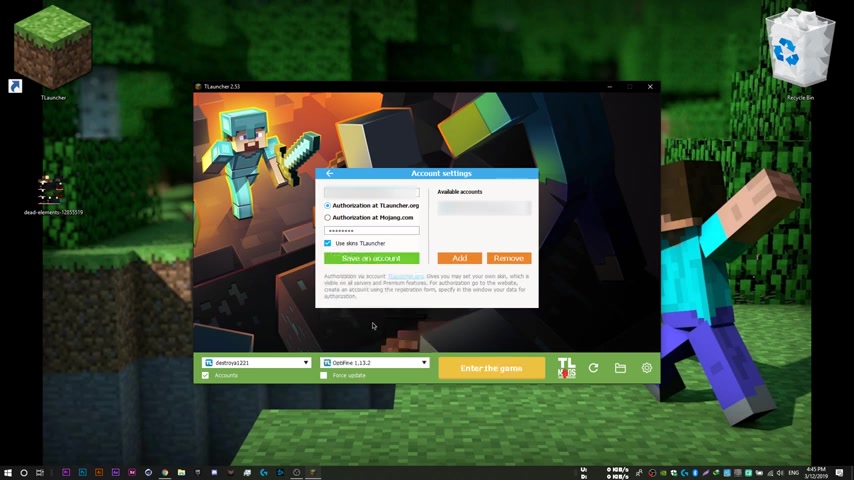
You don't wanna join any server , you have to join one that has the letters TL next to them like this 11.13 0.2 but it has tl and to find server .
So if I log into this one , there will be no skins .
But if I log in to this one , I'll see my skin and they'll see other people's skin .
So you wanna log in using your account and you wanna log in into a server that has lettuce steel next to it so that you , you can see your skin in other people's skin .
And that is um basically it , I'll just show clips of before and after , before I changed my skin and after I changed it .
So yeah , that was it .
Guys .
Don't forget to subscribe and like if this helped you and I'll see you guys in my next video .
Peace .
Are you looking for a way to reach a wider audience and get more views on your videos?
Our innovative video to text transcribing service can help you do just that.
We provide accurate transcriptions of your videos along with visual content that will help you attract new viewers and keep them engaged. Plus, our data analytics and ad campaign tools can help you monetize your content and maximize your revenue.
Let's partner up and take your video content to the next level!
Contact us today to learn more.