https://www.youtube.com/watch?v=3gATervIh7k
How to Setup DiscordSRV Proximity Voice - Minecraft Java
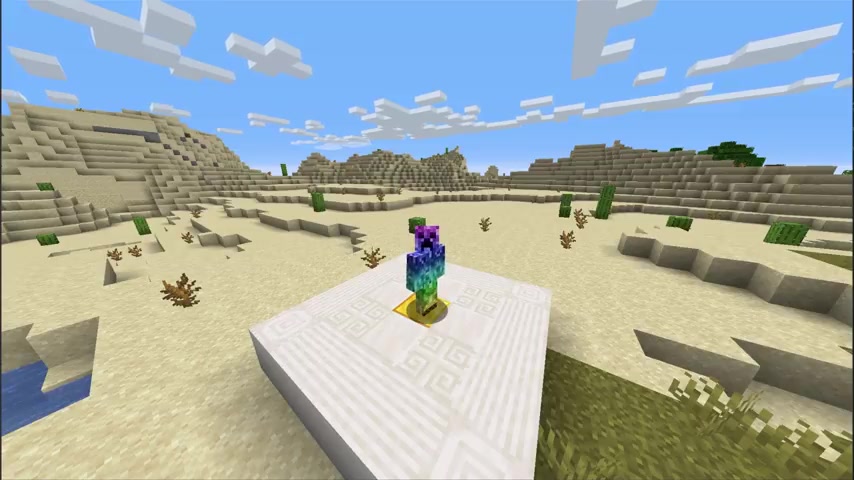
What's up techno here for server pro and welcome to this tutorial for setting up and using the proximity voice chat feature of Discord SRV .
This is the continuation of our previous video where we covered the plug in in detail .
Make sure to watch that video first by clicking the I in the top right hand corner or the link in the description down below .
So assuming that you've already watched our previous video and have a functioning Discord bot linked with the plug in on your server .
Let's continue .
First of all , before we begin , there's a couple of things that we need to do in our Discord server that we have linked with our bot .
Assuming that you've already got the in-game chat and console connected .
All that we have to do is make a new category for voice chats and add a lobby channel .
The plug-in will do the rest of the steps for us .
Basically , when a user is in the lobby channel and they walk close enough to another user , they'll be able to talk to each other in the area .
It's super simple to set up .
First of all , I'll right click in a blank spot on Discord and click create category inside of here .
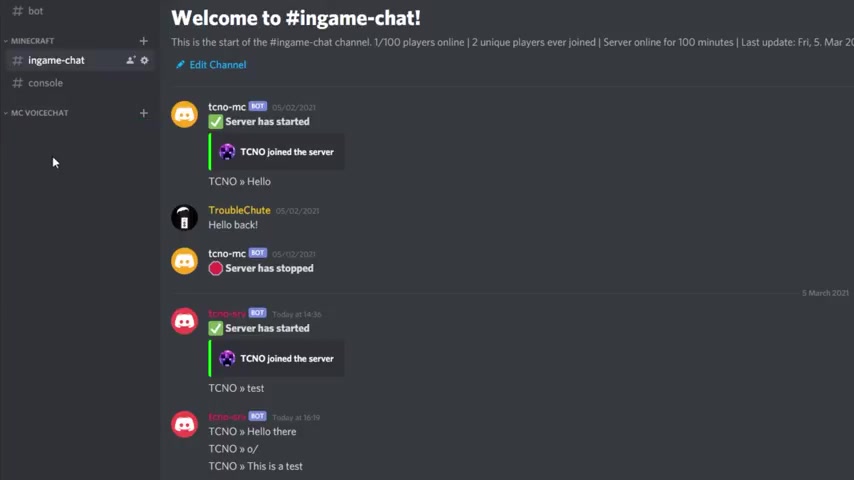
We'll simply call it something like MC voice chat .
But of course , it doesn't matter what you call it , then I'll click create category inside of here .
I'll make a new channel called Lobby .
It doesn't really matter what you call it .
I'll put this right inside of the MC voice chat section and I'll go ahead and join it now , assuming that you have developer mode enabled , still from the previous tutorial , we'll need to copy both of these I DS here in just a moment and enter them into the plugins .
Config first of all , let's navigate there .
Head across to your server pro dashboard , go into the file section , plugins and open up the Discord SRV folder inside of here .
We opened config dot YML previously , but this time we're opening a voice dot YML .
Inside of here , we see voice enable .
Simply change this to true online eight , then line 13 , you'll see voice category , ID and online 17 lobby channel ID .
Let's start with the voice category .
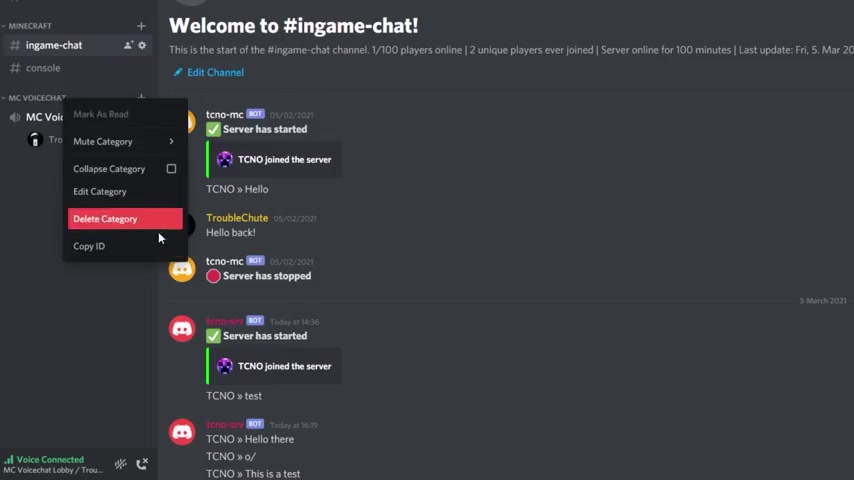
The main category that the voice module will create delete or move voice channels in no channels other than the lobby channel below should be in this category .
So let's right .
Click the category over here and click copy ID , my MC voice chat channel .
Then I'll simply select all the zeros and paste in the number here .
Then the lobby channel inside the voice category that people will be moved to when they are not in range of any networks .
This is also the channel people will join to to be connected to the proximity network .
All the way have do here is right .
Click the lobby channel , copy ID and once again , paste it into the plugins config over here and finally mute users in the lobby who have these speak and mute others .
Permission in the lobby .
Usually you'd leave the sizes but you can set it to true .
If you don't want admins speaking to other players , et cetera , then we have network options over here .
This mainly involves game play .
We have vertical and horizontal strength which is the maximum distance between players in order to be connected .
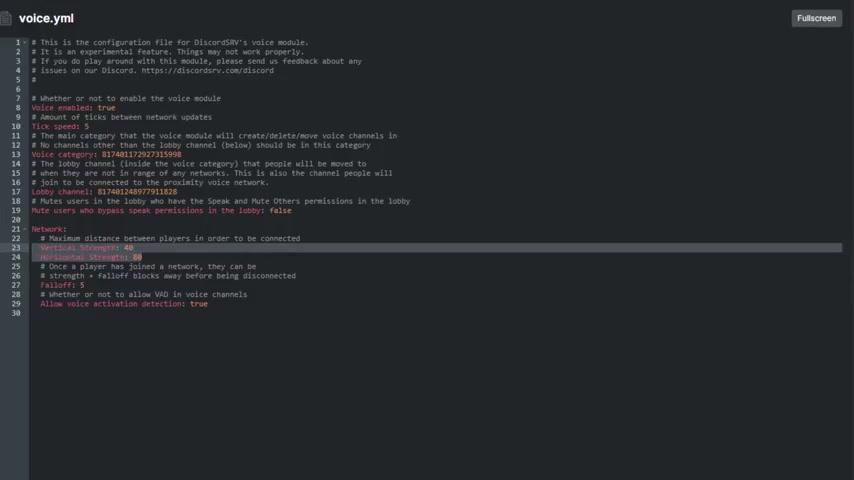
When a player is within this range over here , within 40 blocks vertically and 80 blocks horizontally , they'll be connected to the same voice chat channel where they can talk to each other .
You can of course , adjust the range over here to have people talk to each other when they're further apart or closer together , depending on what your service target is .
I will be leaving this as is once a player has joined a network , they can beat strength plus four off blocks away before being disconnected .
This is sort of a grace period number of blocks between the square that they have to be in to join the channel and the square that they have to leave to leave the channel , having the set 25 means that we can go to the very edge of this and another five blocks in either direction before we get disconnected .
And whether or not to allow voice activated detection in voice channels will be set to true by default .
If you'd like to force people to use , push to talk for whatever reason , you can set that here by changing it to false .
Leaving it as true allows people to use push to talk or voice activation right now that we've done this .
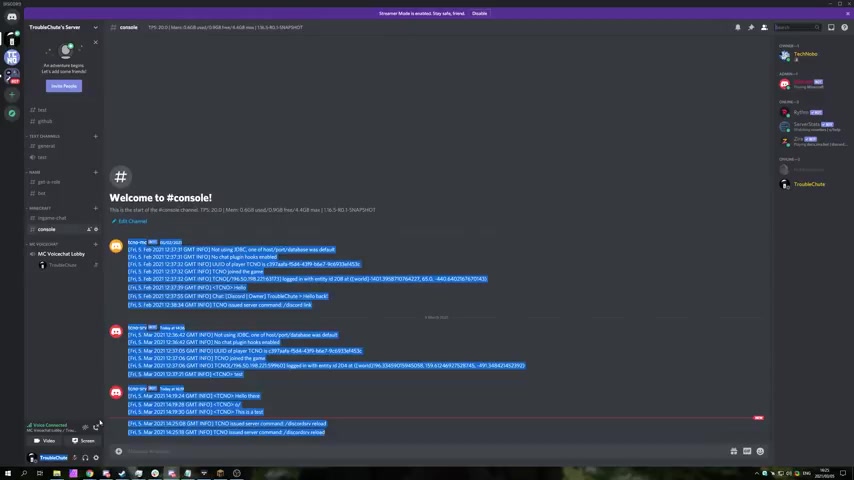
Let's click save and let's reload the plug in in our servo .
Heading back to the Minecraft client .
I simply type in slash Discord SRV space reload .
I'll hit enter after doing this , the plug-in will be reloaded and we should be able to see information in the console over here .
Awesome .
So to test out this plug-in , we'll need another user in the lobby , voice chat channel and on the survey somewhere near us , let's go ahead and do that now .
So as you can see , I've got two accounts connected to the same server over here and I'm busy bringing one towards the other , even though it's right on top of my other account over here , you can see we're not able to talk to each other .
We're still sitting inside of the voice chat lobby all the way down here .
What exactly is going on ?
Well , simply either one of these accounts or both of them don't have their Discord accounts linked with the server .
So what exactly do we need to do ?
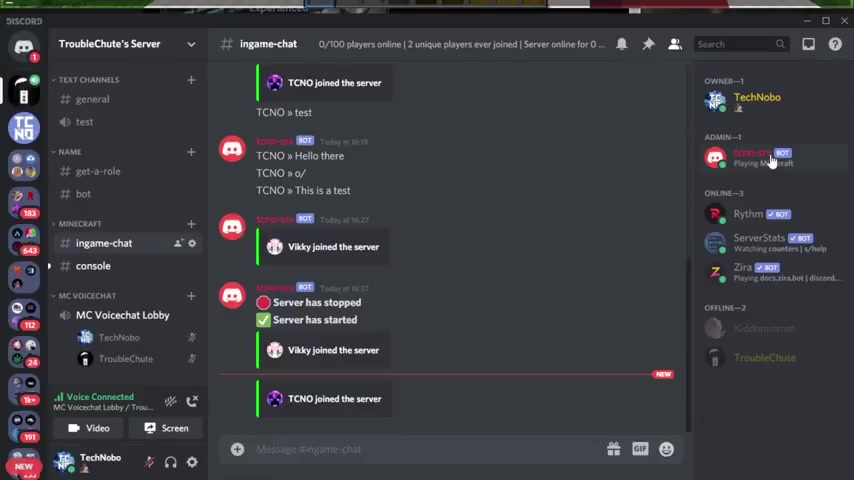
Well , everyone on the server needs to have their Discord account linked to their Minecraft account in your Minecraft game type in slash Discord srv space link and hit enter .
After doing this , you'll be given a code that you have to PM the bot with .
So I'll simply click on the at L PM at the code in my case , triple 10 .
As you can see , your disc code account has been linked to Vicky .
I'll do the same for my other account over here slash discard SRV link and L PM the bot the code 51 38 .
There we go .
Now that my account's been linked to both of these , we're now in a state that things should start working .
So I'll simply move around in game and you can see that we're immediately moved to another disco channel and we would be able to talk to each other if I was unm muted on either of them .
Of course , I'm not gonna do this as I'll hear myself numerous times .
But regardless , let's go ahead and walk away from my other character over here .
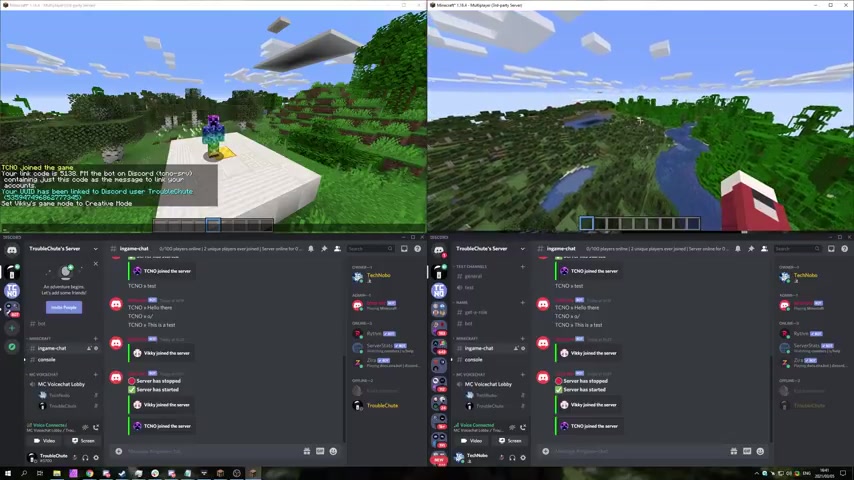
And when we reach a certain number of blocks away , we should be moved out of the channel and back into the lobby .
As you can see , we fly away pretty far and eventually we're moved into a separate channel .
Now , if I fly a bit more towards myself , eventually moving towards the other character , I'll get through that five block join leave buffer .
And you can see I'm reconnected if I averse again , another five or so blocks will be moved out , back into the lobby as such .
So of course , as players move in , in and out of the area of other players , you'll be able to talk to them and be in the same lobby as them automatically until you move a certain number of blocks out vertically and horizontally , which we saw how to customize earlier .
It's super cool and it works really well .
The only thing that you don't get here is positional audio ie you speak to someone and you hear them on the left or the right side of you depending and where they are in game as Discord currently has no way of offering that .
But regardless that's how to set up the voice chat section of Discord SRV .
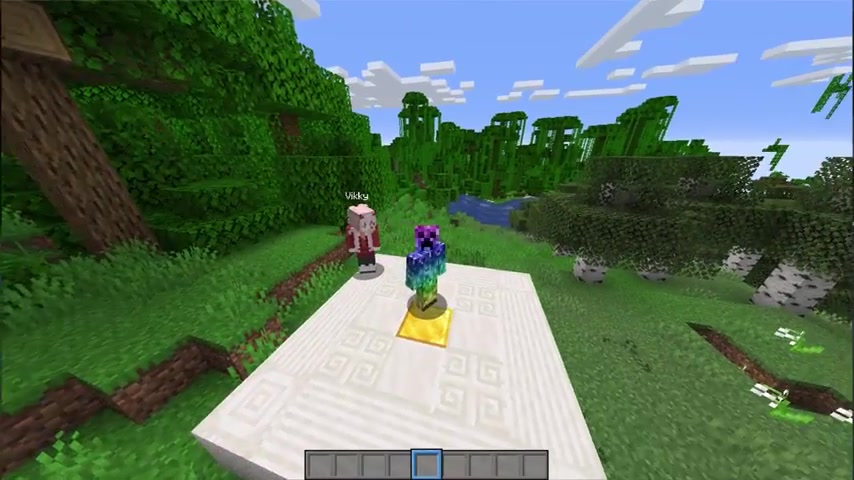
Anyways , I hope this tutorial was helpful if you have any video suggestions , leave them in the comments below .
If you're having issues with anything , contact our support team .
Thanks for watching and I'll see you all next time .
Chow .
Are you looking for a way to reach a wider audience and get more views on your videos?
Our innovative video to text transcribing service can help you do just that.
We provide accurate transcriptions of your videos along with visual content that will help you attract new viewers and keep them engaged. Plus, our data analytics and ad campaign tools can help you monetize your content and maximize your revenue.
Let's partner up and take your video content to the next level!
Contact us today to learn more.