https://www.youtube.com/watch?v=4FLKffIg48k
How To Allow Friends To Join Minecraft World - Bedrock and Java

in this video , I'll show you how to allow friends to join your game on both Minecraft , bedrock and java .
If you're new to the channel , please go down below and consider subscribing .
And if you find this guide useful , please go down below and they're leaving a like And now let's go and jump straight into this guide .
Firstly , I'll start this guide on Minecraft Bedrock , which is going to apply to consoles , mobile and computer .
And and then I'll show you Minecraft java , which is just the computer .
So the first thing you need to do is go and tap on play just like so .
And then I'll be showing you how you can go out and display your server .
So it appears in this list here , you'll need to decide which world you want to go and load and allow your friends to join .
So in this case , I'm going to do this top one here .
So what you want to do is go over to the right of it and go and tap on the edit button just here .
So now we'll be editing the game settings for this world .
Now what you want to do is come over to our left hand side and go and tap on , um , a multiplayer under edit settings .
Then , as you can see at the top , we've got a few options here .
So what you want to do is make sure multiplayer game is enabled .
Just like that .
Now , depending on what device you're on , there's gonna be different options here .
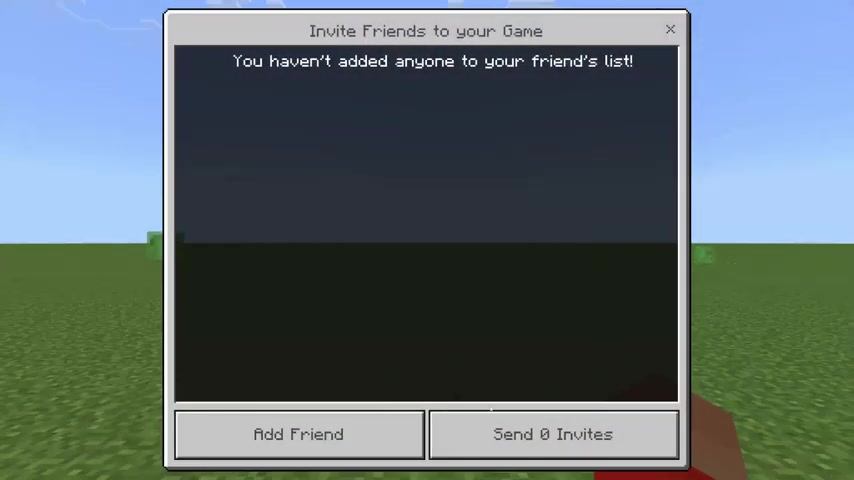
You're gonna have Microsoft account settings on pretty much all types of devices .
But for example , on PlayStation you're gonna have another option for PlayStation friends , and you can go and choose if you want it to be invite only friends only .
And friends of friends in this case aren't friends only .
And then at the bottom , you're also going to have the option to visible to LA players , which , if you want people on your sort of WiFi network to be able to join , then you need this switch on .
Then , once you've chosen your settings , all you need to do is go and tap on the play button below the thumbnail of Minecraft .
And here we are in the world .
And now that you're going to launch the game when a friend goes to that multiplayer section in Minecraft Your world will be listed also .
You can go and invite players as well , so go and pause the game by pressing whatever button you need to press to pause .
Then go over to the right hand side and we can also go and invite players to get the game press , invite the game just like so .
And then it's going to go and show your friend list .
Um , and you can go and invite people and you can add friends here as well .
I haven't currently got anyone , but if I did , I could go and invite them .
So now I'll show you how to do this in Minecraft Java .
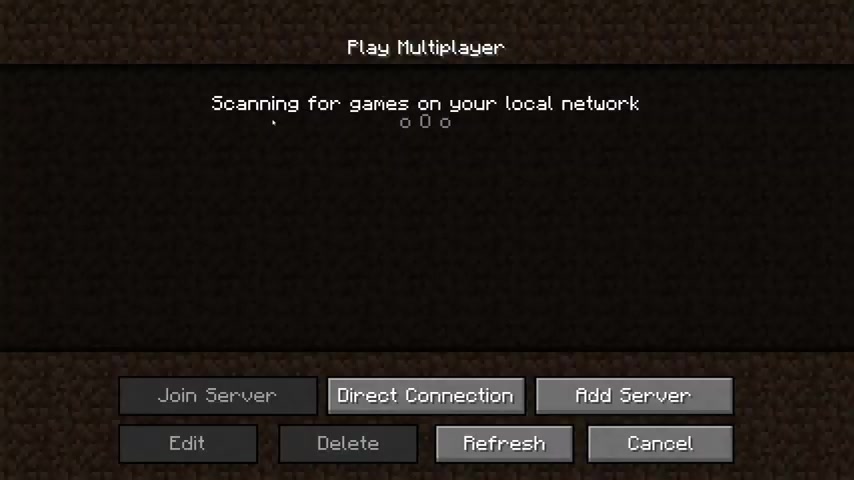
Here we are on Minecraft Java edition , and what I'll be showing you is that when a friend on your WiFi network goes to the multiplayer section , your game will appear here where it says , scanning for games on your local network .
So the first thing you need to do is go and load the world , which you want to go and play with your friends .
And then once you've gone unloaded the world , all you need to do is go and pause it and you need to go and tap on open to land , just like so .
Then you can go and choose these settings here and then press start land world , and it's going to go and say local game hosted .
And then when somebody goes to that multiplayer menu on your land network , then they can go and join your server .
If you found this guide useful , please go down below and they leave a like please .
Are you looking for a way to reach a wider audience and get more views on your videos?
Our innovative video to text transcribing service can help you do just that.
We provide accurate transcriptions of your videos along with visual content that will help you attract new viewers and keep them engaged. Plus, our data analytics and ad campaign tools can help you monetize your content and maximize your revenue.
Let's partner up and take your video content to the next level!
Contact us today to learn more.