https://www.youtube.com/watch?v=OlhfJFkbNOg
How To Make a Private Online Minecraft Server For Free
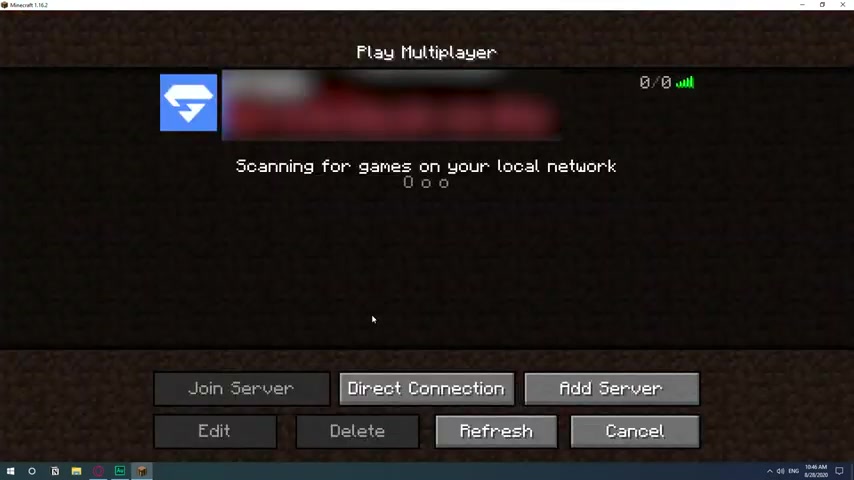
In this video , I'm gonna show you the easiest method to create an online private Minecraft server for you to play with your friends .
So basically , once you're in the game , just go to multiplayer , I already have a server here , which is private for me to play with my girlfriend .
So the thing that you would like to do is go to add server .
And this part is where you're going to be putting the address of the server .
So now now we have this screen , let's go and create the server so that we can get the server address .
So the servers that we will be using is called mind hut dot com .
This service will host your server and it's completely free .
You can have up to two servers , they have it here up to 500 .
But I think it's only up to 10 people that can be logged in on your server at the same time , but it's completely free .
And if you just have like a few friends you want to play with , it's actually pretty dope .
So the only thing that you need to do is actually go sign up , create your account I already have one .
So I'm just gonna sign in with my account and show you how to create one .
Let's go .
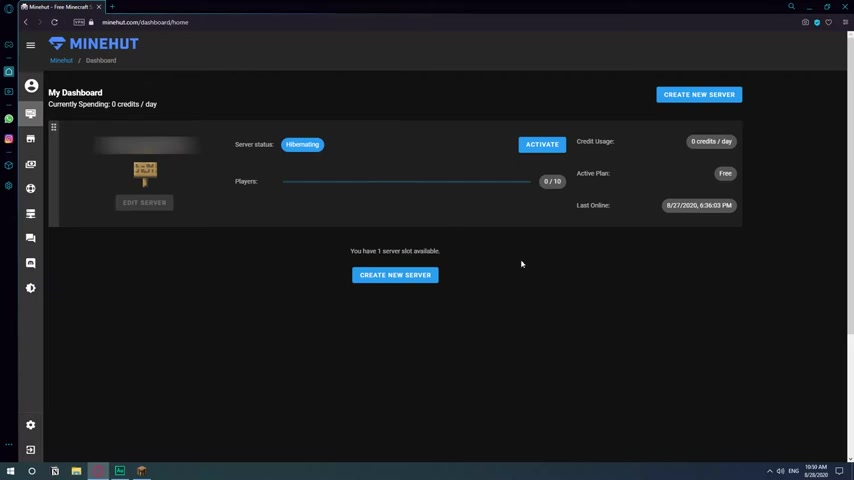
So this is a dashboard .
I already have a server created .
The one thing you need to keep in mind is that your server will be active while you're playing .
So after everybody logged out , they kind of like turned it off .
And if I want to play again , I need to come in here and hit activate .
So once you've signed up , you might need to verify your email and then come back to the dashboard here , you just need to click on , create a new server and you give a name to your server .
Let's see .
To choose a name .
Hit , create .
Now that you have the server created , you just need to hit , activate and it's going to take some 30 seconds .
I'm watching this guy's face on mute and I can see how fake his reactions are anyways .
So he continue .
And now our server is online .
The only thing that you need to do is copy the server address .
Then you come to Minecraft .
You can just give it a name .
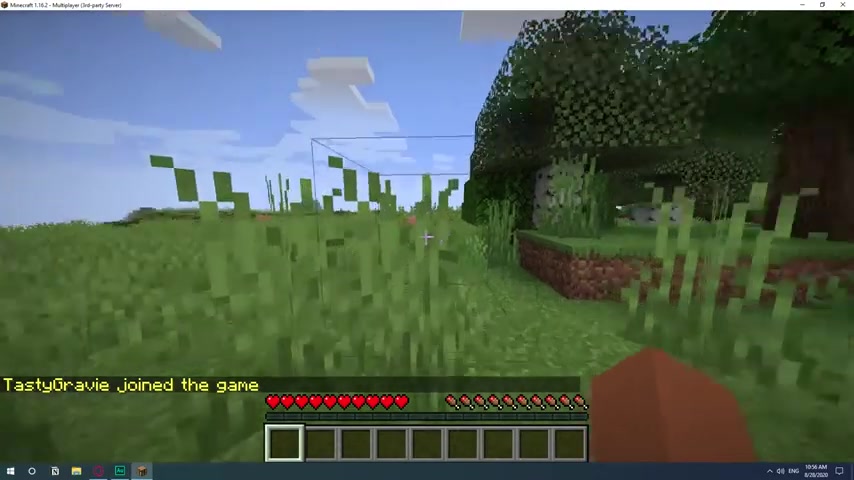
Let's see and then control V and paste the server address from Mind Hut and then just hit done and the server will be there .
I'm surprised how fast this one went .
The previous one I did yesterday actually took a few minutes to show online to this one actually went pretty fast .
So just hit play and you will be and your server that you can just give this address to your friends and start playing minecraft .
There you go .
Something that gave me a little trouble was changing the difficulty .
If you want to change the difficulty , you don't , don't have an option here on the game itself , you have to do it through the commands .
So to just open the chat by hitting the T slash difficulty .
So as you can see , I'm not able to change the difficulty .
And uh the reason for that is because I am not considered an administrator in the server .
So you need to put in your user name as an administrator in the server .
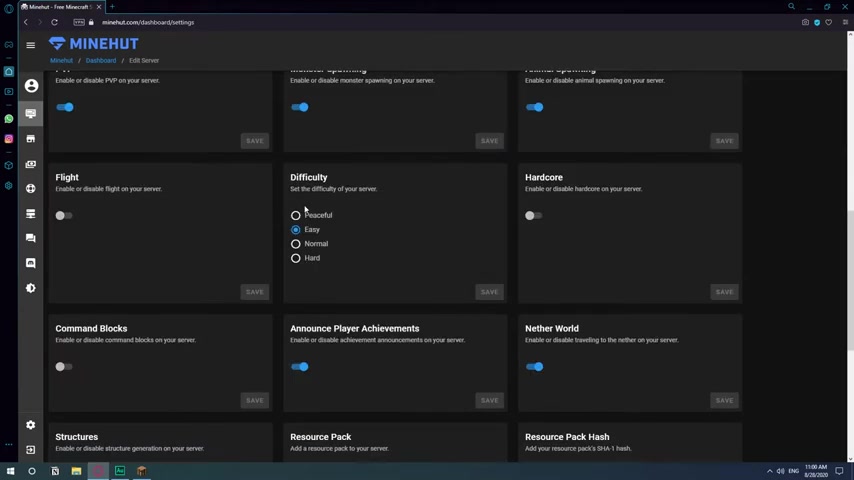
The command they have for this is called op um You can try to change the difficulty from the settings here .
But for example , here I tried to change the difficulty but every time I will change it and save it , I will log in into the server and it just wouldn't work .
So the way to do it .
And for it to actually take effect is for you to go to appearance and here where it says server command , just type op and then your Minecraft user name .
And once you do that , it's going to set your user name as an administrator for the server .
So now you have administrator permissions on your server and then you see the T again .
And as you can see already here .
There is um a command .
Oh , hold on .
Sorry .
So now , as you can see , um if you hit the t you see the command that I've already been made a server operator .
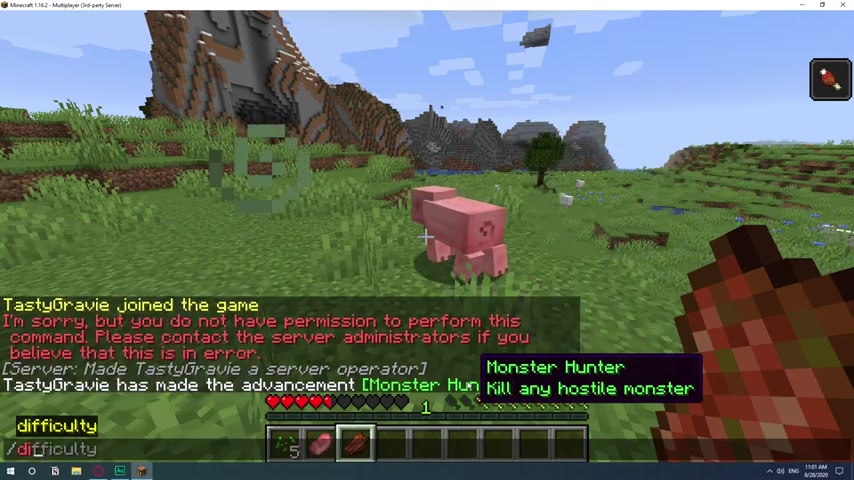
There's a , now I can actually type in the command so difficulty and that's it .
Now , I won't have any mobs .
Hopefully , this was helpful .
If it was , please leave a like and subscribe so I can get the 100 K plaque .
Have a wonderful rest of the day , my friends and stay safe out there .
Are you looking for a way to reach a wider audience and get more views on your videos?
Our innovative video to text transcribing service can help you do just that.
We provide accurate transcriptions of your videos along with visual content that will help you attract new viewers and keep them engaged. Plus, our data analytics and ad campaign tools can help you monetize your content and maximize your revenue.
Let's partner up and take your video content to the next level!
Contact us today to learn more.