https://www.youtube.com/watch?v=b1TKAr5jd5o
[VERY EASY] How To Play Minecraft With An Xbox Controller

Hey , everyone .
Um in this video , I'm gonna be telling you how to play Minecraft with an Xbox or P S3 controller .
Either one works .
So um first thing you want to do is open up your browser , your web browser and you want to go and Google Well , capsule and search up joy to key .
And then you wanna click GE to key English version and you click , right .
Don't worry about all this crap .
You go up to this first link and download that and then right here it's gonna be a zip file .
If you have , if you have seven zip or um one , you're gonna open that up and there's gonna be this folder here .
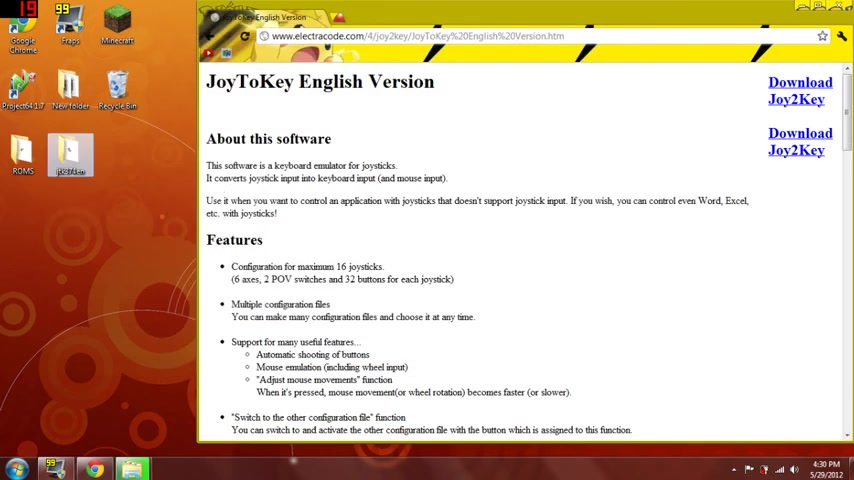
You just want to drag that and copied it to your desktop , close that , close your browser and then you open up that folder that you just got and it has joy key and you don't really need to worry about this .
But for the joy key , you just drag that into your desktop .
Close this and then you open up jo to key and make sure that you have a uh controller controller inside of your computer or also won't open and it'll come up with all this crap .
So first configuration you can just delete that because oh wait , oh no .
First you wanna and put the name of this , uh put Minecraft for this since and then delete first configuration .
Yes .
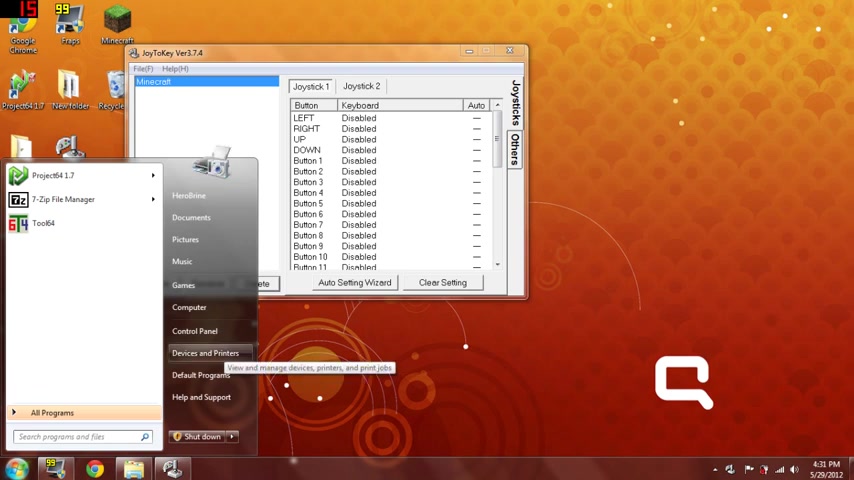
And then , um what you can do is you go into devices and printers in the start menu and um you'll see controller , you wanna right , click that and do game controller settings properties and then it'll come up with all these and then basically with my controller .
Oh Here you , it'll show you like all the different like things , all the different buttons and everything .
So if you need some help with that , that's a good source to go to .
So for a key , you want to go to others , this tab , others and click use axes other than X and Y and then that's it .
You wanna go back to the joysticks tab and first off , let's see .
So X and Y are gonna be the , the wasd .
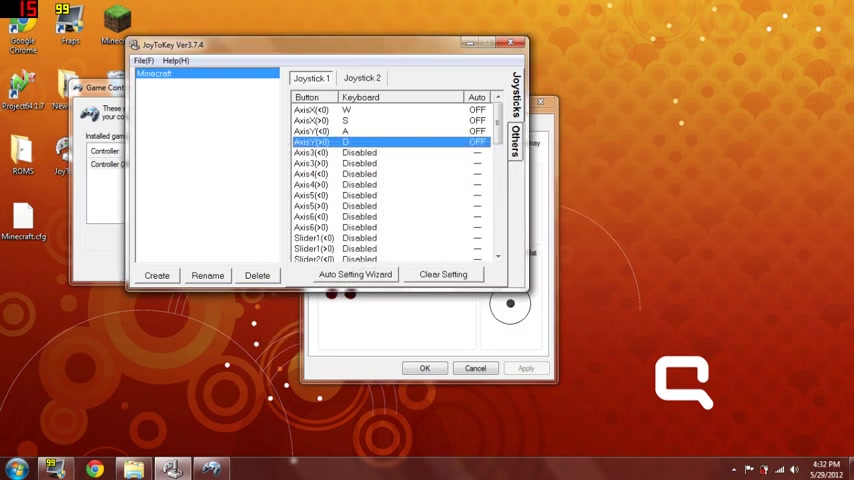
So for this gonna be W A or , or si mean , sorry , then this A and oh crap .
And then d so then that that'll be WS ad right here if you just want to copy that down .
All right .
And then for the right joystick um gonna put four axis four , that'll be all right .
So right here where it says axis four , left zero , you're gonna wanna click on that and then go to mouse for the cursor movements set that to about negative 20 .
So test it out it works actually go negative 25 because that's a little slow .
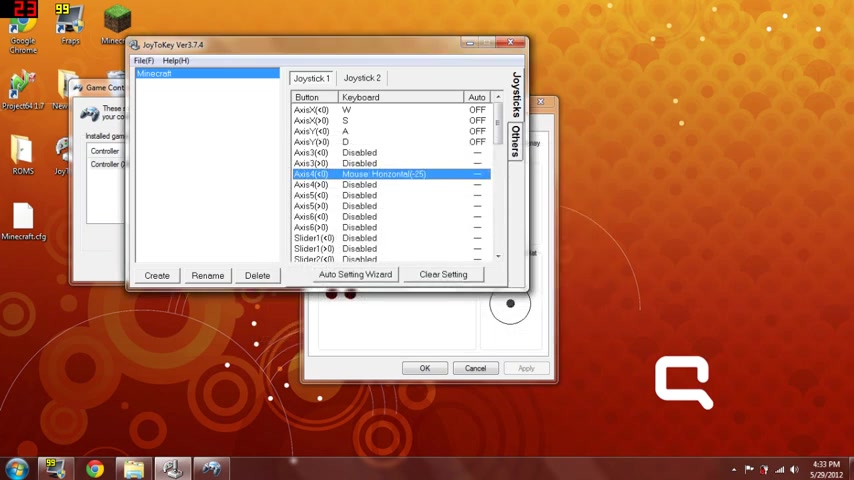
Oh no , no 25 .
Ok .
And then for this you want to do the same thing except the other way .
So positive 25 and then for a access five left zero , you want to do negative 25 going up , ah negative 25 going up and then for this one for a access five , right ?
Zero , you're gonna do negative 25 .
Well , actually for Jorda key , they're kind of messed up .
So if you're going down , it's positive 25 but it , if you're going down , it's actually negative .
So , all right .
And then , all right , we got that all over now actually , no , for the left left and right button .
All right .
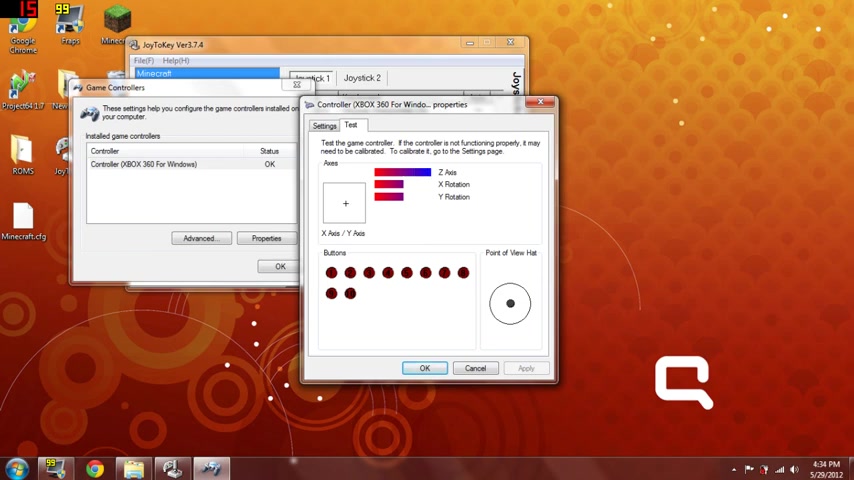
So the left trigger and the right trigger are the Z axis .
So the left trigger is Z going right .
So , well , is Z going right ?
So for a access six , left zero , you're gonna do left button or actually no .
Um you're gonna do um ah , well , all right .
II I guess you could pick whatever is comfortable for you , but I guess I would pick left but or actually right , I think that will be more comfortable .
All right .
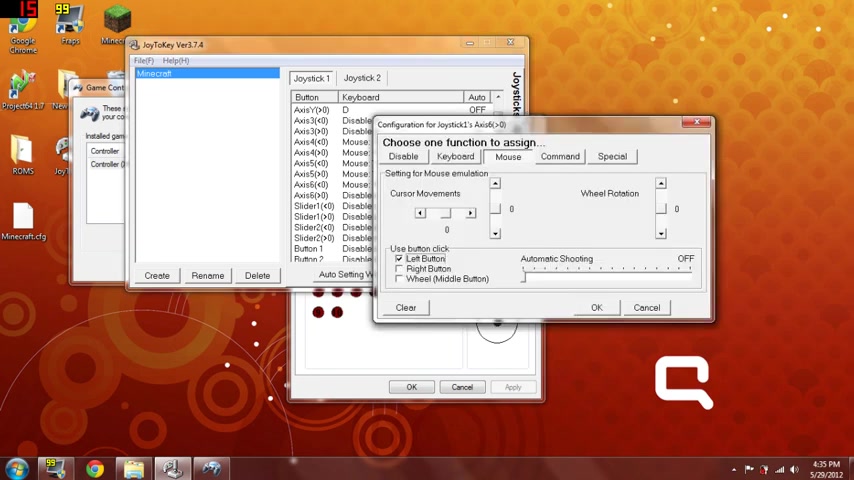
And then for axis six , right zero , you're gonna do left button on mouse , by the way and then that'll be like like a right and left click , I guess .
Or wait , am I doing this ?
Right ?
I don't know if I'm doing it right ?
Ok .
Ok .
Clear .
I wanna see if this right button on access three .
See if it works better .
Ok .
There we go .
All right .
See how , see how I'm able to do stuff with my controller .
Now I'm able to do stuff .
All right .
So you want to do that for access three instead , not , not access six .
That was my bed .
All right .
So now we're gonna focus on all the buttons .
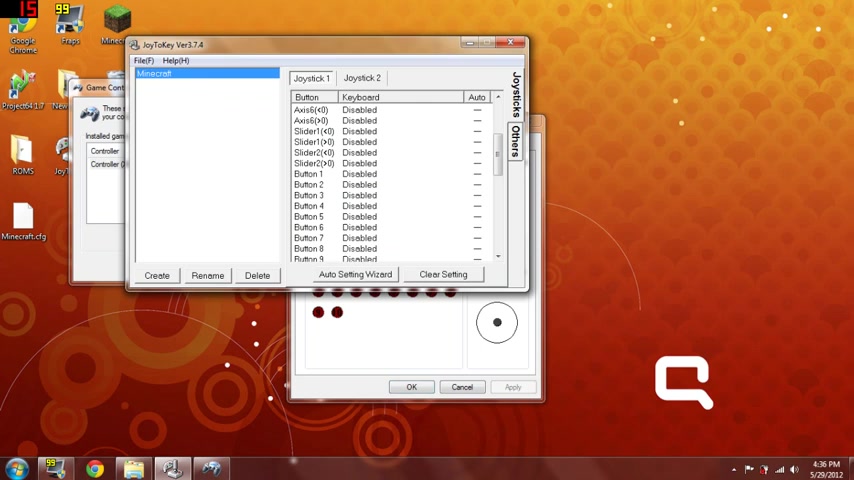
You don't , you don't need to worry about all the other buttons here .
That's there .
You don't worry about that .
So for button one , that would be the A button .
So what I like to do is put it as space because that's comfortable just for me .
And then for button two , I usually do Q to drop stuff and then button three , I just leave that blank in button four , which is why I put that as actually no keep um make uh a space which is button one and then button two BQ and then for the next stuff .
Let me just see other um All right .
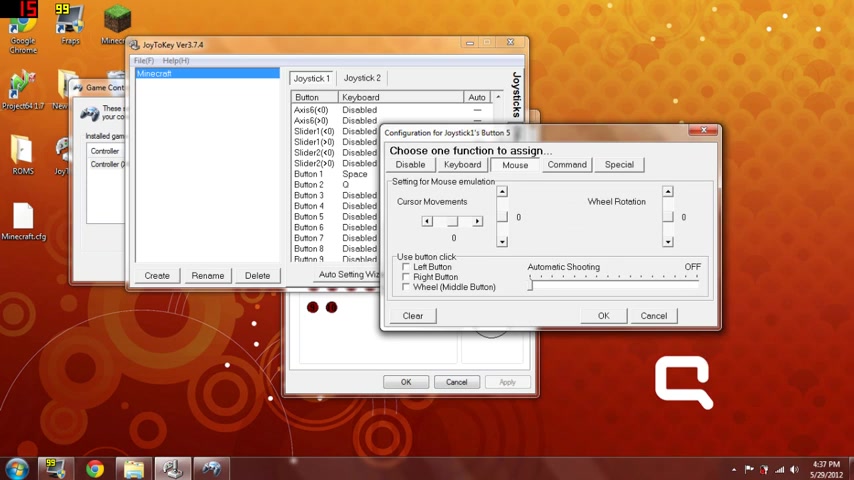
So for button five , button five , you're gonna go on , all right .
Click on button five left and then go on the mouse tab .
And then over here where it says wheel rotation , rotation , you're just gonna go up to negative or negative nine .
Then for button six , you do positive nine .
So that you're able to scroll through the different blocks with the , um , bumpers .
All right .
So next we're gonna do , um , well , their buttons , ah , all right .
So button eight is the start button .
So you're just gonna wanna put that as , um , escape .
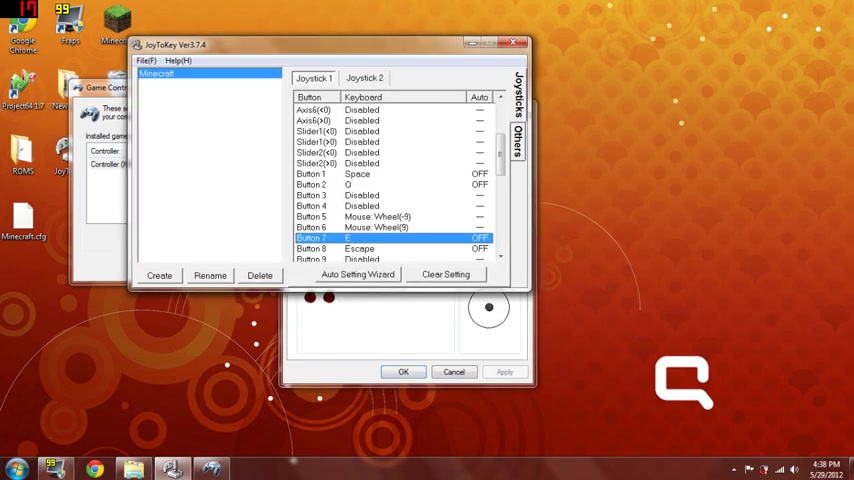
And then button seven is usually what I put for e because that's just a lot more comfortable .
And , um , so I think that's it .
I , uh , I don't know any other buttons that , all right , I got those blah , blah , blah , blah , blah .
All right .
Let's just go and test it out .
Now .
Computer sucks with recording Minecraft .
So , and so you're gonna probably wanna put them in , in some sort of folder because if you , the more games that you make , it'll come up with these Minecraft or other things dot CFG and that's just gonna get really , um , like messy .
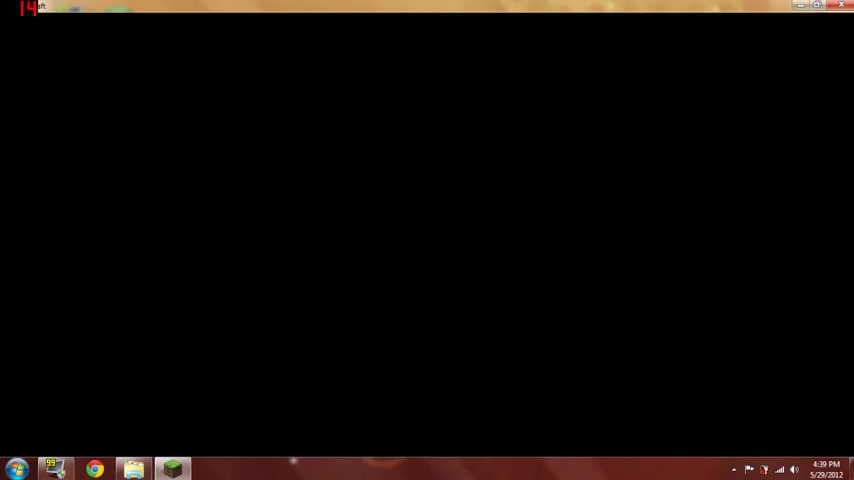
So I'm just gonna test out my minecraft .
I'm gonna go into single player .
Yeah .
It , it really sucks .
Sorry .
All right .
So there's nothing I could do to flaggings .
So I'm gonna just try my best .
Um , ah , so basically , as you can see I can do everything with it , I can break locks just depending on what you put on the , ah , what you put on the , um , thing .
But , yeah , so that's a tutorial on how to do it .
Um , please comment , rate and subscribe if you haven't already .
And , yeah , so that's basically it .
Are you looking for a way to reach a wider audience and get more views on your videos?
Our innovative video to text transcribing service can help you do just that.
We provide accurate transcriptions of your videos along with visual content that will help you attract new viewers and keep them engaged. Plus, our data analytics and ad campaign tools can help you monetize your content and maximize your revenue.
Let's partner up and take your video content to the next level!
Contact us today to learn more.