https://www.youtube.com/watch?v=yibl5inm1HQ
How to transfer minecraft saved game to another gamertag xbox 360
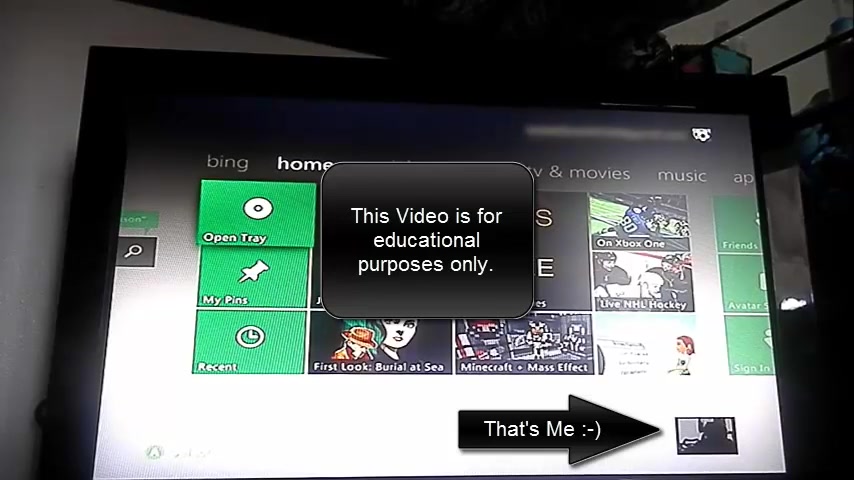
All right .
So my profile got banned my profile , my gamer tag was , I'm gonna find you .
And um , yeah , they banned me for supposedly hosting 10 prestige lobbies .
Not sure why because I um wasn't and not even exactly 100% sure on how to do it .
Well , actually I don't have the equipment to do it , put it that way .
But um , so whenever they banned me , I lost , uh you know , all my , I lost minecraft .
I lost all my movies , music , anything that I paid for , I talked to him about it and I was actually troubleshooting it with one of the techs over the phone and he told me to just delete my profile , not the profile items , just the profile and try and recover it , which I did and it wouldn't let me recover it .
I'll show you actually what popped up whenever I tried to recover it .
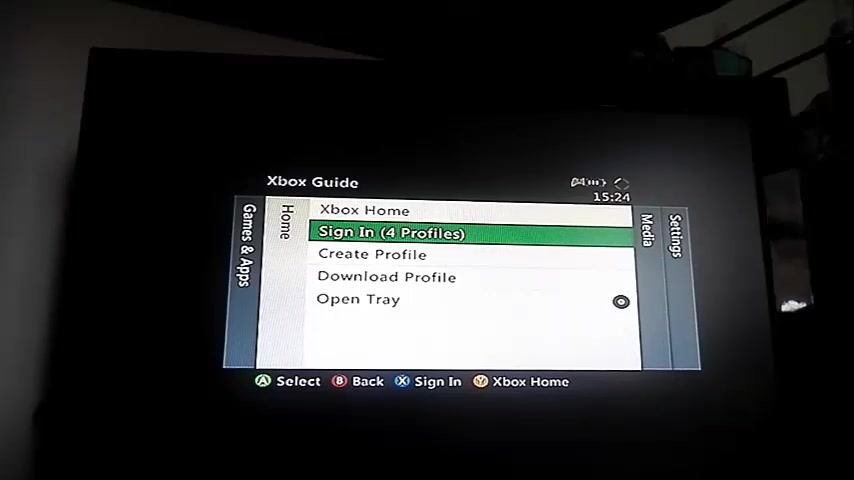
I'm gonna pause the video and I'll , once I enter in my password and my email .
Ok .
So I entered in my email and my password .
Um I didn't press done yet , but I'm gonna press done and uh you can see it will say Hi , I'm gonna find you .
That's my game or tag .
Yeah , I got to choose .
Uh , that's my hard drive .
See .
Hi , I'm gonna find you downloading your profile and then this damn error comes up and it says this account has been banned , so it won't let me recover my profile back .
It's basically telling me that I am not allowed .
So if you notice it says I'm disconnected from Xbox live and I'm not signed into anything .
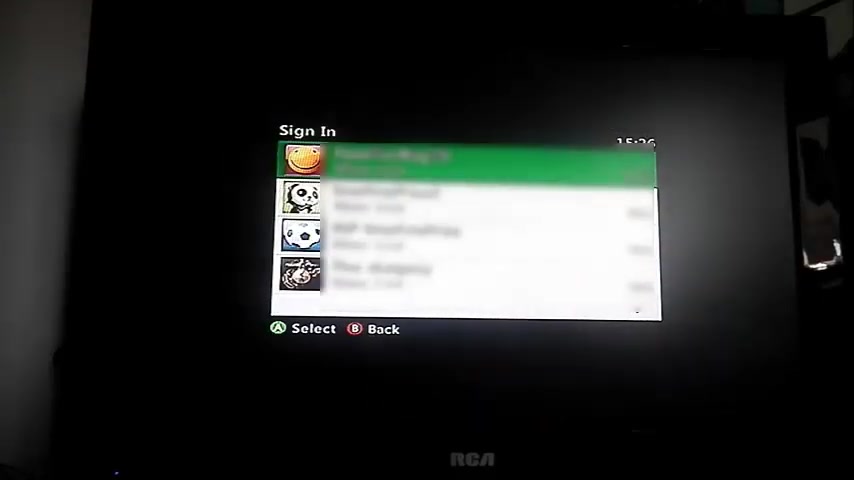
So let me go back and sign into my other account that I have , I have my other ones blurred out just because , uh , I don't , um , don't want to give out any information like that , you know , my game , my tags or anything .
Um This is just a fake email that I set up , uh , which I'll have blurred out also , but I'll just cancel that .
So anyway , I'm standing so I made up this gamer tag .
It's a fake one .
obviously I'm not going to use it , but it's R IP , I'm gonna find you , but you come over here and you go to your settings storage .
Um , you wanna plug in a flash drive .
This is the one I'm using one gigabyte .
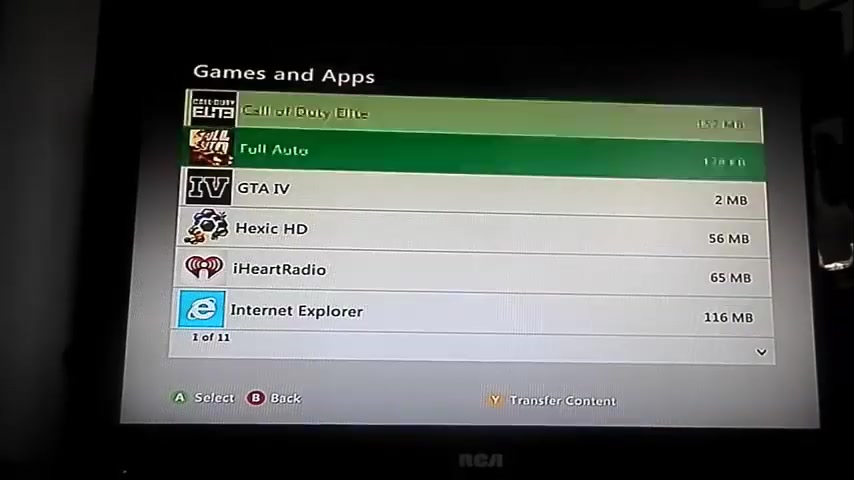
Uh It has to be one gigabyte or bigger plug that in and , uh , you're gonna wanna configure it .
Mine's already configured so you don't have to worry about it .
You go to your hard drive .
Um , I'll go to minecraft and here's my word right here .
It says unknown profile .
So I'm gonna want to move this to my flash drive .
It's on here .
I'm gonna move it to here .
So per se and it won't let me transfer it .
The reason why is because in order to transfer files from one hard drive to another , you have to be signed into that profile .
I can't sign into my profile because they banned me and made me um uninstall it from my xbox so I can't recover it .

Uh So what you gotta do is , um , you wanna go back and you wanna go here and what you wanna do is you're gonna want to press why ?
And you're gonna want to transfer the content to there .
Now , what this will do is this will transfer everything but to make sure you don't , you don't want to transfer everything .
That's just too much .
I mean , you can see uh space required is 2.8 gigabytes is what they want .
Well , I only have 434 megabytes .
So uh just press X for all these until it says space required zero .
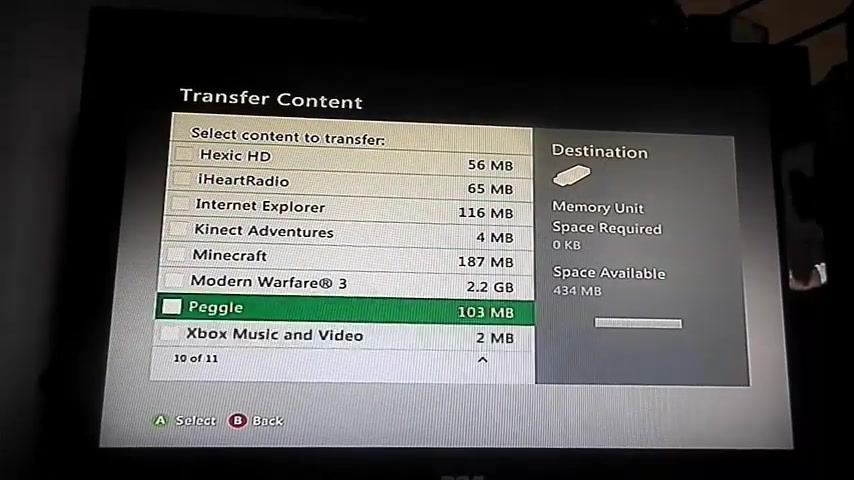
And then um you're gonna wanna go up to games and apps , press A and you're gonna wanna look for Minecraft .
When you find Minecraft , you're gonna wanna press A and then um press B to go back and then now you wanna press start .
Now , what this will do is it will transfer , it'll sign me out and it's gonna transfer all the files over to your flash drive .
This is going to take a few minutes .
So , um , I'm gonna pause the video and I'll get back to you whenever it has 11 of 11 downloaded .
All right .
So we're at 11 of 11 and it's downloaded .
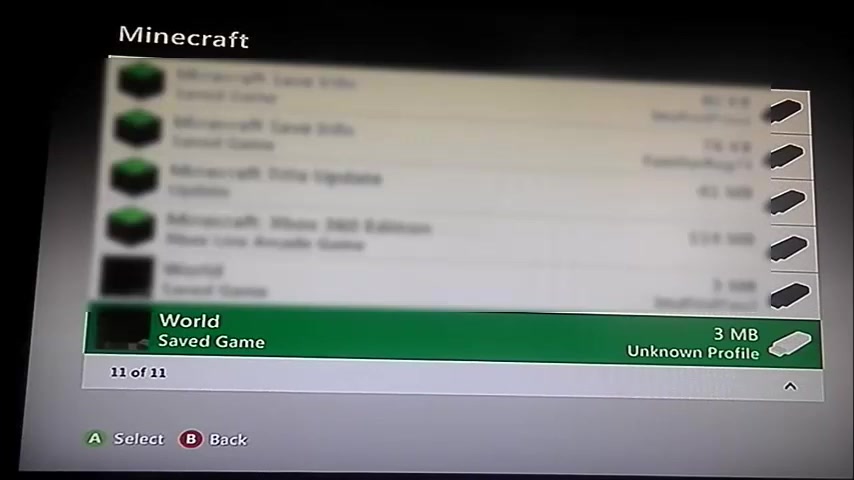
Sign to me back in .
That's good .
All right .
So say to continue .
Now , if you look on your flash drive , go to your games and apps , minecraft all the way down to the bottom where my world's at .
It says right here on no profile , my world .
So it's on my flash drive .
I was able to successfully transfer it .
And so now it's on there .
Now , what you're going to do is you're gonna want to transfer your profile , go onto your hard drive profiles and you wanna click on the profile , you want that uh you wanna transfer , um you want to transfer that world too .
I want to transfer it to R IP on the find you .
So per se and I want to move this .
So I'll have to say that .
So I think yes , and I'll move that to my flash drive , my simple and easy and there it's moving , it's no longer on there .
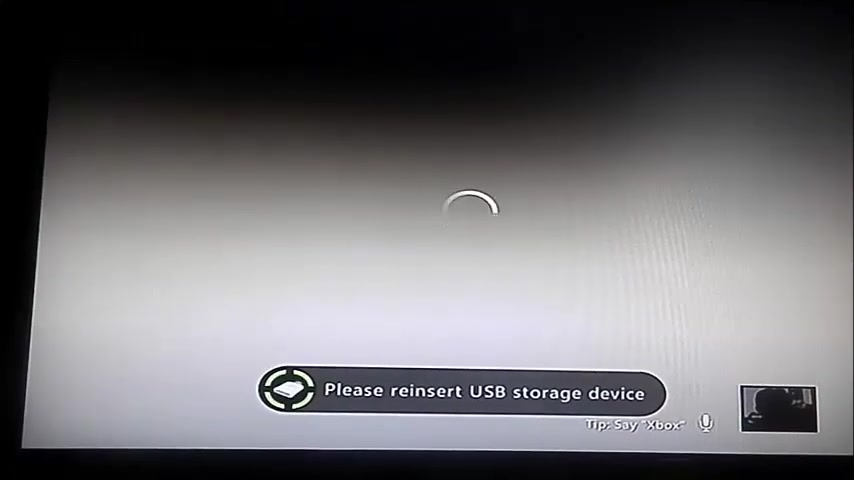
Well , actually you can't see because I have it blurred out .
But um if I go on to my flash drive and profiles , you'll see it's on there .
So now that that's on there , what you're gonna want to do is you're gonna want to unplug your flash drive and um , plug it into a computer and I'll meet up with you there .
All right .
So now what you're gonna do is you're gonna wanna get Horizon , go to this website right here .
Xbox MB dot com .
So go to your URL type it in and it will be right here .
So you just click it and you have two options .
I would just go with this one just because I know this one works .
I know it's free .
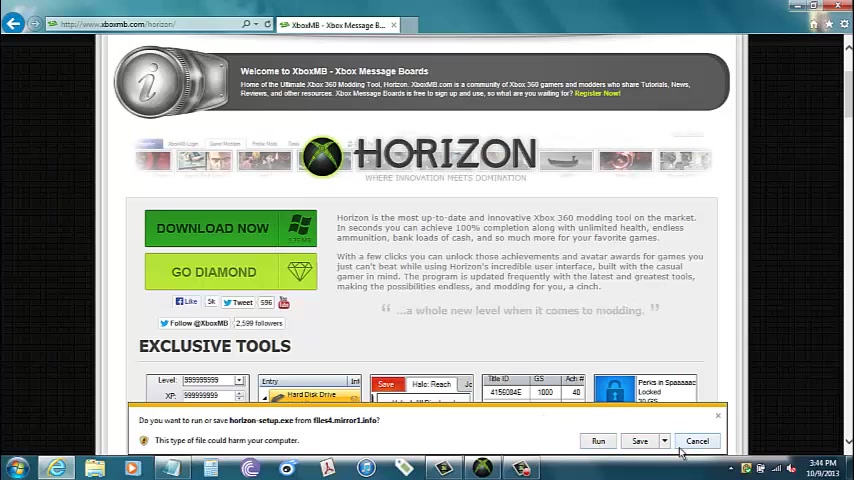
So click on it and then you click run .
I already have mine downloaded .
So I'm not going to do it .
The only problem about that is it'll download a few toolbars and change your home page .
It'll change it to some weird thing .
Um So if you open up your internet browser minds , Internet Explorer , it won't come up as Google .
You have to reset it , you know , go to Google and then go to internet options and then use as use current .
Basically make your Google your home page again and then to get all the toolbars and stuff off before you download it , you want to check and see what the date is .
Mine's October 9th .
So you go to the start menu control panel , uninstalled program and you'll see the dates right here .
You want to look for 10 9 .
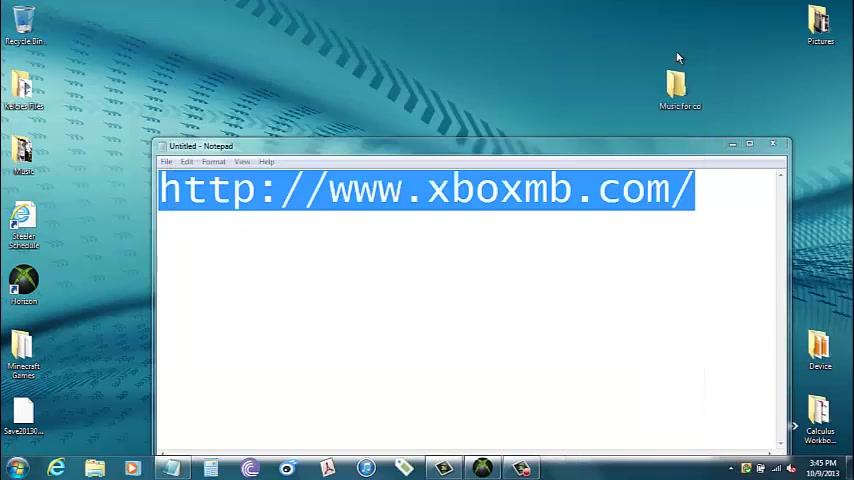
Whenever you find something that says 10 9 , you look over here where the name's at and then if it's something fishy , like a toolbar , like Yahoo toolbar , you delete it .
If you don't know what it is , don't delete it .
Google it and see what it is first because it could be something that you really need .
Like , um , one time I did it and I accidentally deleted , um , a CD drive .
I deleted the , um , driver for it so I wasn't able to play music or burn CD or anything .
It kind of sucked .
But anyway , that's how you get rid of that .
So once you have it downloaded , you open it up .
Normally , once you download it , it'll start up right away .
If it doesn't just go on your desktop .
If you have the icon and double click it or go to the start menu and open it up through there .
Once you open it up , it'll look up something like this and now you already have your flash drive with your profile and it has your Minecraft games on it .
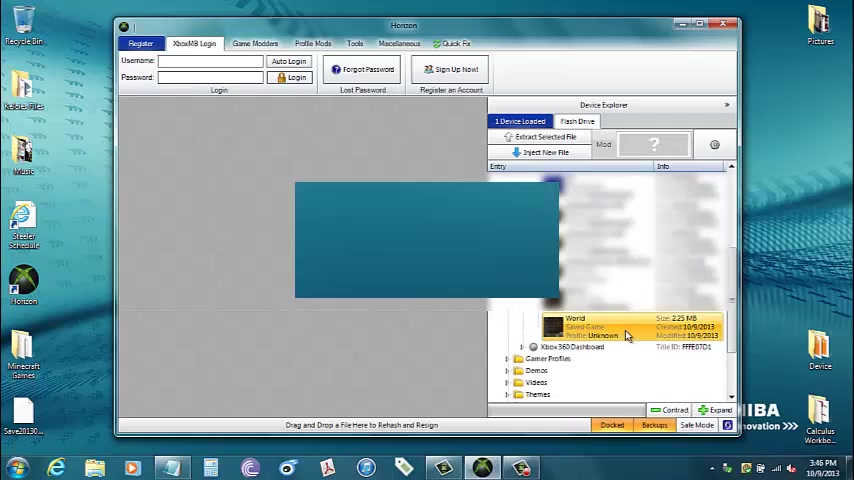
So , what you're going to want to do is you're going to want to plug in your flash drive .
Mine's one gigabyte .
So it'll open up real quickly .
You want to go to games minecraft and you'll see that I have it right here .
That's the one that I had .
So what you're gonna want to do is click this and you're going to want to extract it .
So I'll extract it to video , understood it as that .
So I extracted it into there .
So now I can take this one and I can delete it because I already have a copy of it , which is right in this folder .
See I have the save file .
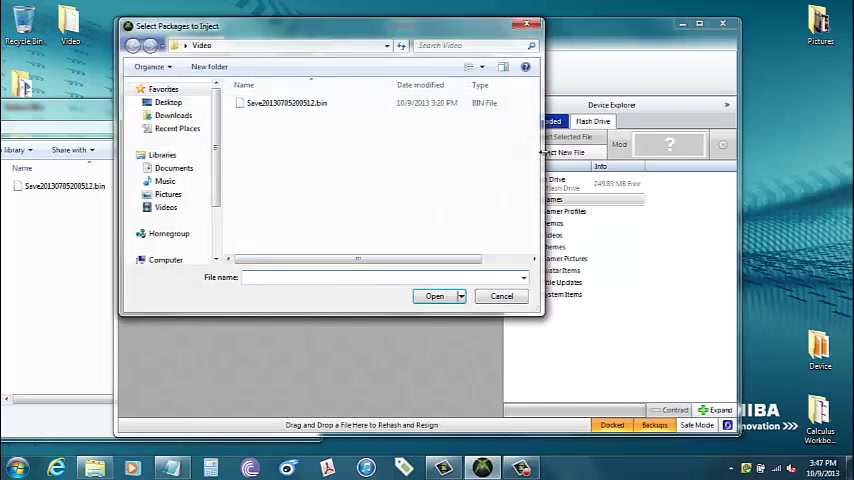
So now what I wanna do is I'm gonna wanna click on the game folder , click inject new file .
Um In the video , that's the one I want to inject .
And I choose my profile .
I want to use , I want to use R IP .
I'm gonna find you .
So use this profile right now it's injecting it .
All right .
There we go .
So now it's transferred .
So now if I go to Games minecraft and if I go all the way down to the bottom , it'll say world and RP , I'm gonna find you .
So now it's in there .
So now what you do is you unplug your USB device and I will see you on the Xbox .
OK ?
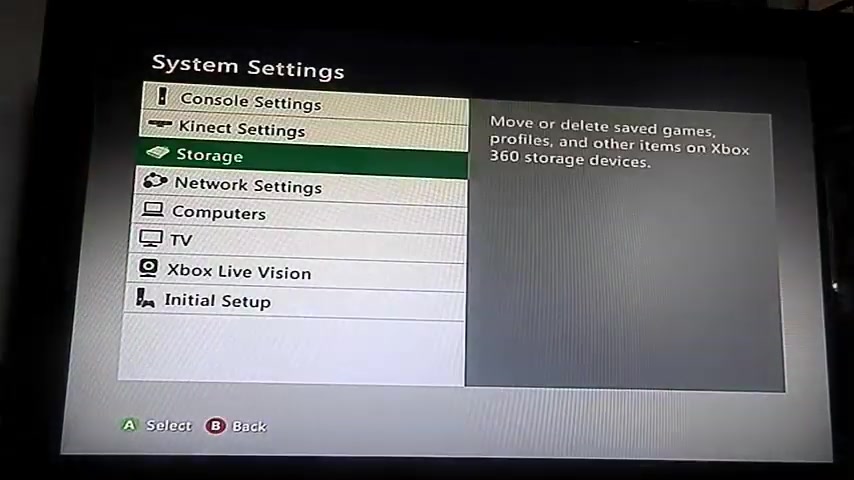
So now you're gonna wanna go over the settings storage and you're gonna want to plug in your flash drive right now .
1 to 10 , you're gonna wanna go on to it .
I need to wait for it to work right now .
I got it up profile and you're gonna wanna transfer your profile over , just move it over .
All right .
So now your profile is moved over .
Now you wanna move over your Minecraft information .
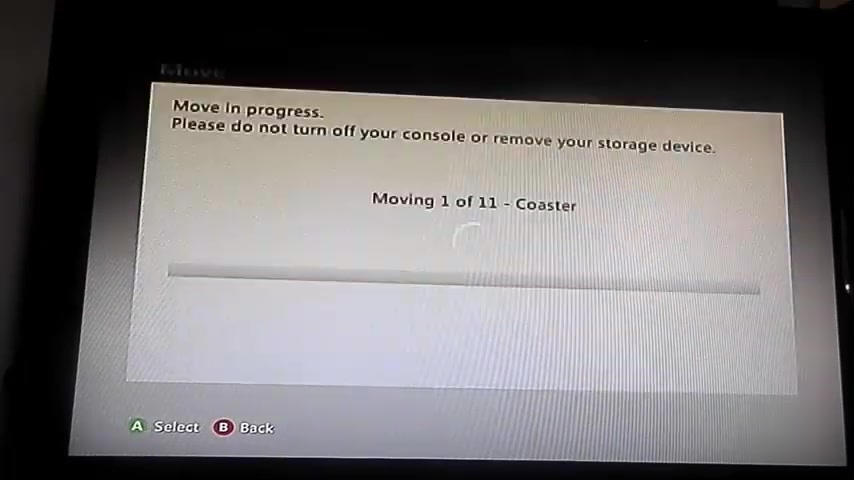
Now , easiest way to do this , just transfer content , make sure that that's the only thing selected , which is your minecraft game start now to transfer the information and I'm going to pause the video and I'll get back to you whenever it is moving 11 of 11 files .
All right .
So the transfer is complete .
Ma you go on your memory unit , you'll notice that there's nothing on there .
So , uh , you can unplug your USB and now you're on a regular mem memory unit .
And , um , are you on your , uh , hard drive now ?
So you just uh get your profile .
See , my profile is back on here .
Go to games and apps , minecraft .
We go all the way to the bottom .
Uh I see how it says world and it says RP , I'm gonna find you .
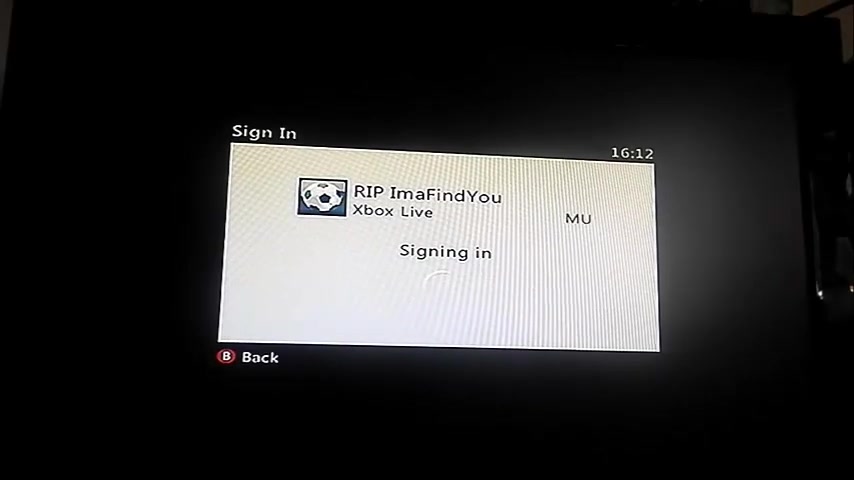
So now if I sign into , I'm gonna find you .
All right , I'm gonna find who that is .
All right .
So I'm signed in .
Now , I'm gonna go over to my games , got a Minecraft plug in and my world is there and here's my world .
Are you looking for a way to reach a wider audience and get more views on your videos?
Our innovative video to text transcribing service can help you do just that.
We provide accurate transcriptions of your videos along with visual content that will help you attract new viewers and keep them engaged. Plus, our data analytics and ad campaign tools can help you monetize your content and maximize your revenue.
Let's partner up and take your video content to the next level!
Contact us today to learn more.