
https://youtu.be/hPwnRJL6SEY
PlayStation Portal Review - Everything you NEED to know
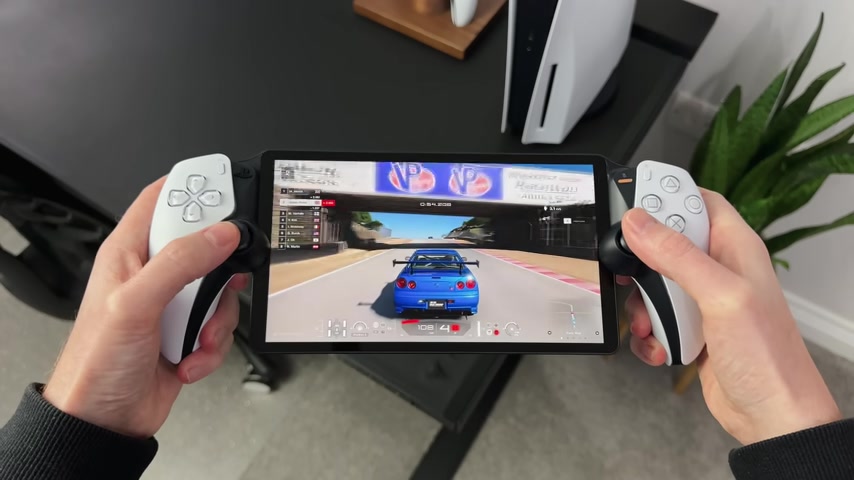
Hello , everyone .
It's spawn point .
And today we are getting hands on with the brand's new PlayStation portal for the PS five .
We're going to get it unboxed to set it up and talk about what this device actually does , why you'd want one and what the issues and limitations are .
So if you were thinking about picking one of these up for yourself or maybe for somebody else , hopefully today's video will help you out .
I also wanted to say a massive thank you to PlayStation for gifting me this ahead of launch .
But as always , all opinions are 100% my own right .
Let's get this opened up and see what we get inside .
So inside the outer sleeve we have this grey cardboard box with the PlayStation logo on the top and these little PlayStation symbols on one end .
And if we take this off , we have the portal itself underneath .
But if you flip this top cover over , you'll actually find there is a USB C charging cable inside , which , of course , we will need later for charging it , and that really is all we get inside the box .
So we get the portal a USB C charging cable and the manual .
So here it is , and on first impressions , this looks and feels really nice .

You can see the overall design is very similar to what we've seen before with the other PS five accessories , but holding it now This feels premium and a lot more weighty than I was expecting .
So we've got an eight inch screen in the middle , which we will take a look at in a minute .
Then we have the controllers on either side , which is definitely one of the biggest selling points of this system .
I also like the way that it flows and how the screen is mounted .
It's also thin , but not super thin , that you'd be worried about breaking it .
I think this works really well .
As for the buttons where we've got the usual ones you would expect to see on either side , including the D pad and the share button on the left and the icons and the menu button on the right .
They've also put the PlayStation home button and the mute button near the top .
Then if we flip this around , we have the air and R one and two triggers across the top , which I actually think are very slightly smaller than the normal controller ones .
But these do have the same adaptive triggers as the normal controller , and the same goes for the thumb sticks .
These are definitely smaller than the normal duals sense controller , but not quite as small as the sense controllers found on the PSVR two .

In fact , if I compare this now to the normal dual sense controller , you'll see how similar this is Now .
There's also an LED strip either side of the screen , which lights up in the same way as the normal PS five controller does .
So that's pretty cool , and you can actually adjust the brightness of this in the settings or turn it off completely .
Then , across the top , there are two speakers .
The volume control buttons , the power button and a link button .
This is what's needed to connect it to a compatible headset .
And then underneath there's a USB C port for charging it and a 3.5 mil headphone jack for your wired headphones .
Honestly , though , from a design point of view , I actually really like this .
I can't see any reason you'd need or want it to look any different .
It's comfortable to hold , has a nice size screen and looks like a PlayStation device .
Now , when it comes to setting this up for the first time , it's pretty straightforward .
The onscreen prompts show you exactly what you need to do .
You just power it on , choose your Wi Fi network , agree to the terms and download the latest software update .
It took me around 15 minutes to do this .
Then you'll need to log into your PlayStation account .


And the easiest way to do this is using a QR code , which will automatically sign you in on the PlayStation app .
Once you're in , you need to select your PS five to register it .
Now I've got two , so I've selected the PS five at my desk , and that's it .
Within 15 to 20 minutes , it's set up and we're good to go .
We don't need to install any apps .
We just press the power button followed by the PlayStation button , and it will connect straight away .
We now have full control and access to the PS five , including the dashboard and all of the installed games , and on first impressions , it's really responsive , like nearly instant as I navigate around the dash , there is no noticeable lag here at all Now I'm not sure if you've noticed , but the screen on this is really nice , and the text clarity is incredible .
So it's an eight inch full HDL CD , and this thing is sharp .
It's vibrant , and it's pretty bright .
I've been using it for the last few days , and I'm genuinely impressed by how good it looks for a 1080 P screen .
I was actually a little worried before seeing it as I knew it wasn't an OLED , but seriously , this is nice and probably one of the best non OLED screens I've ever used .

Also , the fact that it's a glossy screen means the colours really pop , and there's no loss in contrast or black levels .
But it does mean it's prone to reflections , depending on where you're using it .
And as for the screen size from a gaming point of view , I think eight inches is the perfect size .
It's not too small that you won't get any enjoyment from it , but it's not too big that it's a pain to hold , but just for reference .
Here it is compared to a few of the others .
The switch ROG Ally and the Logitech G cloud are seven inches , while the iPhone inside the backbone controller is 6.1 inches .
So the entire purpose of the PlayStation portal is to allow you to play your PS five away from your setup .
You will need a PS five , and it needs to be either on or in rest mode for this to be connected .
So from my testing over the last few days , as long as you have a strong enough Wi Fi connection , the signal never drops .
Sometimes it stutters or the sound pops in and out .
But that's something that we've always seen when using the PS remote app , although to be honest , this appears to be a little bit more reliable .

So I have been using I play games like Ratchet and Clank , Grand Turismo seven , Spiderman two and some Astro's playroom .
And every game that I've played has been decent .
It's exactly what I wanted to get from the portal , and it is a massive step up from using something like the backbone one adapter on my iPhone .
This feels far more balanced and a lot easier to hold on top of that .
As this uses the duals sense controller , we get the same all sort of features we get on the normal controller things like haptic feedback and to triggers , which , let's face it , are the best features of any controller out there .
So as I'm playing GT seven , I can feel the throttle response as I accelerate or playing Astro's playroom .
I can feel the resistance and rumble as I walk around .
I don't think any other handheld can replicate or come close to this experience .
As for what games work on here or anything that's installed on your PS , five will play So all downloaded games or the current disc that you have inserted .
These will all play absolutely fine .
But there was another feature that I really wanted to check out , and I kind of hoped would work .


And that is cloud gaming if you're on PS plus premium , or you can now stream your games to the PS five without ever needing to download them .
Unfortunately , though , these do not work when using remote play .
I did kind of expect this , but you're shown an error message when you access the cloud streaming , and quite simply , they just will not play .
Maybe the portal will allow us to stream these games directly in the future , something that I'm secretly hoping for .
And if it does do that , this will be an absolute game changer for this device .
So now I suppose you might think , What's the point of having one of these ?
If you've already got a PS five and it needs to be on well , there might be times where you don't want to , or you cannot use your setup .
Maybe your family is using it , or you just don't fancy sitting at your desk .
But this means you can literally pick it up and resume whatever games you are playing and have full control over the PS .
Five .
You could play your games in different rooms around the house or even in front of the TV while you watch movie .
To be honest , the possibilities really are endless .
Well , hopefully by now it should be clear that the portal is not a stand alone games console .
No games are actually ever stored locally on this device .

Everything you do and play on here is a direct mirror of what you see on the PS five .
It's then streamed to this device in up to 60 FPs .
What this does mean is you cannot play both the PS five and the portal on different games at the same time .
And you all who cannot use this device as a second controller on the PS five .
You kind of wanna treat this as a second monitor for your setup .
That's portable .
Oh , and another point worth covering is there is no touchpad on this , so there isn't a physical touchpad like we have on the dual AEN controller , but what they've done is they've actually added one on the screen instead .
So all you have to do is tap the screen , and you see these two boxes appear either side .
This will then let you interact with these with any games that support it .
I also think that the ergonomics and the way that it fills in the hand should not be overlooked .
I've played with far too many handheld consoles .
After a few hours , they cramp up my hands , whereas this is no different to the duals sense controller and it's incredibly comfortable to hold .
It also feels pretty well balanced in the hand .
And as the controllers are something I'm already used to , it feels natural to hold .

But it is worth mentioning that although you could hold this one handed , it is pretty heavy and it feels like I'd probably drop it .
But because of how the screen is designed , there is actually a little ledge on the back , which will allow you to hold it one handed .
So when it comes to the lag or the response time on this , it is very impressive .
Obviously , this is dependent on your Wi Fi connection , but on the whole it looks really good navigating around the dash and playing most games you can see it's only a fraction of a second behind the TV .
I actually went ahead and played some GT seven with the timer on screen just so I could see the delay .
Now looking at it , you cannot really see the difference , but it's only when I freeze the shots that you can see .
It's out very slightly now .
To be honest , this is pretty quick to say we are three minutes from the PS five to the screen .
However , as soon as you play anything that requires that instant response like call of duty , for example , you might find this a lot more difficult .
You can't see the difference , but you can feel it .
I mean , it only has to be a fraction of a second out , and it's a difference between making or missing that shot .
I played a couple of games of the new modern warfare three , and honestly , I just gave up .


However , for any other game you want to play , you would be absolutely fine and would not notice the lag .
So it works at home while on the same network .
But what about away from your home ?
Well , it obviously needs an Internet connection at all times to work .
But the good news is , as long as you have an Internet connection , you can remote play back to the PS .
Five .
This means you could use your mobile hotspot or public Wi Fi or use it at work .
Imagine being away from home over the holiday period , but still be able to play on your PS .
Five is pretty cool .
Obviously , this is dependent on your own Internet speeds , but the fact is it's not restricted to just using it at home .
PlayStation themselves recommend at least a five Meg connection , with 15 Meg being the recommended My mobile hotspot .
When I tested , it was running at 15 up and three down , and my home wired connection is 50 up and 14 down .
So it's not super fast , but it's fine for this now .
The first couple of times I tried to connect using my mobile hotspot , it did fail to load .
But to be honest , that's down to the connection strength rather than the device .

I also noticed that occasionally I got a weak signal message pop up , which only happened while I was using the mobile hotspot .
So I would say , if you needed to use this away from home , you would want to use at least 15 Meg in order to get an enjoyable experience .
So as long as your PS five is either on or in rest mode , the PlayStation portal can switch it on remotely .
All you do is turn it on and then press the PlayStation button to log in .
If your console is on already , it will connect within a matter of seconds .
Otherwise it will wake it from rest mode and take about a minute , though .
If your PS five is completely off , though , it will not be able to wake it .
Then .
Once you've finished playing , you can either turn off the portal , turn off the PS five or tap the settings and press disconnect .
This is the best way to do it , because you can decide whether to put your PS five into rest mode or not .
And if you turn the portal off without leaving the PS five or shutting it down properly , your PS five will remain on until it naturally goes into rest mode .
As for the heat or fan noise from this , it's safe to say there are no issues .
It does get warm to the touch , but nothing to be concerned with .

And I've not heard any fan noises at all during the last few days .
But it's not like the portal is doing any of the heavy lifting with the processing , so that doesn't surprise me .
So something else I wanted to check out was the media tab on the PS five .
You know , things like Netflix , YouTube and the new Sony Core picture app .
Unfortunately from my testing , none of these will work as a PS five doesn't allow remote playing to another screen .
That means you couldn't use the portal for anything else other than games .
Hopefully , we will see an update in the future , as it would be great if you could use this for all of the media consumption , although it's probably not a deal breaker for most of us .
So over the last four days that I've been using it , I've already played for about 5 to 6 hours , and during that time I've charged it once during the setup and not again since it's still showing me a battery of one bar out of the three it starts off with .
So in theory , I'll maybe get another 2 to 3 hours before needing to charge it .
So with that in mind , I reckon this could probably do 6 to 8 hours , and that would be realistic .


But it would be nice if we could change the battery symbol at the top into a percentage figure instead , At least then it would take the guessing out of when the next bar is gonna drop .
Now , as the portal is designed to connect your PS five , it doesn't really have its own dashboard as such .
When you turn it on , you're greeted with the PlayStation logo .
Then across the top , we've got the Wi Fi logo , remaining battery time and the settings button .
If you press that we have a quick menu , which shows us the options to disconnect or connect to a PS five , a PS five link headset button , which is how you link your wireless headset , the brightness and the airplay mode .
Then , in the Fuller Settings area , we have the network area to set up your Wi Fi connections .
See shows us the device information , how to update it and reset it .
We also have things like the language , settings , date and time and the power saving mode .
I have mine set to one minute so it will power itself off when it's not connected to a P SS five .
But other than that , that's it .
There's no android , OS or app , store or dashboard .

And something else I wanted to mention was , If you happen to have two or more PS fives , what you can swap between them by bringing up the quick menu and then tapping the PS five button , this will then show you the other PS fives to connect to .
As for the speakers , well , it does have two upwards firing , which you can see on the top .
Now these sound absolutely fine for a handheld device , and if you're sitting in a quiet room , you'll have no issues hearing it .
But just for reference , here is a quick sound test to see what you think , But let's be honest .
You'll probably prefer to use these with a pair of headphones or earbuds .
Well , the good news is , you can use those , but the bad news is you'll likely be unable to use your existing headphones , and that's because it doesn't support Bluetooth .
It uses something called PlayStation Link , which currently only works with the upcoming pod Explore earbuds and the pulse elite headset .
So if you want to use those , you'll need to spend another 130 to £200 .
However , it does have a 3.5 mil headphone jack behind the screen so you could plug in a wired headset instead .

That's what I've got here is I've got the Astro a tens that are wired into the back , so you might wonder how the PlayStation portal compares to something like the backbone .
One controller .
Well , this little accessory turns your phone into a mobile gaming device as it has these buttons and triggers to either side of your screen .
Then you just use the PS remote app to play your PS five games in the same way as you can today .
Yes , this is half the price of the portal , and you've always got your phone with you .
But to be honest , if you were considering something like the backbone one adapter , you would get far more enjoyment out of the portal .
It's got a bigger screen , far better controls , and it feels a lot nicer to hold .
Then there's comparing it to other consoles , like the Switch Logitech , G Cloud , ROG Ally and the Steam Deck .
I have put it alongside a few of these just to show you the size differences .
So , to be honest , they are not the same .
The portal is a remote play device just for the PS five , whereas the others are games consoles that can be used for far more than just one console .
Plus , they are a lot more expensive now .
The big question is , is it really worth buying .
Well , I think this needs to be split into two questions .

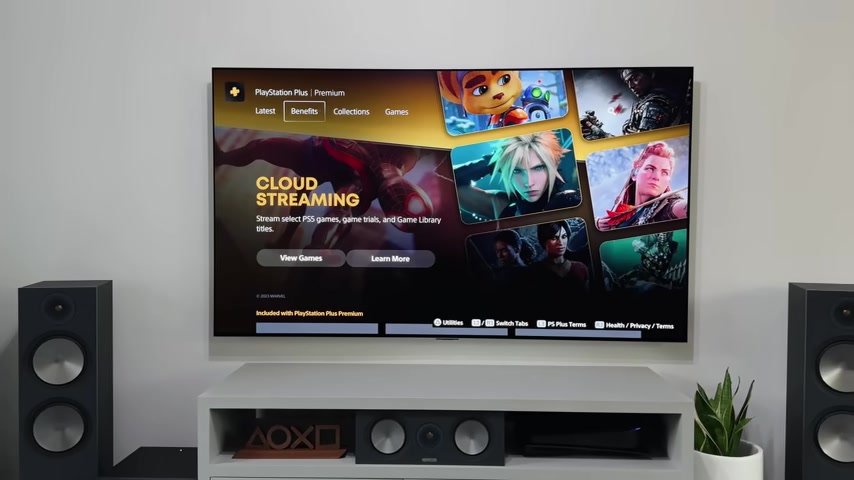
Actually , one is .
Do you need one ?
And the other one ?
Is it worth £200 ?
Well , for the price , I think it is worth it .
I know a lot will say otherwise , but if you feel the backbone , one controller is worth £100 which is just an adapter for your phone .
This is definitely worth £100 more for a dedicated , larger screen and the dual sense capabilities .
Also , if they ever open up their portal to allow direct streaming from the cloud so you can play your games without the need to connect it to a PS five .
This will be a game changer .
As for the other question , do you need one ?
I guess that depends on if you see value in being able to play your PS five away from your TV .
I can see a lot of parents using this while their kids are occupying the TV or gamers who just want a break from their setup and maybe sit somewhere else in the house .
Personally , I think this is a great little device .
If you appreciate what it's designed for .
This isn't a handheld games console .
It's a PS five remote play device , and now all we need is a screen protector and a carry case , and we're good to go .
So tell me , would you use one of these portals or would you prefer to use something else ?
Now ?

Drop a nice portal in the comments and I'll give you a thumbs up for staying right till the end .
And if you did enjoy today's video , check out my PS five versus Xbox Video next as it covers what these two both offer in 2023 and what sets them apart .
Thanks for watching please like sub and follow me everywhere until next time .
Are you looking for a way to reach a wider audience and get more views on your videos?
Our innovative video to text transcribing service can help you do just that.
We provide accurate transcriptions of your videos along with visual content that will help you attract new viewers and keep them engaged. Plus, our data analytics and ad campaign tools can help you monetize your content and maximize your revenue.
Let's partner up and take your video content to the next level!
Contact us today to learn more.