https://www.youtube.com/watch?v=WjSek35ULtY
How to create a Youtube Channel for your kids under 13 years old
Hi .
So you have a family .
You have little ones who are wanting to have their own youtube channels , but Google isn't allowing them to have a Gmail account , which in turn prevents them from having a youtube channel , but that's fine .
I'm gonna show you quickly today how you can get around that .
Our family , I have three little ones and everybody is so excited about having a channel .
Um The only way that we can get around that is for my Children to use my youtube account .
So all I needed to do was to have a Gmail account , which then automatically gives me a youtube account .
So you go , when you log into youtube , go to youtube dot com , you're gonna log in and now I'm assuming that you already understand um how to get you already know how to get a Gmail account .
So once you have that , you get to log in and on the right hand side here , you will see um the upload button , the uh notification icon and your profile picture .
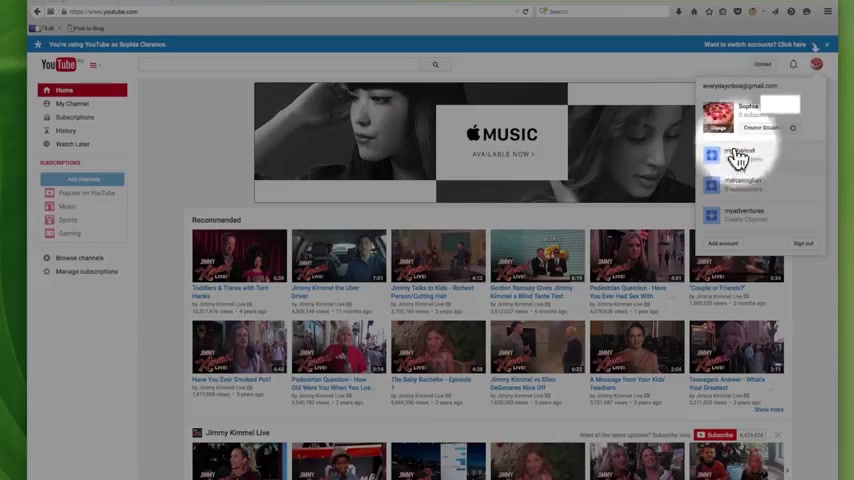
And for me , I have a kit there .
So um click on it which then is going to bring this box um click on now .
This is my account .
As you can see down here , I have a few three different channels .
These are the channels that I just um use for another tutorial .
But this one here um is my main channel .
My main user , I should say I don't actually have any videos up but because my kids want to have their channels and I know that a few parents have run into this problem .
So I've , I've created this tutorial which hopefully will help them .
So you come here , you click on this um youtube setting brings you to this page , which is your account settings and overview .
Now , in the overview , you will see your name in your photos and every photo and everything , password .
And at the bottom here is this additional features you have see all my channels or create new channel .
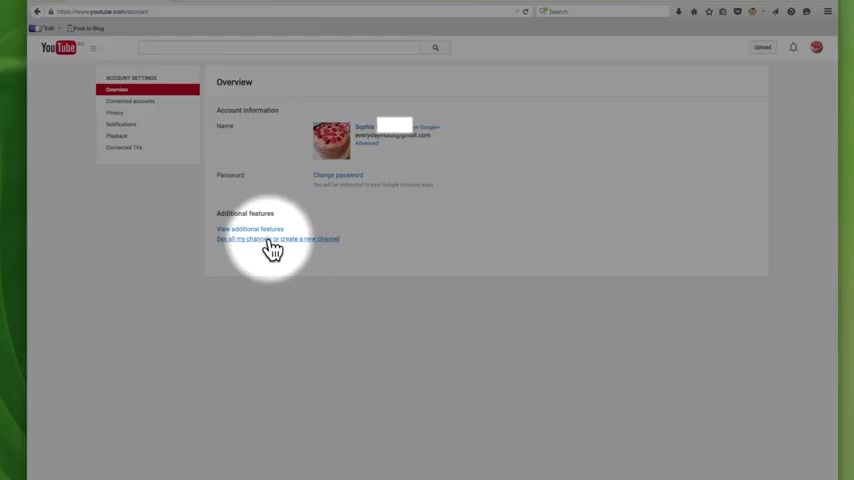
Now this is where you're going to create the channel for whichever child that is under 13 .
So you click on it and as you can see here , you'll be able to see everyone's channels , the ones that you've created , then you're gonna click on create new channel .
Once you've created , once you get to this page , then proceed and type in um whatever the name , the channel that your child would like .
So in this case , we'll just say um fun .
No , no , not so fun times .
OK ?
Select a um then select a category uh for now let's just say entertainment agree to the page's terms .
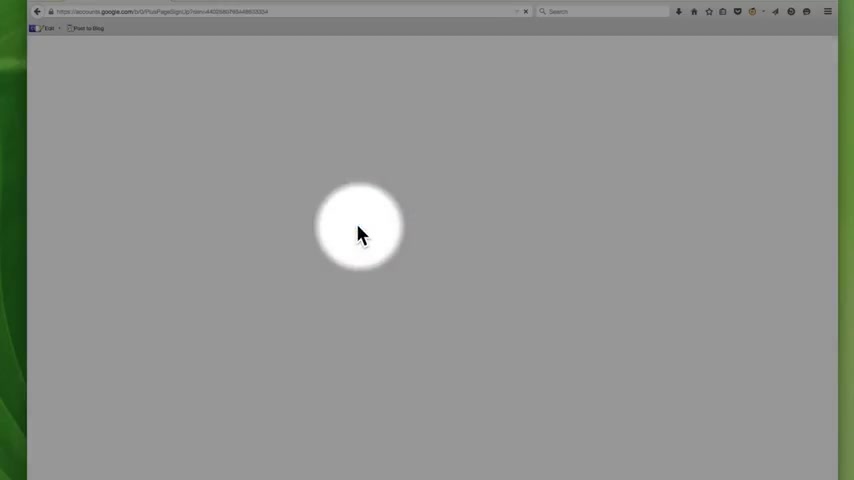
I recommend that you do read it to make sure you understand and click done taking a couple of seconds to load .
Now , because I have other channels here .
This window comes up asking me , who do I want to use youtube as ?
So I'm going to use it as me .
Ok .
So now as you can see here , fun times is now available .
Now , if your child is now taking over , let's say you've logged in is now is there in here ?
They can go right now .
I would say I'm using here as the um my child wants to use it for themselves .
Fun times .
They just need to click fun times .
Now , if you didn't see that you go up here , right ?
The same right button on the right hand side of the screen , you click it .
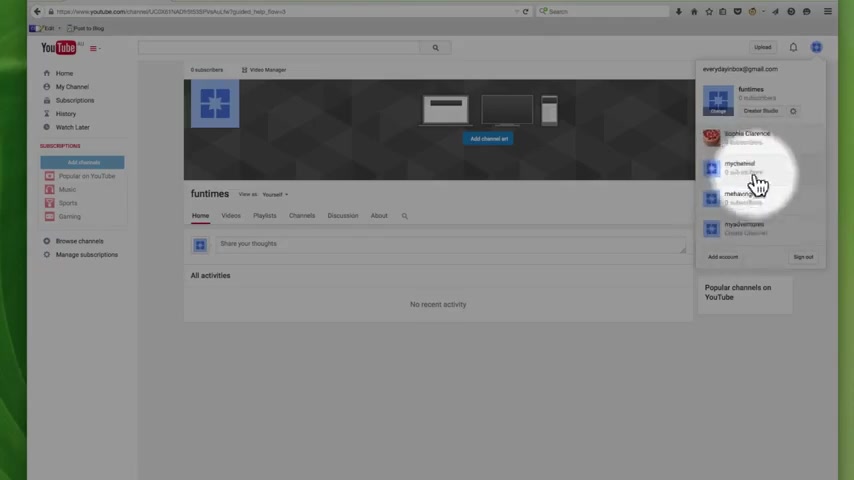
This will open up , they choose whichever one which in this case might .
Oh , it was just fun times , ok ?
And there it is .
That's all they have to do .
And then from in here they can go ahead and have a fun that they want to have with their channel .
So hopefully I've helped you today somehow make things a bit easier on yourself and your Children .
And um it's a family sharing project for now until Google changes their policies or your child becomes 4 13 , 14 , this is probably the best way to go about it .
So if you have any questions or you want to clarify something pertaining to this , feel free to leave me a comment .
Thank you .
See you next time .
Are you looking for a way to reach a wider audience and get more views on your videos?
Our innovative video to text transcribing service can help you do just that.
We provide accurate transcriptions of your videos along with visual content that will help you attract new viewers and keep them engaged. Plus, our data analytics and ad campaign tools can help you monetize your content and maximize your revenue.
Let's partner up and take your video content to the next level!
Contact us today to learn more.