https://www.youtube.com/watch?v=RtLODuxcpJ4
How to Create YouTube Branding Watermark Free for Your Channel

In this quick video tutorial , you will learn how to add youtube branding Watermark for your channel .
A youtube branding .
Watermark is basically a watermark logo or image that shows up on your every video in the bottom right corner .
Although it's a very basic graphic , yet , it's so effective that it can help you grow your youtube subscribers quickly headers here from learn dot com and welcome back to another episode in case you're new here , make sure subscribe to learn , deserve all channel on youtube and tap on the bell icon so that your name is an important update right now .
Without further delay , let's jump off my computer and let me show you how to create and add youtube branding watermark for your channel .
In order to add a branding watermark for your youtube channel .
First , you need to have a watermark image that you will add .
You may either search Google images and download any random watermark image that you like or you may also create your own branded watermark image .
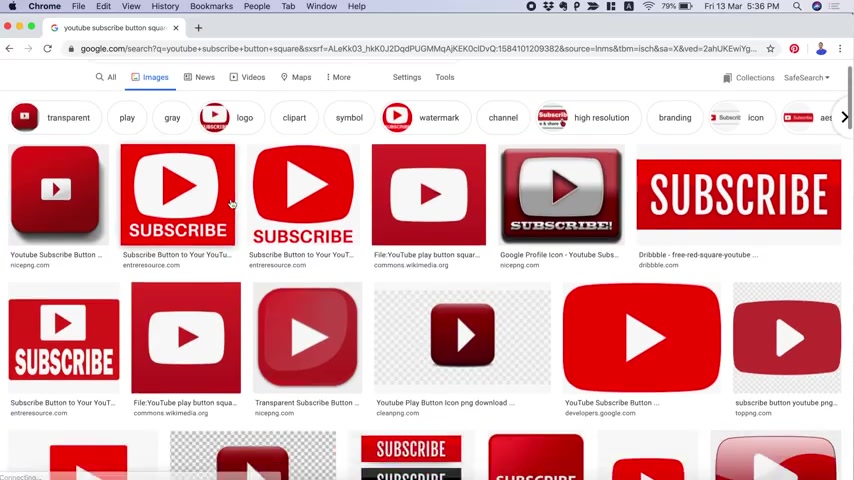
Simply search for youtube , subscribe button square in Google and download the emails on your local computer .
However , the problem with this is the graphic is basic and widely used by everyone .
So a better idea would be create your own branded watermark image .
And by the way , it's pretty easy .
Let me show you how simply go to can dot com and create your free user account .
Came .
A is basically a browser based free online graphic design tool that makes graphic design so easy even for people with no graphic design skills .
Once you are logged into your account , click on create a design and it will provide you with dimension options for which type of graphic you want to create .
The recommended dimension is 1 50 pixel by 1 50 pixel .
So we will choose the custom dimension option and now enter 1 50 by 1 50 as width and height , then click create design .
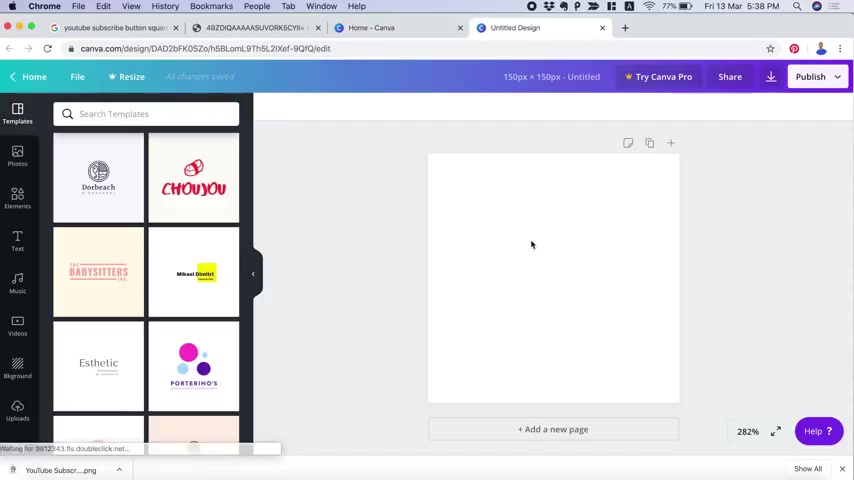
Now we have got the blank canvas here on the left .
We have all the tools as menu items .
Let's add some background color , then add some text while adding text , make sure it's something attractive so that people would click on it .
You may also increase or decrease the text size depending upon your requirements .
There is also an option to change the font , I like this one .
So I'll keep it .
And then let me change the text color .
Now you may drag it here and there to place it on the right position or pinch from the corner to resize the width and height .
All right .
Now let me add the subscribe button here So I'll simply click on elements and search for , subscribe if I scroll down a bit here .
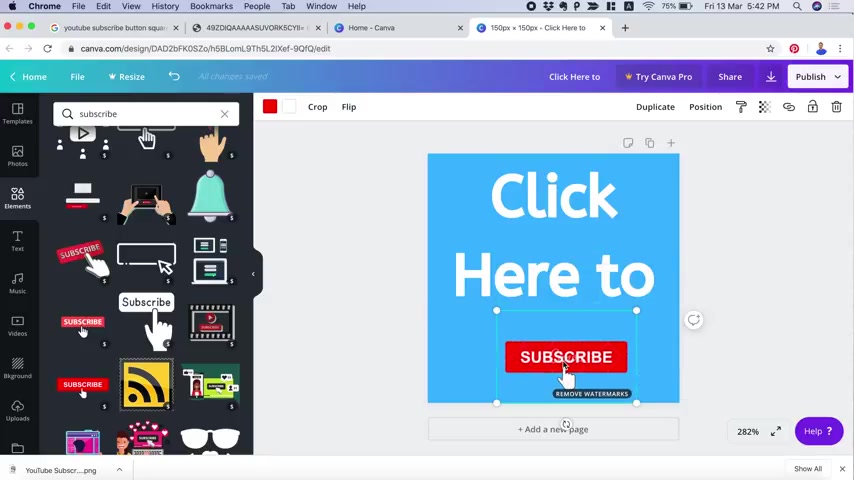
We have got some cool buttons .
But the problem with these graphics is it is for premium users .
And the dollar sign here represents that it can be purchased for $1 .
However , since we are on the free plan , and I don't think this graphic is worth paying $1 .
So I'll simply create a similar graphic of my own for free .
Therefore , first delete this graphic and now choose to see all the shapes .
Let's add this one because it's free and change the color to red .
Now add some text here and resize it to look good .
Awesome .
This already looks great , but we can make it more attractive by adding an arrow here .
So go to elements again and search for error .
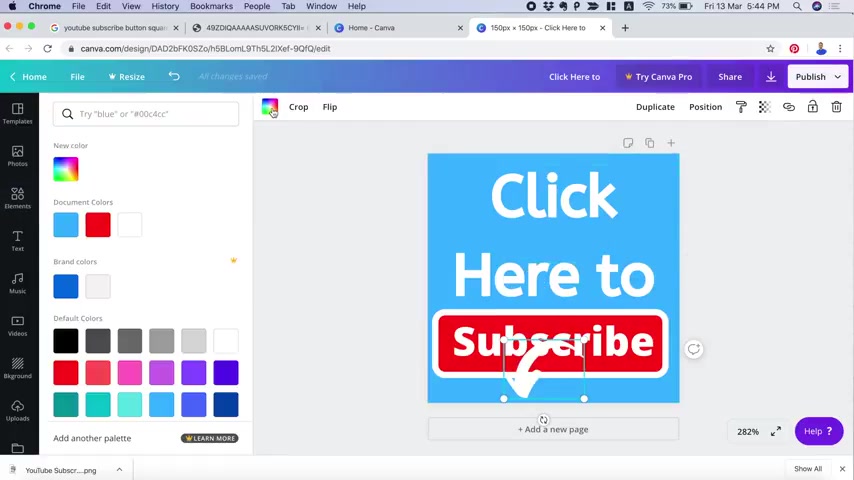
This one is free .
So let's add this one and resize it , change its color and you may also flip it horizontally or vertically .
Now , this looks perfect .
So now we may save it to our computer by clicking on public and then choosing the download option while downloading .
Make sure the file type is PNG .
OK ?
So the file type and diamond looks perfect .
So let's proceed to download .
So now that we have created the branding watermark graphic , it's time to add this watermark logo to your channel .
So simply log in to your youtube channel and click on youtube studio from the left menu items , choose settings , then channel and finally branding .
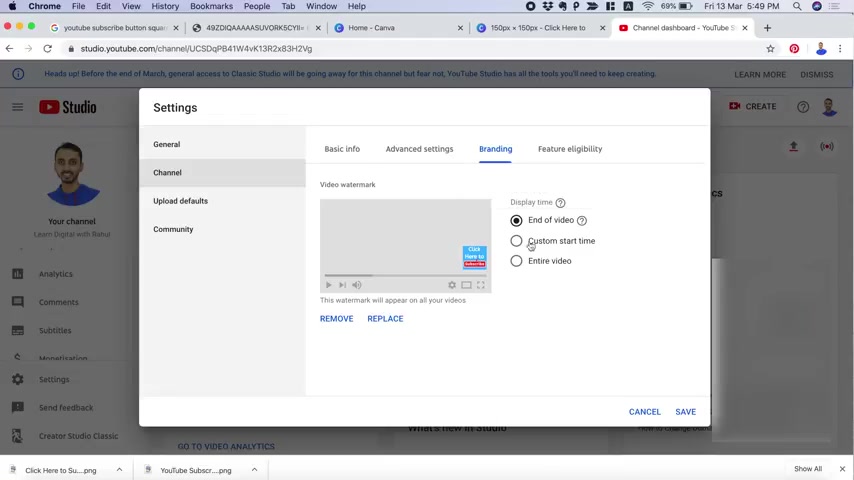
This is the place where your youtube branding Watermark lives since I already have this one set as youtube Video Watermark .
So I'll remove it and then choose the emails that we just downloaded .
Now , you may choose the display time for video watermark , whether you want to show it at the end of the video or after a custom start time , say five seconds , I like to keep it through the entire video so that it may show up from the beginning of the video until the end .
Finally click save .
And now if you open youtube in a new tab and play your video , you'll notice that youtube branding Watermark has been added to your channel and that can be seen on every video .
So that is how you can create and add youtube branding watermark for your channel .
By the way , if you want to learn youtube su strengths to grow your youtube channel , visit youtube su academy dot com to download free youtube su checklist .
I hope you found this video helpful .
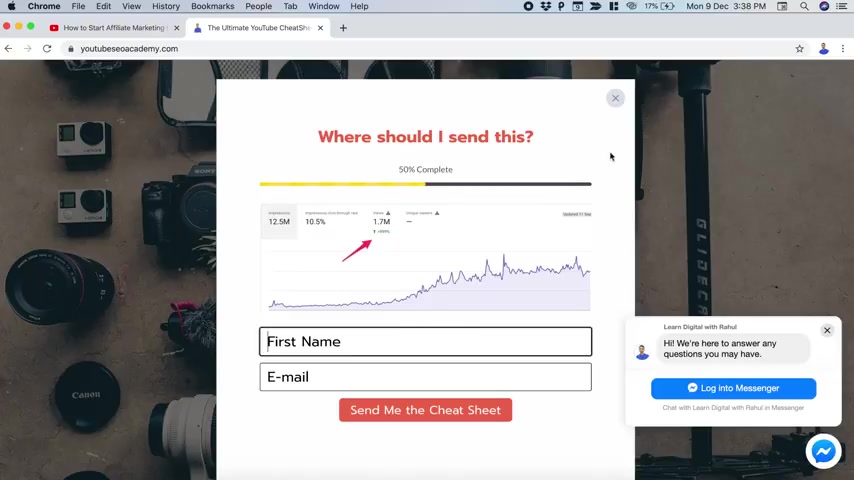
If yes , please hit that like button and subscribe to learn this channel on youtube .
And if you have any questions , feel free to ask in the comments below .
I'll try my best to help .
Thanks for watching .
I'm signing off and I'll see you in the next one until then , stay motivated , stay creative and feel proud to be hashtag this
Are you looking for a way to reach a wider audience and get more views on your videos?
Our innovative video to text transcribing service can help you do just that.
We provide accurate transcriptions of your videos along with visual content that will help you attract new viewers and keep them engaged. Plus, our data analytics and ad campaign tools can help you monetize your content and maximize your revenue.
Let's partner up and take your video content to the next level!
Contact us today to learn more.