https://www.youtube.com/watch?v=TeTWgk8hsQQ
How to Create a YouTube Channel on your Phone
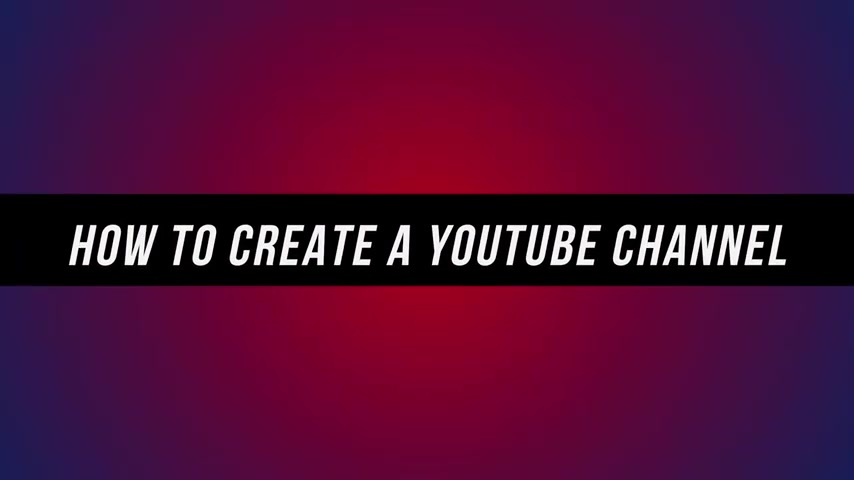
I'm gonna show you how to create a youtube channel completely on your phone .
We're not gonna touch a computer at all in this video , it's all going to take place on our phone and you could do this with the iphone and you could do this with any Android phone .
The process is exactly the same and all you need is an internet connection .
The rest can happen on any mobile device .
Let's jump in .
I'll use a new iphone here to create a youtube channel from scratch .
But again , the process is exactly the same on Android because we're going to use a web browser here to set up up our channel .
So on your iphone , you could either use Safari , which is the default web browser or I downloaded Chrome here because Chrome is also the default web browser on an Android phone .
So it looks identical .
So I'll launch Chrome and you just need to go to youtube dot com , not the mobile app .
By the way , this is all on the internet on the browser here instead of using the youtube app .
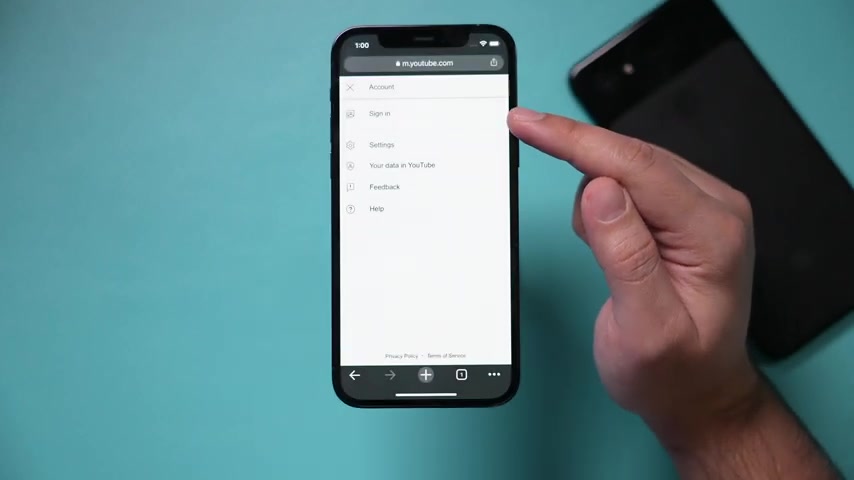
Now on here , I just need to press this profile icon to start creating my channel first , I need to sign into my youtube or Google account .
Now , your account is different than a channel .
Anybody could have an account without a channel if you don't have one press sign in and it will let you create one here if you already have a youtube or Google accounts , like if you have Gmail , for example , just type in that Gmail email here or your phone number and go to next .
Again .
If you create an account from scratch , you could go ahead and create a Google account for yourself , for your child or for your business .
And it's going to get you to this page eventually .
Now that I've logged into my new Google account , I just have to press my profile icon right here and I just have to press your channel right here to create one .
So if I just go right here , it's gonna let me create a new channel .
Now , here's the problem with doing this on mobile that I'm gonna show you a work around when you do this option .
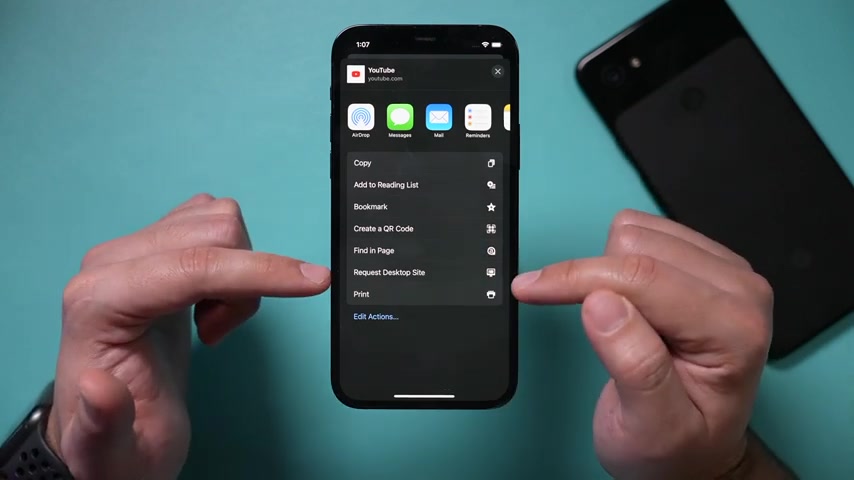
It only lets you create a personal channel , meaning your name , whatever you set up your Google account with is your channel name .
But typically we don't want that .
We want what's called a brand account , so we could name our channel , whatever we want and maybe even eventually invite people to manage or run that channel for us .
So I'm gonna show you how to get around that here .
So what you want to do here to get a different looking page instead of the one that makes the personal account is press the share icon right here and you want to request a desktop site .
Now , the same option is available on Safari too .
But that's why I'm using Chrome because it's the easiest way to request a desktop site .
Now , this is basically what it looks like on the computer here , but on your phone .
So we need to come back over here and click on our profile picture and then create a channel from this page instead of the previous page .
I'll press that .
Now , you could actually name your channel channel whatever you want .
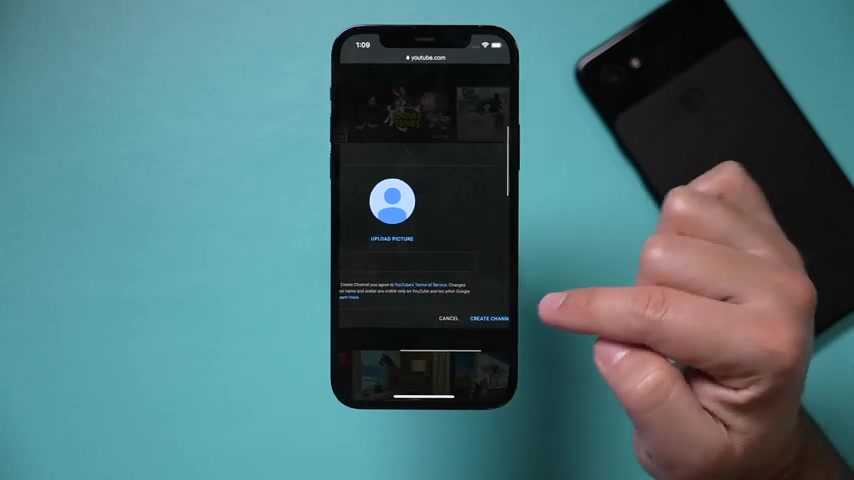
So your channel name , your channel name will go over here .
And because it's a brand account , it doesn't have to be your personal name .
Although you can create a channel under your personal name here , you could basically type in whatever you want for your channel name as long as it's OK for youtube's terms of service .
And then I would upload your profile picture here .
But you can always come back and change this profile picture and just press create channel .
Now , this is your new channel .
Here's your channel name with zero subscribers .
But before you upload a video , it's very , very important that you customize your channel .
First click customize channel .
I need to show you a few things on this page .
It's gonna ask you to get the youtube Studio app , by the way , which is really , really helpful for figuring out how to grow your youtube channel .
But right now , I'm just gonna agree to continue here on youtube studio .
If any time you get converted back to the mobile view , make sure you request the desktop view from on top .
I'm gonna press continue over here .
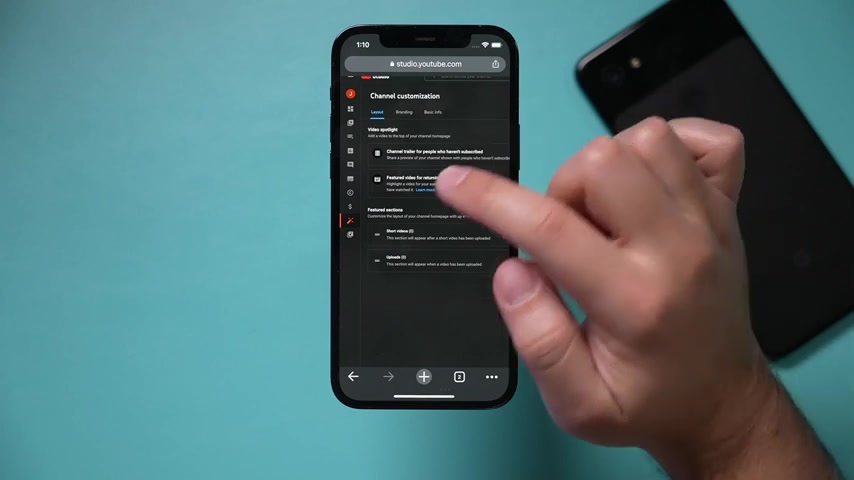
So let me show you a couple of settings you need to set here before you upload a video .
What I recommend is go to under channel customization , go to branding right here .
And if you haven't uploaded a profile picture , go ahead and upload one .
If you don't have a channel banner , you should definitely create one and upload one from here .
I do have a video showing you exactly how I make these and you could go ahead and do this all on your phone as well and then the water mark you could worry about later , but then go to basic info right here and type a little channel description because people might read this to decide if they want to subscribe to your channel .
So tell people what your channel is about .
What's the value for people subscribing .
Add that here .
This is going to be your channel link that you could share with other people so they could find your channel that way if you want and then you could add a link here to your website or to other social media profiles .
And later when you grow , you may want to put an email address here or if you're using the for your business , put an email address right over here as well .
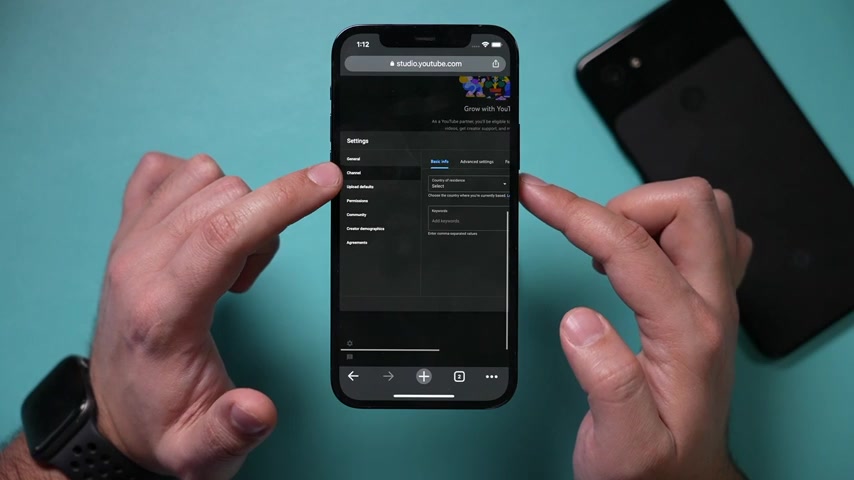
Another useful thing to know there is this monetization icon right here .
This is going to show you how to join the youtube partner program .
So they could actually pay you for getting views on youtube .
So I recommend you come over here and then see what numbers you need to reach .
So at this time , right now , you need 1000 subscribers and 4000 hours of your videos being watched in one year .
And the last thing I would do here is go to the settings Gear .
That's basically on the bottom of this page , press the settings gear , it's going to bring you to this page .
And the only thing I would have you worried about right now is if you go to the channel icon right here here , there's an option here that lets a lot of things get unlocked on youtube , you should obviously set up the other information here , like basic info , advanced settings are going to give you some other options .
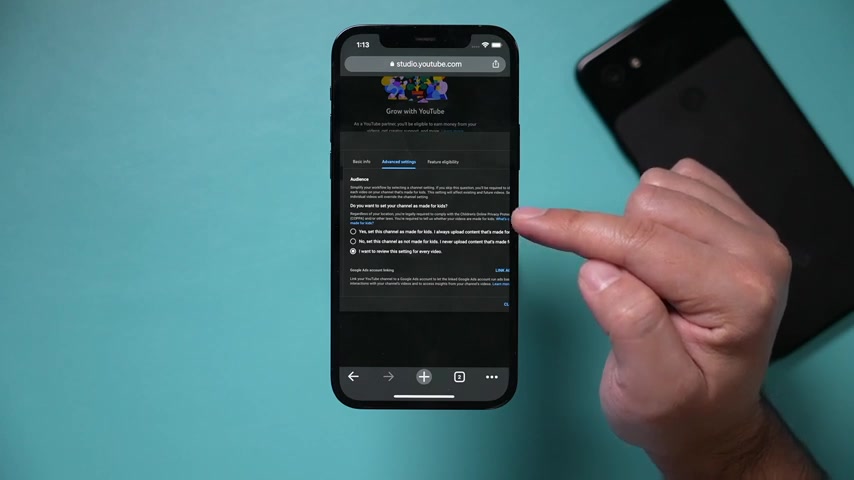
But right here , this future option is going to let you have videos that are over 15 minutes and you could also have thumbnails and other things that are not available to everyone if you don't set this up .
So you , you just have to click this and verify your youtube channel here using a phone number .
It will send you a text .
Once you do that , you could upload videos over 15 minutes and you get custom thumbnails .
Those two are very , very important .
If you're trying to use this youtube channel to grow it to a substantial level or using it for your business , then I will go back to advanced settings here and youtube is going to ask you is your channel a channel that makes videos for kids .
Now , if you never make videos for kids , you could set .
No , I never make videos for kids .
If this is a kids channel , you have to press yes and you have to change some other things or you could decide to review per video every time you record a video .
Is it for kids ?
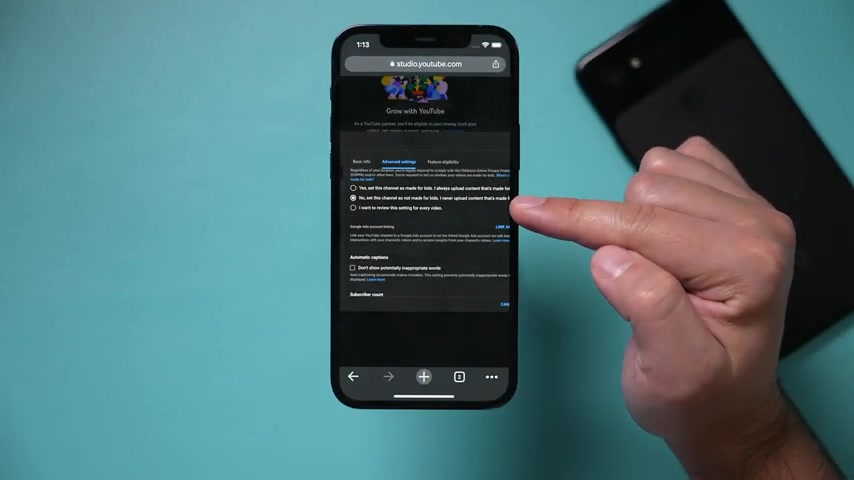
Then you could decide yes or no on that page .
I typically never make videos for kids .
So I have my channels set to this option .
Now , once your youtube channel is set up , I recommend exiting the web version of it and getting the app so you could go to the app store or the Google Play Store and look for the youtube app and I will download and install this app because this app lets you easily upload videos to youtube .
Now , once you have the youtube mobile app , when you launch the app here , you could just press the plus sign on the center of the page and you could upload youtube shorts .
This is basically videos that are under a minute or you could just upload a regular youtube video which will then ask you permission to select something that is already on your phone and you will eventually get other options as you grow for creating posts and adding to stories and for going live .
But right now , you probably only have these two options and maybe the go live option available to you .
I would also get this app called youtube Studio .
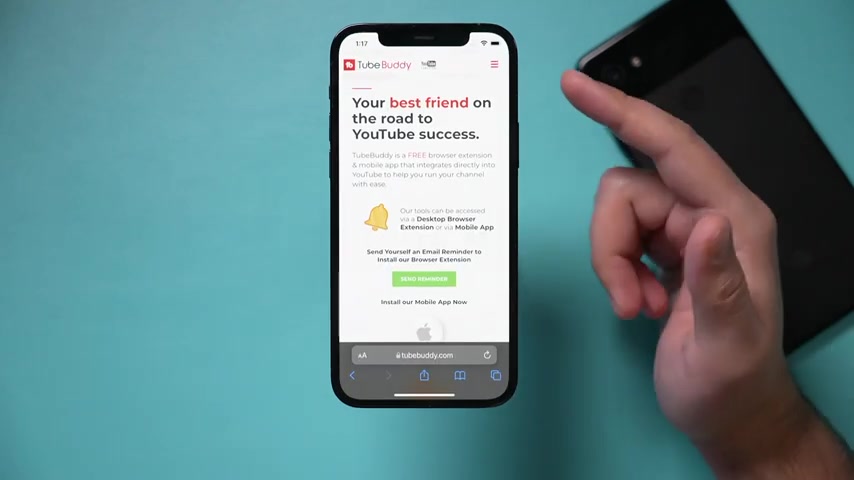
This is very helpful app to get as well because this shows you analytics .
It also will let you edit and publish your videos from here too .
And if later you have access to a computer , I would also get the two buddy Chrome extension , which basically is the way I could rank videos .
Number one in youtube search , which has helped me get millions of views just from search .
This is very , very useful .
It's a free extension , but this is the desktop one .
They do have a mobile version of this for an app , but I do like the desktop chrome version that I have on my computer .
And if you want to learn how to get your 1st 1000 subscribers and use the same technique that I used to get 100 million views on my youtube channel .
I do have a link below to a completely free uh full master class that shows you exactly how to do that step by step .
I hope you found this video useful .
Please give it a thumbs up .
I'll see you next time .
Are you looking for a way to reach a wider audience and get more views on your videos?
Our innovative video to text transcribing service can help you do just that.
We provide accurate transcriptions of your videos along with visual content that will help you attract new viewers and keep them engaged. Plus, our data analytics and ad campaign tools can help you monetize your content and maximize your revenue.
Let's partner up and take your video content to the next level!
Contact us today to learn more.