https://www.youtube.com/watch?v=btpdfNfwpv8
How to download an offline route on Google Maps
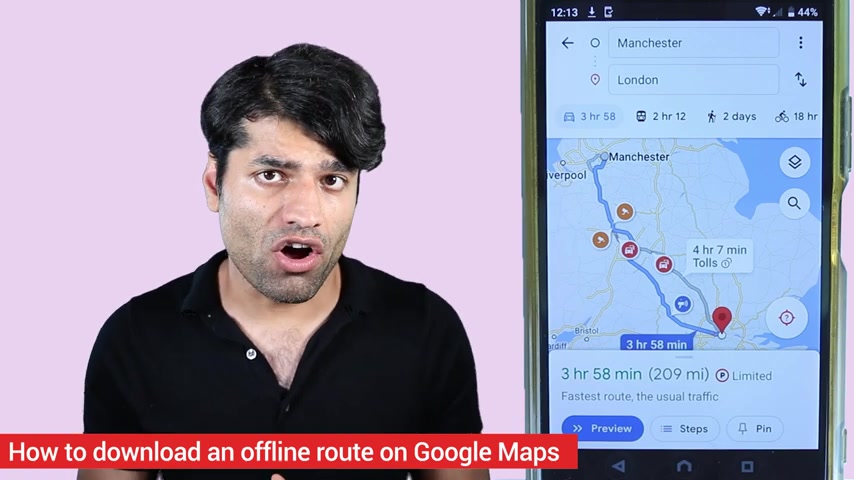
In this quick tutorial on Google Maps , I will show you how to download an offline route using your wifi .
This can be very helpful if you're traveling from one location to another .
And on the way , you don't have a good connection .
Also , it saves on your mobile data .
So let's get started .
Step one go and open your Google Maps .
Now search the place that you want to go , let's say London and then simply select directions and then select , choose a start point .
And now you can just type in where you want to go from .
I will select Manchester and as soon as you do that and if you're connected to wifi , it will give you this option to tap here to download offline directions for spotty corrections on your route .
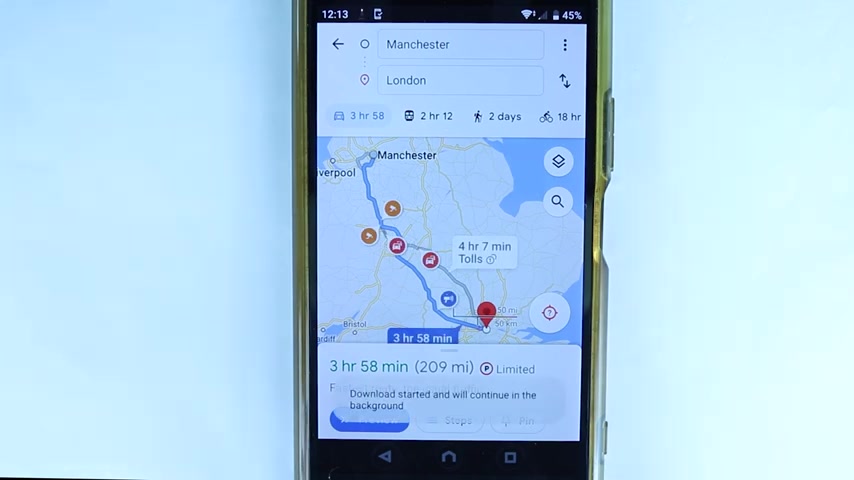
So touch it and now it will start downloading in the background .
You could scroll down in here and see how much percentage of download is completed and wait until the download is completed .
It would not take much time and once download is completed , you could then turn off your wifi use your mobile data .
And if mobile data connection is poor in some of the parts of the route , it would be much easier .
Now , if you go to updates in here and go to notifications , you will get a notification saying map , download it , touch it .
So this is the map that we downloaded , which is now named as London because London was our destination and it takes around 708 megabytes .
So it's a big size and it will expire after one year .
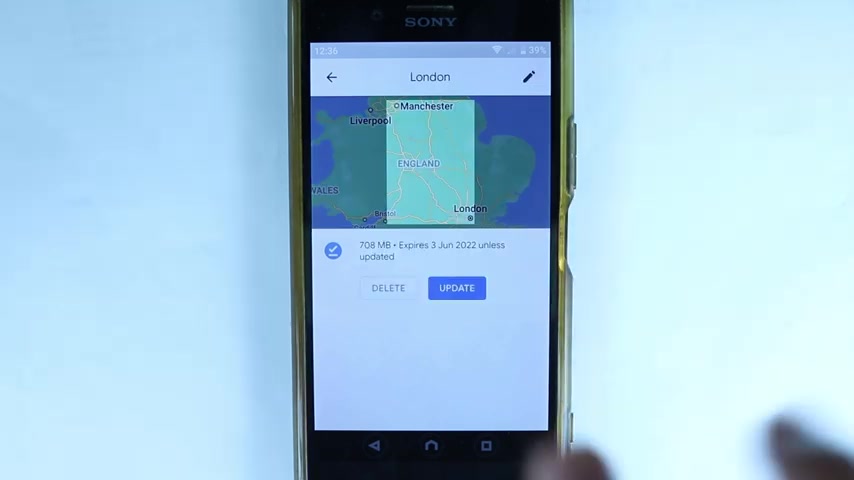
So if I touch these three dots and then touch on view , it shows the area that has actually downloaded for the route that we have saved and downloaded using our Google Maps .
Obviously , you could update it .
You could change its name by touching here and selecting back .
We are back to where we started .
And if you keep downloading your routes like this , you will get more and more maps downloaded in here and remember they're gonna stay in your phone for around one year and you can touch back , go to explore and you can search for new locations if you want to .
Are you looking for a way to reach a wider audience and get more views on your videos?
Our innovative video to text transcribing service can help you do just that.
We provide accurate transcriptions of your videos along with visual content that will help you attract new viewers and keep them engaged. Plus, our data analytics and ad campaign tools can help you monetize your content and maximize your revenue.
Let's partner up and take your video content to the next level!
Contact us today to learn more.