https://www.youtube.com/watch?v=-h9xqbZclUs
How to Download Blender on PC & Laptop for FREE
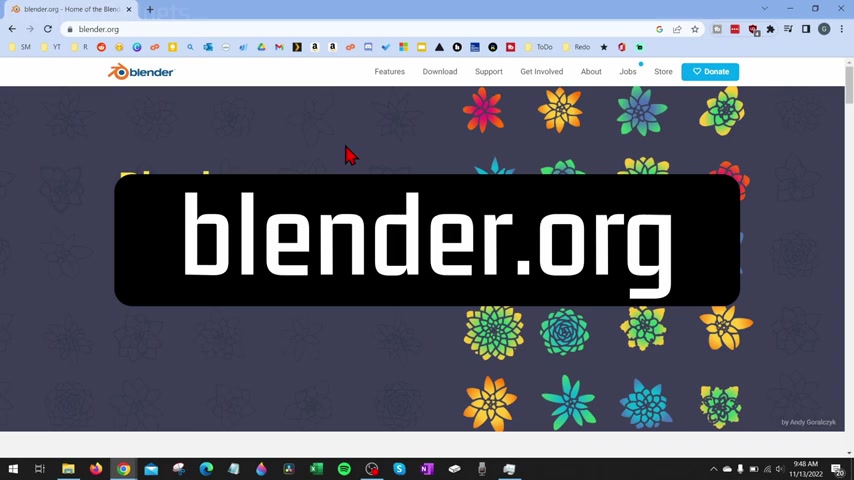
How to download Blender on a PC or laptop for free .
Welcome to another gauging gadgets , Windows tutorial video .
In this video , I'm going to show you how to download and install Blender on your PC or laptop for free .
So if you're trying to learn Blender so that you can make 3d computer graphics in this tutorial , I'll show you how to easily install Blender on your PC laptop for free , right ?
So to get started with downloading and installing Blender on our computer , the first thing we need to do is simply open up a browser and navigate to the official website for Blender , which is Blender dot org .
Blender is free open source software .
So we can legally download it for free as long as we get it from the official website .
So once you get to blender dot com , go up to the top menu and select download and then we just want to select download Blender right here because we're on a Windows computer .
Keep in mind they do have several other versions for different Os S including Mac Os Linux and you can get it added to Steam as well .
So go ahead and select , download Blender and then save the installation file to your computer .
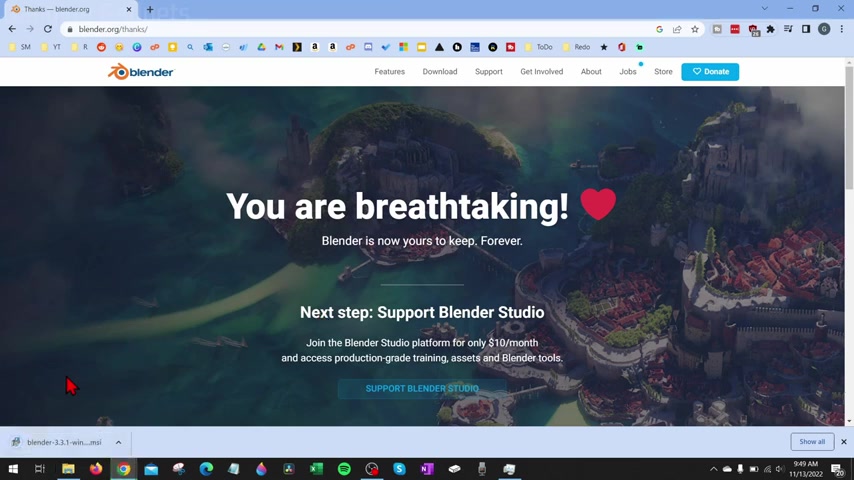
Keep in mind it is 231 megabytes .
Once the file is completed , downloading , go ahead and open up the installation file and then we can begin the installation process for Blender on our computer .
Go ahead and select next .
Then you just want to read through the end user license agreement .
If you agree to it , select , agree and then select next .
After that , we can select where the files will be installed on your computer .
I recommend keeping this default , but you can change it if you want to .
So go ahead and select next and then select install .
It will then begin installing blender on your computer .
Once it's done , you can select finish and now we have installed blender on our PC .
So now once we've installed it , we can usually find Blender by going to the desktop here and you should be able to find blender right there .
The icon , if for some reason , you can't find it , go down to the start button down here , select it and then you could just type Blender and it should come right up and we could select it .
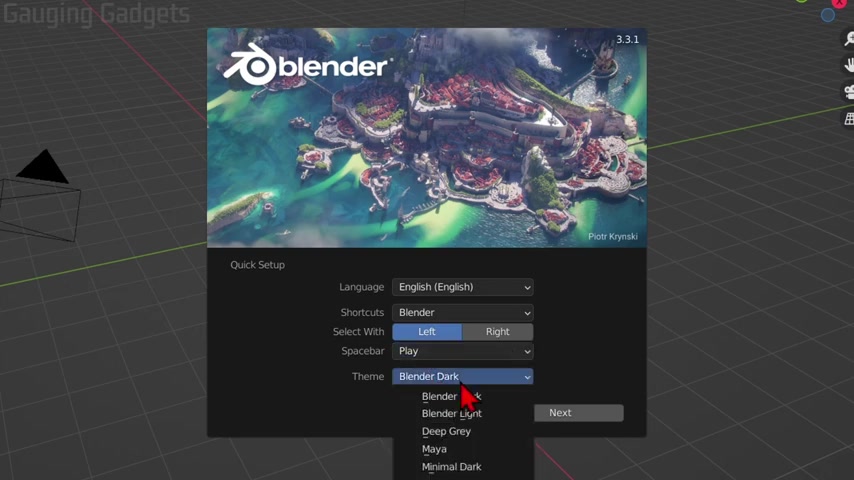
So now the first time we open Blender , it may take a little bit longer just because it has to build all that cash .
Then we'll need to just go through a quick set up of selecting our language .
If we're selecting with left or right , what the space bar does .
And then also the theme which I'm gonna keep it at dark once you've done that select next and then you can start creating your first blender file by selecting a new file .
All right .
So that's how you download and install Blender on a PC or laptop .
If you have any questions about this , leave a comment below and get back to you as soon as I can .
If you'd like to see more Windows , 10 tips and tutorials , check the links in the description .
If this video helps you give it a thumbs up and please consider subscribing to my channel gauging gadgets for more gadget reviews and tech tutorials .
Thank you so much for watching .
Are you looking for a way to reach a wider audience and get more views on your videos?
Our innovative video to text transcribing service can help you do just that.
We provide accurate transcriptions of your videos along with visual content that will help you attract new viewers and keep them engaged. Plus, our data analytics and ad campaign tools can help you monetize your content and maximize your revenue.
Let's partner up and take your video content to the next level!
Contact us today to learn more.