https://www.youtube.com/watch?v=FNTBh-g4wjs
Create Google Account on iPhone (How to) _ Create New Gmail Account

All right guys , by 2021 you guys probably know how important the Google is .
But the thing is you cannot use all of this digital service without an account .
So , so I'm just gonna go ahead and show you how you can create a Google account on your iphone , ok ?
So the first things you need to do , you need to open any browser that you might have on your iphone .
So in that case , we're gonna be using that stuff .
So I'm just gonna go ahead and type it on and once you're here , go ahead and open your , just go ahead and type Google dot com .
Once you're on the surface now you can simply tap sign in once you have done that .
Now , it will actually asking for that email or phone number .
If you have created accounts , maybe you can put it on .
But if you don't have any , you simply can tap create accounts .
I'm just gonna go ahead and tap create accounts .
Well , now decide whether you want to create an account for yourself or for your business .
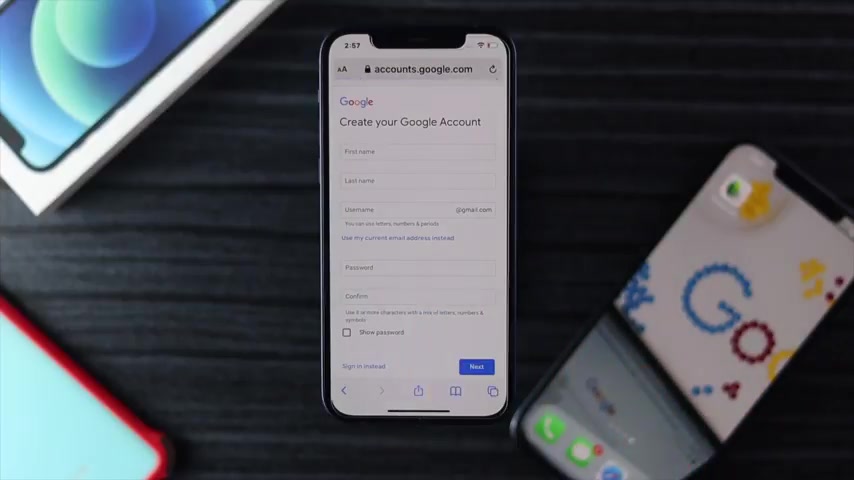
I'm just gonna go ahead and tap for myself since I don't have any business to do so .
Right now , I go ahead and fill up this form and it is asking for your first name , last name , user name , password confirmations and then go ahead and tap next .
Now , just gonna go ahead and create A E is going to give you some automatic user name , auto user name .
Ok .
All right .
So you can change it if you want to , but I'm gonna change it .
I'm just gonna go ahead with the password .
I'm just gonna type the new password for this account after confirming your password .
Go ahead and tap next here if you want to take your password for , make sure you also can do it .
I'm gonna skip it .
I'm just gonna go ahead and tap next right now .
All you just gotta do , just go ahead and enter your phone number .
I'm just gonna enter my phone number right over here , ok ?
Everyone .
So after entering your number , go ahead and tap down , I'm just gonna go ahead and come down here and now you can recover your email address also .
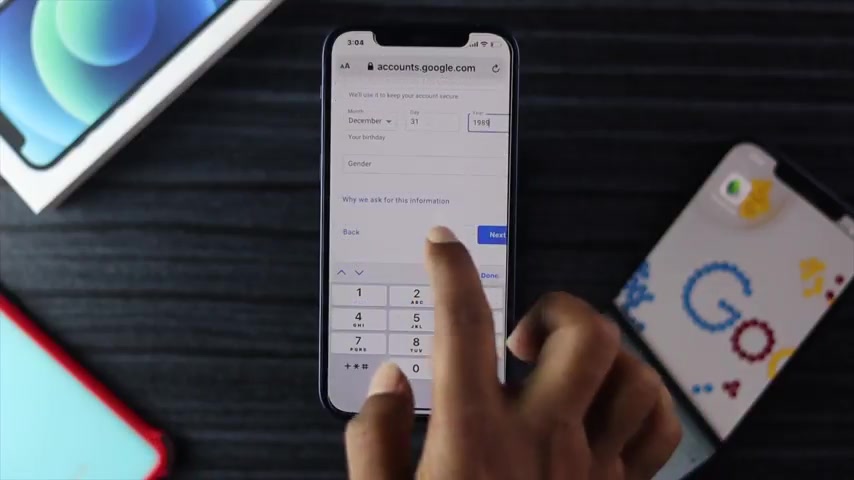
You can , you got to just fill up your birthday afterward , go ahead and select your gender .
So I'm just gonna tap or select now .
Now afterward , go ahead and tap next .
All right guys .
So now all you just gotta do , you just need to verify your phone number , ok ?
So the Google is gonna give you a masters after you just tap send , ok , guys .
So right now , you need to enter your verification code which was sent to your number .
So right there is your code 960626960626 .
And as soon as you enter your verification code , go ahead and tap , verify it afterward .
Go ahead and tap the si mean and go ahead and read this policy terms if you want to and afterwards scroll down and tap , I agree to the terms and conditions .
Now you have created an account .
So I'm just gonna go out and show you where your account is right here .
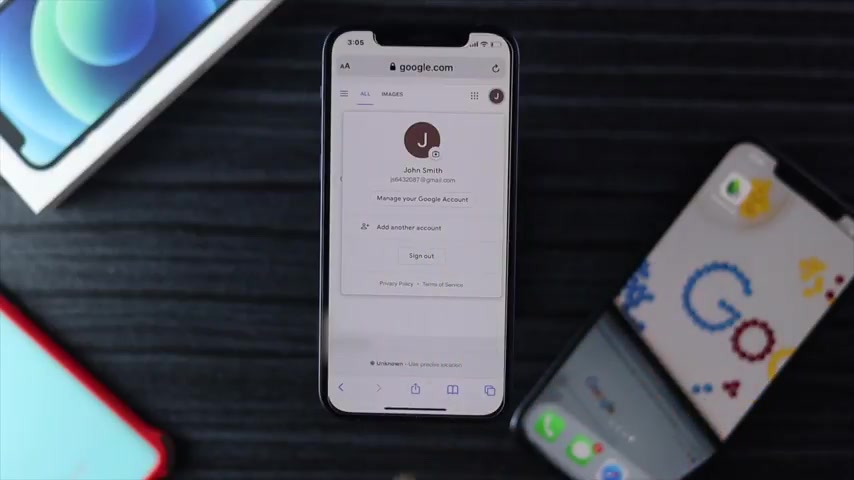
And as you guys can see , this is your account that you can literally use in water to get all this digital service that Google has to offer you .
Ok , guys .
Hopefully , the video was informative .
If you hope so , you can just let us know in the comment box .
And if you have any qu you're also gonna ask us anything through the comments that would be really appreciable .
Hopefully , we'll see you in the next video guys .
Are you looking for a way to reach a wider audience and get more views on your videos?
Our innovative video to text transcribing service can help you do just that.
We provide accurate transcriptions of your videos along with visual content that will help you attract new viewers and keep them engaged. Plus, our data analytics and ad campaign tools can help you monetize your content and maximize your revenue.
Let's partner up and take your video content to the next level!
Contact us today to learn more.