https://www.youtube.com/watch?v=xBdHWtQI2_E
Create A FREE Professional Business Email With Gmail _ Need Existing Google Domain (2023)
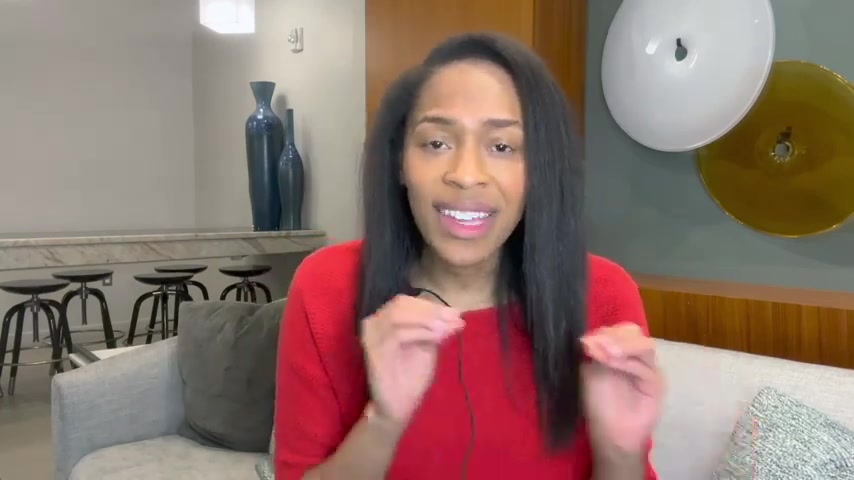
I'm gonna show you how to set up a free business email by simply using your personal G mail .
And so this video is a follow up to Stuart Gold .
He showed entrepreneurs just like you on how to set up a free business email .
But the steps have changed and they've gotten quite complicated .
And so I say this because if you miss a single step in this video , you will not be able to successfully set up a free , is this email ?
And now I'm gonna show you how to set that up for free .
And so for the first step , you're gonna need to create a free Gmail account .
So you're gonna click create an account you're gonna enter in your first name as well as your last name .
And then you get to decide what you want your user name to be based off your business and then you're going to enter in your password and then you're gonna click next here .
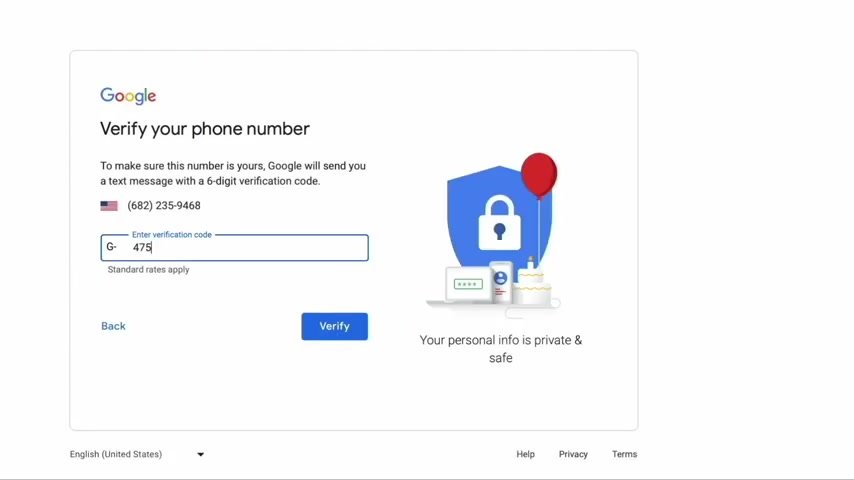
You have the option of including a phone number as well as a recovery email address just in case something happens to this main email , then you're going to enter in your birthday as well as your gender , once you do , so you're going to get a screen that prompts you to enter in your verification code , you're going to type that in and then hit next .
And then once you click next , they're going to ask you if you want to set up video conferencing , depending on the needs of your business .
You might say yes or no .
And then lastly , you'll need to agree to their privacy in terms , make sure to read through it carefully and then you'll get your very first email from Google saying let's get started .
And then for step two , you need to get a Google Domain .
If you already have one great , you can skip over to the next step , but it's really key that you set one up .
And so for this example , my domain will be subscribe to Darcy's business and I'm going to go with dot com because it's one of the most popular top level domains .
And so now that I have my domain ready to go , I'm going to add it to my shopping cart .
Typically with Google Domains , it costs about $12 a year .
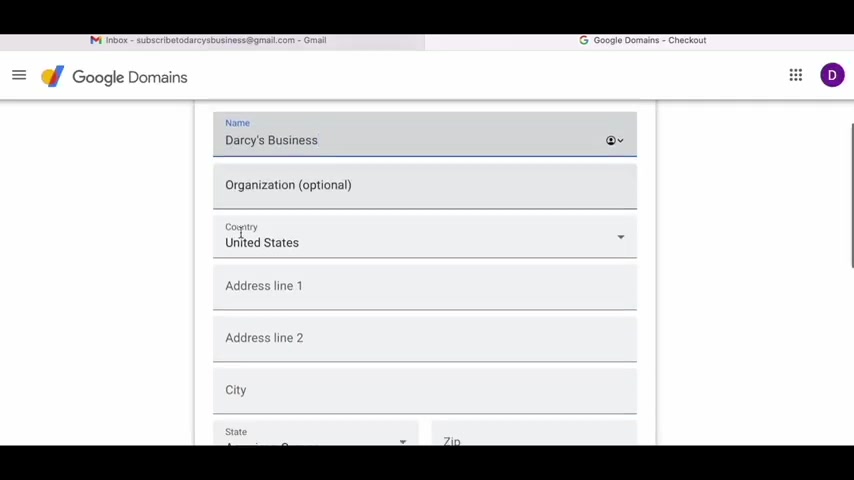
I'm going to skip over the custom email section because we are getting that for free and then I'm going to click check and so it'll take me to this screen .
I'll need to enter in my contact information and then once you do , so you're going to click save and continue and then they're going to ask for your payment information .
Once you enter that in , then you're going to select buy .
Now you have your domain all set up .
And so now it's time for step three , which is creating the alias .
You're going to go to your Google Domains page and then you're going to go to the email tab .
Once you click email , it's going to let you know that you need to your email address , you're going to go into your personal email and click verify once you do .
So you're going to go back to the email tab within Google domains .
And you're going to click add email alias .
A window is going to pop up , which is going to allow you to enter in the first part of your email alias here .
You can put info , hello , admin whatever is necessary for your business .
And then you're going to say what existing email you're connecting that email alias to .
And in this case , it's going to be the personal gmail account that you just created .
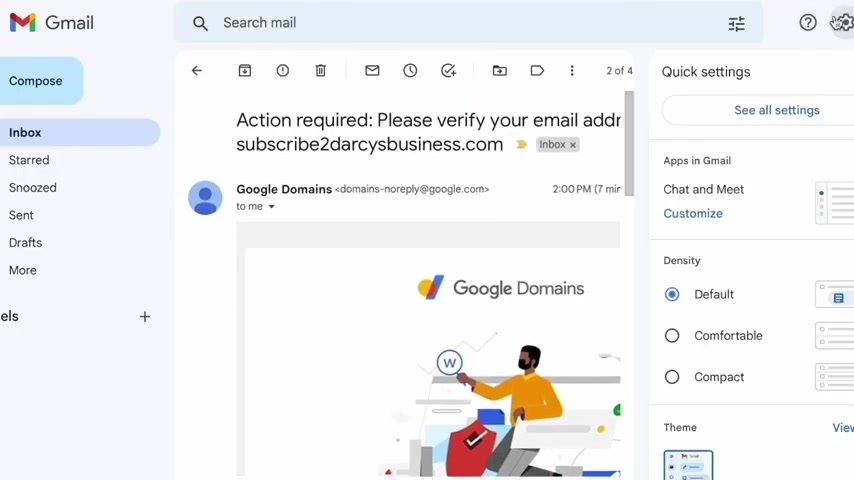
And now we need to get the email alias set up with your personal Gmail account .
And the way we do that is by going to settings and then see all settings within that you're going to click accounts and import and then you're going to scroll down to send mail as and then you're gonna click add another email address .
This window is going to pop up and you're going to type in your business name as well as the email alias .
So it's going to say info or hello at your domain dot com .
This is the address that you need to input here , not your personal gmail .
And then you're gonna click next steps here .
There's three fields that you need to enter in .
You need to make sure for the SMTP server , you type SMTP dot gmail dot com .
You might have your domain name there , but it needs to say gmail .
So you're going to update that first and then you're going to enter in your user name .
The user name should be the first part of your personal email without including the at gmail dot com .
And then for the password , we're gonna need to get it .
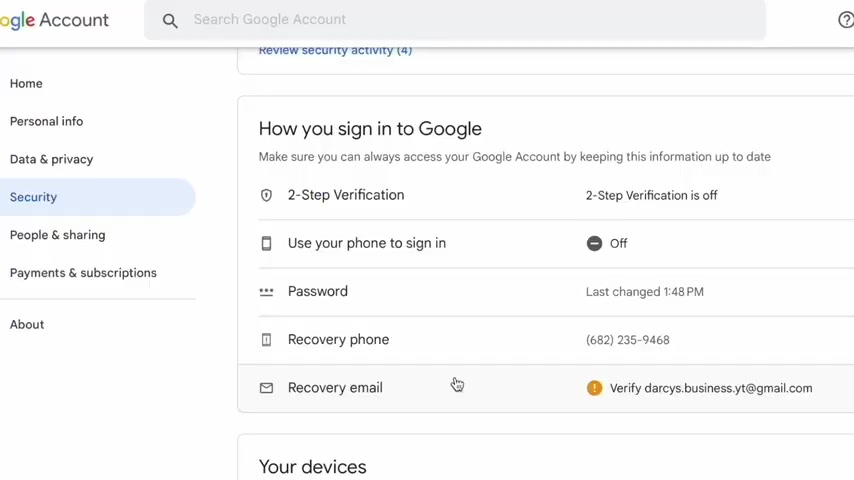
It's not going to be the password to your personal Gmail .
And so there's some steps that you need to do in order to get that password .
And so first you're gonna need to hit the upper right hand icon and select , manage your Google account .
It's gonna take you to the home tab , you're gonna drop down and click security within security .
You're going to see two step verification and the default is that is turned off , you're gonna need to turn this on and so you're gonna see this screen click get started .
And so you're going to need to enter in your phone number .
And so it's going to say , how do you want to get the code a text or a phone call .
In my case , I did text and then I entered in the verification code and now I'm going to click turn on two step verification .
Once I have that set up , I'm going to click back into two step verification and scroll all the way down here .
I'm going to see uh passwords and I'm going to click the right car .
And so within app passwords , I'm going to need to select the app as well as the device .
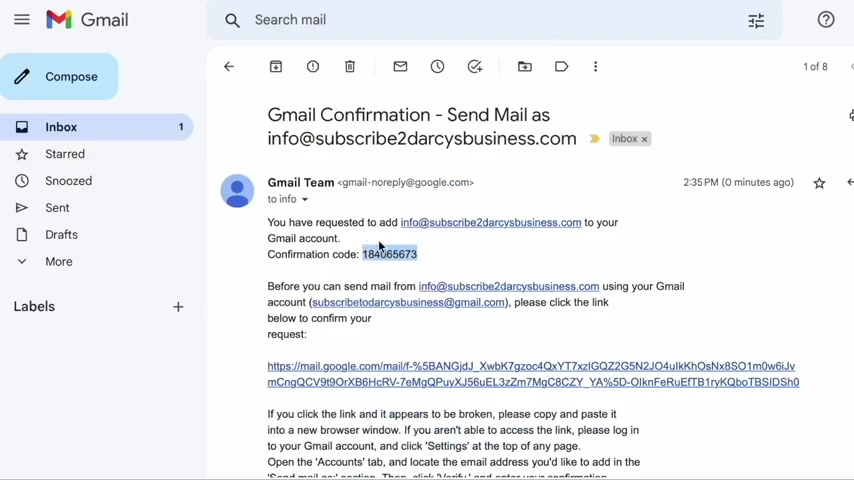
And so for the app , you're going to click mail and for the device , you're going to click other , you're gonna enter in your personal gmail account and then you're gonna click generate , you're going to copy this password and then you're going to paste it into the previous pop up window .
Once you do , so you're gonna click , add an account , you're gonna see this congratulations window .
And I know from personal experience you're gonna feel so accomplished .
You have gotten to this step .
You now have your business email connected to your personal gmail and to wrap this all up , you do need to enter in the confirmation code or click the confirmation link .
And once you do so you're gonna click the confirm button .
And then for the fourth step , you're gonna send a test email to your email is also known as your professional business email .
So I'm sending an email right now for my hello at Darcy's business dot com email account .
And so in the two line , I'm going to type in info and subscribe to Darcy's business dot com and then I'm going to type , will it work in the subject line as well as create a message for myself ?
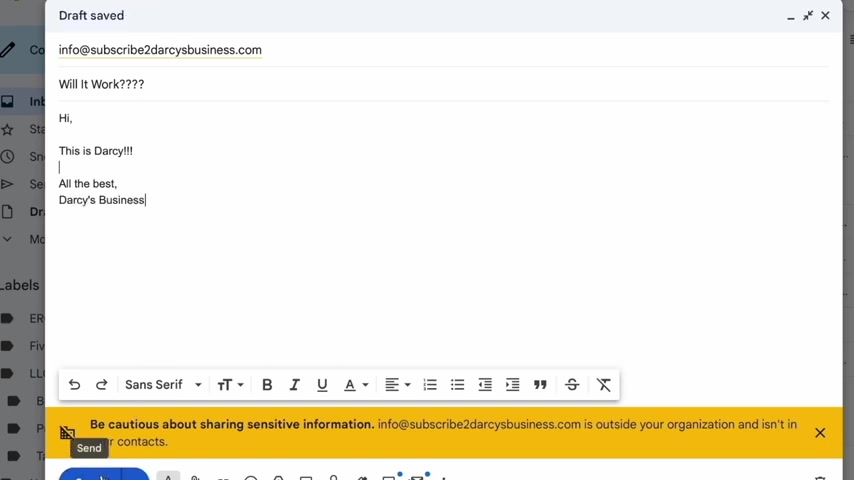
And so you're going to create a test email to send to yourself as well to make sure that your business email can now receive emails .
And so it looks like the email did go through .
It's a success .
And so as you see the from is from hello at Darcy's Business and the two is info at subscribe to Darcy business dot com .
And so for the final step , you need to make sure that the emails that you send from your personal Gmail account don't show up as at gmail , but show up as at your domain name .
And the way that you do that is you're going to go to settings in the top right hand corner and then you're gonna click account and import , you're gonna scroll down to send mail as and then you're gonna click make default for your business email because previously subscribed to Darcy's business at gmail dot com was set as default .
Once I do that , I'm going to go back to my inbox and I'm going to respond to my test email .
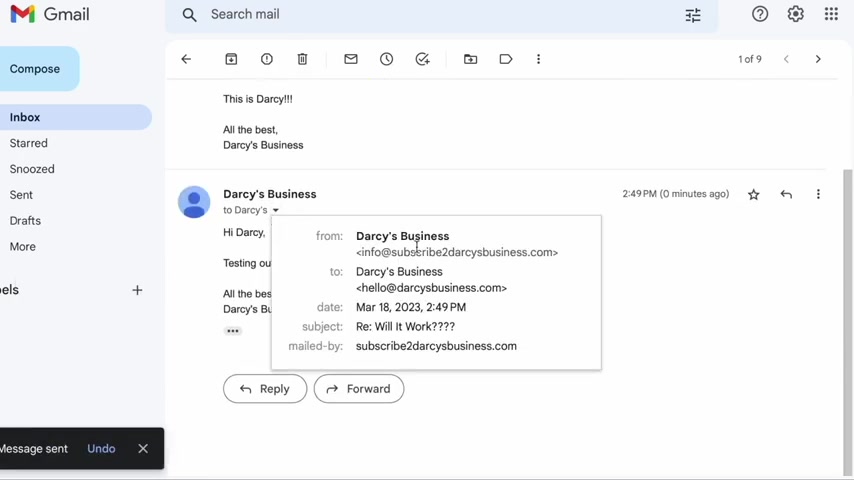
Hi , Darcy , testing out my new free business email , all of this Darcy's business free email and then I'm gonna hit send and so I'm gonna jump back into my hello at Darcy's Business email account to see if it's successfully sent .
And as you see in the front section , it says info and subscribe to Darcy's business dot com and not my personal gmail .
And so we have a success .
If you've reached this point , you have successfully set up a custom business email in your personal gmail account .
This is going to give your business a very clean and professional .
Look , please let me know if you have any questions in the comments .
I cannot wait to see you next time .
Peace stay building .
Are you looking for a way to reach a wider audience and get more views on your videos?
Our innovative video to text transcribing service can help you do just that.
We provide accurate transcriptions of your videos along with visual content that will help you attract new viewers and keep them engaged. Plus, our data analytics and ad campaign tools can help you monetize your content and maximize your revenue.
Let's partner up and take your video content to the next level!
Contact us today to learn more.