https://www.youtube.com/watch?v=BICaRzCOUpQ
How To Create A New Nintendo Account For Nintendo Switch
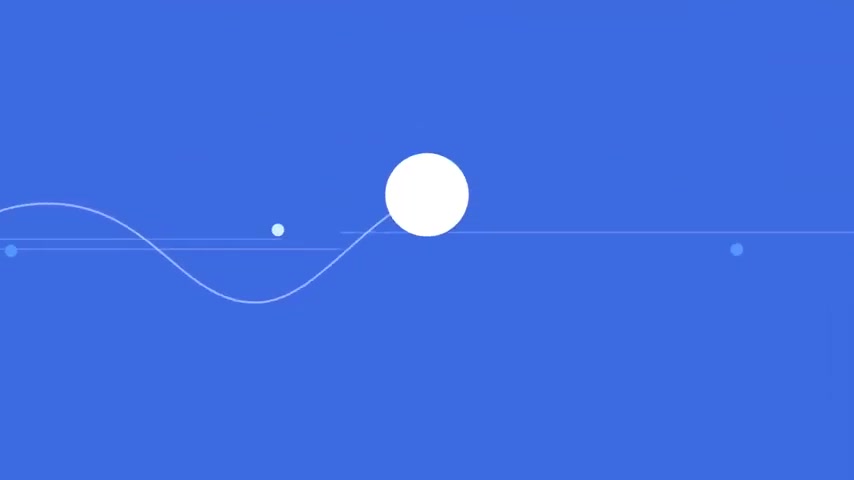
Welcome to a Foxy Tech tips tutorial on creating a new account on your Nintendo switch .
If you find this tutorial helpful , please consider subscribing to my channel and liking the video .
The first step to creating a Nintendo account is to open up a web browser and go to Nintendo dot com and tap log in at the top of the home page .
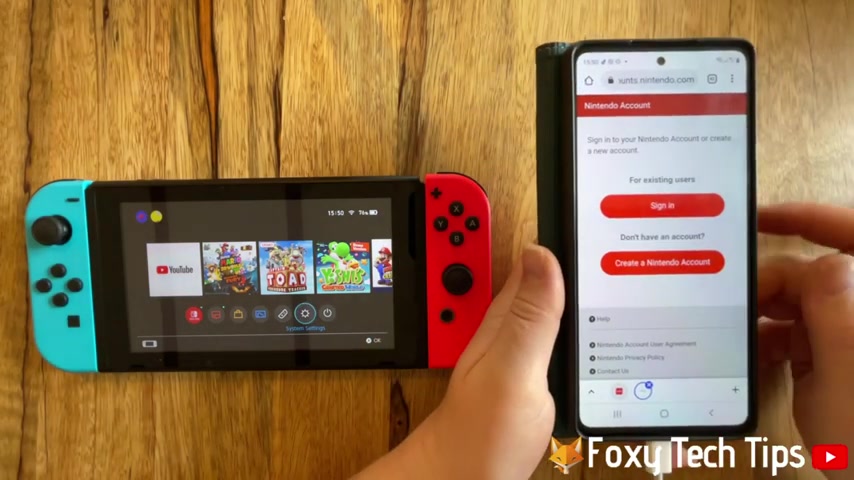
Select create a Nintendo account , choose your age , then scroll down and fill in your user name , email password and date of birth , then choose your gender , country and time zone .
Tap the tick to agree to the terms and conditions and then tap continue .
Choose whether you would like to receive emails from Nintendo and then tap confirm and register .
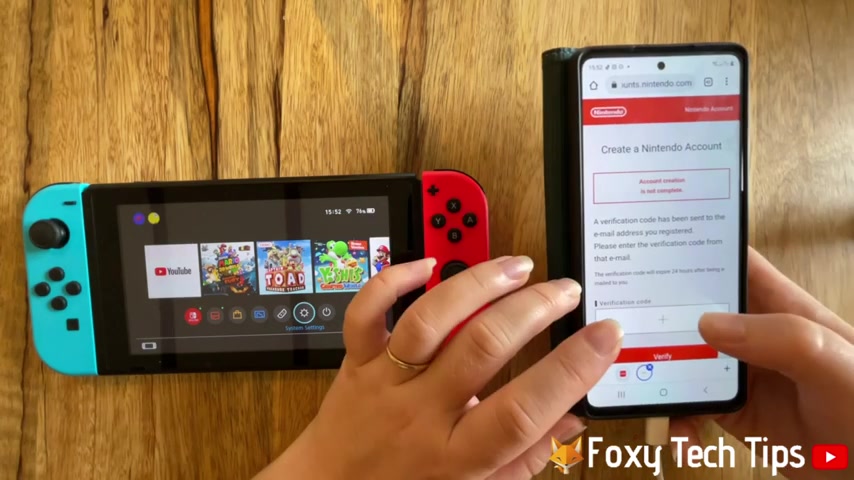
You will then receive an email from Nintendo with a verification code , type the verification code into the text box and tap verify tap .
Ok .
And your account will be created .
You now need to add your account to your console on the home page of your Nintendo switch , open up the system settings , scroll down the left side bar menu to use it and open it , scroll down and tap .
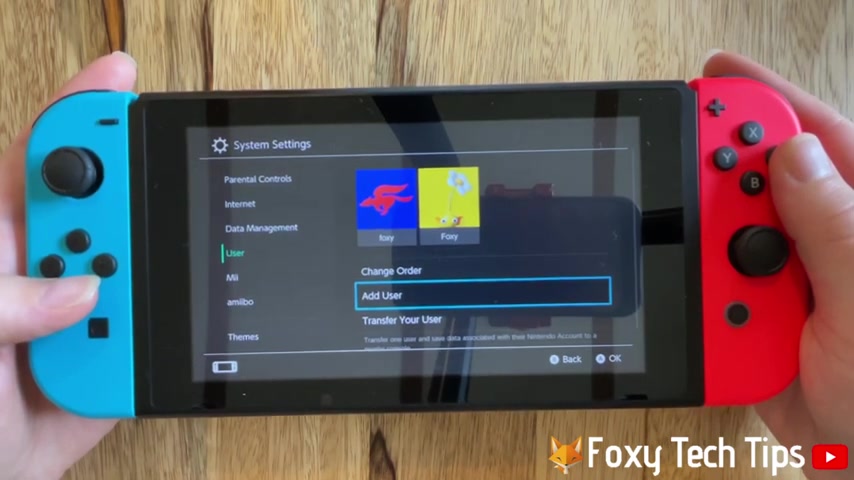
Add user select create new user , choose a profile icon .
Enter your desired nickname and tap .
Ok .
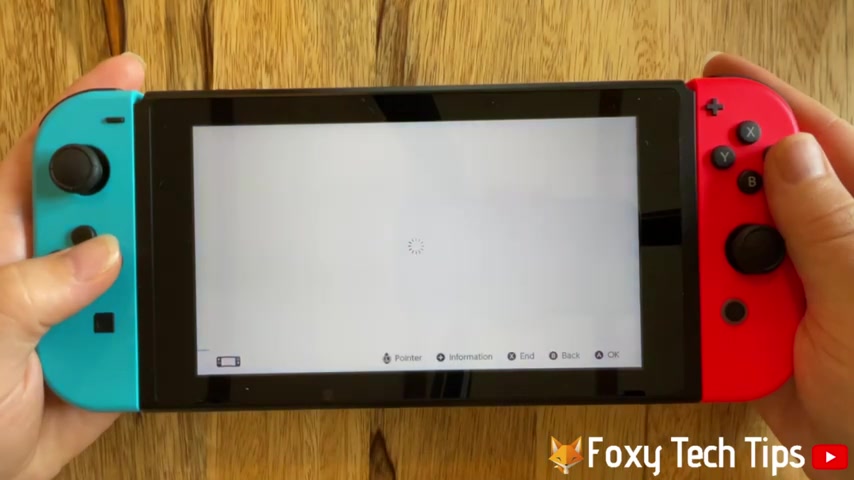
Tap , ok , again and then tap sign in and link tap sign in using an email address or sign in ID .
Enter your Nintendo email address and password and tap sign in .
You will now receive a verification code to your email .
Go to your emails and find the email from Nintendo .
Then type the verification code in here .
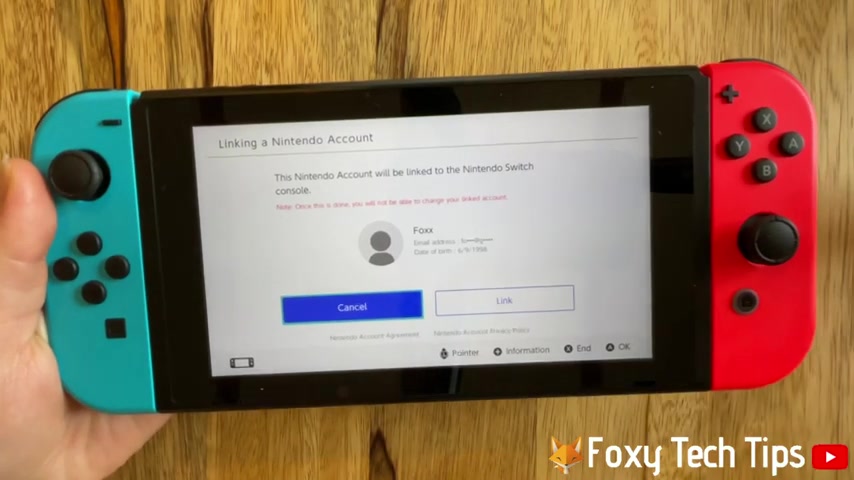
You then need to tap link tap .
Ok .
You have now fully created your new Nintendo account and that draws an end to this tutorial .
Please like the video .
If you found it helpful and subscribe to Foxy Tech tips for more Nintendo tips and tricks .
Are you looking for a way to reach a wider audience and get more views on your videos?
Our innovative video to text transcribing service can help you do just that.
We provide accurate transcriptions of your videos along with visual content that will help you attract new viewers and keep them engaged. Plus, our data analytics and ad campaign tools can help you monetize your content and maximize your revenue.
Let's partner up and take your video content to the next level!
Contact us today to learn more.