https://www.youtube.com/watch?v=dAucH2iZF0c
YouTube Subscribe Link - How To Create YouTube Subscribe Link On Mobile
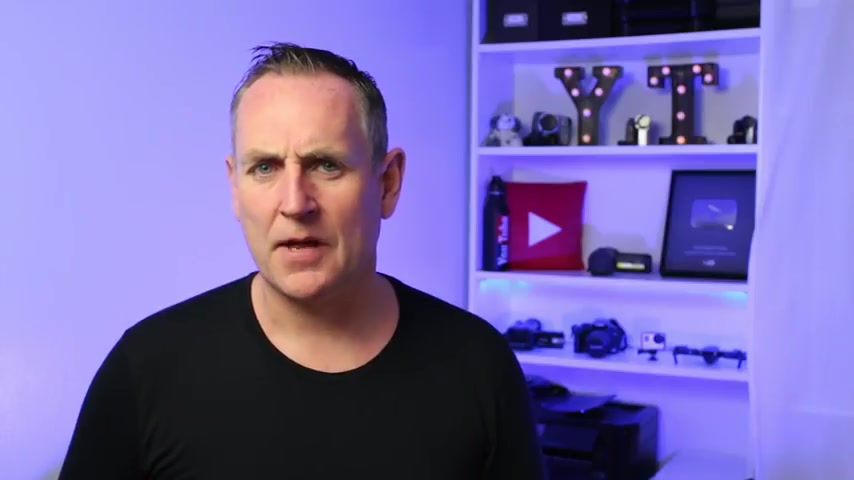
Hi there in this video .
I'm gonna show you how to create a subscribe link on your mobile .
Hi there David Walsh here .
Once again from David Walsh online dot com , your place to grow your business with youtube .
In this video , I'm going to show you how you can create a subscribe link on your mobile phone .
On my previous video on how to create a subscribe link , click the link up there if you want to watch it .
I was asked how to create a subscribe link on a mobile phone .
So I'm going to jump straight in and show you right now how to do it .
OK ?
So open up your youtube app on your mobile phone .
So once you have it open , go up to the top right and click on your icon .
So select the first option , your channel .
So when you have your channel open on your app , tap on the three dots on the top right and then tap on share .
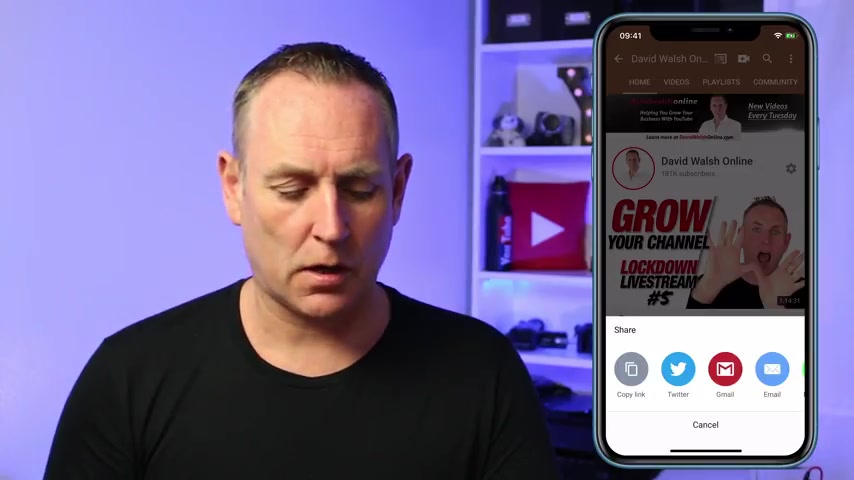
So what we want to do here is we want to copy our channel URL .
Now , if you have a custom URL and you already know it , you can skip past this step .
If you don't have 100 subscribers and you have that really long URL , you definitely need to do this step as it's highly unlikely that you'll know it off by heart .
Now , if you have over 100 subscribers and you don't have your custom URL yet , then click on the link up on the card up there or in the description below to watch the video on how to get your custom URL .
So once you have your link copied , then go to a notes app and then write it down or we're going to paste it in here .
Now we have our channel URL in the note .
I'm just going to add some text to create that subscribe link .
So what I need to add is question mark sub underscore confirmation equals one .
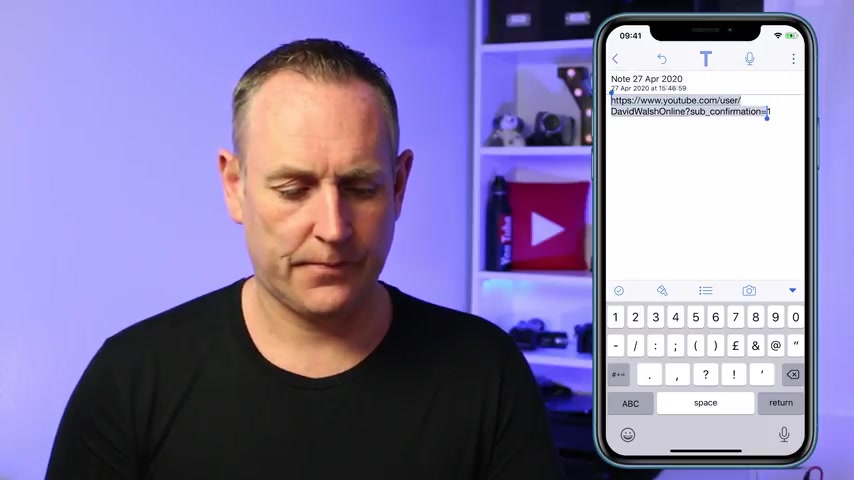
So it's your channel URL and the text question mark sub underscore confirmation equals one is your channel subscribe link .
So now you have this , you can copy the whole thing and if you have a video , you want to add it to in the description , go to your studio app .
Open up a video and I'm gonna click on the pencil icon up on the top , go into my description and then click on paste there .
So we'll see our text is there .
Now our subscribe link and when we click on save , then that becomes a active subscribe link in our description .
Now you can take your subscribe link , you can post it in emails , you can send it in whatsapp , you can send it in messengers or anything like that .
Put it in your Facebook profile .
You can pop it in your Instagram profile , Twitter profile .
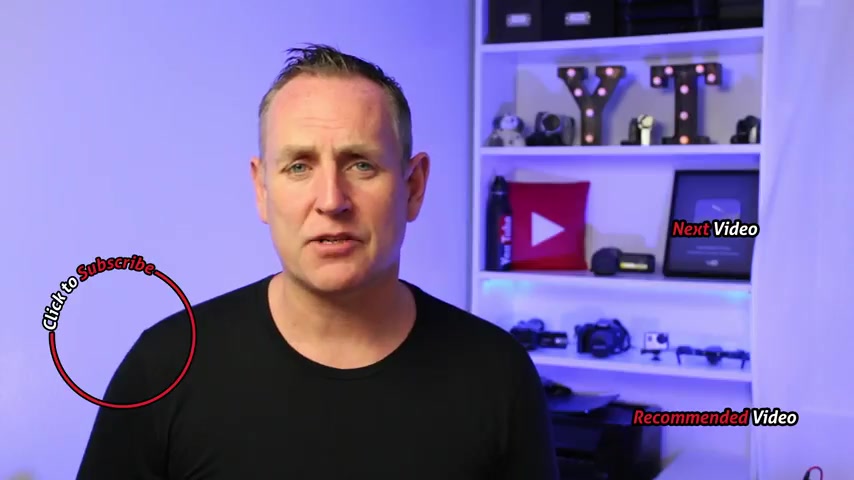
Anywhere you want , you can use that URL to get more subscribers on your youtube channel .
Now you have your subscribe link .
Where are you going to post it ?
Let me know in the comments area below .
I love to know where you're going to share this .
Now , if this is your first time here or you haven't hit that subscribe button yet , then go ahead , hit the subscribe button and the notification bell .
You upload videos , Tuesdays and Thursdays and live streams on Saturdays , get notified by hitting the notification bell again .
If you want to see the other video on how to create a subscribe link , hit that link there or if you want to see how to create your custom URL , watch that video there .
Are you looking for a way to reach a wider audience and get more views on your videos?
Our innovative video to text transcribing service can help you do just that.
We provide accurate transcriptions of your videos along with visual content that will help you attract new viewers and keep them engaged. Plus, our data analytics and ad campaign tools can help you monetize your content and maximize your revenue.
Let's partner up and take your video content to the next level!
Contact us today to learn more.