https://www.youtube.com/watch?v=Rv0Pcc9KX-s
How to Create Netflix Account on Smart TV

OK , good evening everyone .
And today video , I'm going to show you how you can create a Netflix account on the smart TV .
No matter what smart TV , you have uh you can do the same method as this uh video .
And also last video I already show you how to create a Netflix account with their smartphone .
OK ?
And today we do , we going to create it once more time , but this time we only create it on the TV .
First of all , you need to turn on the Netflix app .
For example , we have this uh Netflix button on the TV remote .

And if you don't have that button , you need to find the Netflix app on your TV .
For this LG TV , we need to press the home button and then you can see all the applications show up on the screen here and you can go to find the Netflix app and then just click on it .
So after it showed the first round up video and then you can just like get start .
So I believe that all the kind of the TV , it have this button .
So just press it together if we don't have any account yet for those who have already have the account just like sign in .
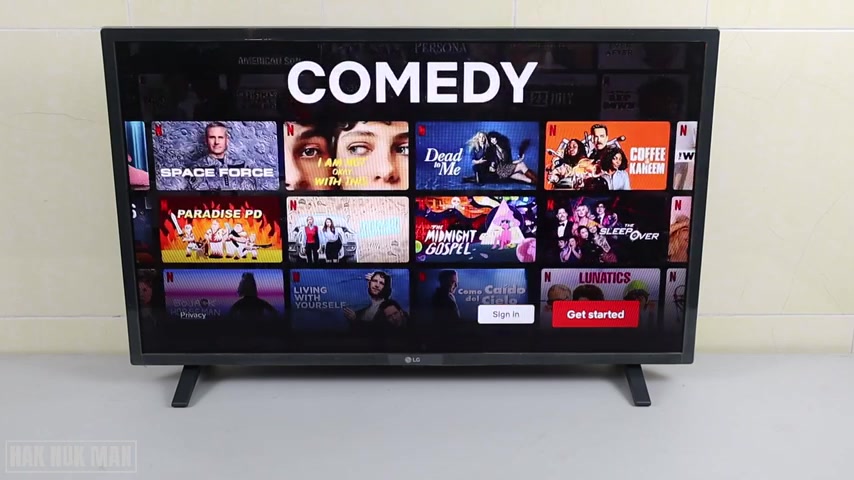
And you can check out the top right hand link video that I show you how to sign in to your account to your Netflix account that you already create .
Now let's get back to the get started like on it .
OK ?
Before you go through it , I suggest you have a keyboard , a computer keyboard .
So just plug the USB keyboard to the TV USB .
And then you can work on it because uh you need to type in your password type in your email account and it get faster .
Then you just select one by one on your remote control .
OK ?
Now just uh select continue and you can take time reading on the description here and then just click on new .
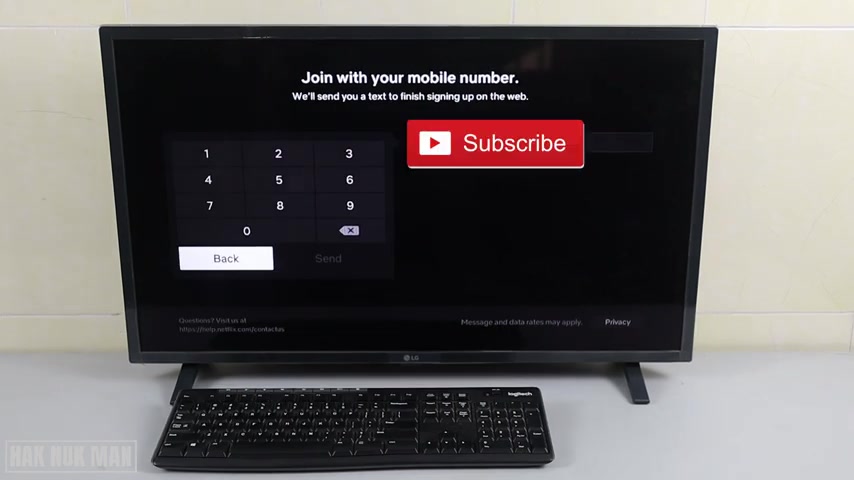
OK ?
Now just uh input your mobile number .
OK ?
After input your mobile phone and then we just select send , OK ?
Now it will send you the mistake that uh three more steps we will do the rest .
OK ?
If you need to sign up here .
So I think uh nothing we can do more on the TV .
You still need to have your mobile phone and click on the link it provide .
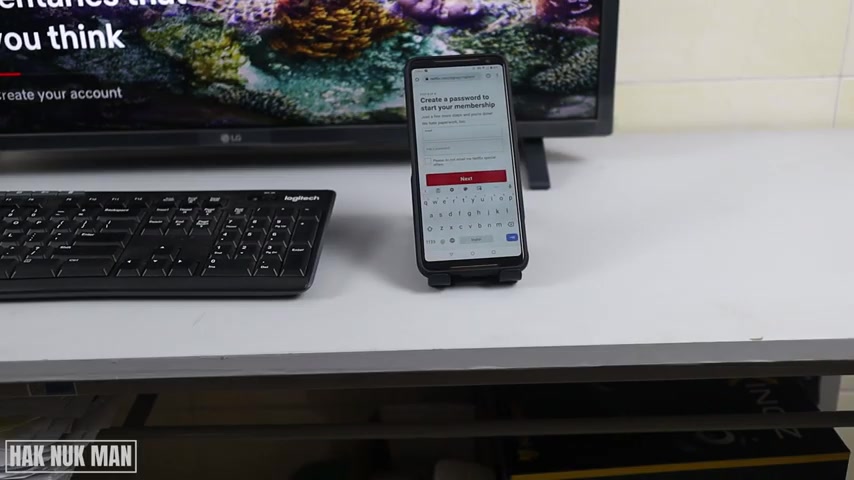
OK ?
And then it will go up to that uh linked code on the browser .
So this one is the Chrome and then we just press next .
OK ?
And here is the TV .
And then we now create the Netflix account in front of the TV .
So if there are any update on the TV , I will tell you .
So , first of all , you need to import your email address and then add the password .
After that , we need to press next .
Ok .
And here you can take a , please do not email me if the special offer from Netflix or if you want to get the email from Netflix just and take it .
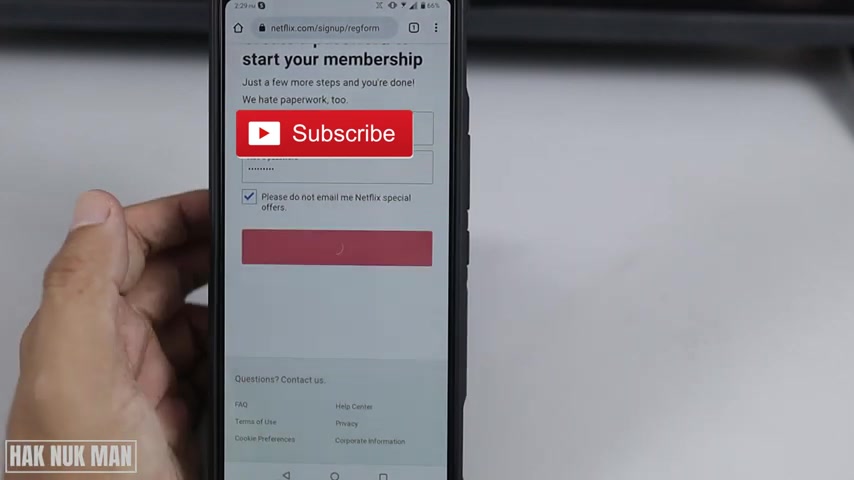
So I just take it and then for a snake .
So now we can choose the plan and sell the password first .
And now we just press next here .
We have the option to choose .
You can see on the screen here we have the basic one .
It will cost you dollar .
It's 1.99 I uh so I I I would like to say it the dollar per month .
So it will provide you for a TP pixel for the video resolution .
And if you select the standard one , it will cost you $10 .

The video quality is better and it helps the provide you 10 ad P for the solution .
Provide to your video for the premium one .
It will cost you $12 per month and it's a best quality with the four K and HDR resolution .
But uh for me , all my TV , it just for me , I don't have the four K display TV or any monitor that can display to the four K video So I just select stand that one and then scroll down , just press next after we select the plan .
Ok .
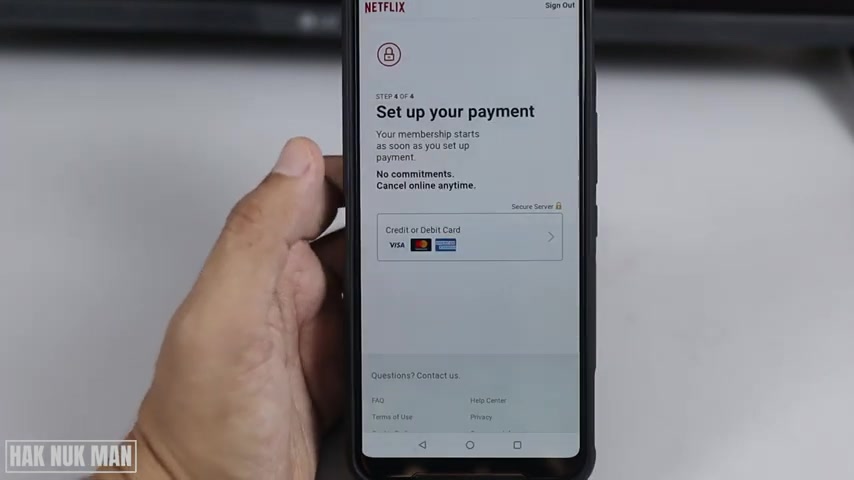
So I just like the standard one and then just press snitch and here you can set up your payment .
So if you already have the Visa card , you can select it .
So I select , choose one Visa and then import your card and everything into it .
Your first name , last name , cards , number , expiry date , security code .
And after that just select agree and start membership .
So I will input everything so you can uh so you can fill up your own card .
So I need to skip this information .
Oh , now uh the TV , it's uh gathering information .
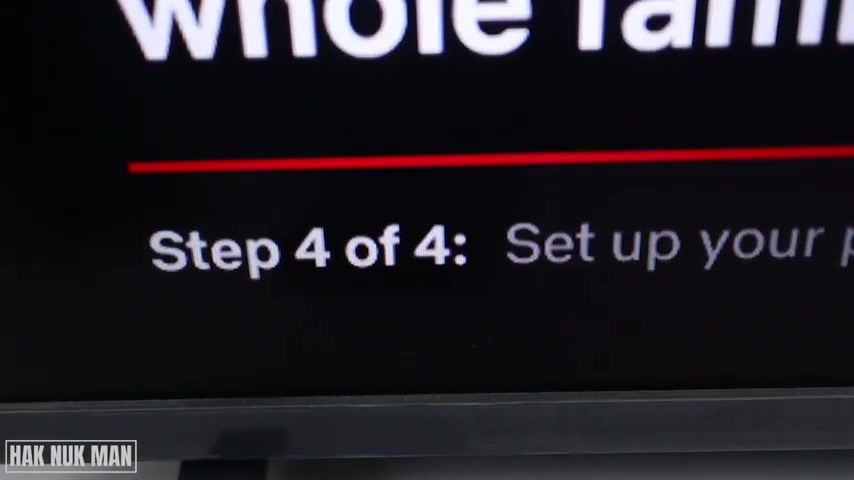
Now we get to the final step is the four or four .
The last step is the payment step .
So wait , ok .
Now , after I fill up all information with the Visa card , if you don't know how to fill up the visa card information to that , to that , to that book , you need to go and find out more information on each book .
So I cannot show my Visa card number and let me sorry about it .
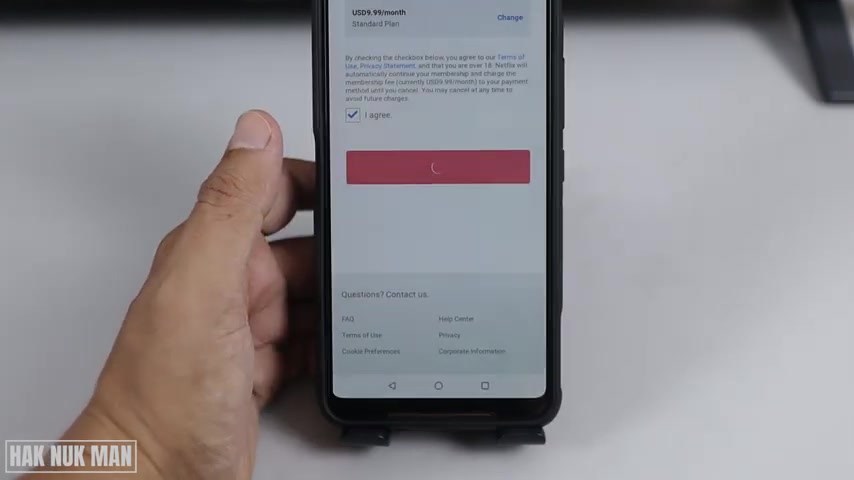
And after we feel it just press that membership and then your TV is now uh follow it and now we show your mobile number and then you just press next , what divide you want to watch .
So I watch on the TV , mobile phone , computer streaming device .
OK ?
Ball top box .
And game .
So just like everything .
Last time I select only that 1234 TV , phone , computer streaming device .
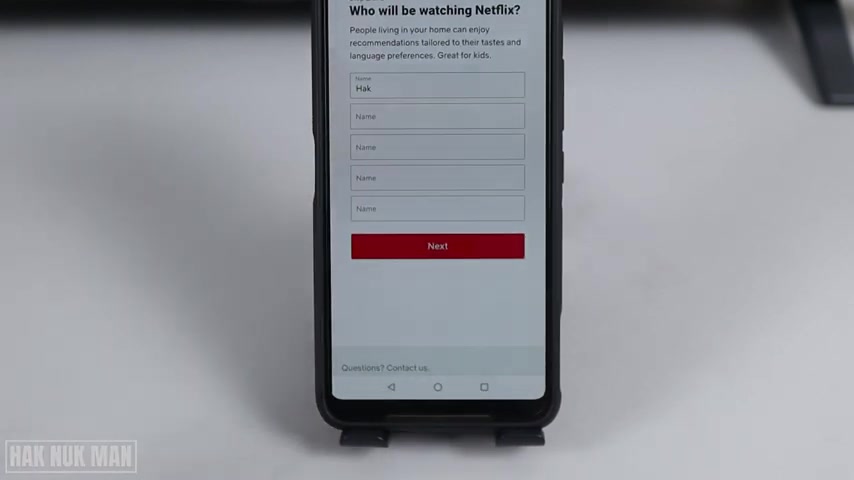
So now I want to select all and everything and then just press snitch .
OK ?
Now it's time to create your membership .
You remember that watch , for example , is a me , this one is home .
This one is the my father room , father for my father .
This one is for my wife and it's only for my kids .
Key in this one .
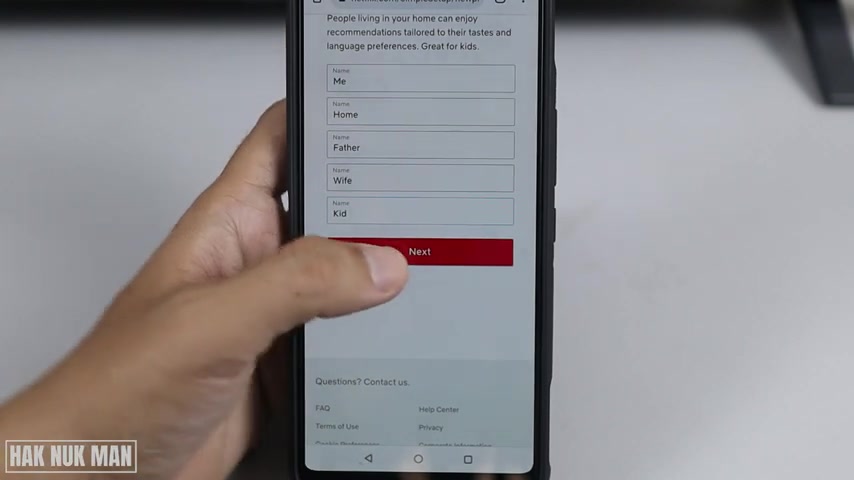
So we can manage up to four membership , up to four member and then just press ni ok .
Now the TV is uh get Cigna .
Let's see .
Ok .
Now we can select our account and on the phone we have another next , just press next in English and then Mitch , which language do you like to watch ?
Ok , I select only English and then just press snitch .
Choose the three video .
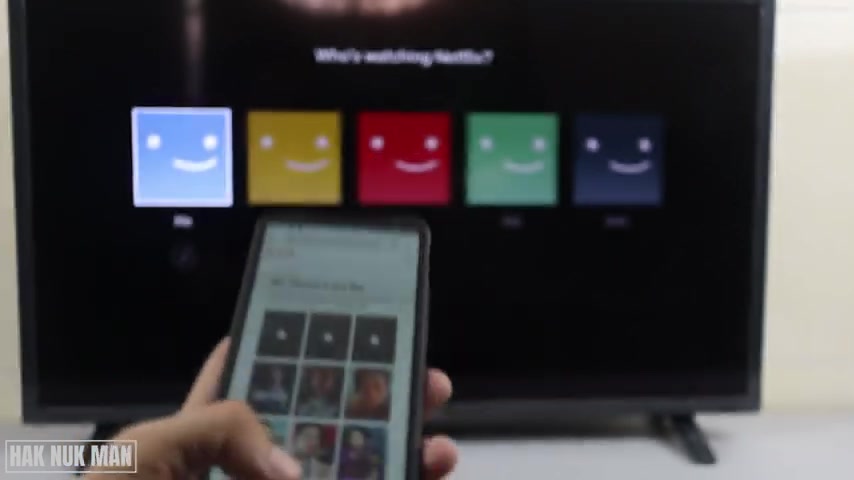
Ok .
Now we can skip on the , let's finish the four , first one to and three , the top 31 and then finish .
Ok .
Now I personally my uh may account in this one .
Ah sorry .
And then now we finish on the phone and we can now just when they own the TV .
Ok .
On the phone , we already set up the account .
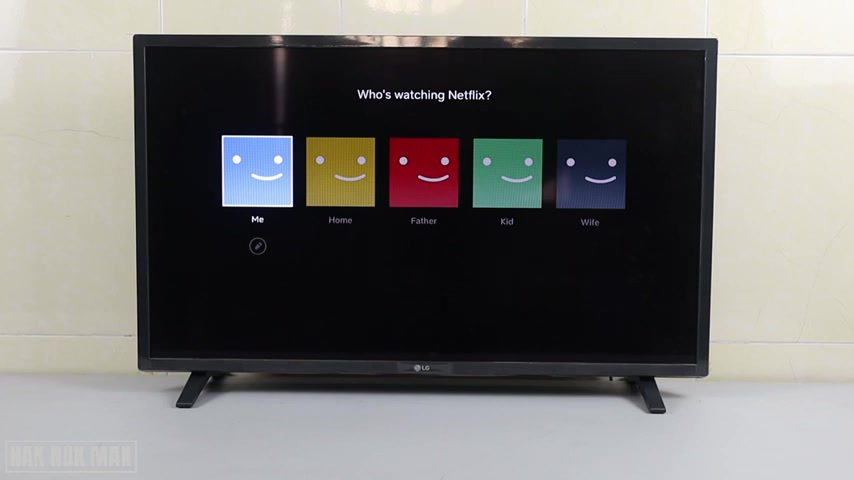
So on the TV , and we choose the home account and select and now we can choose the favorite movie for my home .
This one , this one and this uh Spider Man .
OK .
And then we just select , continue .
OK ?
And now we get into the Netflix .
OK ?
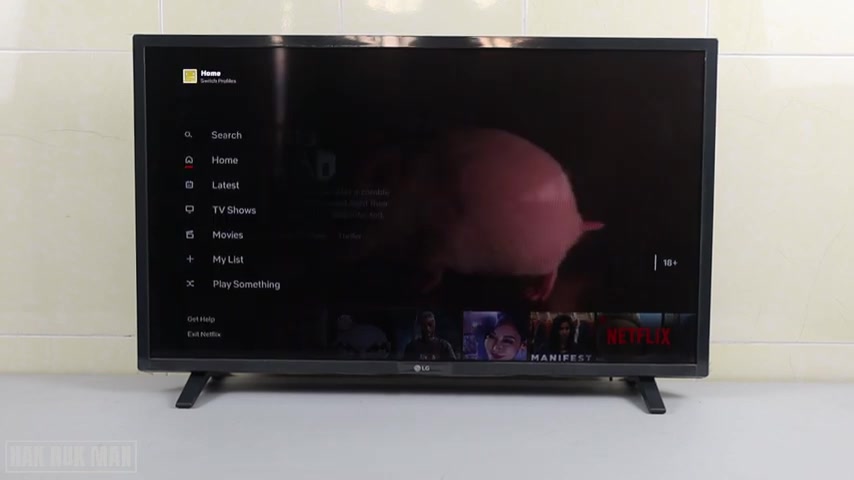
One more thing uh I want to show you is the , we can change the , this icon home so we can choose the icon .
OK ?
You can select anything you want that it provides .
It's a sweet game .
So I select this main director and let's do it and then just press back .
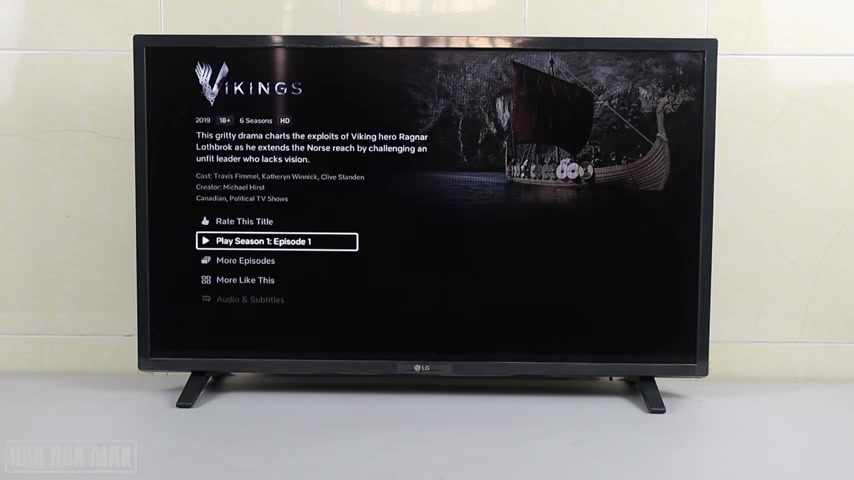
OK .
Now you can see it's already there .
So let's play one movie .
This one ever sold one .
Ok .
It uh now we already get the play the movie on the Netflix .
Ok .
And now to lock in that Netflix account to your mobile phone , uh please just uh download this application .
It's called Netflix on your mobile phone .
Ok , Netflix and then open it .
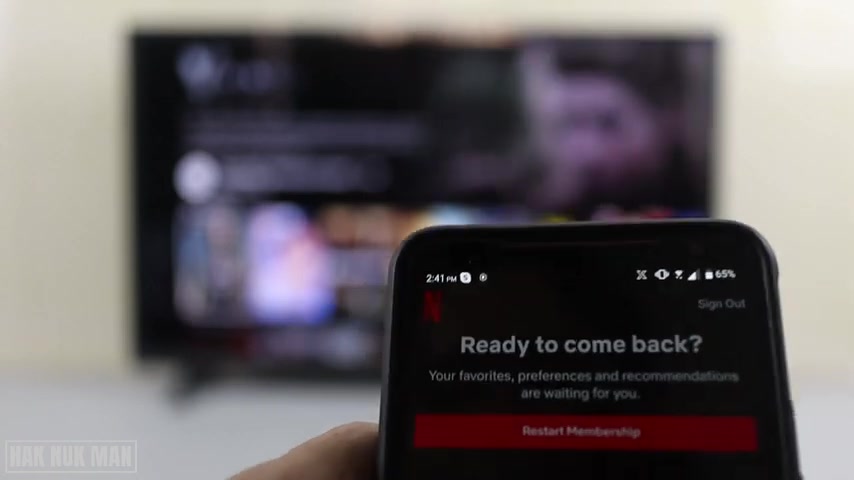
Ok .
It still have another account .
So sign out and then now uh input the email and password that we already signed in uh that we already create on the TV .
And then just like sign in and I choose their no and now choose one account .
Ok , I select me , ok , find something to download .
Just keep , ok .
And now we can watch the Netflix on the mobile phone and on the TV .
And that's it .
How you can create the Netflix account on , on your smart TV .
So we still need to .
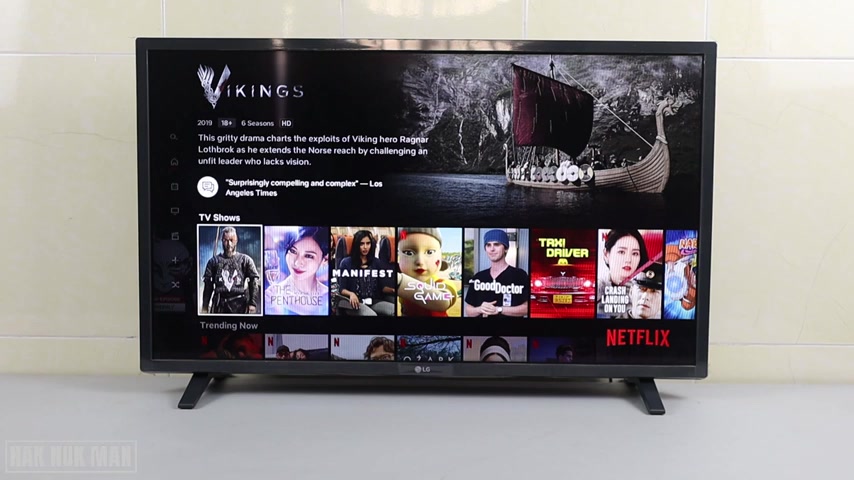
So we still need some help from the mobile phone to get through the TV .
And that is all for today .
And thank you everyone for your time for watching this video and I hope to see you again in the next video .
Bye-bye and have a nice day .
Are you looking for a way to reach a wider audience and get more views on your videos?
Our innovative video to text transcribing service can help you do just that.
We provide accurate transcriptions of your videos along with visual content that will help you attract new viewers and keep them engaged. Plus, our data analytics and ad campaign tools can help you monetize your content and maximize your revenue.
Let's partner up and take your video content to the next level!
Contact us today to learn more.