https://www.youtube.com/watch?v=yFGPaGXrNBU
How to Download Apps on Mac 2020
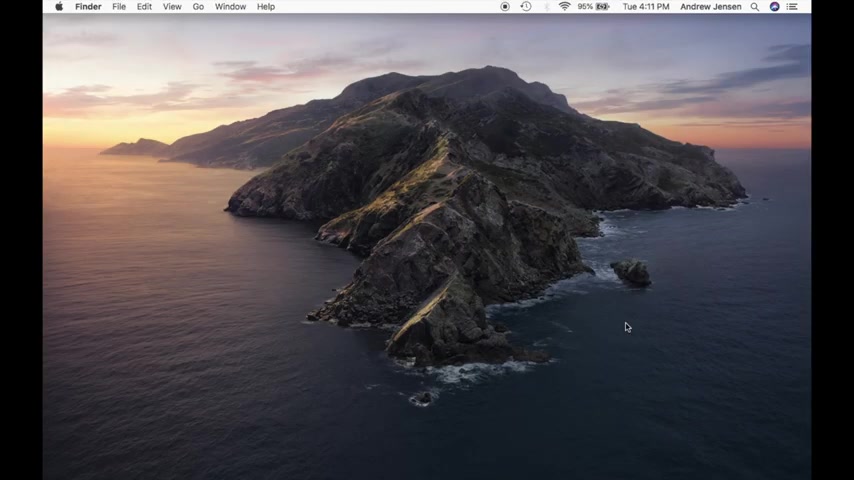
Hey , everyone .
This is Andrew from Tech Talk today .
I'm gonna be talking about how to download apps on your Macbook .
So if you are not downloaded to the newest Macbook , things might look a little bit different for you .
But for those of you downloaded to the newest Mac , this is our newest tutorial on how to download apps on your Macbook .
Make sure that you check out all of our other videos that we have on tech .
Talk for all of your different Mac questions .
So today let's learn how to download some apps .
So the first thing you're gonna do is you're gonna go to your app store .
So mine is down here in my bar .
You might have to come over to applications if you don't have it saved here .
But mine is over here on the app store .
So we're gonna open that up .
This will take a second to open .
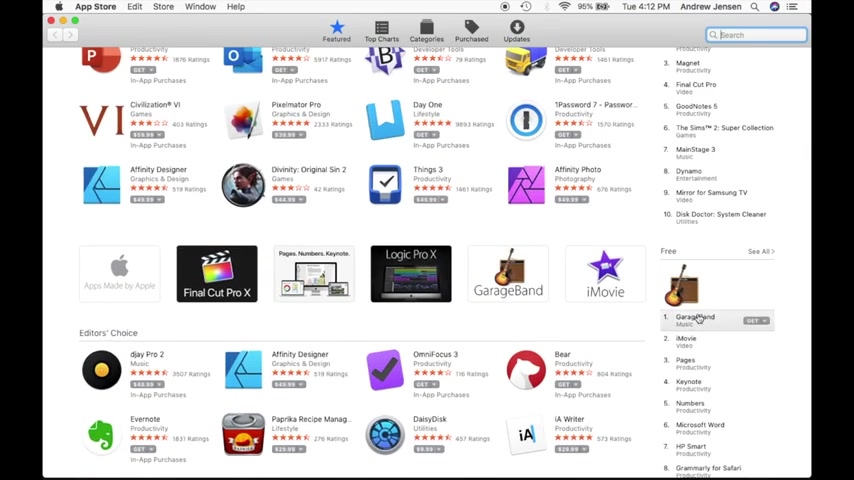
Now , if you know exactly what you'd like to download , you can go ahead and you can search that or you can look at some of the apps that , that they are kind of promoting right here .
All the different things right here .
Some editors' choices , stuff like that .
And you can see on the side here , we've got a bunch of different free apps and the top grossing apps and so on and so forth .
So let's just go ahead and download one that we don't have .
So we're going to download the Kindle app .
So when you find the app that you'd like to download , you're gonna come over and you're gonna select , get , once you've hit , get , it's gonna ask you if you want to install the app .
So we're gonna go ahead and hit install app and you'll see that it's installing .
So once it's installed , you'll see that it says open right here .
So we're going to select open .
What this will do is this will pull up the Kindle App .
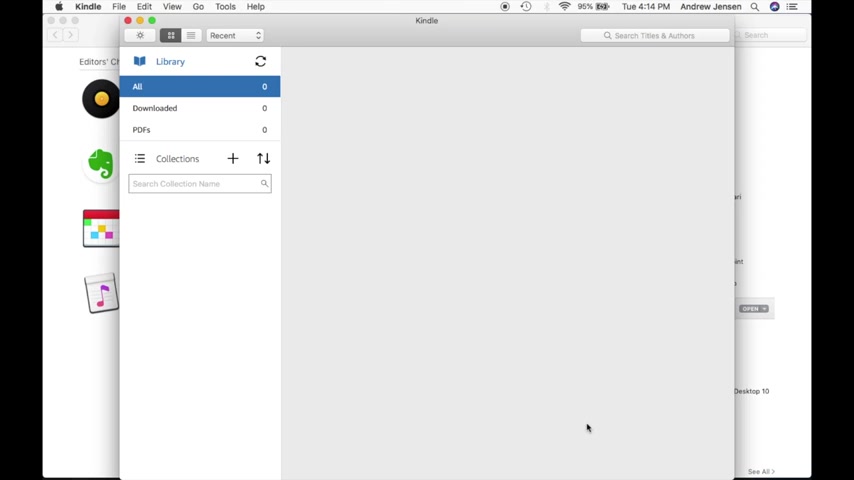
So if you'd like to know where your apps are saved , they will automatically download to your applications folder , which I have mine right here .
If you don't have yours right here , let's open your finder .
So you'll see , I have mine right here .
The applications folder .
But if you don't have yours right here , you can go to your Mac and you'll see it right under applications .
So that pulls up all the different apps that you have .
So we're gonna look here for our Kindle app and you'll see that it's downloaded right here .
So you can also select this and it will open that way .
So now that you have the app open , you can save this down here .
So it's right here when you want it by selecting right click options and keep in doc .
If you'd rather not have it in your doc , you can unselected that .
You can also open it at login if you'd like the Kindle App to open as soon as you open the computer .
So it's as simple as that for downloading apps , you can download as many apps as you'd like .
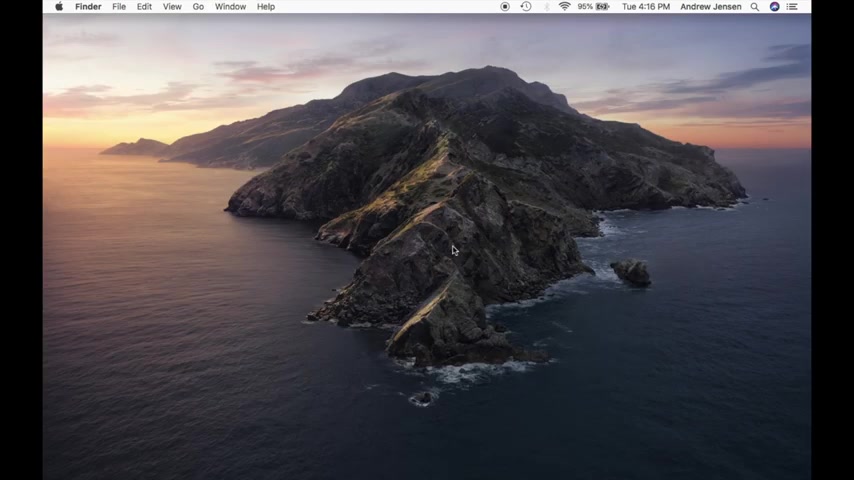
And it's as simple as just going into the app store .
I hope this video was helpful .
If it was , you can go ahead and hit that like button .
You can also hit the subscribe button .
So you don't miss any of our other videos on tech talk .
Thanks and have a great day .
Are you looking for a way to reach a wider audience and get more views on your videos?
Our innovative video to text transcribing service can help you do just that.
We provide accurate transcriptions of your videos along with visual content that will help you attract new viewers and keep them engaged. Plus, our data analytics and ad campaign tools can help you monetize your content and maximize your revenue.
Let's partner up and take your video content to the next level!
Contact us today to learn more.