https://www.youtube.com/watch?v=4-RfVUbyg9I
How to Create a Rule in Outlook to Always Move Emails from Inbox to Specific Folders _ Outlook Tips
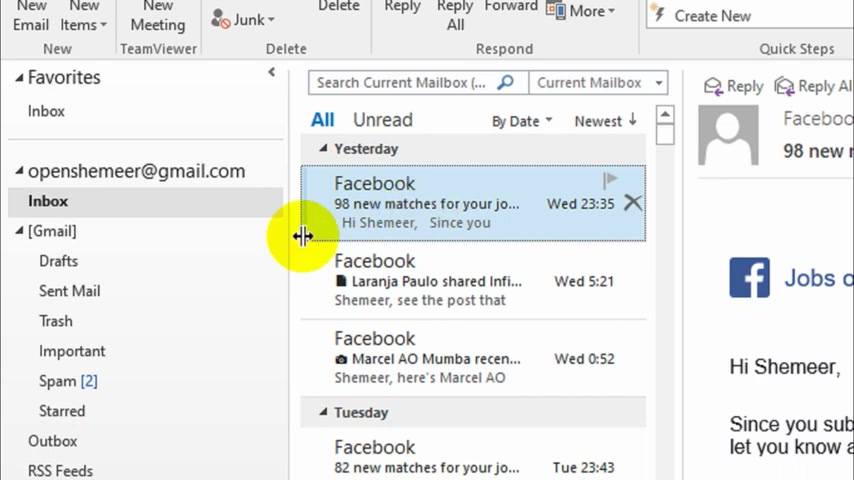
Hello , everyone .
Welcome back to my YouTube channel .
In this video , I'm showing how to create a rule in outlook to move emails from inbox to some other folders .
So I just opened my outlook application , and you can see the inbox here .
I'm already in the inbox , and I just want to create for for test stream purpose .
I just want to create a rule to move all Facebook emails to a particular folder .
So just do one thing .
We can create a folder on an inbox directly or we can while creating the rule so you can do it .
So I'm not creating a folder under the inbox right now .
I'll just create a rule .
Uh , Then I will add the folder on the inbox .
So right , click on the email that you wish , for example .
I'm going to move .
As I told you , I'm going to move all emails from Facebook .
I need a rule to move facebook emails to that particular folder .
So right , click on this one .
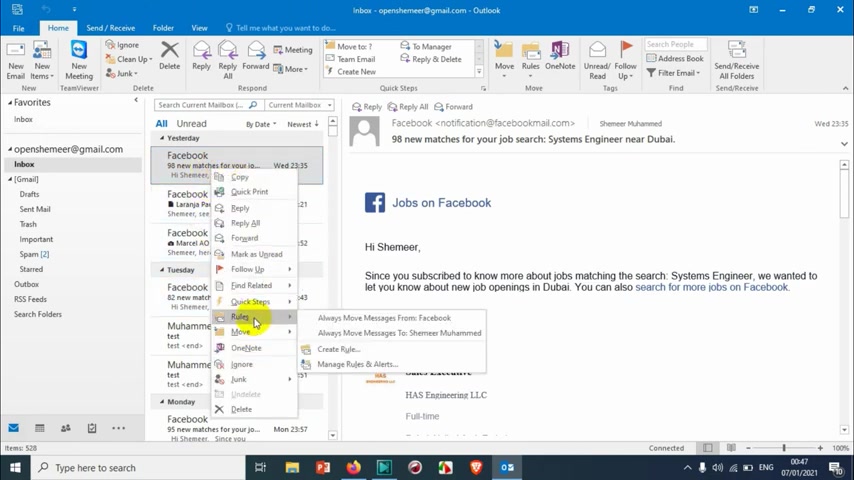
And , uh , when you after you right click , you can see options of options here .
So there is a rule section here , so you can always move message from Facebook directly .
We will create it manually to have what we need to create for the as well .
So we will go with a creal option under the , um , under the rule section .
So I'm going to click on Create rule , and here I have a window like this .
So I need to check this one from Facebook and subject contain .
I just want to remove all this stuff , because whatever subject , I don't care .
I just need to move all from Facebook sent to I can , uh , choose me only Or Shamir .
Mohammed .
Whatever .
Because it doesn't change anything .
Me only means it's , uh , my account only .
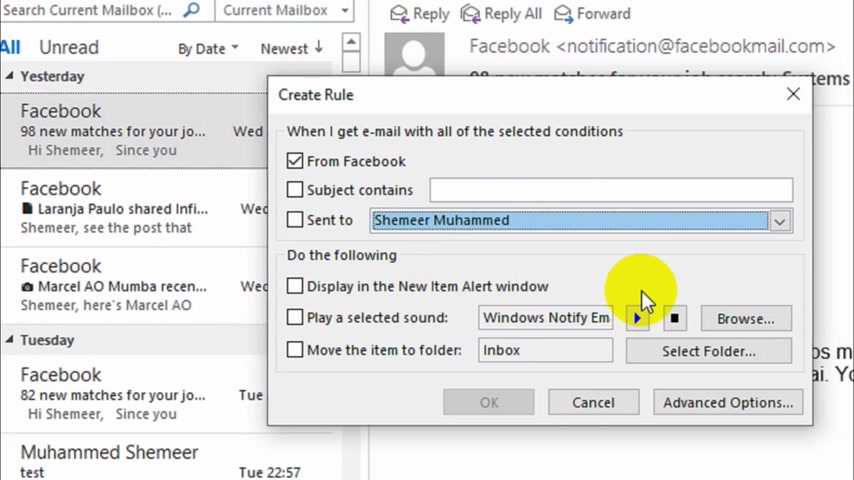
So if you have multiple accounts , it will consider I have only one account , So I'm gonna keep as it is and display in the new alert items Alert window .
You can choose this option if you want to get an alert window for the new items .
I need this one .
Uh , if I if I want to really want to see that particular message and if you want to play selected sound , you can do it .
I don't want it on this one .
Move items to this folder inbox so right now , everything is coming in the inbox , so I don't want this to come in the inbox .
So I need to select a folder , click on select folder and under the inbox .
As I told you , I have an option to create a new folder here , so I'll give a name here .
FA CE BOOK Facebook .
So it will create a folder under the inbox .
And also , you can see here .
Uh , because maybe this one is blocking .
There is a folder created already under the inbox .
You can see here , I'll show you that one .
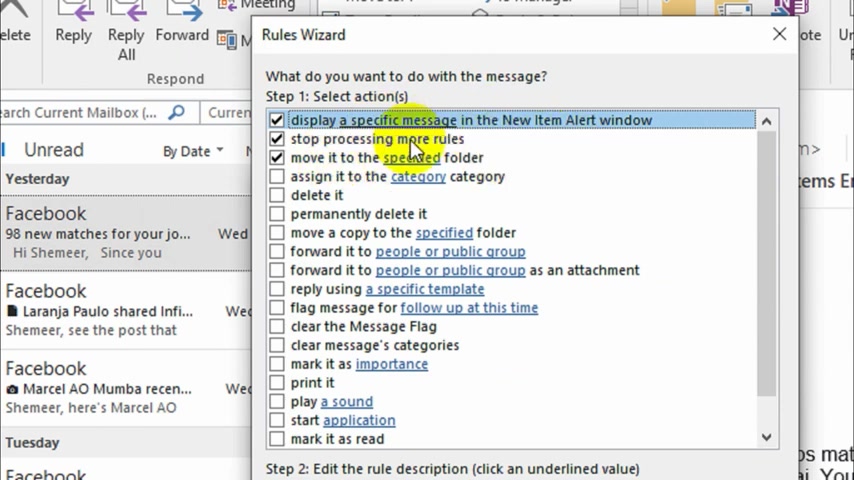
Anyway , So Facebook is chosen and click on OK .
And let's if I want to move all the existing emails from , uh , Facebook into the inbox right now , I'll just , uh , go to the advanced option and click on next .
OK , so just we are verifying this one .
Display a specific message in the new items or windows , stop processing models to the specified folder and click on next here .
Also , I don't want to change anything .
I will keep it as it is .
We have a lot of customising options here .
We will give it as it is , click on next and here .
We have run this rule now on messages already in the inbox .
So the messages or emails in the inbox right now will also be moved to the new folder that we have created .
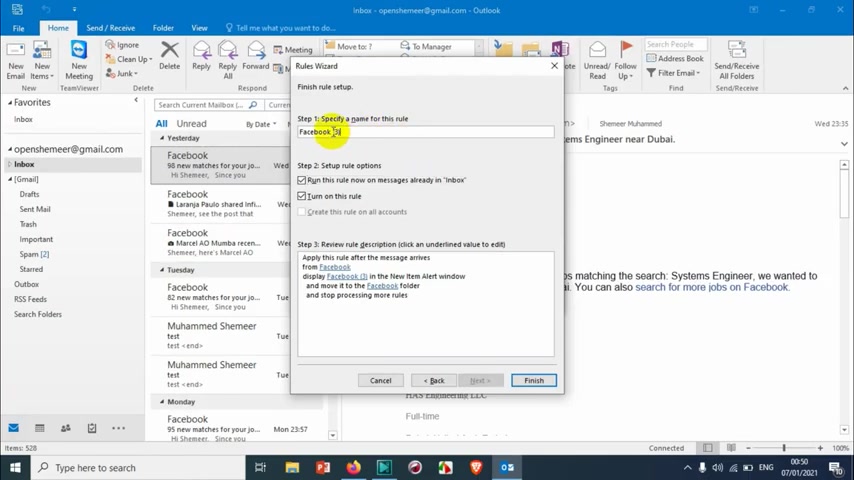
Um , specify the name of this word Facebook crawl , suppose Facebook rule and turn on this rule .
You need to make sure these two options are there .
If you don't want to move the existing emails , you can uncheck this one .
But I know I need this rule to move everything to that particular folder .
After I have done this one , I just click on finish option so you can see here It's moving one by one , all the Facebook emails that I have received to that particular folder I have created .
Great .
Uh , not only the existing emails , the future emails will also be moved to the Facebook folder .
So you can see here everything from Facebook is moved to the particular form .
So tomorrow , if I'm getting a new email , it will also be moved to this particular folder .
After processing the or initially , it will come to the inbox , of course .
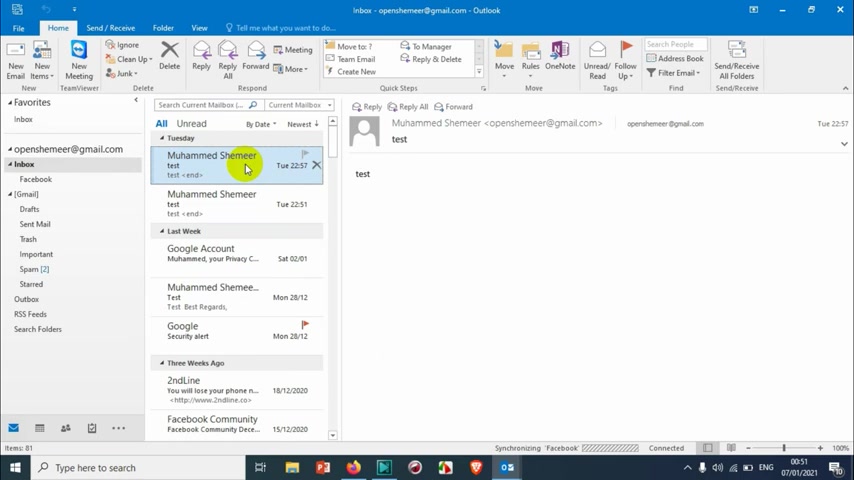
So the outlook is performing the action to move the move the items to the particular folder based on the rules .
But if you're using , if you're not opening the outlook and if you're just using the normal Gmail Web log in , then the process the rules will not be there unless you have created a role in your , um , Gmail settings .
Global settings .
So great , uh , I can see here the status of synchronisation .
It's already synchronising everything .
So maybe depending on your , uh , inbox size and number of emails from particular centre , it will take some time to send all the emails to move all the emails to that particular folder .
That's fine .
You just need to wait .
Uh , you just need to wait for it to finish .
Uh , finally at the end , after the synchronisation , everything will be moved to that particular I believe this video was helpful to you guys .
Thank you for watching .
Subscribe to the channel , click the link for notification .
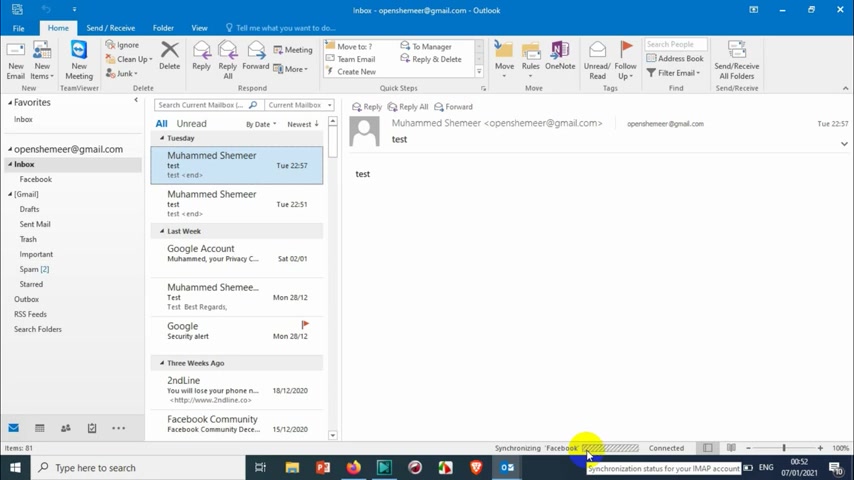
Take care .
Goodbye
Are you looking for a way to reach a wider audience and get more views on your videos?
Our innovative video to text transcribing service can help you do just that.
We provide accurate transcriptions of your videos along with visual content that will help you attract new viewers and keep them engaged. Plus, our data analytics and ad campaign tools can help you monetize your content and maximize your revenue.
Let's partner up and take your video content to the next level!
Contact us today to learn more.