https://www.youtube.com/watch?v=F2_qNwCs8z0
How to Download FIFA 23 on PC & Laptop - Install FIFA 23
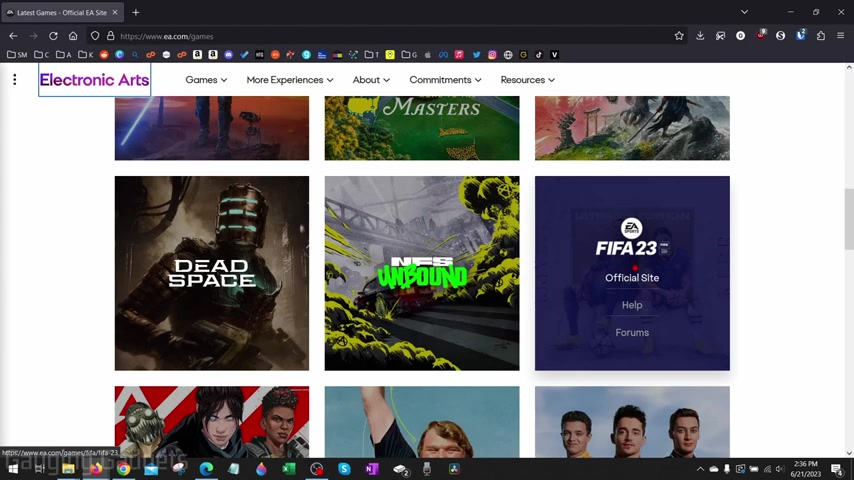
How to download FIFA 23 on a PC or laptop .
Welcome to another gaging Gadgets Windows tutorial video .
In this video , I'm gonna show you how to download and install FIFA 23 on your Windows computer .
And if this video helps you please consider giving it a like and also subscribing to my channel because that really helps me out .
All right .
So before we get started , it's important to note that FIFA 23 is a paid game .
So the only way to legally play it is by purchasing it .
So in this tutorial , I'm going to show you how to go to the official website and buy FIFA 20 23 so that you can download it and install it to your computer legally , right ?
So to get started , the first thing we need to do is simply open a browser on our computer and navigate to E A dot com .
E A makes FIFA 23 .
So we need to go there to download it .
Once you get to E A dot com , select games on the top menu and then select latest games .
Once you get here , simply scroll down and you should see FIFA 23 right here .
Select official site .
Once we get here , we just need to go on the top , right and select buy now and select how you want to buy it .
You have several different options to play it .
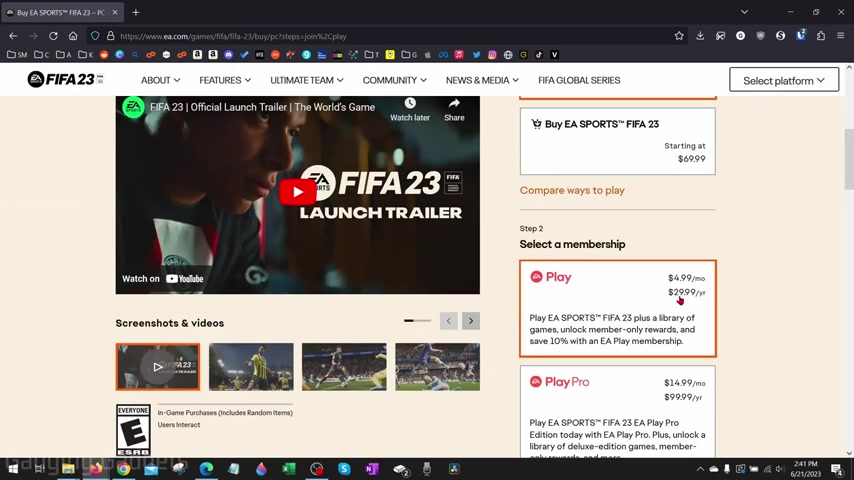
If you already have steam installed , you can select that , but we're going to use the E A app to install it .
So select E A app for Windows .
Once you get here , you really have two different ways to purchase it .
You can either join E A play which allows you to play it for 4 99 a month or you can buy it outright where you'll own it for starting at 69 99 .
And as you can see , once I select that , I have an ultimate edition for 90 .
So you really , you just have to select if you want to purchase it or pay monthly to play it .
I'm going to join E A play just because it's a little bit less expensive and it only comes out to $29 a year .
So that means I can play it until FIFA 24 comes out .
And I don't have to pay 70 bucks .
Once you select how you want to purchase it and download it , go down and select , check out , you'll then need to sign into your E A account .
You can use several different platforms including your xbox or playstation account to log into this or create an account .
At the bottom .
I'm just to log into my account .
Once you've logged in , you can go ahead and enter your payment information .
You can pay with paypal as well .
Then once we've entered our payment information and our purchase is complete .
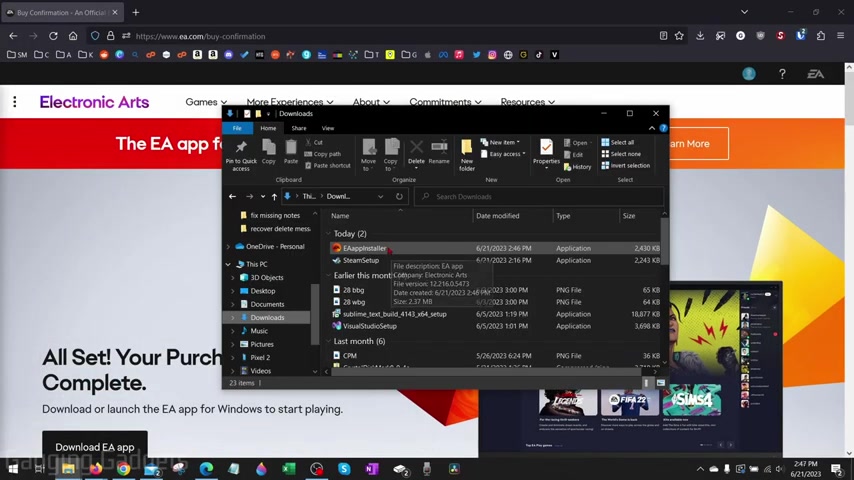
All we need to do is select , download E A app , save the E A app installer to your computer , then open up the E A app installer .
Once it opens up , select let's go and then it will start downloading and installing the E A app on your computer .
You'll need to log into your account .
Then once the E A app opens up , go from the top menu and search FIFA 23 should see it right there .
Go ahead and select it .
And now all we need to do is select , download .
It'll take up around 47 gigabytes .
So go ahead and select next and then select download .
Then as you can see in the bottom left , it'll start downloading FIFA 23 .
So now you just need to give it time and wait for it to download .
All right , once it's done downloading , all we need to do is go back to the home section of the E A app and then you'll see E A sports FIFA 23 right there .
And we can select play and then it will start launching the game and then you can start playing FIFA 23 on your PC .
All right .
So that's how you download and install FIFA 23 on your Windows PC or laptop .
If you have any questions about this , leave a comment below .
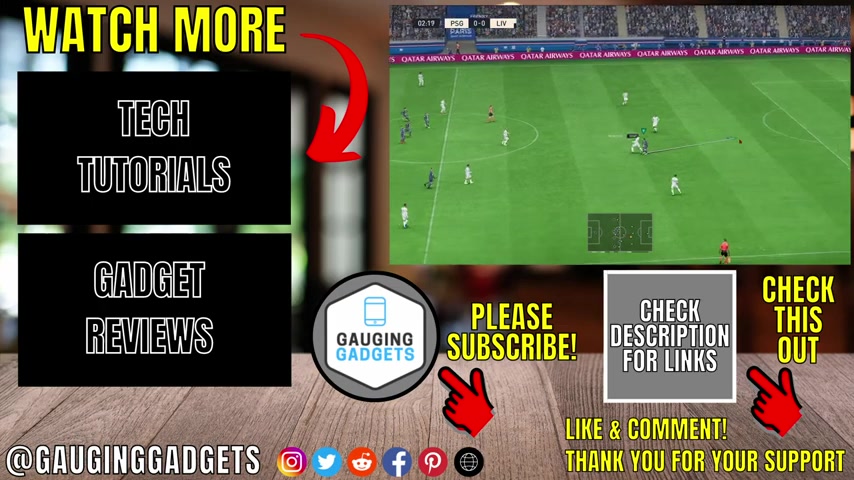
I get back to you as soon as I can .
If you'd like to see more Windows tips and tutorials , check the links in the description .
If this video helped you give it a thumbs up and please consider subscribing to my channel gauging gadgets for more gadget reviews and tech tutorials .
Thank you so much for watching .
Are you looking for a way to reach a wider audience and get more views on your videos?
Our innovative video to text transcribing service can help you do just that.
We provide accurate transcriptions of your videos along with visual content that will help you attract new viewers and keep them engaged. Plus, our data analytics and ad campaign tools can help you monetize your content and maximize your revenue.
Let's partner up and take your video content to the next level!
Contact us today to learn more.