https://www.youtube.com/watch?v=abheQj3GlN4
How to take a Screenshot & Save it as an Image file using Windows Paint
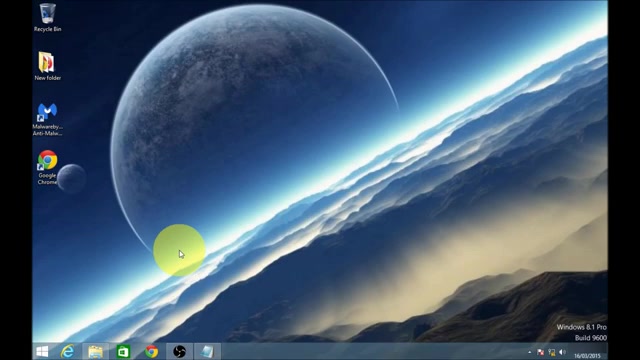
Welcome to my video on how to take a screenshot and save it as an image file using Windows paint .
Let's get started .
OK , now I'm using Windows eight to give this tutorial , but I will be giving explanations as we go to the differences between operating systems because you'll be able to do this all the way back to probably Windows 95 .
But I'll try my best to be brief , so please bear with me now .
In order to take a screenshot , you'll need to click the print screen button .
It should look something like this image that I'm going to show you now .
It will be located near the numerical pad .
OK , so you press print screen now .
Once you click print screen what this effectively does , it takes a copy of the desktop , and it saves it to the clipboard .
Now we want to save that as an image file .
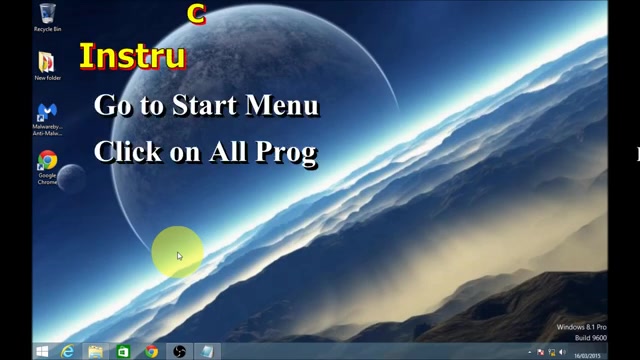
So in order to do that within Windows , you can use Windows paint now to locate windows paint .
If you're using a version of windows before Windows eight , all you need to do is go down to the bottom left hand corner of the screen .
Click on the start menu , go to either all programmes or programme files .
Locate the accessories folder and you'll find the paint application there .
But to do this within Windows eight , you'll need to go to the bottom left hand corner of the screen .
Click on the START menu , then type the word paint and then click enter .
Now , Once paint opens up , you just need to left .
Click once on the blank page and then click control and V to paste the image into paint .
Now we need to save it , so you to save it , you'll click on file .
Go down to savers now in Windows seven or eight .
You're going to get options here up here .
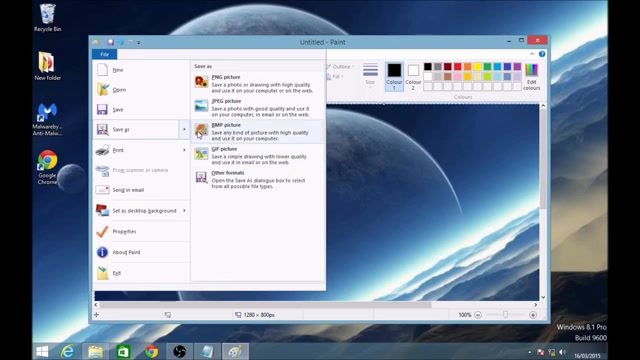
But if you're using an older version of Windows , then you just need to click .
Save that , I'm going to select JPEG picture now .
I'm gonna leave it as untitled , but I'm gonna save it to the desktop so it will appear on the left hand side .
Now the save type is currently set as JPEG image as I selected that , but if you were using an older version of Windows , it would be B MP .
So to change the file type You just need to use the drop down menu , change it to what you require and then click save .
Thank you for watching my video .
I hope you found this useful .
Please feel free to add a like or a comment below .
Are you looking for a way to reach a wider audience and get more views on your videos?
Our innovative video to text transcribing service can help you do just that.
We provide accurate transcriptions of your videos along with visual content that will help you attract new viewers and keep them engaged. Plus, our data analytics and ad campaign tools can help you monetize your content and maximize your revenue.
Let's partner up and take your video content to the next level!
Contact us today to learn more.