https://www.youtube.com/watch?v=Xc48rVInl00
How To Download Fortnite On Mac - Full Guide

in this video , I'll show you how to download fortnite on your Mac .
If you're new to the channel , please go down below and consider subscribing .
And once you've done that , please go down below and I leave me like and now let's go and jump straight into this guide .
Here we are on my Mac and let's get right into this guide .
The first thing you need to do is go and open up a Web browser .
So because I'm using a Mac , I tend to use safari .
But you could use any browser you would like , and here we are .
Then all you want to do is go and search for something called epic games .
If you didn't know Fortnite is actually hosted on something called Epic Games , they're sort of like the developers of it .
So we need to go and get the epic games launcher .
And then once we've got the epic games launcher , we can then get fortnite on that .
Don't worry , I'll explain everything but essentially just go and search for epic games like so .
And here it is , and then make sure you go to epic games dot com , just like so and here we are on the website , and , as you can see here is fortnite .
But now what I recommend doing is quickly going and creating a fortnite or epic games account , because that is required in order to go and download and play fortnite .
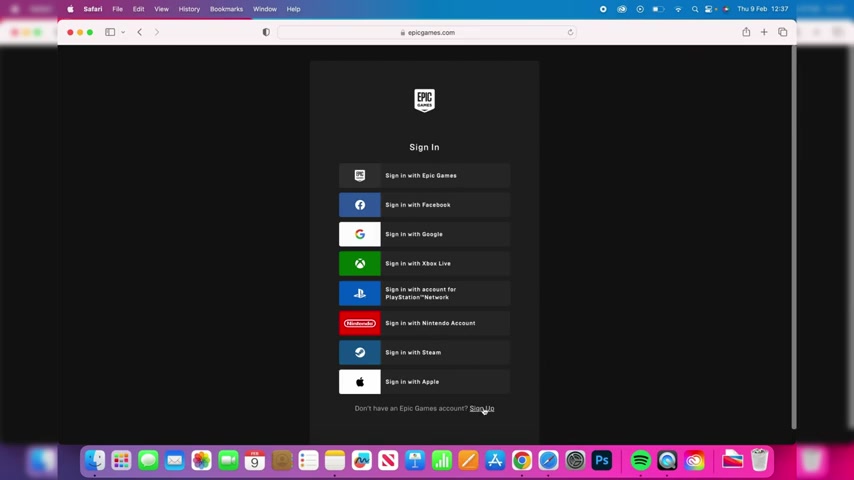
So all you want to do is go to the top right where it says sign in like so don't worry , because on the sign in page we can actually go and create an account .
As you can see at the bottom , we can go and press sign up .
So if you don't already have an account , go and sign up .
Um , I've already got one , so I'm just gonna sign in .
Then .
Once you've signed in or create your account , you should be taken back to the epic Games home page .
If not , just go back to epic games dot com and hit .
Enter .
Then what you want to do is go to the top right where it says get epic games up here and go and tap on it like so .
Then you may go and get a pop up saying , Do you want to allow downloads ?
I'm going to click allow because I want the , um , the installer to download .
Now , If you're using safari , then what we can do is go to the top right and go and press on the download button like so .
And as you can see , the epic installers is now downloading .
If you're using a different browser , it may appear somewhere else where you can always go into your downloads and you'll find it in the downloads folder or in your downloads in the bottom right as well .
So once you've got the install it , then let's go and double tap on it like so and go and start running this .
So , as you can see , we need to go and drag the epic games , launch it into the applications , so literally click on it and then drag it into applications like so .
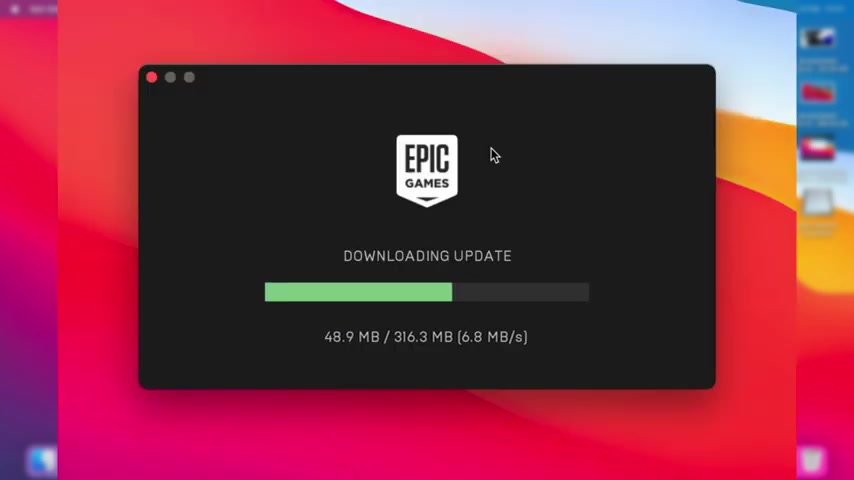
And then it's gonna be added just like that .
And then once you've done that , what we now need to do is go and open up a launch pad .
But firstly , I'm just gonna close off safari like so .
So now what we're going to do is close and close off of this as well .
And what we need to do is go and open up launch pad and go and look for epic games .
So in this case , it's in this Games folder for me .
So I'm now going to go and press on epic games launcher , and now it's going to go and start launching .
I'll then press open like this , and there's a few different pop-ups you will need to go and allow .
And then epic games is going to go and start up dating because you really only just downloaded the installer file .
Now it's actually installing .
So sit back and relax .
And then once the epic Games update is finished , you'll be taken to the sign in page .
So now you can go and sign into the account you just created .
So I'm just gonna sign with epic games , and after you've signed in , it will then start loading and you'll get this pop up here saying , Choose your install location .
So this is where um , games are going to be installed so fortnite where it will be installed .
So make sure you're happy with that .
You can go and change it at browse and options for me .
That's fine .
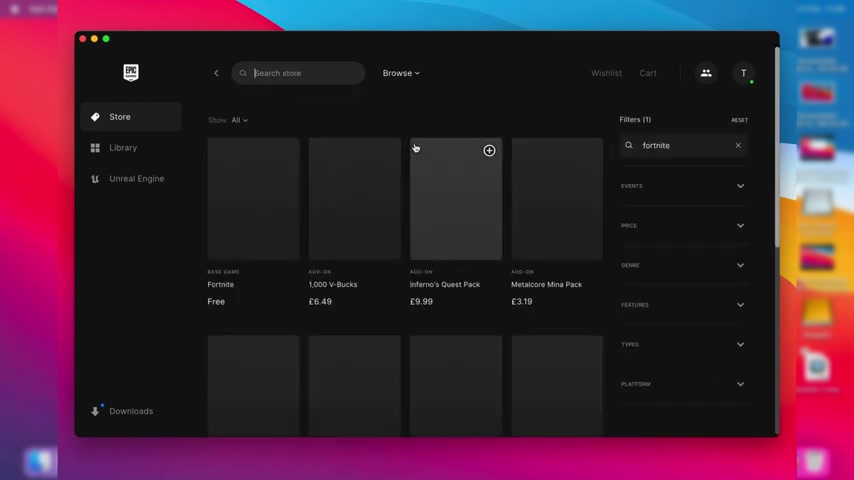
I'm gonna disable auto update and then go and press install , then it just wait a moment and it should go and start loading .
Now , as you can see , if you've just got this other pop up here , uh , what you can do is go and close this off .
It's not actually two games .
It's about sort of connecting your account to other platforms .
And then what you'll need to do is go and click on store and then go and tap on search .
And then you can go and search fortnite just like so and hit .
Enter .
And as you can see , here it is .
It just appeared .
Then go and tap on it like so .
And then what you'll need to do is scroll down and you need to go and tap on this button here for me .
It says in library , because I've already gone and added it to my library .
Four .
So , in your case is gonna be , like , download or get or something like that .
Just tap on it , and then it's going to be added to your library , and it should start downloading .
And then if you go to a library on the left hand side , this is going to show you all of the games you have on epic games .
You may only have one or two , but I've actually used um , epic games before , so I've got a few others .
But as you can see , Fortnite is now installing .
And if you can go to the bottom left where it says downloads , it's going to go and tell us the down I progress of fortnite .
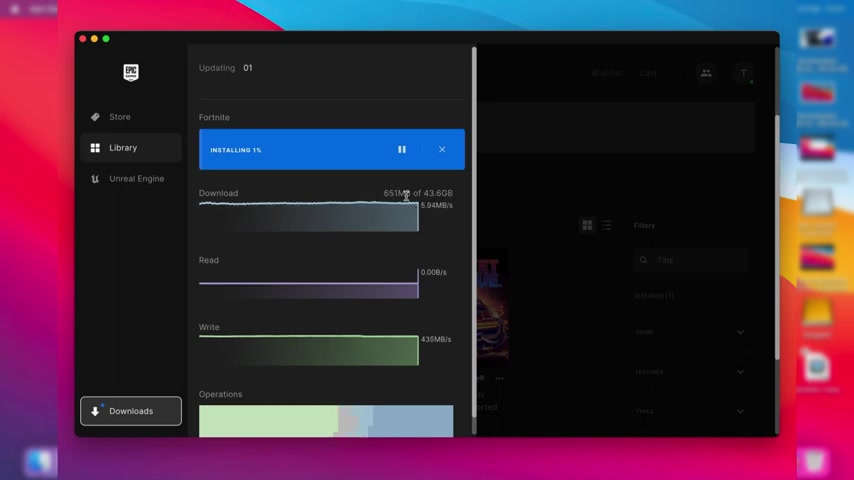
As you can see , it's done 600 megabytes or 44 gigabytes .
So this will take some time , depending on your Internet connection .
So all you need to do is wait for it .
And then once it's finished downloading , you can then go back to a library , just like so I'll go and close off of this page here by just tapping off of it .
And then once you're in your library , you can actually go and launch fortnight .
Once it's finished downloading , so you can literally just go and tap on it .
And then it should go and start launching .
And you can go and play fortnite on your Mac .
If you guys found this useful , please go down below and I leave the like peace
Are you looking for a way to reach a wider audience and get more views on your videos?
Our innovative video to text transcribing service can help you do just that.
We provide accurate transcriptions of your videos along with visual content that will help you attract new viewers and keep them engaged. Plus, our data analytics and ad campaign tools can help you monetize your content and maximize your revenue.
Let's partner up and take your video content to the next level!
Contact us today to learn more.