https://www.youtube.com/watch?v=PNjme1ib6Pw
How to Connect Toshiba Smart TV to Mobile Hotspot

Ok , good evening everyone .
And today video , I'm going to show you how you can connect your Toshiba smart TV with the smartphone mobile hotspot .
Ok .
First of all , I'm going to show you how you can set up your mobile hotspot first .
Ok .
If you're using Android phone , you just need to press your sitting .
So when you go firstly to the sitting , sitting network and internet and then you need to go to hotspot and turing .
And here you can now set up your mobile wifi hotspot , just turn it on .
And now zero device connected , you need to select this hotspot to set up your password first .

And now it's uh when you open it at the first time , you will see the hotspot password , just select on it to make change as your own .
And I already set up it .
And now if you want to try to change it just uh may change it .
So I just delete one letter .
So it's a 12345678 and then just uh select , ok .
And now your hotspot is set up and then we go to try to connect it with the TV .
OK .
So go back to the TV .
You just need to press this home button on your remote control and you will see some menu pop up on the screen , press all the way to the right and you will see this main menu like on it , this one .

And now you uh go to this logo , it's network , press the arrive button and select wireless connection , go to a P list .
And you will see is your phone hotspot appear on the wifi list , just connect on it and input the password that we already set up together .
Ok .
Now just enter the password , you just press ok , once more time and it will ask you to input your password .
So we already set up together a 12345618 and then just press the green logo on your remote control as a instruction on here .

Green means , ok , just press on it and now just press another green .
It's mean connect and now connect .
Ok .
And now your TV is connected to your smartphone , mobile hotspot .
And please make sure that to use the internet , you need to turn on your uh sim card internet to your mobile phone .
So if your mobile phone don't have the three G four G or five G internet , so the TV cannot receive any internet from the hotspot .
It just only connect to the phone .
So that mean nothing with that connection .
So just remind you about that option to turn on your smartphone internet if you want to use the internet to the TV .
And that's it .
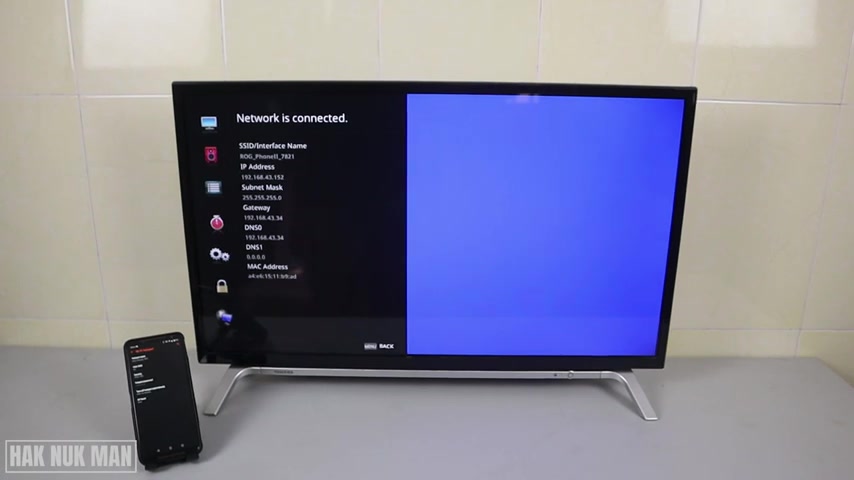
And thank you everyone for your time watching this short video and I hope to see you again in the next video .
Bye bye and have a nice day .
Are you looking for a way to reach a wider audience and get more views on your videos?
Our innovative video to text transcribing service can help you do just that.
We provide accurate transcriptions of your videos along with visual content that will help you attract new viewers and keep them engaged. Plus, our data analytics and ad campaign tools can help you monetize your content and maximize your revenue.
Let's partner up and take your video content to the next level!
Contact us today to learn more.