https://www.youtube.com/watch?v=vGaYuQWjzrU
How to Permanently Delete Your iCloud Account Apple ID
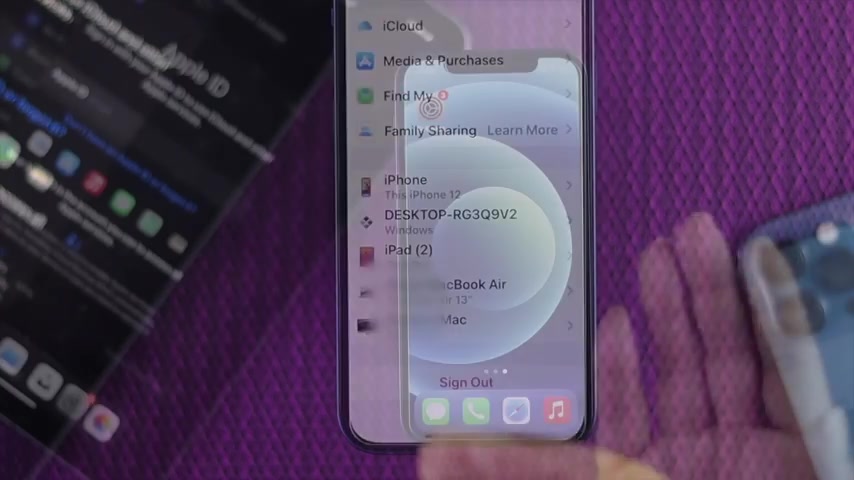
What is up everybody ?
Welcome back to this video .
And today we will talk about and removing an Apple ID on an iphone 12 .
So as you guys know that you cannot do anything with that Apple , but for some reason , if you decided that you don't want to use your Apple anymore , you simply can delete it from your device .
But here's the common question is that how you want to delete it .
So first of all , if you wanna delete apple just for your iphone , you can do it .
And also if you want to delete your Apple account for permanently , you also can do it .
So I'm gonna show you how you can just delete an Apple it from your iphone first , then I'll show you how you can do it permanently .
So first of all , go ahead and open your settings and right after that , scroll it down and then open up your mail .
Once you've done that , you will see this option called account .
So go ahead and tap on your accounts , tap icloud , then it will make take you through , it'll go through that apple ID right over here .
So not just you simply can sign it out in order to delete this account or remove this account from your device .
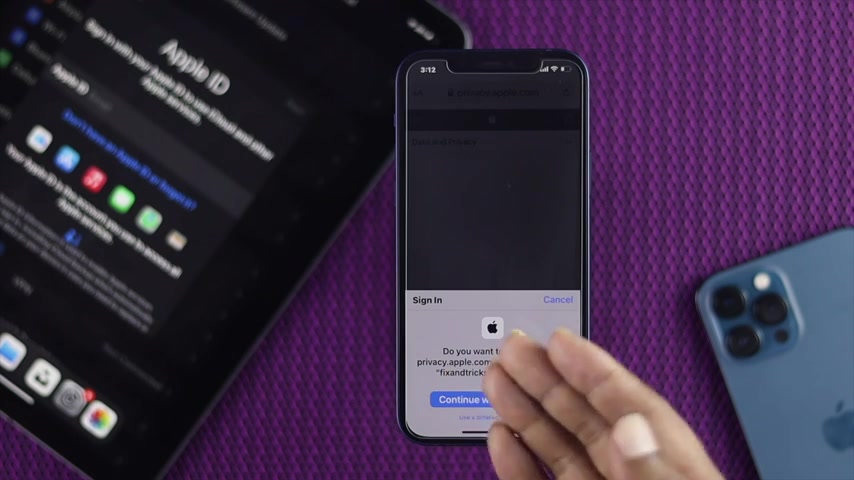
However , if you want to delete your Apple Id for permanently , in that case , all you need to do is just go ahead and open up your browser and make sure to type privacy dot apple dot com as soon as you just type it up and then go ahead and tap go and you will most likely get this prompt .
Now , this is actually asking you to enter the password is because now this apple id is related even locked in with this device .
For some reason if you want to delete any different apple id that you have been logged in with your device , simply in need to tap , use a different Apple id .
So as you guys can see that I'm using this apple id currently on my device .
Therefore , I'm gonna go ahead and tap continue with the password and I'm gonna go ahead and turn the password after typing your password to go ahead and tap continue .
Well , now it is opening a page now it says the data and privacy .
So right over here , you have to be a little bit of careful in every information that is given on top of your screen and scroll it down .
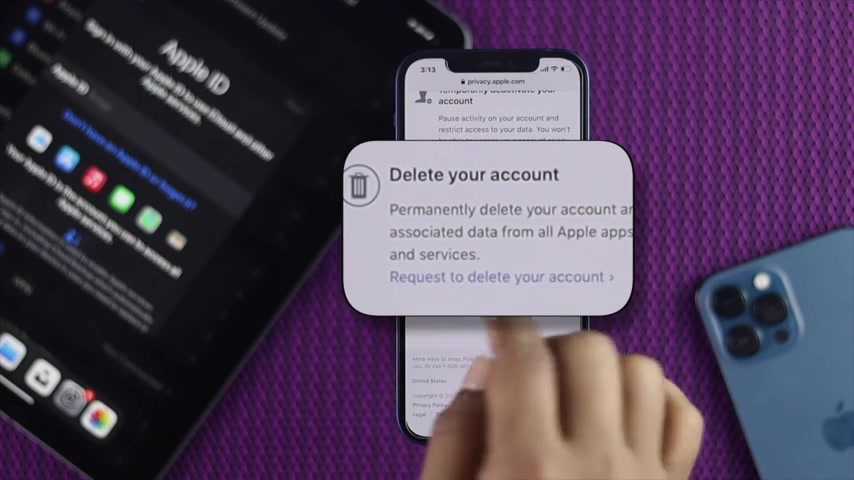
Then you will see this option called delete your account .
Go ahead and tap a request to delete your account .
Now , here you need to read all of these things is because it is giving you the mean much more information about deleting your account and what will happen to your account as well .
So I'm just gonna go ahead and scroll it down here and now you have to put the reason why you want to delete your account .
So I'm just gonna go out and top on the or , or tap on the dropped in menu and it is giving me much of that given information such as I have concern about this privacy of my data .
I want to stop using my accounts .
So I'm just gonna go out and say I want to stop using my accounts and now I will just continue with this stuff .
So I'm just gonna go out and tap continue .
All right guys right now , as you can see , this is giving me this prompt is because I got $2 on this Apple account .
So right here and now it is asking for before you get or before you can delete your account , you must take action .
So I cannot delete this account because I have already cash in it .
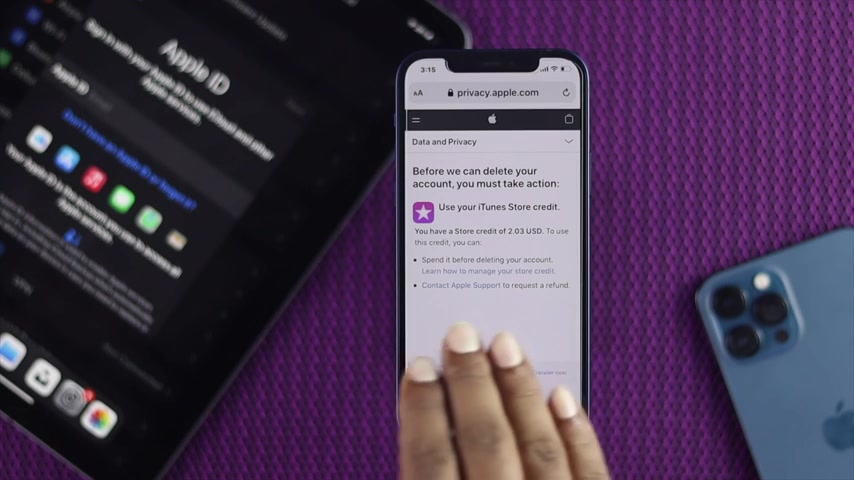
So if you guys don't have any dollar available on your account , you simply will get an option called delete account .
Therefore , you can simply tap delete .
But before you go ahead and do that , it is one thing .
So we want to talk about here , make sure to have that are backed up of , of your important datas .
And files even before you go ahead and delete your accounts .
Because once you have done that , then your account will be deleted .
All right guys , this is the little way that you guys can follow in order to delete your Apple ID on your iphone 12 .
And this is the only way that you , you can literally use for any other device in order to delete your Apple account .
All right guys , hopefully find this video useful .
If so , please let us know in the comment box and lastly , don't forget to smash that subscribe button .
Are you looking for a way to reach a wider audience and get more views on your videos?
Our innovative video to text transcribing service can help you do just that.
We provide accurate transcriptions of your videos along with visual content that will help you attract new viewers and keep them engaged. Plus, our data analytics and ad campaign tools can help you monetize your content and maximize your revenue.
Let's partner up and take your video content to the next level!
Contact us today to learn more.