https://www.youtube.com/watch?v=gEvwQfVtJlU
GIVE YOUR FIRESTICK A FRESH NEW LOOK & REMOVE ADS!
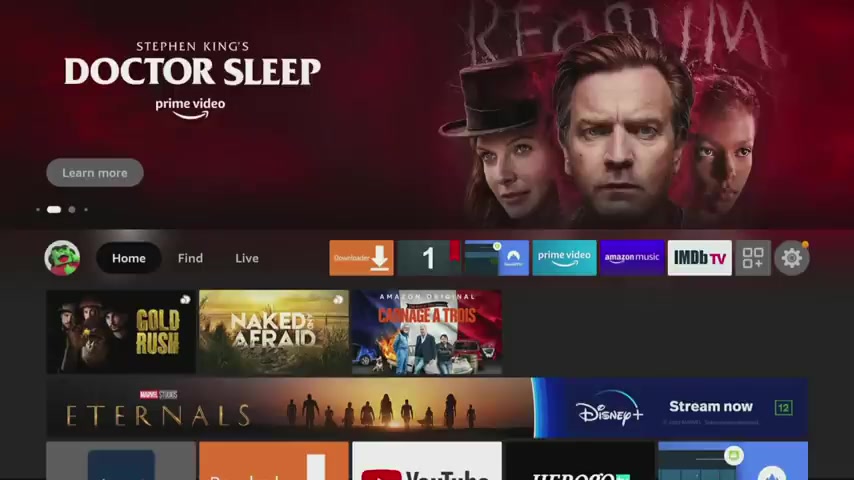
Hello , everyone .
Welcome to my channel and thank you for watching the fires stick .
Home screen is simple and easy to use , but there are a few things that do annoy some fires Stick users such as the large Amazon adverts .
At the top of the screen , you can give your fire stick a brand new and fresh look that's clean and simple .
If you'd like to find out how , then let's go and take a look .
You can use the clickable sections below to skip ahead to any specific part in this video .
If you're looking for a new VPN service , why don't you check out the links in the description below this video ?
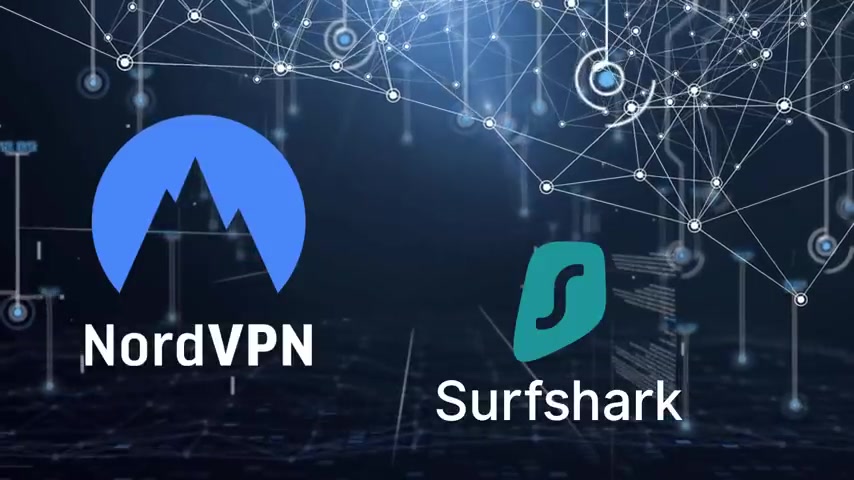
Clicking on these links can not only give you a great discount off of your next VPN subscription , but clicking through these links also helps to support my channel .
You may want a fresh , new and cleaner look to your fire stick for several reasons .
You want to remove the Amazon adverts suggestions and sponsored content from your home screen .
Or you may have issues with side loaded apps that have a blank or grey icon .
Whatever your reason for wanting a new look to your fire stick .
Here's how .
But before we start , I do have a disclaimer for you .
This will only work on fire sticks and other fire TV devices that are running fire west six and above .
If you're not sure what fire OS your device is running .
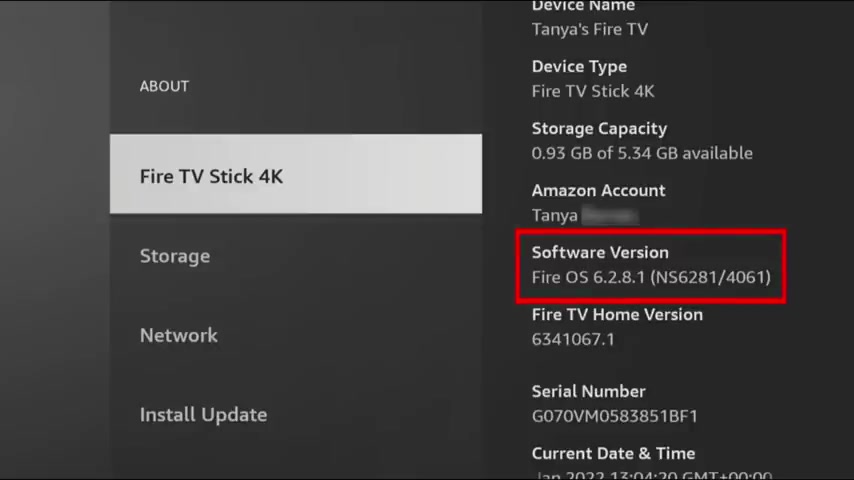
You can quickly check by going to settings my fire TV about on this screen the software version will show you which fire OS you are running .
This needs to be fire OS six or above to continue with the steps .
In this video , your fire stick home screen can be changed by using a launcher application .
A launcher simply replaces the fire stick interface and organises the home screen and apps in a different way .
There are many different launchers you can use in this video .
We are going to take a look at lean back on fire as it is one of the simplest launchers to use .
We can install it using the downloader app which you can get from the Amazon App store .
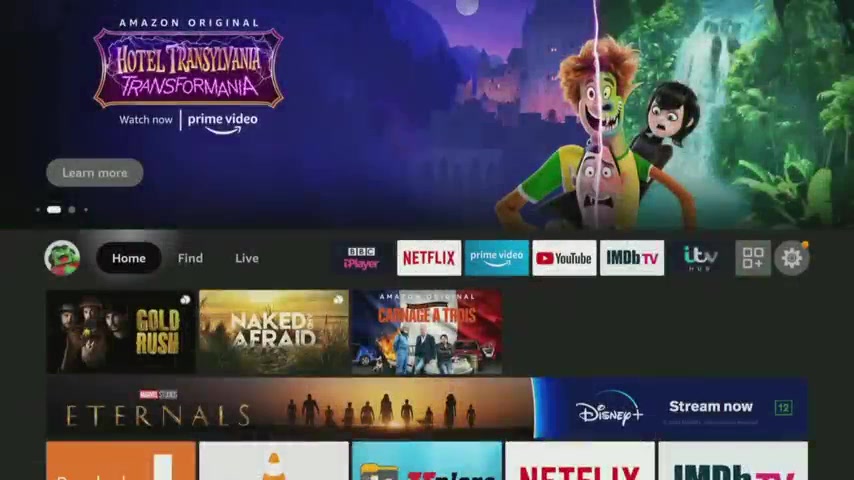
Once you've got downloader , open it and make sure you click .
Allow to allow downloader to save downloaded files to your device .
If you are using the downloader app .
You will need to give permission for downloader to install apps , go into your fire stick settings , my Fire TV developer options .
Install unknown apps and click on Downloader to turn the permission on open downloader and type in 28907 .
Then click Go Press the menu button on your remote and press it again to enter for screen mode .
Tap down and wait a few seconds for my download page to load fully so that you can see the search box tap to select the search box and type in .
Lean back , then press the back button on your remote .
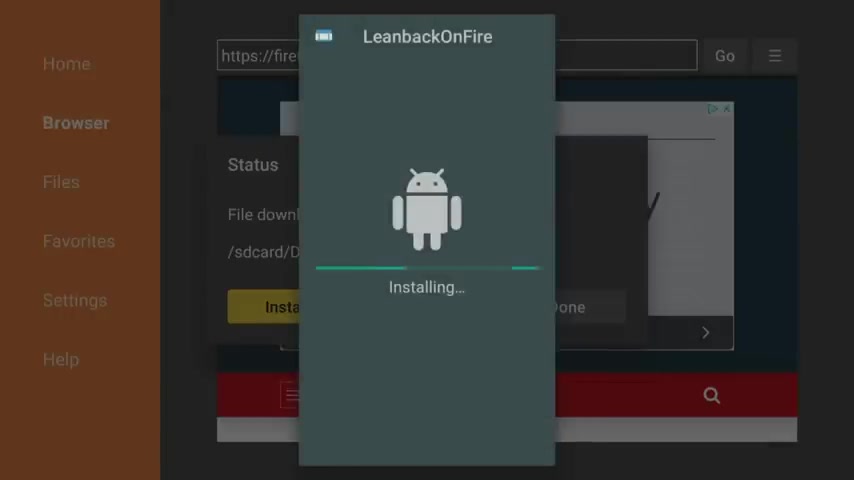
Move down the page and you will see the lean back on fire application .
Click the download button next to it to install it .
Once the app is installed , click done and then click delete and delete again to delete the installation file as it's no longer required .
Now we can open Lean back on fire and take a look .
You will be asked if you want to allow .
Lean back on fire to access your device Location .
This is if you want to display the current weather information in your area .
If you want to enable this feature , then click allow .
If not , then choose Deny .
You will then be at a brand new launcher screen for your apps .
Without all of the Amazon adverts and sponsored content .
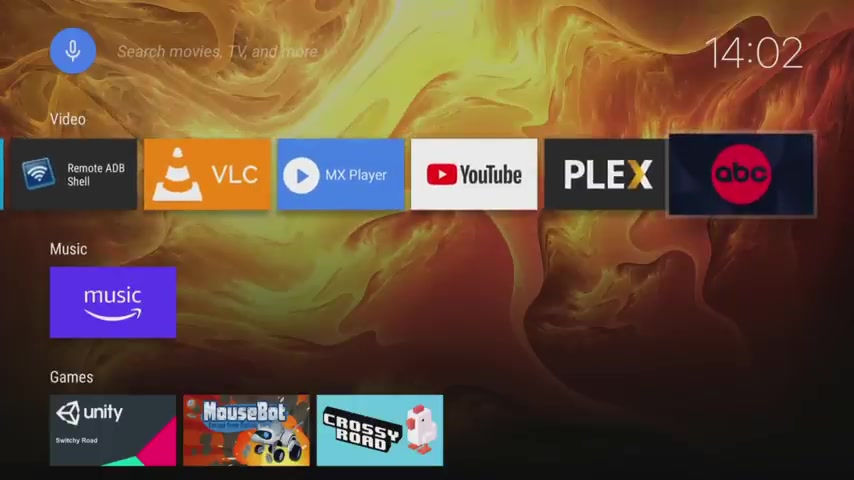
All of the apps installed on your fire stick will now be arranged automatically into categories for video music , games and apps .
This is one of the reasons why lean back on fire is so easy to use .
You can leave it exactly as it is or make a few changes to fine tune the launcher more to your liking .
For example , if you don't have a prime video subscription , you can hide the prime video app by moving over it and pressing the menu button on your remote .
Click the hide in launcher option , then click the back button on your remote .
The prime video app will no longer be showing .
Repeat this for every app that you want to hide .
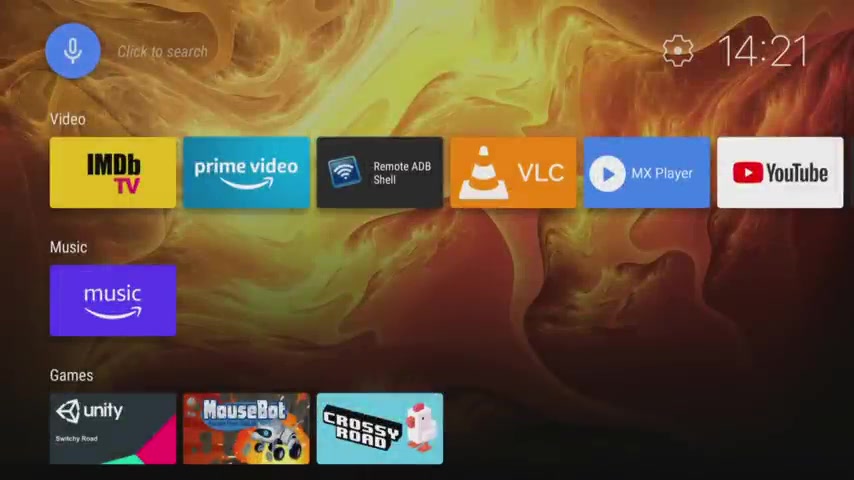
If you're allowed , lean back on fire to access your location because you want to see weather information , tap up to the cog icon to go into the settings , tap down and choose weather preferences .
Then click on the toggle to enable local weather .
You can also choose to show your location and change to use imperial units instead of metric , click back and wait a few seconds for weather settings to update .
If you want to customise things a little bit more , you can add a favourite row for your favourite apps .
Simply find your favourite app .
Highlight over it and press the menu button on your remote .
Choose add app to favourites and the APP will now appear on a new favourites row .
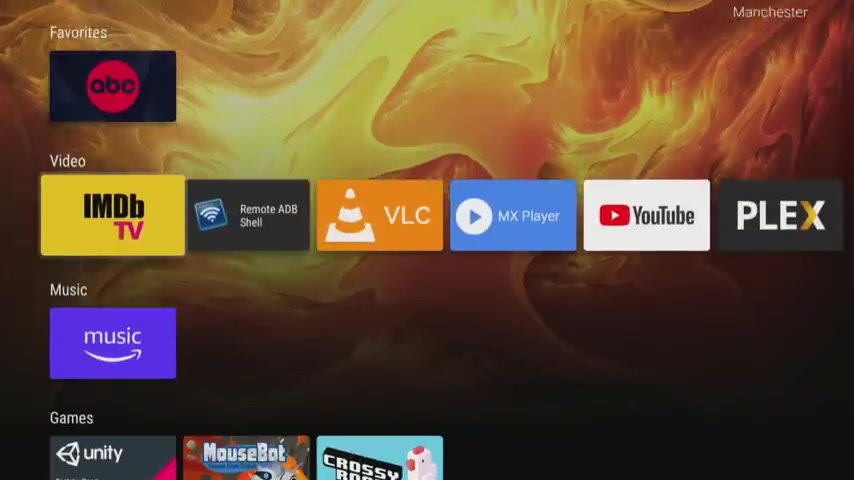
If you want to change the position of apps within a row , highlight over the app that you want to move and press and hold the select button on your remote .
Press left or right to move the app and then press the select button again to place it in the new location .
You can also change the wallpaper , open the download your app and type in any website for wallpapers .
My suggestion is wallpaper cave dot com .
As it is very easy to use .
Type the address in and click Go skip past the section at the top of featured phone wallpapers .
As these won't fit the screen size of your fire stick correctly .
Choose a wallpaper and click the yellow download button , then click done .
Go back to the lean back on fire app and then tap up and select the cog icon at the top of the screen .
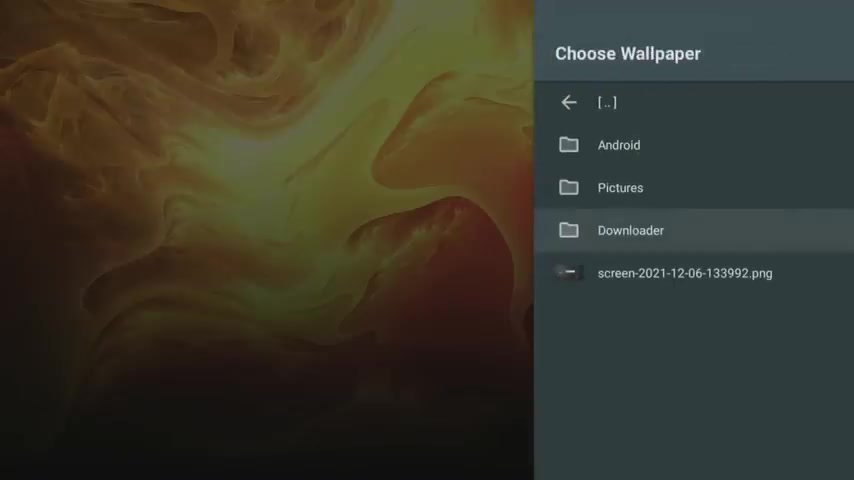
Choose home screen view and then choose default wallpaper .
Click allow when asked for access to your files and then click .
Choose wallpaper .
Select the Downloader folder and click on your wallpaper to open it .
Click back and wait a few seconds for the wallpaper to update .
When you press the home button on your remote or exit an app or turn your fire stick on , you will be back on your Amazon home screen .
And whenever you want to use , lean back on fire .
You will need to find it and open it .
You could move it to the front of your home screen row of apps for easy access .
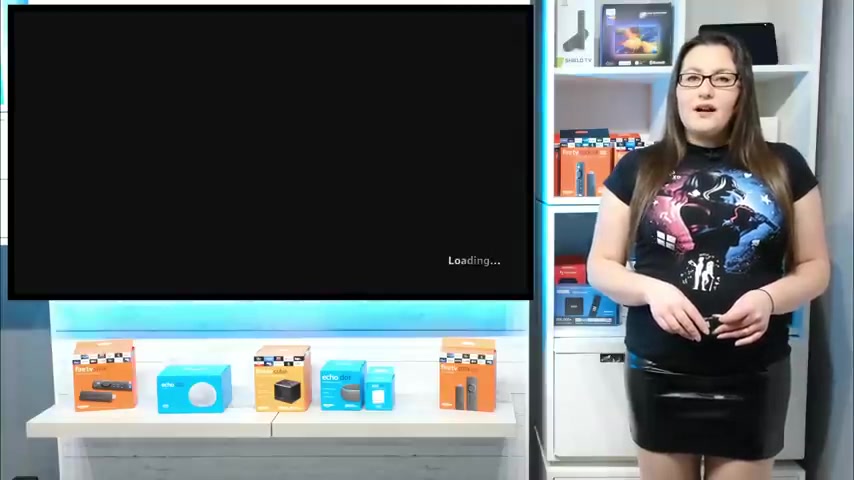
Or , if you want to make lean back on , fire your default fire stick launcher to remove the Amazon one and always return to lean back on fire .
Whenever you press the home button , turn your fire , stick on or exit an app .
You will need to make a few extra changes .
However , there's another important disclaimer .
These changes will disable the Amazon launcher If you want to revert back to the Amazon home screen at any point after these changes have been made , you will need to carefully follow the instructions in this video .
If you don't , this could result in your fire stick becoming unusable , in which case you will have to force a factory reset of your fire stick .
The Amazon launcher can be disabled by using an APP called launcher manager .
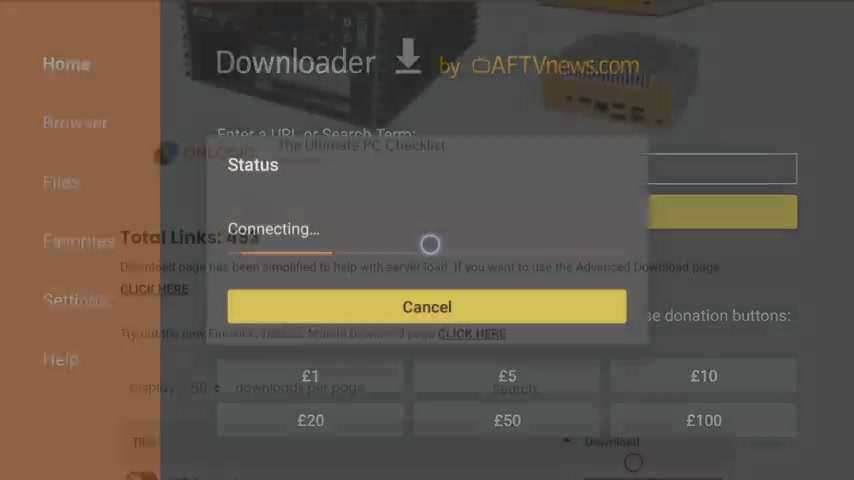
Go back to the downloader app and enter 28907 .
Wait for the download page to load completely , and you can see the search box in the search box .
Type in launcher , then press the back button on your remote .
Tap down the page and find launcher manager .
Click the download button next to it to install it again before you open it .
Delete the installation file , open launcher manager and select launcher options , then select enable custom launcher .
You will see a connection , failed error .
Click to open a DB settings and then click the A DB debugging option to turn it on .
Press the back button on your remote to go back to launcher manager and do the same again .
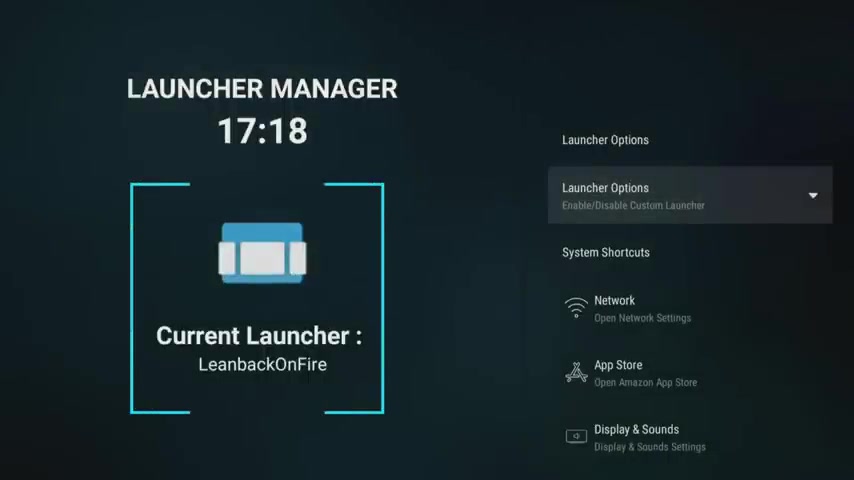
Select launcher options and then select Enable custom launcher .
Wait a few seconds and you will now see that your current launcher has changed to lean back on fire .
Now , when you press the home button on your remote , turn your fire stick on or exit an app , you will always come back to the lean back on fire launcher .
You'll still be able to access the fire stick settings by tapping down to the bottom of the screen and clicking on launcher manager .
From here , you can open your network settings , the Amazon App store , my fire TV settings and more .
If at any point you don't want to use , lean back on fire anymore .
You can revert your fire stick back to its original home screen , but you must do so safely by following these steps .
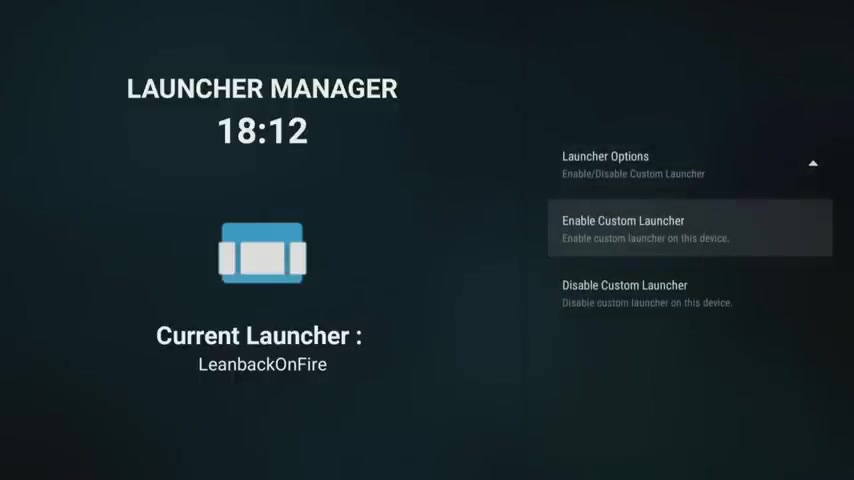
Do not uninstall or delete the launcher manager , or lean back on fire TV apps until after you have done this .
Open the launcher manager settings and click on launcher options .
Then select disabled custom launcher .
You'll see confirmation that the current launcher has changed back to the stock launcher , which is the Amazon Launcher Press .
The home button on your remote to return to the Amazon home screen .
You can then safely uninstall , lean back on fire and launcher manager apps , as mentioned earlier .
There are other launchers you can try .
Lean back on .
Fire is simply one of the easiest to use , as it doesn't come with loads of fancy customization options .
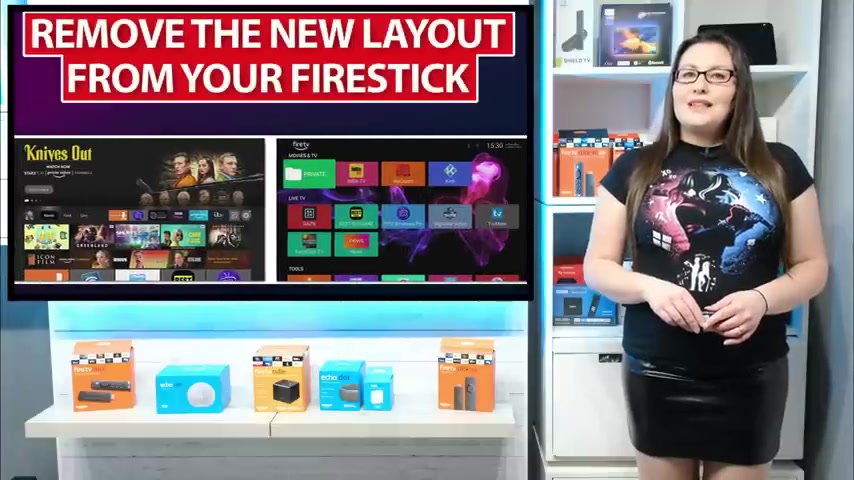
If you want something that is more customizable , you could take a look at wolf launcher and customise rows , app , icons and much more .
Check it out in my tutorial , showing me the link above me or in the description below .
I hope that you found this video useful and you'll be checking out a new home screen for your fire stick .
Let me know in the comments section down below .
If you give this a try , or let me know if you already use a launcher , which one is and which one you think is best as always .
Thank you for watching .
If you enjoyed this video , don't forget to hit that thumbs up button comment and subscribe to my channel , making sure that you turn on notifications so you don't miss out on any of my latest releases .
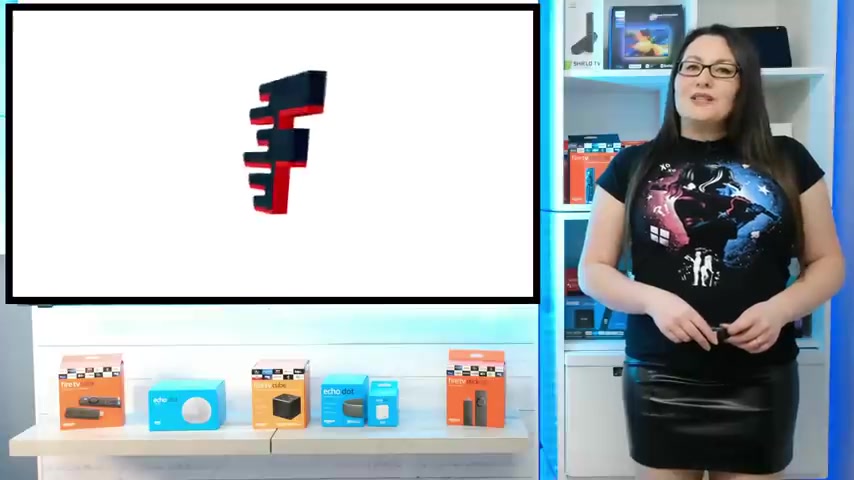
These small actions from you make a big difference to me and helps to improve how YouTube recommends my videos to potential subscribers , and I truly appreciate your help in making my channel grow .
Are you looking for a way to reach a wider audience and get more views on your videos?
Our innovative video to text transcribing service can help you do just that.
We provide accurate transcriptions of your videos along with visual content that will help you attract new viewers and keep them engaged. Plus, our data analytics and ad campaign tools can help you monetize your content and maximize your revenue.
Let's partner up and take your video content to the next level!
Contact us today to learn more.