https://www.youtube.com/watch?v=vz6y1LMk5M4
How to Connect Laptop to TV using VGA Cable!!! (No HDMI) - Quick & Easy

Hello , this is Nick with Nick computer fix dot com .
And here's a video on how to connect your laptop to a TV using a VG A cable .
OK .
You're gonna need four pieces of hardware .
The first one is a video cable , mail to mail type .
The second item you're gonna need is an audio cable and it also needs to be a mail to mail type .
The 3rd and 4th is your laptop computer and of course a wide screen TV .
OK .
Let's go ahead and ah take a look at the back of the TV set .
We're looking for a VG A connector like this .
And we're also looking for an audio connector like this on the back of the TV .
And once you locate those two connectors , you want to go ahead and grab your laptop VG , a video cable and plug it into the VG A connector on the back of the TV and then grab your laptop audio cable and plug it into the audio connector on the back of the TV .

Alright , on the , the back of the laptop computer and or it could be on the side depending on the type of laptop , you have , look for your VG , a video connector and once you locate it , you want to go ahead and grab the other end of the VG A cable , ah , that you plugged into the back of the TV and plug it into the laptop computers , ah VG , a video cable connector .
Ok .
Once you've done that you want to go ahead and locate , in my case , mine was on the phone , my laptop computer , locate your audio out jack .
Um It could be for your speakers , your earphones or a TV , and it could be on the side or the back depending on your laptop , ah computer .
And once you locate it , go ahead and grab the audio cable that you plugged into the back of the TV .
Um The other end , you plug it into the audio ah connector on your ah laptop computer .
OK ?
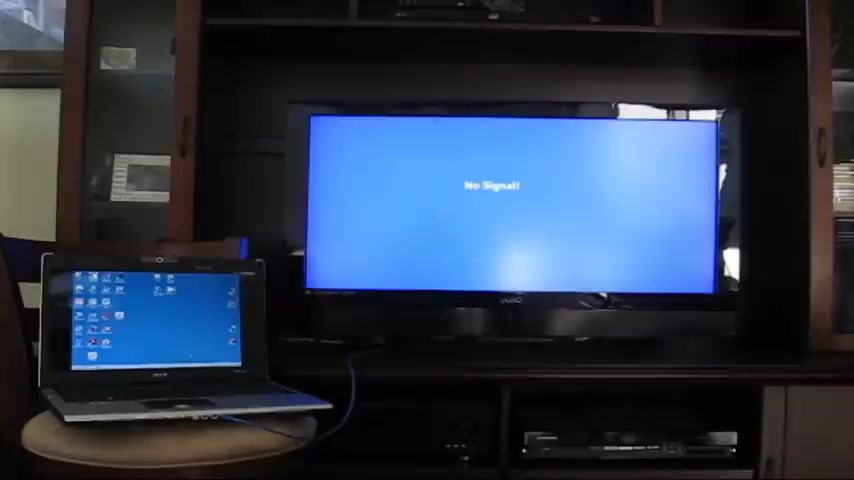
Now that you have all the hardware connected , most likely you will get no signal on your TV set yet because , ah , we still need to do something um on the windows , ah desktop um on our laptop computer .
So what we wanna do is go ahead and right , click on our desktop and we want to go down to screen resolution and we want to click on detect and that's going to detect the um TV , ah screen as a second monitor .
And we want to make sure that we are at a high and ah the orientation landscape and also multiple displays .
Take a look at that .
Alright .
And then click .
Ok ?
And at this point , we need to do one additional thing .
We need to go over to our TV set and we know we need to go into our input and select our computer on our input on our TV set .

And once that's done , we will get the ah windows display um on our wide screen TV .
Ok .
That's it for this tutorial .
Subscribe and like my video .
Are you looking for a way to reach a wider audience and get more views on your videos?
Our innovative video to text transcribing service can help you do just that.
We provide accurate transcriptions of your videos along with visual content that will help you attract new viewers and keep them engaged. Plus, our data analytics and ad campaign tools can help you monetize your content and maximize your revenue.
Let's partner up and take your video content to the next level!
Contact us today to learn more.