https://www.youtube.com/watch?v=-uFkl5ADbbk
2 WAYS TO CONNECT WIRELESS SPEAKERS TO TV
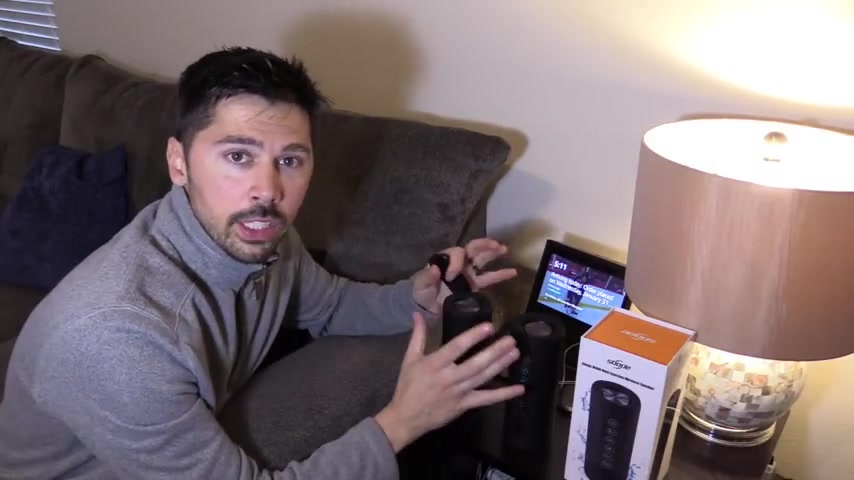
What's up guys , this is Tampa Tech and I'm gonna show you how to connect these wireless speakers to your TV .
Now , the reason why I chose these speakers is because it has stereo technology built in which creates a left and right channel .
So we're gonna test it out on my TV .
Now , there's two ways to connect it um to your TV .
If you have an Amazon fire TV stick like I do , I watch Hulu TV , which is my TV service , um which has like local channels and live TV , channels like uh Nickelodeon Disney Channel .
Um But if you don't have that , you have a regular cable box , then you're gonna need to purchase an audio transmitter .
Uh Make sure it has a PTX low latency technology built into the transmitter and make sure it has really good reviews before you buy a transmitter .
I'll leave a link in the video description below where to get the transmitter .

Uh These are wireless or you can have it powered on always uh has uh auto off features .
So it saves , you know , battery life if you have , you know , it disconnected from a power source .
Um The battery lasts about 6 to 8 hours depending on your volume and it has a battery indicator .
Um , right here , these led s let you know the battery life and it has FM mode and it's water resistant so you can take it in the shower , but we're gonna connect it using the stereo feature .
Um , so let's spin around this way and these are the stereo buttons right here and we're gonna connect it right now .
So I'm gonna turn on Bluetooth mode , power on OX in mode .
There's the battery life right there .
So it looks like it's full battery life .
And if you press it again , you get the FM mode and press it again , it's aux mode and then you can plug it in .

There's your aux input right there and you can see that 3.5 input and , or you can use the micro SD card with your music on that to play your music off the SD card , micro SD card .
And there's the power port or the charging port actually .
And the speakers , I'm gonna turn this one on power actually .
Make sure they're both in Bluetooth mode and make sure they're nearby each other and to the Bluetooth transmitter .
And now I'm gonna go ahead and go into settings and then you wanna go to Bluetooth devices .
So select that , go to Bluetooth devices , add Bluetooth .
All right .
Now it's searching and let's see if it connects .
All right , looks like it found it .
Let's go ahead and select to connect .
It's pairing right now , device paired .
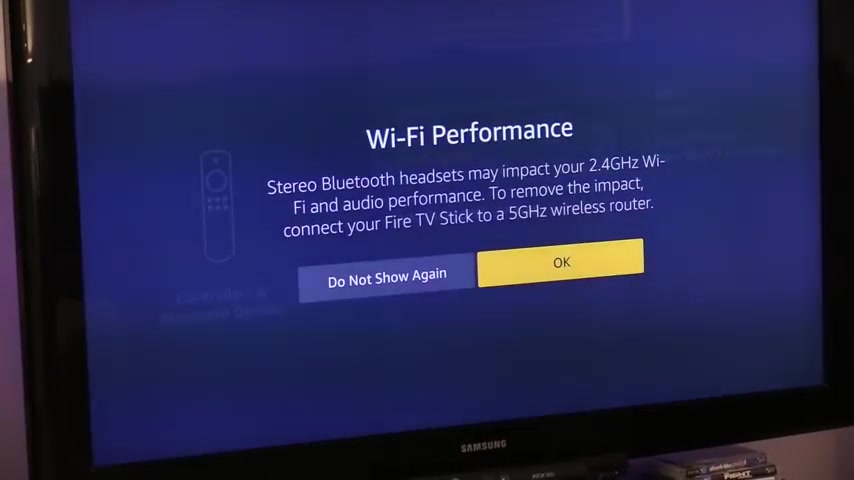
If your router has five gigahertz , choose the five gigahertz signal when uh connecting your fire TV , stick to the router .
Otherwise you may have some signal issues .
Make sure they're both in Bluetooth mode .
Bluetooth mode .
All right , there we go .
It wasn't in Bluetooth mode .
So now that it's connected , um the blue light on the stereo bud is the left channel and orange light is the right channel .
So keep that in mind .
So if you're facing the TV , this is going to be on the left side of you and this is gonna be on the right side of you .
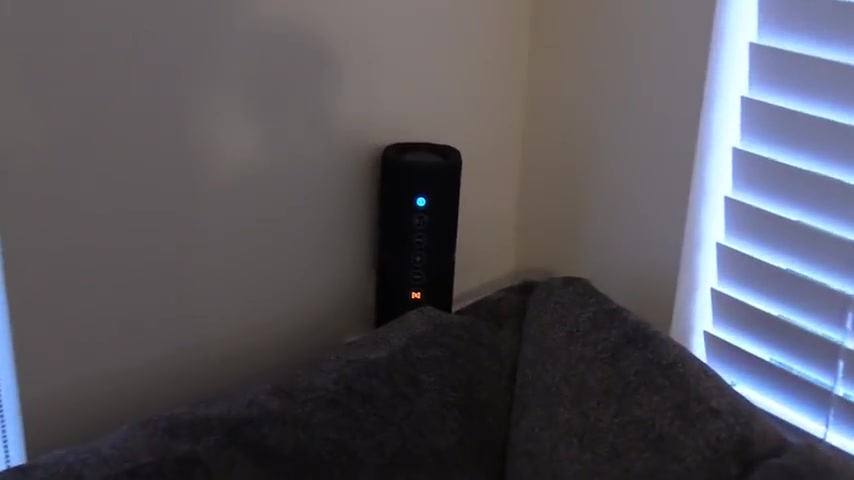
Do you want to display your Zoom meetings on a big screen TV ?
Instead of a smaller laptop or desktop computer , I'm gonna show you how in this video .
So you can see here this is a Zoom meeting with my family and it's really great to be able to display everybody on a big TV , instead of just looking at a little laptop .
And also if you are looking , if you're in an office and you're going back to work after COVID and some people are in the office , but some people are still going to be connected via Zoom .
Having a big V on the wall of your meeting room is a great option .
So there may be other ways to do this if you've got a smart TV .
But what I'm doing is something that will work out just about any TV .
The most simple method and everything that I'm going to be talking about in this video , you'll find links down below , using those links will support my youtube channel and making more videos like this .
And I'm just going to go through the different pieces that you can use to connect up this set up So in the set up , I've actually got two things going on .

So I don't have to , um , have it plugged into my TV USB port unless I want it always powered on .
Otherwise you go , if you want to always power it on , you just plug this into your USB port on your TV or , uh if you have a USB adapter .
So we're gonna go ahead and turn that on , press and hold that button in the center .
Ok .
That'll start to blink .
It's in transmit mode .
It's blinking really fast .
Let's go ahead and turn this on power on Bluetooth mode .
Ok ?
And let's see if it connects device paired .
We're gonna plug it into the audio out on my TV .
And once again , if you don't have audio out on your TV , and you can use the headphone jack on your TV , that works the same and white goes the white .

Of course , that's the left channel and red goes the red , right , then it's blinking slowly .
So it is still connected .
We're gonna keep this away from other wireless devices by the way .
So if you have a wireless router nearby , make sure it's about at least 2 ft away from this device and then press the true wireless stereo button device disconnected .
Let's try it again .
So you want this in Bluetooth mode and it should connect automatically according to the manual .
Oh , there it is .
So this is the left channel , this is the right channel .
So if you guys are interested in these speakers , this is the M 400 model .
They have the built in stereo uh technology which is really cool .
If you're interested in these speakers , check out the link in the video description below that helps support the channel .

One is the HDM I cable from the computer to the TV , for the audio and the video .
And the thing is I do have a separate webcam up here so that you can look at the TV , looking kind of in the eye line of the people that you're watching , you're not looking off to the side .
So if you are watching this after the COVID crisis is over and webcams are back in stock .
This is my favorite webcam .
This is the Logitech C 920 .
Very similar to the C 922 .
You get those over .
There'll be a link down below for those two , but it's nice to just be able to have this in the middle of your screen instead of having to look off screen a laptop computer or whatnot that has a webcam built in .
Now , if you don't already have a webcam , it's really hard to get one during COVID-19 , they're just not out there available anymore .
So really , we're going to talk mostly about getting the video and the audio over to the TV .
How you make this connection is really going to depend on your laptop computer .
I've got a Macbook Pro here and it has USBC connections , there's some other types of connections .
Are you looking for a way to reach a wider audience and get more views on your videos?
Our innovative video to text transcribing service can help you do just that.
We provide accurate transcriptions of your videos along with visual content that will help you attract new viewers and keep them engaged. Plus, our data analytics and ad campaign tools can help you monetize your content and maximize your revenue.
Let's partner up and take your video content to the next level!
Contact us today to learn more.